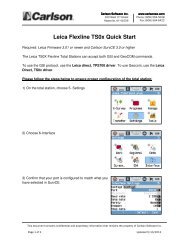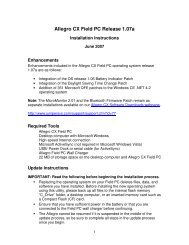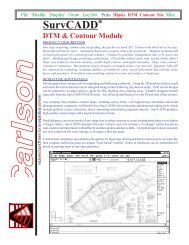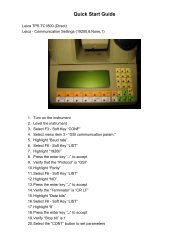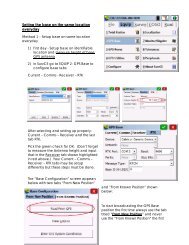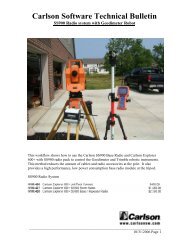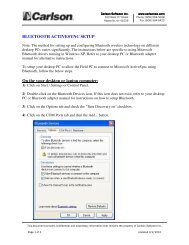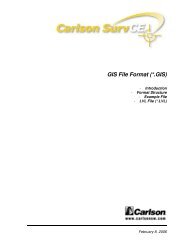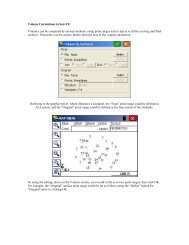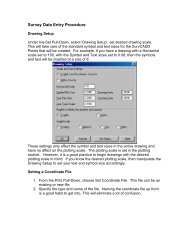Scan2CAD Hints & Tips - Carlson Software
Scan2CAD Hints & Tips - Carlson Software
Scan2CAD Hints & Tips - Carlson Software
Create successful ePaper yourself
Turn your PDF publications into a flip-book with our unique Google optimized e-Paper software.
Vectorization Settings ChecklistIf hatch lines are not recognizedMake sure that the Hatch option correspondingto the angle of the hatch lines you want to identifyis selected in Type > Settings > ObjectIdentification.If hatch lines are still not identified, try increasingthe Hatch Line angle tolerance in Type > Settings> Advanced.If hatch lines are identified but the lines are notparallel, select the angle in Type > Settings >Angle Optimization that corresponds to the angleof the hatch lines you want to identify.If arcs or Bezier curves are not recognizedIf arcs are not recognized make sure that Type >Settings > Object Identification > Arc is selected.If Bezier curves are not recognized make surethat Type > Settings > Object Identification >Bezier is selected.You can choose to identify arcs or Bezier curves.If the image is a typical architectural, mechanicalor electrical drawing containing mainly straightlines, select arc. If the image is mainly curvy,like a contour map, ship hull, aerofoil or freeformartwork select Bezier. If you are vectorizing acurvy image but your CAD or CNC program doesnot support splines you can still select Bezier.You can convert the Bezier curves to arcs or lineson export using File > Vector > Export Options.If circles are not recognizedIf circles are not recognized make sure that Type> Settings > Object Identification > Circle isselected.Line WidthIf thick lines contain double vectors, increase Type> Settings > General > Line Width.Double vectorsAfter increasingLine Width... continuedDeviation FactorIf the vectors do not follow the lines on the rasterimage closely enough, decrease Type > Settings> General > Deviation Factor.Loose vectorsAfter decreasingDeviation FactorIf you have to decrease the Deviation Factor youmay have scanned your drawing at too low aresolution. You may want to try rescanning it ata higher resolution.Corner SnapIf corners are chamfered, increase Type >Settings > General > Corner Snap to sharpenthem. You may also need to increase Type >Settings > Advanced > Corner Snap AngleTolerance.Chamfered cornerAfter increasingCorner SnapPass-Thro SnapIf vectors do not cross neatly at untidy rasterjunctions, increase Type > Settings > General >Pass-Thro Snap.Untidy junctionAfter increasingPass-Thro SnapLoose Ends LengthIf you have a lot of loose end vectors, increaseType > Settings > General > Loose Ends Length.If you have to increase Line Width, the lines onyour raster image are thicker than normal. Thickerlines have more unwanted protrusions and holesso use Raster Effects > Smooth ( ) and RasterEffects > Clean > Remove Holes ( ) beforevectorization. You may want to try rescanningyour drawing at a lower resolution to decreasethe line thickness.Loose end vectorsAfter increasingLoose Ends LengthTo avoid loose end vectors, use Raster Effects >Smooth ( ) before vectorization.Stuck? Questions? Email us at postmaster@softcover.com. Web: www.softcover.comPage 9© Softcover International Ltd 2002-2006. <strong>Scan2CAD</strong> is a registered trademark of Softcover International Ltd.