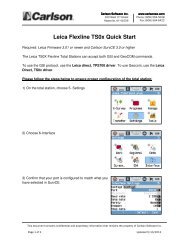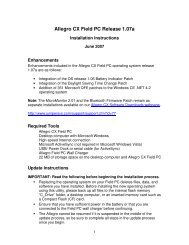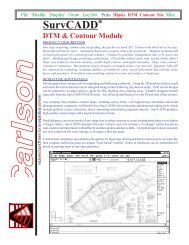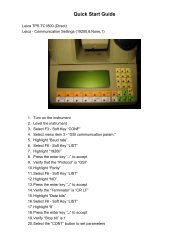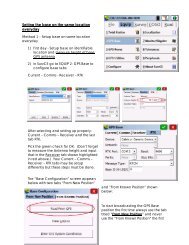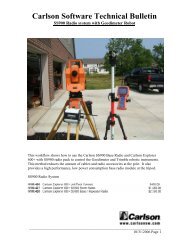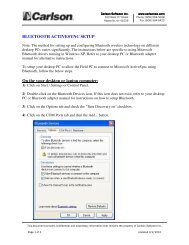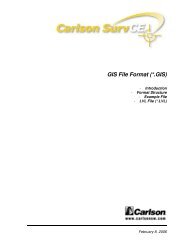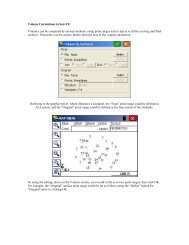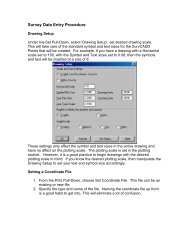Scan2CAD Hints & Tips - Carlson Software
Scan2CAD Hints & Tips - Carlson Software
Scan2CAD Hints & Tips - Carlson Software
Create successful ePaper yourself
Turn your PDF publications into a flip-book with our unique Google optimized e-Paper software.
Raster Text Quality Checklist... continuedan “A” and <strong>Scan2CAD</strong> may havedifficulty recognizing it even ifit is not touching othercharacters.You can often improve thequality of an image that hasbled by rescanning it ingrayscale and thresholding it(see the Scanning Checklistincluded with these <strong>Hints</strong> and<strong>Tips</strong>).Is the text written overother drawing elements?If text is written over drawingelements or is attached tounderlining or boxes as in theexamples below, <strong>Scan2CAD</strong>won’t be able to recognize it.Is the text at more thanone orientation?<strong>Scan2CAD</strong> can only reliablyrecognize text at oneorientation at a time.Where text at differentorientations is physicallyseparate it can be recognizedusing separate OCR runs.However, where text at oneorientation is intermingled withtext at another orientation it isvirtually impossible to recognizeall the text. This typically affectsdrawings with dimension text atdifferent angles, contour mapsand site plan drawings such asthe one below.Can <strong>Scan2CAD</strong> recognizethe font?By default, <strong>Scan2CAD</strong> can onlyrecognize text that has beenwritten using a standard fontsuch as the font below.It may not recognize other fontswell. It may also fail torecognize standard fonts thatare narrower or wider thannormal or that are italicized.If <strong>Scan2CAD</strong>’s default textrecognition cannot recognize afont well and you have a lot ofimages containing that font,you can train <strong>Scan2CAD</strong> torecognize the font (Pro versiononly). You can do this if the fontcharacters are consistent anddo not touch.For example:<strong>Scan2CAD</strong>’s default textrecognition will recognize thisfont but it will not recognize itoptimally because the font isnarrower than normal. Youcould train <strong>Scan2CAD</strong> torecognize this font well.Viewing vector elementsViewing Grab Points at vectorends is a quick way to seevector extents.Press G to turn Grab PointsOn/Off.To change Grab Point size goto View > Grab Point Size.You can see different vectortypes in different colors:Press C to turn vector ColorsOn/Off.<strong>Scan2CAD</strong>’s default textrecognition will recognize thisfont very poorly because it isitalicized and hand written.However, because thecharacters are clear and do nottouch you could train <strong>Scan2CAD</strong>to recognize it.<strong>Scan2CAD</strong>’s default textrecognition will recognize thisfont very poorly because it ishand written and because thecharacters touch each other.You could not train <strong>Scan2CAD</strong>to recognize this font becausethe characters touch.Despite the fact that the qualityof this text is poor you couldtrain <strong>Scan2CAD</strong> to recognize itbecause the characters areconsistent and do not toucheach other.It takes a few hours to train<strong>Scan2CAD</strong> to recognize a fontbut it can significantly improvetext recognition.Vector types are shown in thefollowing colors:Continuous linesDash linesArrow linesHatch linesPolylinesCirclesArcsBezier curvesTextRedBlackGrayBrownGreenDark blueMagentaPale blueMagentaStuck? Questions? Email us at postmaster@softcover.com. Web: www.softcover.comPage 7© Softcover International Ltd 2002-2006. <strong>Scan2CAD</strong> is a registered trademark of Softcover International Ltd.