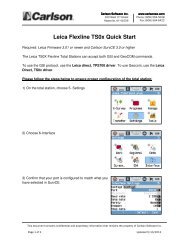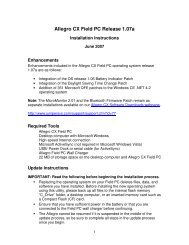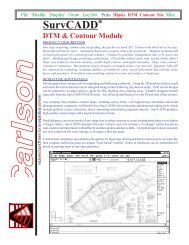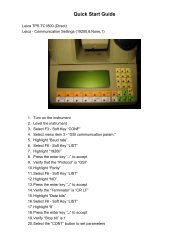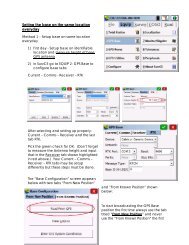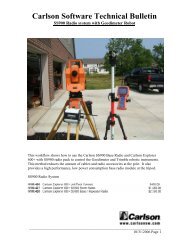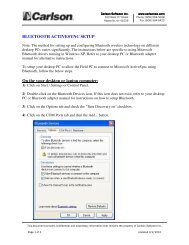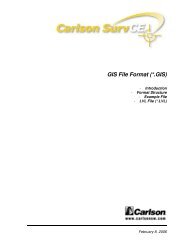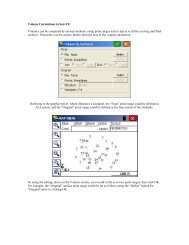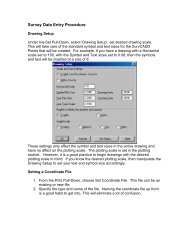Scan2CAD Hints & Tips - Carlson Software
Scan2CAD Hints & Tips - Carlson Software
Scan2CAD Hints & Tips - Carlson Software
Create successful ePaper yourself
Turn your PDF publications into a flip-book with our unique Google optimized e-Paper software.
Raster Quality ChecklistNow, zoom into your raster image by placingyour cursor over the image and pressing M onyour keyboard. Keep pressing M until the linesare highly magnified. You can also zoom in byscrolling your mouse wheel forwards.What do you see?Hairy linesIf the lines on your imagehave “hairs” like the topline on the right, click(Raster Effects > Smooth)to smooth them (bottomline on the right).Good quality linesThe lines on the left areclean and strong anddistinct. If the lines onyour image look like thisyou will be able to get goodvectorization results.Dithered linesIf the lines on your imageare dithered (made up ofblack speckles like thelines on the left), the bestthing to do is to rescanyour drawing. Experimentwith your scanner’ssettings until you get a scan with solid, continuouslines that are not dithered (see the ScanningChecklist included with these <strong>Hints</strong> and <strong>Tips</strong>).If rescanning is not an option, try using(Raster Effects > Thicken > Pixels).You may need to run Thicken > Pixels severaltimes to improve the quality of a dithered imageto the point where it can be vectorizedsuccessfully. However, use Thicken > Pixels withcare as it can deteriorate the quality of the imageby thickening lines too much and allowing linesthat are close to each other to become joined.Lines with holesIf the lines on your imagecontain small holes youcan remove them using(Raster Effects >Clean > Remove Holes).To remove large holes use<strong>Scan2CAD</strong>’s Flood Fill command (see the Help).... continuedIf your image has holes it may have been scannedat too high a resolution. You may want to tryscanning your drawing again at a lower resolution.Broken linesIf the lines on your imageare slightly broken you canprobably mend themautomatically using one ofor a combination of thefollowing methods:• (Raster Effects > Thicken > Lines).• (Raster Effects > Thicken > Pixels).• Gap jumping. Before you vectorize the image:1.Select a Type from the Type Menu.2.Go to Type > Settings.3. Set a Gap Jump Distance.When you vectorize the image <strong>Scan2CAD</strong> willjump over breaks that are smaller than thedistance you have specified, allowing it toproduce continuous vectors despite the gaps.If the lines on your image are very broken youwill not be able to mend them automatically orjump over the gaps using gap jumping. The onlyway to mend a very broken image is to draw newraster lines and arcs over the broken ones.If your entire image is very broken it will taketoo long to improve its quality to the point whereit can be successfully vectorized and there isprobably no point trying to vectorize it.Merged linesIf the entities on yourraster image are mergedtogether the raster imageis too poor quality forvectorization. There isnothing you can do aboutthis unless the original drawing shows white spacebetween the entities. In this case it may bepossible to separate the entities by scanning thedrawing again at a higher resolution.Fuzzy linesIf the lines on your rasterimage are fuzzy the rasterimage is too poor qualityfor vectorization. There isnothing you can do aboutthis except rescan thedrawing using the Scanning Checklist includedwith these <strong>Hints</strong> and <strong>Tips</strong>.Stuck? Questions? Email us at postmaster@softcover.com. Web: www.softcover.comPage 5© Softcover International Ltd 2002-2006. <strong>Scan2CAD</strong> is a registered trademark of Softcover International Ltd.