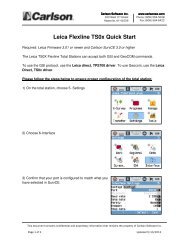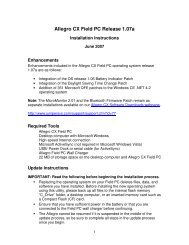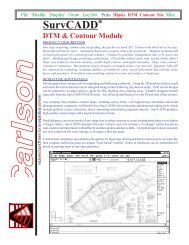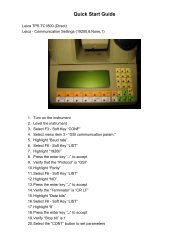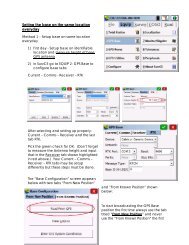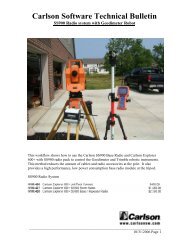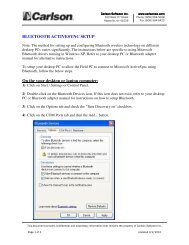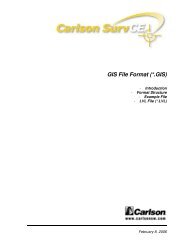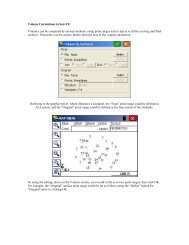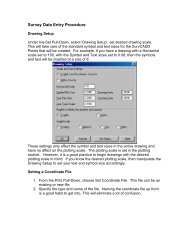Scan2CAD Hints & Tips - Carlson Software
Scan2CAD Hints & Tips - Carlson Software
Scan2CAD Hints & Tips - Carlson Software
Create successful ePaper yourself
Turn your PDF publications into a flip-book with our unique Google optimized e-Paper software.
How to use <strong>Scan2CAD</strong>This page assumes you are using <strong>Scan2CAD</strong> v7.5 or later and thatyou have not turned off the Warning:Color Image dialog thatappears if you load an image that contains more than two colors.If you have turned the dialog off, reinstall <strong>Scan2CAD</strong> to reactivate it.This page outlines basic steps only. You may prefer to use Andrea’sReal World Guide, which tells you how to handle imperfect scansand tweak vectorization settings. You can get a copy by going towww.softcover.com and clicking the <strong>Hints</strong> and <strong>Tips</strong> button.Convert a black and white imageWithout OCROCR (text recognition) isoptional. Use this method ifyour drawing has no text or thetext is poor quality.1.Click to load a BMP, TIFFetc. raster file, or scan adrawing using File>Acquire.The Warning: Color Imagedialog may appear. If it does:a)Select the second option.b)Click OK. If a warning appears,click Yes. You will enter theSimple Threshold dialog.c) Move the slider to a positionwhere the lines on yourimage are as solid as possibleand the background is asclean as possible.d)Click OK.2.Work through the RasterQuality Checklist suppliedwith these <strong>Hints</strong> and <strong>Tips</strong>.3.Optional (recommended): Click(Raster Effects>Smooth).4.Make sure you are zoomedout by clicking .5.Go to the Type Menu. Thiscontains vectorization settings.• Choose the setting that bestdescribes your drawing, e.g.Architectural or CNC Profile.• If you drawing is a solid shapeto be outlined, choose Outline.6.Vectorize the image byclicking on . Any text willbe converted to short lines.7.Save the vectors as DXF usingFile > Vector > Save As.With OCRUse this method if your drawinghas clear sharp text charactersthat you want to vectorize.Follow Steps 1 to 5 ofWithout OCR. Then:6.<strong>Scan2CAD</strong>’s text recognitionrecognizes raster text when:• The text is easily legible.• Characters do not touch eachother or other drawing elements.• Characters are not atdifferent orientations.• Characters are in a font that<strong>Scan2CAD</strong> can recognize.Work through the RasterText Quality Checklistsupplied with these <strong>Hints</strong> and<strong>Tips</strong> to ensure your textmeets these conditions.7.Tell <strong>Scan2CAD</strong> what text sizeto expect:a)Go to OCR > Char Size.b)Zoom into the biggestcharacter on your drawing byplacing your cursor over itand scrolling your mousewheel forward or pressing theM key several times, until youcan see the character clearly.c) Click on a black part of theraster text character. Itbecomes enclosed in a box.d)Click to zoom out.8.Vectorize ALL the drawing,(drawing elements and text,by clicking on .9.Save the vectors as DXF usingFile > Vector > Save As.After vectorization press V to view Vectors, B to view Bothvectors and raster, Shift+F to Fade the raster, C to toggleviewing vectors by Color or by type and G to toggle Grab Pointdisplay at vector ends. Press Shift+F8 to clear vectors.Create a color DXF filefrom a color raster image1.Click to load a BMP, TIFFetc. raster file, or scan adrawing using File>Acquire.The Warning: Color Imagedialog appears. Select thefourth option and click OK.2.Go to Palette>Reduce ColorsAuto. Select a manageablenumber of colors, e.g. 32.3.Go to Palette > View/EditPalette and group togethersimilar colors:a)Select all shades of a color(e.g. all shades of red) - clickon the shades in the palette(right), in the PreviewWindow (left), or both. (Youmay find this easier if youselect Hue in the dialog.)b)Click .c) Click on one of the colors youselected in (a).d)Click Preview Change. Thecolors you selected in (a) arechanged to the color youselected in (c).e)Repeat (a) to (e) for all colorgroups - whites, blues, etc.f) Click OK.4.Double click your left mousebutton to deselect anyselected colors.You now have two options:Option 1. This option is betterbecause it uses colorinformation while vectorizing.5. Go to Palette > SelectSeparation Colors. Click onthe colors you want tovectorize and click OK.6.Follow Steps 2 onwards ofWithout OCR or With OCR.Option 2. Use this if you wereunable to group the colorscleanly in Steps 2 and 3 above.5.Follow Steps 2 onwards ofWithout OCR or With OCR butjust before you save the DXFfile go to Vector Edit>VectorColors to Raster Colors.Stuck? Questions? Email us at postmaster@softcover.com. Web: www.softcover.comPage 3© Softcover International Ltd 2002-2006. <strong>Scan2CAD</strong> is a registered trademark of Softcover International Ltd.