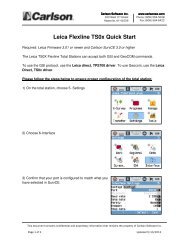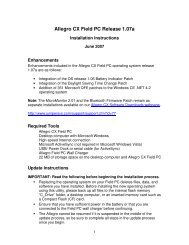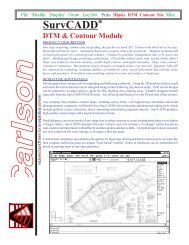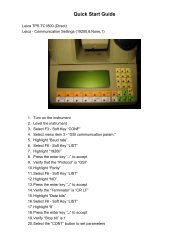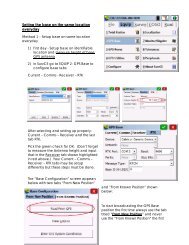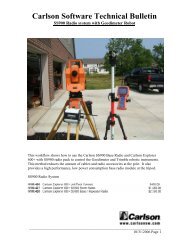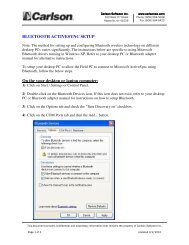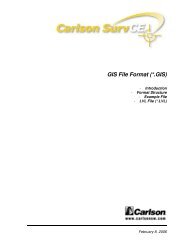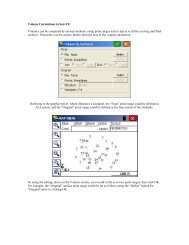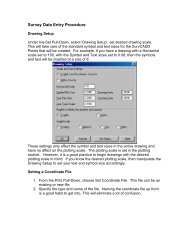Scan2CAD Hints & Tips - Carlson Software
Scan2CAD Hints & Tips - Carlson Software
Scan2CAD Hints & Tips - Carlson Software
Create successful ePaper yourself
Turn your PDF publications into a flip-book with our unique Google optimized e-Paper software.
How to tell if a polyline is closedA polyline is a series of connected line and arcsegments. Some applications - in particular CNC- require closed polylines where the polyline startand end points are the same and where thereare no gaps in the line and arc series. This tipshows you how to quickly see if a polyline is closedbefore you export it to another application.Green filled squares appear at the start and endpoints of polylines. There will be one green squaremarking the start point of a polyline and one greensquare marking the end point. If it is a closedpolyline there will be just one square markingthe start and end point of the polyline:When you vectorize an image using <strong>Scan2CAD</strong>polylines are displayed in green. Lines within thepolyline are displayed in pale green and arcswithin the polyline are displayed in dark green.(To toggle between displaying vectors by type orby color, press C on your keyboard.)If there are no polylines in your vectorizeddrawing, you can make polylines by selectingVector Edit Menu > Make Polylines. If there arestill no polylines, this is either because the vectorson your drawing are too disjointed to be joinedinto polylines or because there are Bezier curves(displayed in blue). If there are Bezier curves,close down your vectorization by pressing Ctrl+F8.Go to Type Menu > Settings > ObjectIdentification Tab and make sure that Arc andPolyline are selected. Then revectorize the image.Once you have a vectorization that containspolylines you can see whether you have a closedpolyline as follows:1. Optional: If grab points (squares at vector ends)are displayed, turn them off by pressing G onyour keyboard.2.Turn on polyline grab points by pressing P onyour keyboard.If there are more green squares than expected,the polyline is broken. The breaks are at thepositions of the unexpected green squares.To mend the polyline, you can either:• Close down your vectorization by pressingCtrl+F8. Mend the raster image at the polylinebreak points using <strong>Scan2CAD</strong>’s raster editingtools. Then revectorize the imageOr• Use Vector Edit > UnMake Polylines to breakthe polylines so they can be edited. Use<strong>Scan2CAD</strong>’s vector editing tools to mend thebreaks. Finally, use Vector Edit > Make Polylinesto re-make the polylines.WATCH THIS SPACE FOR MORE TIPS!Our latest tips are always available on our web site.Go to www.softcover.com and click on the <strong>Hints</strong> and <strong>Tips</strong> button.Stuck? Questions? Email us at postmaster@softcover.com. Web: www.softcover.comPage 18© Softcover International Ltd 2002-2006. <strong>Scan2CAD</strong> is a registered trademark of Softcover International Ltd.