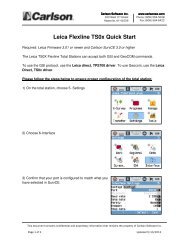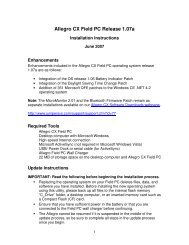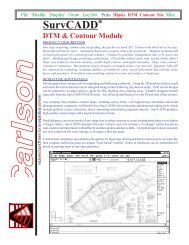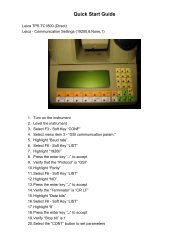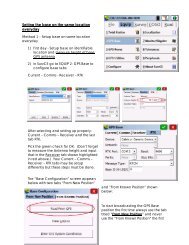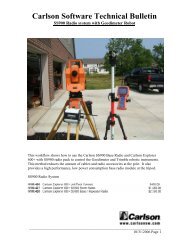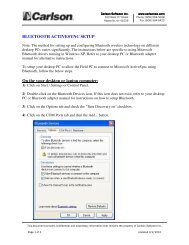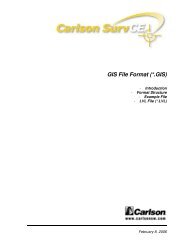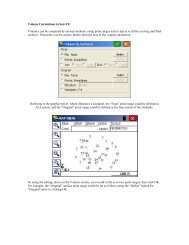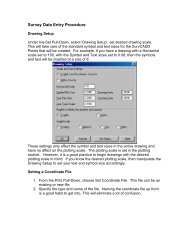Using <strong>Scan2CAD</strong> to convert logos... continuedTo sharpen the corners, do thevectorization again, but beforeyou do it go to the Type Menu,select Settings and enter aCorner Snap. <strong>Scan2CAD</strong> willthen remove all chamfersshorter than the Corner Snapand join the main lines together,giving sharp corners:To conclude, you will never beable to get a really good scanfrom small original artwork. Thiswill be reflected in the resultsyou can expect.Getting the best possiblescan for logo vectorizationTo get the best possible scan forlogo vectorization, start with abigger logo.We drew the “Jane’s Flowers”logo again, but this time wedrew it bigger so that it filled aletter size / A4 sheet.Here is the “r” in “Flowers” afterscanning the bigger logo at 300dpi. The scanned outline issmooth and clean:Note that to get a good scan likethis your original artwork mustbe large. You cannot start withsmall original artwork andenlarge it on a photocopier. Thiswill result in a scan that is nobetter - and that is probablyworse - than the scan you wouldget if you scanned small artworkat a high resolution.Once you have a smooth cleanscan you can vectorize it asfollows.1. Go to Type > Outline.2. Click to vectorize the logo.This will produce a vector imagemade up of lines and Beziercurves:If your CAD/CNC programdoesn’t support Bezier curvesyou can convert them topolylines or arcs on export.Alternatively, you can vectorizethe scan as follows:1. Go to Type > Outline.2. Go to Type > Settings.3. Click the Object IdentificationTab, select Arc and click OK.4. Click to vectorize the logo.This will produce a vector imagemade up of lines and arcs.If you can’t see any vectorsafter you’ve done thevectorization, press C on yourkeyboard to display the vectorsin different colors.If you still can’t see any vectors,or if your vectors looksomething like this ...... it’s likely that your image isgrayscale or color, even if itlooks black and white. Do thefollowing:1. Press Ctrl+F8 to delete allvectors.2.Go to Palette > ReduceColors Auto > 2. This willturn your image into blackand white. Turning agrayscale or color image intoblack and white often givesit ragged edges and leaveswhite holes in the blackareas, so ...3. Click (Raster Effects >Smooth) to smooth theragged edges.4. Click (Raster Effects >Clean > Remove Holes) tofill the holes.Now repeat the vectorization.And finally ...Once you’ve scanned your logo,don’t save it as JPEG as this willalmost certainly reduce thequality of your scan. Save it asTIFF or BMP.Stuck? Questions? Email us at postmaster@softcover.com. Web: www.softcover.comPage 14© Softcover International Ltd 2002-2006. <strong>Scan2CAD</strong> is a registered trademark of Softcover International Ltd.
How to quickly edit DXF from poor quality scansIf you’ve vectorized a poor quality scan and ended up with a messy DXF file you can still useit to quickly build up a drawing in CAD. <strong>Scan2CAD</strong> user Alan Darbyshire describes how.“I use <strong>Scan2CAD</strong> on everycontract drafting job I do. As Iam supposed to be redrafting adrawing from scratch mycustomers expect 100% firstquality but to save myself timeI use <strong>Scan2CAD</strong> to do 80% ofthe work and I do the rest, thusensuring that the final resultsare perfect.“The problem is that 99% of thedrawings I get are copies, notoriginals. When I scan thesepoor quality copies and convertthem in <strong>Scan2CAD</strong> the resultsare not as good as if I wasworking from the originalmaster drawing. Fortunately,I’ve developed a way aroundthis problem which has provedvery useful when I’m redrawinga very messy DXF file.“Once <strong>Scan2CAD</strong> has createdthe DXF file I import this intothe CAD software. In my case,it’s AutoCAD. The method I useis as follows. I place the<strong>Scan2CAD</strong> DXF geometry ontoTyping over poor quality texta faint colored layer that I call‘S2C’, dark gray if it’s on a blackbackground. Then I createanother layer, which I call ‘Trace’and make this white. Next, Ichange all of the perfectgeometry from the ‘S2C’ layeronto ‘Trace’. The easiest way todo this is to just select the ‘S2C’entities, then pick the ‘Trace’layer. This is a standard methodof moving geometry form onelayer to another in AutoCAD.“Very quickly I am able to buildup the detail required. Note thatI am not drawing over the ‘S2C’layer, simply changing it to the‘Trace’ layer. I use AutoCAD’sOffset and Fillet Zerocommands to tidy up andmodify the <strong>Scan2CAD</strong> DXF file,plus I am able to ‘snap’ to the<strong>Scan2CAD</strong> geometry to add ortidy any items as required. Idon’t have to start from a cleansheet in CAD. It is surprisinghow quickly I can build up thedetail. Afterwards, I just deletethe leftover entities on the ‘S2C’layer using AutoCAD’sProperties ‘Funnel’ to search forall the ‘S2C’ entities.“This method allows me tocomplete the drawing in aroundhalf the time it takes to redrawit from scratch. The result is anaccurate drawing I can email tomy customer who can carry outhis amendments in turn.“When the master drawing isgood and I scan it correctly, Ihave a lot less work to doafterwards. If you have anarchitectural drawing it is ofparamount importance that youscan it in straight as this willaffect the results you get. Yes,you can rotate a skew drawingin <strong>Scan2CAD</strong> but if you scan itstraight in the first place it willsave you an additional step inthe tidying-up process later on.“<strong>Scan2CAD</strong> has saved me a lotof time and given me a rapidpayback on my investment. Itreally does help me get my workdone more quickly!”When the text on your raster image is simply too poor quality to convert to vector text using<strong>Scan2CAD</strong>’s OCR, the easiest way to convert it is to type new vector text over it.To do this, we suggest you vectorize the drawingin the normal way. Then, for each piece of text,erase the unwanted vectors that have beenrecognized over it and type the new vector text.Once you’ve typed the new text, you may needto edit it, change its size or move it. Finally,you may want to erase the raster text beneath.Erasing unwanted vectorsSuppose you’ve vectorized a drawing that containspoor quality raster text:Before you can type new, clean vector text overthe raster text, you need to delete the unwantedvectors. To do this:1. Ensure the Vector Edit, Erase and Area Iconsare selected:If they’re not, select them by clicking on them.2.Drag a box around the area of vectors you wantto erase:The text will vectorize to lots of short vectors:Stuck? Questions? Email us at postmaster@softcover.com. Web: www.softcover.comPage 15© Softcover International Ltd 2002-2006. <strong>Scan2CAD</strong> is a registered trademark of Softcover International Ltd.