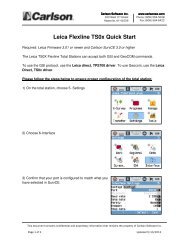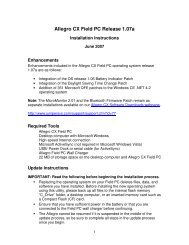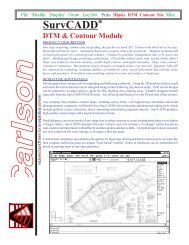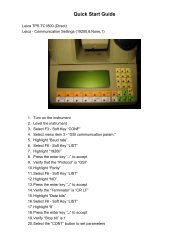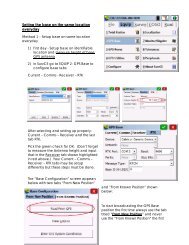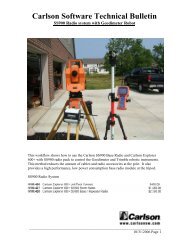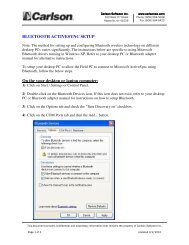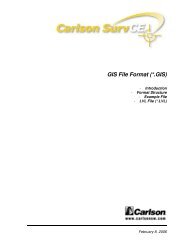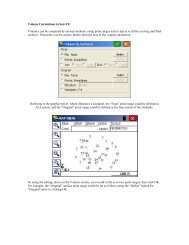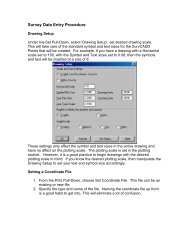Scan2CAD Hints & Tips - Carlson Software
Scan2CAD Hints & Tips - Carlson Software
Scan2CAD Hints & Tips - Carlson Software
You also want an ePaper? Increase the reach of your titles
YUMPU automatically turns print PDFs into web optimized ePapers that Google loves.
Using <strong>Scan2CAD</strong> to convert PDF files to DXFIf your PDF file is smaller than A0/E size (i.e.smaller than 48x36 inches or 841x1189 mm)we suggest you start by trying a resolution of300. If your PDF file is larger than A0/E wesuggest you start by trying a resolution of 72.b)Click OK to exit the Options dialog.5.Click the Start Monitoring button.6.Use Windows Explorer to copy a PDF file intothe Watch Folder specified in the Omniformatdialog. By default the Watch Folder is atc:\program files\omniformat\watch.VERY IMPORTANT: Omniformat will deletethe PDF file from the Watch Folder once it hasconverted it so it is important that you COPYthe PDF file you want to convert into the WatchFolder. DO NOT put the original there.... continuedYou can now vectorize the BMP file in the sameway as any other raster image.A note about resolutionOmniformat allows you to select a raster fileresolution. The correct resolution will depend onyour drawing. You may have to experiment withdifferent resolutions to find the best one.When you have loaded the BMP file thatOmniformat has created into <strong>Scan2CAD</strong>, zoominto it and take a look. If it is broken, or youcan’t read the text as in the examples below, theresolution is too low and <strong>Scan2CAD</strong> will not beable to vectorize the image well. In this case,use Omniformat to create the BMP file again, thistime using a higher resolution.Omniformat will automatically convert the PDFfile to BMP.(Note: You can convert several PDF files to BMPat once by copying more than one PDF file intothe Watch Folder.)7.Load the BMP file into <strong>Scan2CAD</strong> by starting<strong>Scan2CAD</strong> and clicking .Omniformat creates 256 color BMP files, so theWarning: Color Image dialog may appear. If itdoes, select the second or third option and clickOK. If the Warning: Color Image dialog doesnot appear and your BMP file only contains blackand white colors you can reduce the size of thefile by decreasing its color depth. To do this,go to <strong>Scan2CAD</strong>’s Palette Menu and chooseReduce Color Depth > 1 Bit [Mono].A word of warning: You should be able toconvert any file up to A0/E paper size (48x36inches or 841x1189mm) using Omniformat’smaximum resolution of 300 dpi. If the paper sizeof your PDF file is larger than this, use a lowerresolution. Attempting to create a BMP file froma large PDF file can make a file many hundredsof Mb in size that can choke your PC. You can tellthe paper size of your PDF file by loading it intoAcrobat Reader. The file’s width and height areshown at the bottom left of the Acrobat screen(you may need to pass your mouse over thebottom left of the screen to see them).How to scroll through an image screen by screenScrolling through an image one screen at a timeallows you to go through the whole image withoutmissing any of it. This is really useful when you’recleaning a raster image, tidying a vector imageor just checking results.1.Zoom into the image so you can see enoughdetail to be able to clean the image or dowhatever you need to do.When you zoom in, the right hand part of thescreen may be gray. Press F on your keyboardto Fill the gray part of the screen with image.2. Use the scroll bars to move to the top left cornerof the image.3.Press the Ctrl+Right Arrow keys to move onescreen to the right.4.Repeat Step 3 until you have moved, screenby screen, all the way across the image.5. Now press the Ctrl+Down Arrow keys to moveone screen down.6. Use the Ctrl+Left Arrow keys to move onescreen to the left.7.Keep moving to the left until you have movedall the way across the image, then move down,then right, then down, then left, then down,etc., until you have moved through the entiredrawing.Stuck? Questions? Email us at postmaster@softcover.com. Web: www.softcover.comPage 12© Softcover International Ltd 2002-2006. <strong>Scan2CAD</strong> is a registered trademark of Softcover International Ltd.