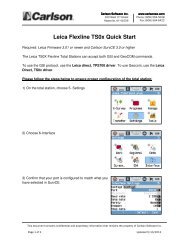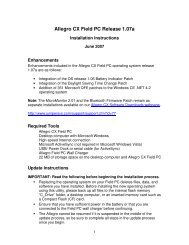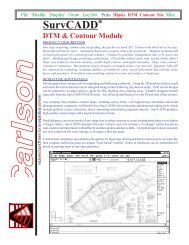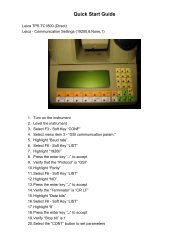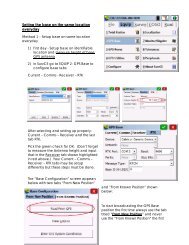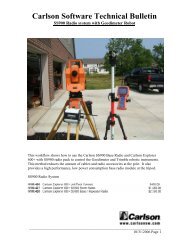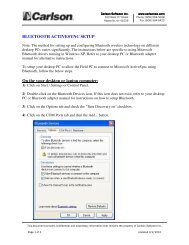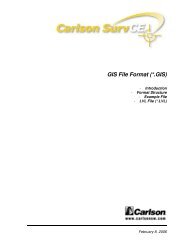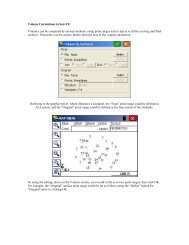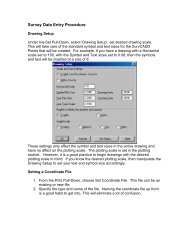Scan2CAD Hints & Tips - Carlson Software
Scan2CAD Hints & Tips - Carlson Software
Scan2CAD Hints & Tips - Carlson Software
You also want an ePaper? Increase the reach of your titles
YUMPU automatically turns print PDFs into web optimized ePapers that Google loves.
Vectorization Settings ChecklistGap Jump DistanceIf the vectors are broken at breaks in the rasterimage, increase Type > Settings > General > GapJump Distance.Broken vectorsAfter increasing Gap JumpDistance... continuedAngle OptimizationIf the vectors deviate slightly from their correctangles due to variations in the raster imagebeneath, select angles in Type > Settings > AngleOptimization. For example:Angle Optimization Angle Optimization90/180 = off 90/180 = onIf there are a lot of breaks in your raster imageyou may be able to jump them more effectivelyif you use Raster Effects > Thicken > Lines ( )and Raster Effects > Thicken > Pixels ( ) beforevectorization.Connect Thro NodesIf you want lines to pass at intersections ratherthan join, select Type > Settings > General >Connect Thro Nodes.Lines join atintersectionsLines pass atintersectionsIn the diagrams above line end points areenclosed in small squares.Arcs, Bezier curves and Circles always continuethrough intersections even if Connect Thro Nodesis off.Align to current gridIf you want to snap vectors to a grid, select agrid spacing using Vector Edit > Grid SnapDistance.To view the grid, press Shift+I or select View >View Grid. Note that you will only be able to seethe grid when you are zoomed in.Select Type > Settings > General > Align toCurrent Grid.In the diagrams below the raster image and gridlines are shown in gray and the vectors aresuperimposed in black.Vectors notVectors snappedsnapped to a grid to a gridWhen 90/180 is on, lines within a user-specifiedtolerance of 90 or 180 degrees are snapped to90 or 180 degrees.Angle Optimization Angle Optimization45 = off 45 = onWhen 45 is on, lines within a user-specifiedtolerance of 45 degrees are snapped to 45degrees.If Angle Optimization does not appear to beworking, this is because <strong>Scan2CAD</strong> has chosennot to optimize a line or lines. It may do this ifoptimizing the line(s) would interfere with thelogical position of a node.If Angle Optimization is set on an image that doesnot have lines at the angles that have beenselected for Angle Optimization, gross distortionof vectors can result:In this case, turn Angle Optimization off.You may also want to see Andrea’s RealWorld Guide, which tells you how to improvevectorizations by tweaking vectorizationsettings. If you don’t already have a copy, youcan get one by going to www.softcover.comand clicking the <strong>Hints</strong> and <strong>Tips</strong> button.In the diagrams in this Checklist the rasterimage is shown in gray and the vectors aresuperimposed in black.Stuck? Questions? Email us at postmaster@softcover.com. Web: www.softcover.comPage 10© Softcover International Ltd 2002-2006. <strong>Scan2CAD</strong> is a registered trademark of Softcover International Ltd.