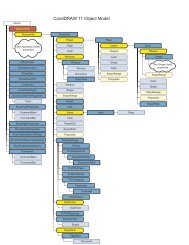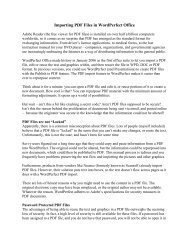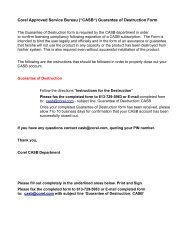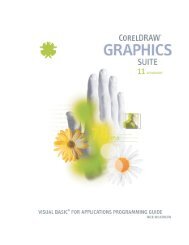Product Information US - Corel Corporation
Product Information US - Corel Corporation
Product Information US - Corel Corporation
You also want an ePaper? Increase the reach of your titles
YUMPU automatically turns print PDFs into web optimized ePapers that Google loves.
<strong>Product</strong> specifications, pricing, packaging, technical support and information (“Specifications”) refer to the United States retail Englishversion only. The United States retail version is available only within North America and is not for export. Specifications for all otherversions (including language versions and versions available outside of North America) may vary.INFORMATION IS PROVIDED BY COREL ON AN “AS IS” BASIS, WITHOUT ANY OTHER WARRANTIES OR CONDITIONS, EXPRESS ORIMPLIED, INCLUDING, BUT NOT LIMITED TO, WARRANTIES OF MERCHANTABLE QUALITY, SATISFACTORY QUALITY, MERCHANTABILITYOR FITNESS FOR A PARTICULAR PURPOSE, OR THOSE ARISING BY LAW, STATUTE, <strong>US</strong>AGE OF TRADE, COURSE OF DEALING OROTHERWISE. THE ENTIRE RISK AS TO THE RESULTS OF THE INFORMATION PROVIDED OR ITS <strong>US</strong>E IS ASSUMED BY YOU. COREL SHALLHAVE NO LIABILITY TO YOU OR ANY OTHER PERSON OR ENTITY FOR ANY INDIRECT, INCIDENTAL, SPECIAL, OR CONSEQUENTIALDAMAGES WHATSOEVER, INCLUDING, BUT NOT LIMITED TO, LOSS OF REVENUE OR PROFIT, LOST OR DAMAGED DATA OR OTHERCOMMERCIAL OR ECONOMIC LOSS, EVEN IF COREL HAS BEEN ADVISED OF THE POSSIBILITY OF SUCH DAMAGES, OR THEY AREFORESEEABLE. COREL IS ALSO NOT LIABLE FOR ANY CLAIMS MADE BY ANY THIRD PARTY. COREL’S MAXIMUM AGGREGATE LIABILITYTO YOU SHALL NOT EXCEED THE COSTS PAID BY YOU TO PURCHASE THE MATERIALS. SOME STATES/COUNTRIES DO NOT ALLOWEXCL<strong>US</strong>IONS OR LIMITATIONS OF LIABILITY FOR CONSEQUENTIAL OR INCIDENTAL DAMAGES, SO THE ABOVE LIMITATIONS MAY NOTAPPLY TO YOU.February 2004© 2004 <strong>Corel</strong> <strong>Corporation</strong>. All rights reserved.<strong>Corel</strong>, <strong>Corel</strong> DESIGNER, <strong>Corel</strong>DRAW, <strong>Corel</strong>TRACE and the <strong>Corel</strong> logo are trademarks or registered trademarks of <strong>Corel</strong> <strong>Corporation</strong>and/or its subsidiaries in Canada, the U.S. and/or other countries. Microsoft, Windows and Visual Basic are registered trademarks ofMicrosoft <strong>Corporation</strong> in the U.S. and/or other countries. Pentium is a registered trademark of Intel <strong>Corporation</strong>. PostScript is a registeredtrademark of Adobe Systems Incorporated in the U.S. and/or other countries. Other product, font and company names and logos may betrademarks or registered trademarks of their respective companies.
eviewer’s guideContentsIntroducing <strong>Corel</strong> DESIGNER Professional SG.....................................................................................1Maximizing data integrity.....................................................................................................1High-end, specialized, precision drawing tools......................................................................1Fully customizable and scriptable environment .....................................................................1Industry-standard templates and symbols .............................................................................1A walkthrough of <strong>Corel</strong> DESIGNER Professional SG ...........................................................................2New and advanced features..............................................................................................................7Maximizing data integrity.....................................................................................................7High-end, specialized, precision drawing tools....................................................................10Fully customizable and scriptable environment ...................................................................15Customization....................................................................................................................15Automation .......................................................................................................................15Language Switching...........................................................................................................15Industry-standard templates and symbols ...........................................................................16Additional features and benefits.........................................................................................16What’s in the box............................................................................................................................20Main application ................................................................................................................20Supporting utilities.............................................................................................................20Documentation..................................................................................................................20User guide ............................................................................................................21Quick Reference card ............................................................................................21Online Help...........................................................................................................21VBA Programming Guide ......................................................................................21Network Administrator Guide ...............................................................................21Symbols and templates .........................................................................................21System requirements.......................................................................................................................21<strong>Product</strong> activation ...........................................................................................................................21<strong>Corel</strong> technical illustration software matrix......................................................................................22<strong>Corel</strong> corporate profile....................................................................................................................23<strong>Corel</strong> DESIGNER Professional SGii
eviewer’s guideIntroducing® <strong>Corel</strong> DESIGNER Professional SG<strong>Corel</strong> DESIGNER Professional SG® combines sophisticated technical illustration tools—including the ability tomanipulate 3D CAD drawings—with intuitive capabilities, allowing you to produce complex, highly accurateyet easy-to-read technical drawings.Specifically designed for high-end technical illustrators who require professional drawing tools and industrystandardfile compatibility (vector, bitmap and 3D), <strong>Corel</strong> DESIGNER Professional SG includes all the requiredfunctionality to integrate smoothly into your workflow. Unlike CAD applications, it delivers specializedillustration tools along with the ability to handle 3D drawings.®Part of the <strong>Corel</strong>DRAW family of products, <strong>Corel</strong>DESIGNER Professional SG is fully compatible with<strong>Corel</strong>DRAW Graphics Suite (up to version 12) and<strong>Corel</strong> DESIGNER (up to version 10), enabling seamlessfile exchange with other users.Maximizing data integrityThrough high-quality import/export filters and directsupport for professional 3D CAD file import, <strong>Corel</strong>DESIGNER Professional SG integrates seamlessly withinthe technical illustration workflow.High-end, specialized, precision drawing toolsFunctions such as Projected Drawing Mode and Virtual Segment Delete, or drawing aids like Dynamic Guidesand Gravity Snapping, fulfill a technical illustrator’s specific workflow requirements.Fully customizable and scriptable environmentYour tool must adapt to your needs and requirements for an efficient workflow—not the other way around.The ability to automate repetitive tasks and customize the user interface streamlines your workflow. With afully customizable environment, data and objects easily interact, enabling quick creation of complex technicalillustrations that including hotspots.Industry-standard templates and symbols<strong>Corel</strong> DESIGNER Professional SG includes industry-standard templates and an extensive set of reusablesymbols for manufacturing, electrical and architectural requirements. This allows you to reuse as muchcontent as possible without having to reinvent the wheel for every illustration. You can also create, deployand manage custom templates and symbols to standardize your workflow throughout your organization.<strong>Corel</strong> DESIGNER Professional SG 1
eviewer’s guideA walkthrough of <strong>Corel</strong> DESIGNERProfessional SG®The process of creating a technical illustration is complex, often with different people,departments and companies interacting. Throughout the process, you must work withexternal data in various file formats.Technical illustration typical workflowAutocadCatiaIsoDrawAuto-trolMondelloIllustrator2ActiveCGMOtherScanCleanup illustration (hiddenline removal), add new ormissing elementsCreate additionaldrawingsIDDPlacementof data alongdesired viewD D DAdd Callouts, Hotspotsand Part NumberEmailNativePDFPRINTRDataDLayout drawingin templateImplementchangesFAdd fills, photosBMP-TIFF<strong>Corel</strong>DRAWGraphics Suite 12EMS WordMS ExcelWMFTIFFPDFWeb CGMEPSNativeSVGWeb SiteAdobe PhotoshopPRINTDistributionWeb SiteCGM Re-purpose -Custom System,Arbortext, Xyvision,FrameMaker, Other...Re-purposeStorage/Re-purposeRe-purpose/WebI: Import / D: Design / R: Review / F: Finalize / E: ExportImporting data in numerous file formatsA technical illustration typically starts withdata created in CAD software such as CATIAor IGES. When working with these programs,you need to create and export desired views,which requires timely and costly CAD softwaretraining. You then have to switch to adifferent application for illustration features.The more data conversion required to get aCAD drawing into your technical illustrationworkflow, the bigger the chances are forimperfection. In addition, the technicalillustration workflow requires you to workwith numerous files in various formats.®<strong>Corel</strong> DESIGNER Professional SG2
eviewer’s guideTo minimize data loss, <strong>Corel</strong> DESIGNER Professional SG supports more than 65 file formats®through its import and export filters, including AutoCAD DXF and DWG, Computer GraphicsMetafile (CGM) 1 – 4 and profiles for GREX, WebCGM and ActiveCGM, Scalable Vector® ®Graphics (SVG), <strong>Corel</strong> DESIGNER DSF/DES, InterCAP Mondello/NT DWG, Adobe Illustrator AI,Windows Bitmap BMP, Microsoft Word DOC, Encapsulated PostScript (EPS), Microsoft®Visio VSD, GIF, JPEG and TIFF.® ®<strong>Corel</strong> DESIGNER Professional SG also introduces the ability to directly open three-dimensionalCAD drawings, including CATIA 4, CATIA 5, AutoCAD 2000, STEP, ProE, IGES and SATformats. With integrated manipulation tools, you can rotate, position and cut the 3D file toa projected view without requiring a CAD software license. The corresponding isometric orcustomized projection can include hidden lines and thin/thick lines.Converting data from paper to electronic formatConverting technical illustrationsavailable only on paper into a reusableelectronic format can be a long anddifficult task. Usually this requires you toscan the document and draw the newobjects over the imported image by hand.But now you can save significant time with<strong>Corel</strong>TRACE12, a bitmap-to-vectortracing utility included in <strong>Corel</strong> DESIGNERProfessional SG. This application automaticallyconverts scanned or manuallycreated bitmaps into vector images.Ensuring accuracy throughout your technical illustrationPrecision is everything—approximation is not an optionfor technical illustration. It’s critical to your deadlinesand workflow that you don’t spend numerous hourszooming in and out to double-check exact positioningof different objects in a technical illustration. The sameholds true for ensuring that objects are perfectly alignedwith each other.<strong>Corel</strong> DESIGNER Professional SG3
eviewer’s guideTo help you create accurate technical illustrations with ease, <strong>Corel</strong> DESIGNER Professional SGincludes Gravity snapping, the attraction of the pointer to a precise mathematical drawingcoordinate; and Dynamic Guides, temporary guidelines that automatically appear, enablingaccurate and fast positioning of an object in relation to others.Interactive drawing tools and modesThe technical illustration process requires specialized drawingtools to enable an effective and intuitive workflow. Creatingprojected drawings can be a long and complex job when toolsare not produced with this in mind.<strong>Corel</strong> DESIGNER Professional SG includes a Projected Drawingmode that allows you to draw directly in a selected projection(isometric, dimetric, trimetric, cavalier oblique, etc.).Annotations, call-outs and measurementsTechnical illustration requires drawings to be detailed with annotations, call-outs and precisemeasurements. This includes information about product part numbers, links to otherdrawings and descriptions of functionality.<strong>Corel</strong> DESIGNER Professional SGprovides advanced features, such as ahalo to any call-out (i.e., a mask behindthe leader line of the call-out that makesit easier to see when the line is on topof another object). Call-outs can be withone, two or three line segments, and theinformation they display can be enteredmanually or taken automatically fromdata attached to the object. Dimensionlines that detail precise measurementscan be angular, horizontal, vertical andparallel. <strong>Corel</strong> DESIGNER ProfessionalSG also includes surface and volumemeasurements.<strong>Corel</strong> DESIGNER Professional SG4
eviewer’s guideAutomating repetitive tasksTechnical Illustrators often spend many hours doing repetitive tasks such as hot spotting,changing part numbers and creating parts lists. You also have to recreate industry-standardsymbols for each drawing you create, requiring you to “reinvent the wheel” every time.<strong>Corel</strong> DESIGNER Professional SG includes® ®Microsoft Visual Basic for Applications(VBA) 6.3 to automate repetitive tasks andenable easy interaction between data andobjects for creation of hot spots, parts lists,etc. You can also use VBA to create add-onsand extensions for <strong>Corel</strong> DESIGNERProfessional SG, enabling your business todevelop the tools needed specifically by yourcompany’s technical illustrators for astreamlined workflow.<strong>Corel</strong> DESIGNER Professional SG also includesmore than 4,000 industry-standard symbolsto allow easy addition of screws, nuts, boltsand threading. You can create your ownre-usable symbols and enable a corporatewidenetwork deployment. Drawings using asymbol that was modified can be automaticallyupdated to reflect the change. In addition,<strong>Corel</strong> DESIGNER Professional SG offersstandards-based templates (ANSI, ISO, DIN,etc.) to accelerate the work. You can alsocreate or customize templates for symbolsto speed up the process of adding andre-using objects.Exporting technical illustrations into industry-standard formatsOnce your technical illustration is finalized, it needs to be exported into an industry-standardformat for easy deployment. Loss of data and information while exporting is not an option.<strong>Corel</strong> DESIGNER Professional SG 5
eviewer’s guideWith more than 65 import/export filters,<strong>Corel</strong> DESIGNER Professional SG supportsall the open standard formats. Export toWebCGM, Active CGM GREX-CGM (ATA)and SVG have been highly optimized, andyou can view illustrations within your Web®browser using <strong>Corel</strong> ActiveCGM Browser®and <strong>Corel</strong> SVG Viewer, respectively.<strong>Corel</strong> DESIGNER Professional SG also includes the ability to print or generate a PDF file fromany technical illustration. Other features include advanced pre-flight capabilities to ensurethe results are perfect the first time.It’s the tool that integrates the workflow, not the other way aroundNew software tools often require a long and difficult learning curve. They involve changes toyour workflow and habits, giving the impression that it’s the user who adapts to the tool,not the other way around.<strong>Corel</strong> DESIGNER Professional SG offersa fully customized user interface so youcan streamline your tools to match yourworkflow. You can quickly tailor the lookand feel of the interface, and customizethe application through VBA scripting.<strong>Corel</strong> DESIGNER Professional SG alsonatively supports the Unicode textencoding format so you can easily workwith multilingual documents. DynamicLanguage Switching enables you to usethis application in any of the supportedlanguages, minimizing the time and effort required by IT to deploy and maintain <strong>Corel</strong> DESIGNERProfessional SG within the network environment.<strong>Corel</strong> DESIGNER Professional SG6
eviewer’s guideNew and advanced featuresMaximizing data integrityThrough high-quality import/export filters and direct support for professional 3D CAD file import,<strong>Corel</strong> DESIGNER Professional SG ensures virtually no more loss of data.3D Import<strong>Corel</strong> DESIGNER Professional SGoffers the unique ability to open a3D vector file, rotate it to desiredorientation, and freeze the 2D displayat a specified orientation for importinto the application for further editing.3D Import file formats include:®• CATIA 4 • CATIA 5®• AutoCAD 2000• STEP• ProE (version earlier than 2001) • IGES• SATWithin this mode you can:• Select the file as a whole• Interactively rotate the file to any precise rotation, with the ability to rotate usingspin-control number boxes• Constrain interactive rotation to X, Y and Z axes• Move a model in any direction for precise placement• Constrain moves to X, Y, and Z axes<strong>Corel</strong> DESIGNER Professional SG 7
eviewer’s guide• Change the view file while manipulating Wireframe, Hidden Line or Solid shading• Create Thick Outline on export• Zoom and pan• Access a Status Bar report on cursor location• Use the Slice tool or Chop tool on the selected file for cross sections• Import other 3D files within the same view• Coordinate status• Create parallel projections• Preset rotation profiles• Work in Batch modeLocation: File | 3D importCGM support<strong>Corel</strong> DESIGNER Professional SG supports Computer Graphics Metafiles (CGM) versions 1 to 4.GREX (ATA), WebCGM and ActiveCGM profiles were added to the import and export capabilities.Location: File | Open/Import or ExportScalable Vector Graphics (SVG) support*SVG is the open source future of graphics. An exciting new XML-based language, it allowsdesigners and Web developers to create dynamic, high-quality graphics from real-time data.<strong>Corel</strong> DESIGNER Professional SG includes advanced SVG compatibility, which makes it oneof the best SVG authoring and editing applications for this powerful open standard fileformat. Some of the main enhancements include the following:• Support for hot spotting and interactivity• Import and export (both uncompressed and compressed SVGZ) are supported• Inline CSS, external CSS and presentation attributes are all available styling options• Symbols can be defined and re-used to optimize file size and consistency• Font embedding and sub-setting options are included• Linked and embedded images (PNG, JPG or GIF) are supported• SVG preflighting on export – performas preflighting checks and warns you of potentialproblems with elements in your file before you export<strong>Corel</strong> DESIGNER Professional SG8
eviewer’s guide• Various unit types are supported, including in., mm, cm and pixel• Better SVG round-tripping – unrecognized data, attributes and metadata can bemaintained on import and export• Unicode SVG support – both UTF-8 and UTF-16 encoding methods• Drawing precision adjustment at export time2D Import/exportThere are more than 65 types of import and export filters available in <strong>Corel</strong> DESIGNERProfessional SG, including AutoCAD DXF and DWG, CGM 1–4andprofiles for GREX,WebCGM and ActiveCGM, <strong>Corel</strong> DESIGNER DSF/DES, Adobe Illustrator AI, Windows Bitmap BMP,Microsoft Word DOC, EPS, Macromedia Flash SWF, GIF, JPEG, SVG, Microsoft Visio VSDand TIFF.Location: File | Open/Import or Export<strong>Corel</strong>TRACE 12<strong>Corel</strong>TRACE 12 is a separate application that lets you convert bitmaps to vector graphics. It’suseful for recreating a drawing that was scanned in from a paper source.Location: Start | Programs | <strong>Corel</strong> DESIGNER Professional SG | <strong>Corel</strong>TRACE<strong>Corel</strong> DESIGNER Professional SG 9
eviewer’s guideHigh-end, specialized, precisiondrawing tools<strong>Corel</strong> DESIGNER Professional SG offers sophisticated precision drawing tools and aids foryour specific workflow requirements.Projected Drawing ModeWith this new mode, you can createdrawings on a specified drawing plane.The Menu Bar offers preset pictorialdrawing modes as well as an option todefine view axes and scales. Once in anactive plane, all tools correspond andfunction on the active plane. Grids andguidelines will also correspond to theactive plane.Location: View | Toolbars | DrawingPlane ToolbarYou can set up custom planes using the Projected Axis dockers byentering specific values or obtaining values using the User SpecifiedAngle tool. Once you create custom planes, you can save them aspresets for quick retrieval.Location: Tools | Projected Axis DockerGravity snappingGravity snapping enables precise pointer placement at anygeometric location of nodes, grids, intersections, midpoints, centerpoints, edges and absolute pointer location. Gravity does not pullthe pointer; the pointer remains at its own location. Gravity displaysthe source to indicate where the pointer would snap to if specified.The pointer snaps to the gravity source on a click or, when specifyinga secondary point, the click is released. Gravity keys temporarily<strong>Corel</strong> DESIGNER Professional SG10
eviewer’s guideenable only the specified gravity type.Each gravity snap point has anassociated shortcut Gravity key. Gravitykeys temporarily disable all gravity typesexcept the one specified by the key.Each gravity mode can be turned on oroff in the Gravity dialog box.Location: Tools | GravityDynamic GuidesThe new Dynamic Guides feature worksin conjunction with Gravity snappingfunctionality, allowing you to quicklyand easily design and layout documents.When Dynamic Guides are turned on, youcan pull temporary guides from the Nodeor Center snapping point of an object.Through the Options dialog box, you willbe able to set the angles at which DynamicGuides will be generated.Location: Tools | Dynamic Guides SetupObject Data – Hot SpottingThe Object Data docker is re-designed to allow you to easily assign data to specific objects.The data displayed is now driven by an external XML file. When the data is in the docker,you can sort it based on high-level types, including General, ActiveCGM and WebCGMprofiles. Available data can also be displayed by data types such as String (text), Number,Action and Behavior.You can Select an object and check off which data you want associated with it. You can alsomodify the data directly within the docker or by using the Field Editor dialog box. Whenexporting files to CGM or SVG, data is sorted and stored according to the file format.Location: Window | Object Data Manager Docker<strong>Corel</strong> DESIGNER Professional SG 11
eviewer’s guideVirtual Segment Delete toolVirtual Segment Delete provides a simple and efficient way to clean up a drawing. This toolremoves segments between intersections and/or endpoints.Location: ToolboxCalloutsThree callout options are available, withfour text input options:• 1-Leg Callout tool – draw a calloutwith one leader line• 2-Leg Callout tool – draw a calloutwith a two-segment leader line• 3-Leg Callout tool – draw a calloutwith a three-segment leader lineCallout Text Input:• Interactive text option• Clipboard text option• Object property text option• Increment text optionLocation: ToolboxDimensionsSix dimensioning tools are available:• Dimension tool – draw horizontal or verticaldimension lines• Parallel dimension tool – draw slanteddimension lines• Angular dimension tool – draw angulardimension lines• Segment dimension tool – measures lineardistance between two most distant segment nodes• Radial dimension tool – measures the radius ofa circle or a partial circle, which is the distancefrom the circle center point to the circumference• Diameter dimension tool – measures thediameter of a circle or a partial circle, which is thedistance from the circle’s circumference throughthe center pointLocation: Toolbox<strong>Corel</strong> DESIGNER Professional SG12
eviewer’s guideTransformationsAll transformations can be applied to the original object or to copies of the original. Sixoptions are available:• Move objects by user-specified angle and distance or specify the horizontal and verticaldistances. Move objects by an offset distance.• Rotate objects about a precise point; preserve the object’s orientation or rotate with position.• Scale an object to a percentage or to fit within a specified area.• Flip or mirror objects.• Skew objects horizontally or vertically.• Project and unproject objects onto an isometric plane.Location: Window | Transformations DockerDrawing ToolsThe following basic drawing tools are designed to appeal to technical users:• 2-point line tool – draw a straight two-point line segment.• Multi-point line tool – draw lines and curves one segment at a time in Preview mode.• Bézier curve tool – draw curves one segment at a time.• Freehand curve tool – draw single line segments and curves.• 3-point curve tool – draw a curve by defining the start, end and center points.• 2-point connector line tool – draw a straight two-point connector line.• Multi-point connector line tool – join two objects with a multi-pointed line.• 2-point rectangle tool – draw a rectangle by dragging diagonally.• 3-point rectangle tool – draw a rectangle by dragging to set the height and width.• Center-point circle tool – draw a circle by specifying the center and a point on thecircumference.• Center-radius circle tool – draw a circle by specifying a value for the radius and thenclicking where you want the center to be.• 3-point circle tool – draw a circle by specifying three points on the circumference.• 2-point ellipse tool – draw an ellipse by dragging diagonally.• 3-point ellipse tool – draw an ellipse by dragging the centerline and specifying the width.• Center-point polygon tool – draw a polygon by dragging from the center to a point(vertex) on the polygon.• Basic shapes tool – draw shapes such as triangles and parallelograms.• Arrow shapes tool – draw arrows of various shapes.• Flowchart shapes tool – draw several standard flowchart shapes.• Miscellaneous shapes tool – draw ribbon objects and explosion shapes.Location: Toolbox. Tools are organized into groups and “sub-tools” will appear in theflydown at the bottom of the toolbox.<strong>Corel</strong> DESIGNER Professional SG 13
eviewer’s guideEyedropper and Paintbucket toolsThe enhanced Eyedropper tool gives you an extensive list of properties that you can copyfrom one object to another. For example, you can now copy outline properties, fill properties,size, position and effects with the Eyedropper tool, and apply them to other objects with onemouse click using the Paintbucket tool. To toggle between Select Color or Object Properties,use the drop-down list box on the new Eyedropper tool Property Bar. If you are selecting acolor, click the Select Desktop button to select a color from anywhere on the screen.Location: ToolboxConvert objectsUsing the Join Curves feature, you can, with a single operation, join multiple curve objectsto form a single curve object. Only the end points of curves will be considered in the joiningprocess; interior points will be maintained and cannot be joined. Endpoints of selectedgeometry must be within the user-specified tolerance to be joined. This feature resolves acommon import problem where shapes are broken down to individual segments.With the Convert to Ellipse feature, the original curve selected to be converted to an ellipseshape must somewhat resemble an ellipse. This feature resolves a common import problemwhere arcs are broken down to curves or individual segments.Location: Arrange MenuBoundaryYou can draw exterior or interior boundaries automatically. The shrink-wrap boundarycontours simple to complex shapes creating a separate single curve that can be filled ormodified as any other closed curve object.Location: Window | Shaping Docker | First Item in drop-downEqual DivideThe Divide tool is a new shaping tool that divides objects equally. This feature actuallycreates gaps by removing parts of the object resulting in a divided object. If more than oneobject is selected, each one is individually divided in equal parts according to your specifiednumber of divisions and gap distance. A gap can equal zero. The maximum gap depends onthe resulting curve length.Location: Window | Shaping Docker<strong>Corel</strong> DESIGNER Professional SG14
eviewer’s guideFully customizable and scriptableenvironmentWith a fully customizable and scriptable environment, data and objects easily interact for quickcreation of hotspots, part lists and more.CustomizationEasily customize your application by arrangingcommand bars and commands to suit your needs.Command bars include the Menu Bar, toolbars,Property Bar and Status Bar. At any time, you candrag and drop controls within your workspace.Once you have customized your application, you cansave it as a workspace for quick access. Flip betweendifferent workspaces and share them with teammembers by importing and exporting.Location: Tools | Customization...AutomationAn object-oriented programming language, Microsoft Visual Basic for Applications lets youcreate macros to automate tasks. You can create custom solutions for <strong>Corel</strong> DESIGNERProfessional SG that automate and extend application functionality, integrate with otherapplications and shorten the development cycle of custom business solutions.Location: Tools | Visual BasicDynamic Lanugage SwitchingThe installation process will prompt you for thelanguages you want to install from those available onthe application CD. If you select more than onelanguage during installation, you will be promptedwith the Select Language dialog box the first timeyou run the application. Selecting the language willset the default for the user interface, Help, samples,tutorials, etc. To avoid being prompted again, youcan enable the option to always use this language.This option is present in the event that users sharelogins on a single machine.<strong>Corel</strong> DESIGNER Professional SG15
eviewer’s guideIndustry-standard templatesand symbolsIndustry-standard templates and an extensive set of reusable symbols for manufacturing, electricaland architectural requirements save you valuable time.SymbolsSymbols are graphics that are defined once and can be referenced many times in a drawing.Using symbols for objects that appear multiple times helps reduce file size as well as design time.<strong>Corel</strong> DESIGNER Professional SG also supports Linked Symbols. Link to symbols that havealready been created, or create objects and save them as internal symbols within adocument. Symbols that you link to are stored in library files with a CSL filename extensionand can be shared across your organization’s network. You can easily manage the status oflinked symbols with the Link Manager Docker window.Location: Window | Symbol Manager Docker or Edit | SymbolsAdditional features and benefitsUnicodeIn previous versions of <strong>Corel</strong> DESIGNER, text input was ASCII based. This means that all areasin the application stored text as one of 256 characters (except for Asian text), limiting theportability of the files when moving around the world. Now, all text entered into <strong>Corel</strong>DESIGNER Professional SG is Unicode based, so text entered on an English system will displaycorrectly on a Czech, Greek or Asian operating system.EncodeBefore <strong>Corel</strong> DESIGNER provided Unicode support, developers had to map text in and out of®operating system code pages. This meant that if someone created a file in Czech on Windows ,then opened it in German on Windows, there was a good possibility that the text would notshow in Cyrillic characters. In addition, importing text files from ASCII sources could renderfiles useless if they were authored using systems with different language support than thelanguage used during file import. In addition to adding a Code Page drop-down list box inthe Open and Import dialog boxes, Encode support now gives you a way to fix text thatcomes into the application and displays incorrectly.<strong>Corel</strong> DESIGNER Professional SG16
eviewer’s guideEncode allows you to map text from its current Unicode character values back to ASCII, theninto the proper Unicode ranges. To do this, select Other Encoding from the radio buttons inthe Text Encoding dialog box, then select the Code Page to which you want to convert. ThePreview window will let you see the text so you can check the appearance of it before youcommit to the changes.Panose Font MatchingPanose font matching now has an option to filter fonts to only show those that map to thesame Code Page as the text in the document. For example, if you had Greek text in yourdocument and opened it on a system that didn't have that particular Greek font, it would beuseless to highlight a Western font. A new option filters the list on default so it shows fontson the same Code Page in which the text was created. This can be disabled to show all fontson all Code Pages if you know that a font does enumerate on a specific Code Page.Double byte formatting (Asian text)The text engine now allows you to apply Asian and Latin fonts to Asian text from theProperty Bar while only applying the Asian text to the proper characters. This functionalitywas previously available in the Format Text dialog box.TextChoose from two types of text—artistic and paragraph—both of which have extensivecapabilities. When you apply vector effects to artistic text, you can still edit the text withouthaving to reapply the effect. You can also place artistic text along any path.To ensure the highest quality in your technical documents, <strong>Corel</strong> DESIGNER Professional SGalso provides Writing tools, including Spell checking, Grammar and Thesaurus.Location: Toolbox for tools, Text menu for optionsVector effectsInteractive tools make it easy to add and update effects such as drop shadows, blends,transparencies, envelopes, extrusions and contours. All of these effects are live, so when youedit the original object, the effect updates in real time.Location: ToolboxA PowerClip allows you to place any object or objects inside another object. Once placed,you can edit the contents at any time.Location: Effects | PowerClips<strong>Corel</strong> DESIGNER Professional SG17
eviewer’s guideLinear patterns allow you to spray and brush objects along a path. You can easily createand save your own patterns.Location: ToolboxLenses, which allow you to apply effectsto existing objects, include magnify,transparency and wireframe.Location: Window | Lens DockerRaster supportEasily convert vector objects into bitmaps, or import and modify existing bitmaps. If youneed extensive bitmap editing support, double-click a bitmap to launch the photo-editingsoftware installed on your computer.Location: Bitmaps menuColor and color managementChoose and create colors using a widevariety of industry-standard palettes,color mixers and color models. You cancreate and edit custom color palettes tostore frequently used colors for futureuse. Plus, customize how color palettesdisplay on your screen by changing thesize of swatches, the number of rows inpalettes and other properties.Location: Window<strong>Corel</strong> DESIGNER Professional SG18
eviewer’s guideColor management has never been so easy! Now you can set up your workflow and attachICC profiles all within one dialog box.Location: Tools | Color Management...Printing®Many advanced printing options, such as prepress registration marks, PostScript optimizationand document preview, are available on the tabs within the Print dialog box. The Preflighttab will highlight potential problems and display warnings and suggestions for corrections tohelp ensure that your print job is correct.Location: File | Print...Publish to PDFAdvanced PDF options are in the Settings dialogbox, including Preflight warnings that highlightpotential problems and provide suggestions forcorrective action. Save settings as presets forfuture use to save time and ensure accuracy.Location: File | Publish to PDFPublish to the WebThere are three options for publishing to the Web: HTML, Macromedia Flash SWFembedded in HTML, and the Web Image Optimizer. Each option makes it easy to publishyour entire document or individual objects to the Web.Location: File | Publish to the Web<strong>Corel</strong> DESIGNER Professional SG19
eviewer’s guideWhat Comes with <strong>Corel</strong> DESIGNERProfessional SG®Main application<strong>Corel</strong> DESIGNER Professional SG<strong>Corel</strong> DESIGNER Professional SG combines sophisticated technical illustration tools,including the ability to manipulate 3D CAD drawings, with easy-to-use functions, allowingyou to produce complex, highly accurate yet easy-to-read technical drawings.Supporting utilities<strong>Corel</strong>TRACE 12<strong>Corel</strong>TRACE 12 is a bitmap-to-vector tracing utility that converts scanned or manuallycreated bitmaps into vector images. Using TWAIN-compatible scanning devices, it lets youscan images and convert them to vector formats that you can edit and enhance in <strong>Corel</strong>DESIGNER Professional SG.t® ®Microsof Visual Basic for Applications (VBA) 6.3An object-oriented programming language, VBA lets you create macros to automatetasks. You can create custom solutions within <strong>Corel</strong> DESIGNER Professional SG thatautomate and extend application functionality, integrate with other applications andshorten the development cycle of custom business solutions.Mondello/NT to DESIGNER Professional SG conversion utilityThe Mondello conversion utility enables Mondello/NT users to easily import existingtechnical illustrations into <strong>Corel</strong> DESIGNER Professional SG. The ability to seamlesslyimport Mondello DWG files provides an easy migration to your new software solution.This feature requires Mondello/NT to be installed on the same workstation as <strong>Corel</strong>DESIGNER Professional SG.DocumentationUser Guide<strong>Corel</strong> DESIGNER Professional SG includes a comprehensive user guide that providesconceptual and procedural information about the applications. This guide is available inPDF format in English, French and German.<strong>Corel</strong> DESIGNER Professional SG20
eviewer’s guideQuick Reference cardThe Quick Reference card in <strong>Corel</strong> DESIGNER Professional SG provides you with easy accessto application tools, icons, functionality and shortcut keys. This card is available in PDF formatin English, French and German.Online HelpYou can find answers to common questions, detailed reference information and step-bystepprocedural information about <strong>Corel</strong> DESIGNER Professional SG by using the Helpfeature in English, French or German.VBA Programming GuideThe new Visual Basic for Applications Programming Guide for <strong>Corel</strong> DESIGNER ProfessionalSG will help you automate tasks and create custom solutions using VBA 6.3. The guide isaccessible from a link in <strong>Corel</strong> DESIGNER Professional SG VBA Help and is available in PDFformat in English.Network Administrator Guide<strong>Corel</strong> DESIGNER Professional SG includes a comprehensive Network Administrator Guidethat provides detailed installation and deployment information. This guide is available inPDF format in English.Symbols and templates<strong>Corel</strong> DESIGNER Professional SG ships with thousands of industry-standard symbols andtemplates, including ANSI, DIN, ISO, manufacturing, engineering and architecturaltemplates, and architectural, electrical, general and mechanical symbols.System requirements®• Windows 2000 with latest SP or Windows XP with latest SP(Home, Professional or Tablet PC Edition)®• Pentium II, 200 MHz or greater• 128 MB RAM (256 MB recommended for 3D Import)• 1024 x 768 screen resolution (768 x 1024 on a Tablet PC)• CD-ROM drive• 800 MB hard disk space to install all three language packs with all content®• Microsoft Internet Explorer 5.5 or higher• Mouse or tablet<strong>Product</strong> activation<strong>Corel</strong> DESIGNER Professional SG requires the software and each 3D filter purchased to beactivated separately to guarantee product authenticity. Only those filters that are activatedwill be available in the 3D Import dialog box.<strong>Corel</strong> DESIGNER Professional SG21
eviewer’s guide<strong>Corel</strong> Technical Illustration Software Matrix®<strong>Corel</strong> DESIGNER <strong>Corel</strong> <strong>Corel</strong>®<strong>Corel</strong> ActiveProfessional SG DESIGNER 10 Mondello/NT CGM Author 7.13D Import and manipulationNEW2D Import/Export file types Over 65 file formats Over 65 file formats 4 file formats Over 15 file formatsProjected Drawing mode NEW (Isometric only)Hot spotting – object data Enhanced (Limited)CGM v3 + v4 Support (GREX ATA,WebCGM, ActiveCGM) NEW (Version 3 only) SVG supportDynamic GuidesGravity snappingTransformation dockerEnhancedNEWEnhancedEnhanced Advanced drawing tools Call-outsEnhanced DimensionsEnhancedTransformationsVirtual Segment Delete toolConvert objectsBoundaryEqual DivideSymbols (Partial) Vector effectsRaster support Advanced text-editing featuresColor and color managementAdvanced printing featuresPublish to the Web/Publish to PDFCustomizationEnhancedEnhanced Automation through VBA (Macrolanguage)Panose Font MatchingLanguage SwitchingUnicode supportNEWNEWDouble byte formatting (Asia text) Enhanced Limited<strong>Corel</strong>TRACE12<strong>Corel</strong> DESIGNER Professional SG22
eviewer’s guide<strong>Corel</strong> Corporate Profile<strong>Corel</strong> provides innovative software solutions and services that help millions of customersworldwide improve their productivity. Founded in 1985, the Company is best known for its® ®leading graphics and office productivity solutions, including <strong>Corel</strong>DRAW and WordPerfect .With its headquarters in Ottawa, Canada, <strong>Corel</strong> has offices around the globe.*Ensure you have <strong>Corel</strong> SVG Viewer installed on your system.This plug-in is available as a free download at www.corel.com/svgviewer.<strong>Corel</strong> DESIGNER Professional SG23
www.corel.com<strong>Corel</strong> <strong>Corporation</strong>1600 Carling Ave.Ottawa, ONCanada K1Z 8R7Tel.: 1-613-728-8200Fax: 1-613-728-9790<strong>Corel</strong> UK LimitedSapphire CourtBell StreetMaidenheadBerkshire SL6 1BUUnited KingdomTel.: +44(0) 1628 589800Fax: +44(0) 1628 589801<strong>Corel</strong> Inc.8144 Walnut Hill Ln.Suite 1050Dallas, TXU.S.A. 75231Tel.: 1-469-232-1000Fax: 1-469-232-1194®02/04 Created in <strong>Corel</strong>DRAW Graphics Suite 12 <strong>US</strong>