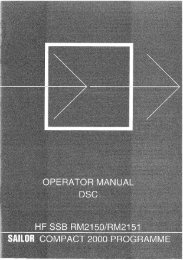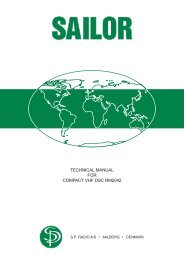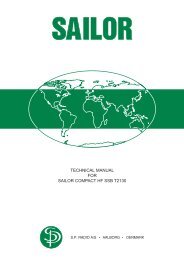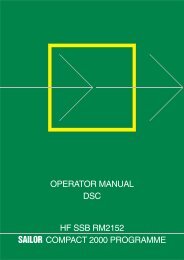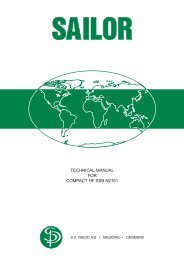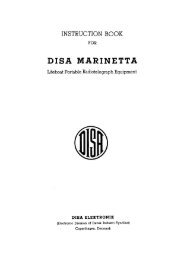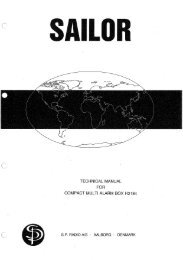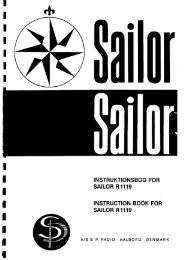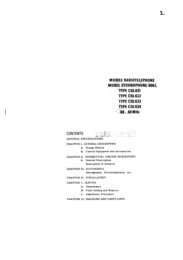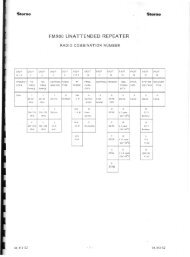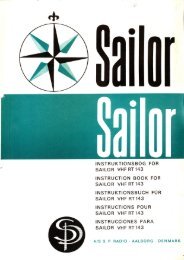operator manual vhf dsc rm2042 sailor compact 2000 ... - Polaris-as.dk
operator manual vhf dsc rm2042 sailor compact 2000 ... - Polaris-as.dk
operator manual vhf dsc rm2042 sailor compact 2000 ... - Polaris-as.dk
You also want an ePaper? Increase the reach of your titles
YUMPU automatically turns print PDFs into web optimized ePapers that Google loves.
OPERATOR MANUALVHF DSCRM2042SAILOR COMPACT <strong>2000</strong> PROGRAMME
FOR YOUR INFORMATIONAll information and illustrations in this <strong>manual</strong> are b<strong>as</strong>ed on the information availablewhen this <strong>manual</strong> w<strong>as</strong> printed.This fifth edition, is printed in May 1998.We make reservations concerning errors in this <strong>manual</strong>, and all specifications aresubject to change without further notice.S.P. Radio A/S h<strong>as</strong> the copyright, all rights are reserved. Copyright 1992-98.RM2042B2042GB
CONTENTSPAGE1 INTRODUCTION1.1 What is Digital Selective Calling? 1-11.2 Your S.P. Radio VHF DSC receiver modem 1-11.3 About the <strong>manual</strong> 1-22 CONTROLS2.1 Design philosophy 2-12.2 Control keys 2-23 OPERATION3.1 General operation 3-13.2 Menu operations 3-14 SET-UP4.1 Change display light and read-out angle 4-14.2 Enter/change position information 4-24.3 Set-up time 4-34.4 View identification numbers 4-44.5 View the type of VHF installation 4-54.6 Automatic acknowledgment of calls 4-64.7 Printer set-up 4-84.8 Set-up of alarms 4-94.9 Set-up warning time for old position 4-104.10 View software version 4-115 DISTRESS CALL5.1 Undesignated distress 5-15.2 Complete distress call 5-16 DISTRESS RELAY6.1 Selecting the address 6-16.2 Selecting the nature of distress 6-36.3 Entering the number of the ship in distress 6-36.4 Position information 6-46.5 Transmission 6-47 STANDARD CALL7.1 The call menu 7-17.2 Selecting an additional message 7-27.3 Transmission 7-38 EXTENDED CALL8.1 Individual call 8-18.2 Common interest (group) call 8-58.3 Geographical area call 8-88.4 All ships call 8-119 PSTN CALL9.1 The call menu 9-19.2 Selecting an additional message 9-29.3 Transmission 9-39.4 Co<strong>as</strong>t station is able to comply 9-39.5 Co<strong>as</strong>t station is busy 9-49.6 Termination of call 9-5RM2042
10 CALL FROM ADDRESS BOOK10.1 Selecting an address book call 10-110.2 Selecting an additional message 10-210.3 Transmission 10-311 RECEIVED MESSAGES11.1 Ordinary messages 11-111.2 Distress messages 11-212 EDITING OF ADDRESS BOOK12.1 Selecting an address 12-112.2 Editing the address name 12-112.3 Entering a call station 12-212.4 Entering a phone number 12-312.5 Storing the call 12-313 EDITING OF STATION REGISTER13.1 Enter a new station 13-113.2 Editing an existing station 13-214 THE PRINT MENU14.1 Print distress messages 14-114.2 Print ordinary messages 14-114.3 Print the address book 14-114.4 Print the station register 14-214.5 Print the options/setup 14-215 TEST FUNCTION15.1 Internal test. 15-1RM2042
1 INTRODUCTION1.1 What is Digital Selective Calling?Digital Selective Calling or DSC is the globally adoptedgeneral purpose system for selective calling in ship-toship,ship-to-shore and shore-to-ship directions. Thesystem is used on both MF/HF and VHF frequencies.The Global Maritime Distress and Safety System, orGMDSS, requires the use of DSC for distress alertingand safety calls.For everyday use, DSC is a reliable and e<strong>as</strong>y way toestablish contact between two maritime mobile parties,and can be best compared to ordinary telephony.DSC is b<strong>as</strong>ed on modern digital communicationtechniques and h<strong>as</strong> many advantages and possibilitiescompared to the currently known call procedures inmaritime radiocommunication.One of the system’s advantages is that calls to and fromthe ship are automatically received by the other party,and an audible alarm announces to the <strong>operator</strong> that acall h<strong>as</strong> been received. The contact is hereby f<strong>as</strong>t andreliably established.1.1.1 The Digital Selective CallingsystemThe DSC system is used for both distress and safetycommunication <strong>as</strong> well <strong>as</strong> everyday communication.The system makes it possible to make direct calls fromship-to-ship, ship-to-co<strong>as</strong>t station and co<strong>as</strong>t station-toship.The calls contain information about the re<strong>as</strong>on for thecall (distress, urgency, safety or ordinary call) andinformation about the channel where the subsequentinformation is to continue. A typical composition of aDSC calling sequence is:Signal:Method of composition:- format specifier selected- address entered- category selected- self-identification pre-programmed- telecommand information selected- frequency information entered- telephone number entered- end of sequence signal selectedThe format specifier specifies to whom the call isaddressed e.g. if it is an individual or an all ships call.The address is used in individual calls to specify whichship is to receive the call.The category is used to specify the call priority, e.g. if itis a safety related or an ordinary call.The self-identification is your own MID-number which isstored in the DSC unit.The telecommand information is used to specify e.g.the type of following communication i.e. simplex orduplex.If you want to speak to the other party you can enter thefrequency information in terms of a proposed workchannel number.Where the co<strong>as</strong>t stations implement automatic services,DSC gives you direct access to the national telephonenetwork (dial-trough). This is done by entering atelephone number in the call.The end of sequence signal is used to specify to thecalled party if you want an acknowledgment of the call,if no acknowledgment is wanted or if the call is anacknowledgment of a received call.The information in the call is transmitted by usingcharacters composed from a ten-bit error-detectingcode. The characters are transmitted twice in a timespreadmode which incre<strong>as</strong>es the possibility of correctreception under poor conditions.1.1.2 Equipment cl<strong>as</strong>sesThree equipment cl<strong>as</strong>ses for DSC equipment aredefined:Cl<strong>as</strong>s A: Intended to meet the IMO GMDSS carriagerequirements. Includes all facilities of CCIR Rec. 493-4, e.g. all call types with all possible combinations ofcategories and telecommands and additionalinformation blocks.Cl<strong>as</strong>s B: Limited number of calls which providesalerting, acknowledgments and relay facilities fordistress purposes, calling and acknowledgment forgeneral communication purposes and calling inconnection with semi-automatic/automatic services.Cl<strong>as</strong>s C: Equipment intended <strong>as</strong> add-on for VHFequipment to provide DSC alerting giving shipidentification only.1.2 Your S.P. Radio VHF DSC receivermodemThe following gives a short introduction to your S. P.Radio VHF receiver modem and its features. For amore technical description ple<strong>as</strong>e, refer to the technical<strong>manual</strong> for this product.1.2.1 Technical specificationsYour S.P. Radio VHF DSC receiver modem complieswith the international requirements stated by IMO in theGlobal Maritime Distress and Safety System, known <strong>as</strong>GMDSS.The VHF DSC receiver modem allows you to encodeand decode all the messages applicable for VHF Cl<strong>as</strong>sA Digital Selective Calling equipment <strong>as</strong> defined inCCIR Rec. 493-4 and Rec. 689.The method of operation complies with the operationalprocedures for use of digital selective calling equipment<strong>as</strong> defined in CCIR Rec. 541-3.RM2042 - INTRODUCTION 1-1
1.2.2 InterfacesFor use with S. P. Radio VHF transceivers (simplex <strong>as</strong>well <strong>as</strong> duplex), the DSC is equipped with a serialinterface which allows for fully automatic DSC operation.This interface also works with the S. P. Radio scrambleroption.For VHF’s without serial interface, the DSC h<strong>as</strong> a 600ohms balanced output plus key information for use withindependent VHF units where the DSC works <strong>as</strong> anencoder.A serial interface to navigational equipment, thatconforms to the NMEA 0183 standard, is also standard.For ships where the DSC unit is not located near thesteering wheel, an S. P. Radio remote alarm box can beconnected for remote control of distress calls andindication of received distress and urgency messages.The DSC unit can furthermore be connected to aCentronics compatible line printer.1.2.3 Call compositionSince the DSC protocol specifies a great variety ofcalls, the composition of the calls can be fairly complex.To e<strong>as</strong>e the daily use of DSC and in order to simplify thecomposition of calls, your DSC is equipped with a menuoperated user interface.The calls are e<strong>as</strong>ily composed because of the menuoperated user interface that guides you trough the callcomposition. Likewise, the functions of the controls andtheir location are designed for quick and efficientoperation, minimizing the risk of inadvertent activation.The encoding of calls is divided into ‘simple calls’ and‘complete calls’. The simple calls need only a limitedamount of information to be transmitted. This is donebecause most calls will be simple ship/ship or ship/shore calls where one party calls another telling that hewould like to talk on a specific working channel.The individual selective ship/ship and ship/shore callscan be best compared to ordinary telephone callswhere you dial a number and wait for the called party toanswer.The complete calls contain more specific informationthat h<strong>as</strong> to be entered before the calls can be transmitted.A call of this type could e.g. be to ships in a specificgeographical area.number for each station, you can use the alphabeticalsearch function and find the name of the wanted stationand use that in the call composition. The station registercan contain up to 100 stations.Real-time clock.Channel 70 is used for digital selective calling on VHF.To ensure continuous watch on channel 70, the VHFDSC receiver modem h<strong>as</strong> a separate channel 70receiver.If a GPS or another type of navigational equipment isconnected, the ship’s position will automatically beinserted in a distress call.Used with an S.P. Radio simplex or duplex VHFtransceiver, the VHF DSC gives you a fully automatedsystem, allowing you to send automaticacknowledgments of calls and giving you access to theco<strong>as</strong>t stations’ automatic services.Your VHF DSC also supports the Automatic TransmitterIdentification Service (ATIS) used in the Rhineradiotelephone service. A connected S. P. Radio VHFtransceiver can <strong>as</strong>k the DSC to transmit an ATIS calleach time the handset key is rele<strong>as</strong>ed, or when thehandset key h<strong>as</strong> been pressed for more than 5 minutes.The received calls can be printed <strong>as</strong> they arrive if aCentronics compatible printer is connected.1.3 About the <strong>manual</strong>This <strong>manual</strong> describes the use of the VHF DSC receivermodem. The <strong>manual</strong> is divided into three major parts‘OPERATION’, ‘SET-UP’ and ‘CALLS’.The principles and facilities of the user interface aredescribed in Chapter 3: ‘OPERATION’.Details about how to set-up the various functions andfeatures of the VHF DSC are described in Chapter 4:‘SET-UP’.It is recommended to first read the Chapter‘OPERATION’ to understand the b<strong>as</strong>ic use of the VHFDSC. It is then an e<strong>as</strong>y t<strong>as</strong>k to transmit calls usingChapters 5 to 11 <strong>as</strong> reference.The chapters 12 and 13 describe the use of the addressbook and station register.1.2.4 FeaturesYour VHF DSC includes a number of features thatmakes the everyday use of DSC e<strong>as</strong>ier.It is fx. possible to store frequently used calls in the builtinaddress book. The calls can be stored under a namethat refers the call to a ship or company. A specific callis e<strong>as</strong>ily found by using the alphabetical search functionwhich makes it simple to find and transmit the storedcalls. The address book can contain up to 40 calls.It is also possible to store a list of your most frequentlyused stations with their names and numbers, co<strong>as</strong>tstations <strong>as</strong> well <strong>as</strong> mobile stations, in the built-in stationregister. This means that instead of remembering the1-2 RM2042 - INTRODUCTION
2 CONTROLSWhen designing the controls for your VHF DSC, wehave used the company’s extensive knowledge/experience in manufacturing maritime communicationequipment to ensure that the location and the functionsof the controls are designed for quick and efficientoperation. This ensures that your everyday use of theequipment becomes <strong>as</strong> e<strong>as</strong>y <strong>as</strong> possible.2.1 Design philosophyThe philosophy behind the design of the front plate h<strong>as</strong>been to keep the most vital and most used information/features on the front plate in shape of keyboard keys.This gives an e<strong>as</strong>y access to the equipment’s mainfunctions.2.1.1 The keyboardThe design and placement of the keys h<strong>as</strong> been donewith the intent of placing keys that belong together, i.e.have related functions, into logically connected groups.When you look at the front plate, you will note that thekeys that select e.g. the main menus are placed in onegroup, the keys that are used to move around in themenues are placed in another and the keys used foralphanumerical input are placed in a third group.The keys are placed in a manner that minimizes the riskof inadvertent activation of distress calls.2.1.2 The displayIn order to make the operation of the equipment <strong>as</strong> e<strong>as</strong>y<strong>as</strong> possible, your VHF DSC is equipped with a fullyalphanumeric LCD-display.This makes it possible to use a menu guided userinterface, making it an e<strong>as</strong>y t<strong>as</strong>k to compose all kindsof calls, since the read-out in the menus is in plainlanguage.On/OFF andVOLume controlFl<strong>as</strong>hing text shows that The fl<strong>as</strong>hing cursor Symbols indicatingthis is one of more possibillitieswhich can be selectedindicates where analphanumerical inputwill occurthat the up and downarrow keys can be usedto change the fl<strong>as</strong>hing textRemote controlof connectedS.P. Radio VHFVOLABC DEF GHI1 2 3JKL MNO PQR4 5 6Main menuesFUNCVHFCHRXMSGEDITLASTNEXTSTU VWX YZ-7 8 9Setup of DSCand unit relatedfunctionsOFF.DISTRESSADDRBOOKCALLSENDDEG0STOPENTCall compositionmenuesRead-out ofreceivedmessagesTransmit callsEditing the addressbook or enteringthe complete callsOperates theuser interfaceSets decimalpoint ordegree signNumerical andalphanumericalinputAccepts input,or terminatesongoing callsor alarms2.1.3 The menusYour VHF DSC h<strong>as</strong> of course much more features andfacilities than are readily visible on the front plate.These features are selected via the main menus thatare accessible from the front plate.To give an example, pressing the CALL key places youin the call composition menu where it is possible toconstruct a simple individual (or group) call with only alimited amount of information. But by pressing CALLand then pressing EDIT, you now have access toconstruct any type of call that you want, containingexactly the type of information that you want.In the same manner, pressing the FUNC key gives youaccess to a menu containing a number of functions that,when designing the front plate, were considered to besecondary and therefore only selectable through amenu. This is for instance set-up of time and displaybacklight.The use of the menues is described in chapter 3.In the following paragraph is given a short overview ofwhich functions the various control keys give access to.The description of the keys is likewise placed in theirlogical groups.RM2042 - CONTROLS 2-1
2.2 Control keysO VOLFFFUNCVolume control and On/Off switch for the mainsupply.The FUNC key for the main menu, gives accessto the sub-menus containing the functionsto set-up the VHF DSC. The choices ofsub-menus are:Display Display set-up menu, used to change illuminationand read-out angle.Position Gives access to enter/edit/view the ship’s position.Station Gives access to enter new stations into thestation register.CALLEDITSENDEDITSelect the menu for complete ship/ship or ship/shore calls.The edit key can only be used <strong>as</strong> showntogether with the two main keys ADDRBOOKand CALL, and when using ‘FUNC - Position’where you must press EDIT to change a positionpreviously stored.Starts the transmission of the DSC call.TimeGives access to set/edit time zone and theinternal UTC clock.LASTNEXTTestPrintMakes an internal device test.Gives access to print-out the distress andordinary call's message buffers. The addressbook, the station register and the unit set-upcan also be printed.Options Gives access to different service programmes.LASTThe left and right arrows are used to move thecursor from item to item in the menus, whileNEXT and LAST are used to select the next orprevious menu.Returns to the previous menu, until the mainmenu is reached.DISTRESSSelects the distress menu.Moves the cursor to the left. If the cursor isplaced in an input field, the information isdeleted.DISTRESSVHFCHSENDWhen pressed simultaneously, the distresscall is transmitted.ADDRBOOKRXMSGCALLThese four keys reset the VHF DSC to a knownstart menu, selected by the choice of key.Moves the cursor to the right.When the small arrow is shown in the display,the up and down arrows can be used to togglebetween choices in the menu.When the small arrow is shown in the display,the up and down arrows can be used to togglebetween choices in the menu.VHFCHIf an S.P. Radio VHF transceiver is connected,this menu allows you to control the VHF channelsetting from the DSC.NEXTIs used to accept the data currently shown inthe display, and continue to the next menu.ADDRBOOKADDRBOOKSelects the address book menu, where youcan transmit the stored calls.EDIT0Digits from 0 to 9, or letters from A to Z,depending on the type of requested input.RXMSGSelects the address book edit menu, whereyou can edit the content of the address book.Selects the received calls menu. The calls areseparated into distress and ordinary calls..STOPENTUsed to accept information in a field, and moveon to the next field, or to abort the transmissionof a DSC call.Sets the decimal point or the degree sign.CALLSelects the menu for simple ship/ship or ship/shore calls.2-2 RM2042 - CONTROLS
3 OPERATION3.1 General operationYour S.P Radio VHF DSC modem is menu operated, andtherefore e<strong>as</strong>y to use.The menus use plain language and the design philosophy h<strong>as</strong>been to minimize the number of menus used to compose a call.This makes your everyday use of the VHF DSC e<strong>as</strong>y, becausethis limits the amount of information to remember.The main menus are selected by means of the menu keys onthe front plate i.e. FUNC, VHF/CH, RX/MSG, DISTRESS,ADDRBOOK and CALL.Main menu keys:FUNCVHFCHRXMSGDISTRESSADDRBOOKCALLIn the main menu, you can move around in the sub-menus withthe arrow keys , , and the NEXT and LAST keys. WithNEXT you choose the next sub-menu and with LAST, youreturn to the previous menu.Cursor/menu control keys:LASTNEXTIn some menus you have to select the information, and inothers you have to input the information. An item is selected ifit is fl<strong>as</strong>hing in the display, and the selection can be changedby means of the arrow keys. You accept the selection whenyou press NEXT in order to proceed with the next sub-menu.Where inputs are expected, the numerical keyboard is used toenter either digits or letters depending on the type of input.Input keys:ABC1DEF2JKL4 MNO 5STU7 VWX 8GHI3PQR6YZ-9. 0 STOPENT3.2 Menu operationsThe following gives 3 examples of how the keys are used whenoperating the user interface.3.2.1 Using the arrow keysThe < and > arrow keys are used to move around in menuswhere you have to make a selection.Press FUNCIn the shown menu you can move from the option Display to theoption Position by pressing the > arrow key.PressIf instead you wanted to move from the option Display to theoption Options you could have pressed the < key once or the> key six times. The and keys have no function in this typeof menu.The and arrow keys are used in menus where moreinformation than shown in the display is accessible and can bescrolled into the display by means of the and keys. This isalways shown in the display by means of a pair of small up/down arrows in either the upper or lower right corner of thedisplay.Press FUNCRM2042 - OPERATION 3-1
An example is the selection of time zone: Press FUNC,move the cursor until Time is fl<strong>as</strong>hing and press NEXT.By pressing the and keys, the fl<strong>as</strong>hing time zoneoption in the lower line be changed from -12 to +12.Press FUNCPressPress NEXTPress or to change time zone3.2.2 Entering digitsSome menus require you to input numerical data. Thisis for example the c<strong>as</strong>e with MID-numbers and positioninformation. The following example shows the inputsequence for ships' position information.Press LAST, move the cursor until Position is fl<strong>as</strong>hingand press NEXT.Press LASTPressPress NEXTThe cursor is now fl<strong>as</strong>hing which indicates that an inputis expected; this c<strong>as</strong>e you have to enter the time whenthe position w<strong>as</strong> valid. Use the numerical keyboard toenter the time. If you enter an incorrect digit, you candelete the digit by pressing the < key.Use 0YZ-9 to to enter the time whenthe position w<strong>as</strong> valid.When you have filled in the time, the cursor is fl<strong>as</strong>hingon the l<strong>as</strong>t digit of the time field. To move on to the nextinput field, press ENT or >.Press STOPENTor to move to the next field.The cursor is now fl<strong>as</strong>hing on N/S. The small up/downarrow symbol is shown in the lower right corner of thedisplay symbolizing that the and keys can be usedto toggle between N(orth) and S(outh). The arrowsymbol is only present when it is possible to use theor keys. When the hemisphere is correct, just startentering the latitude. Press ENT or > to move the cursorto E/W (can be changed with the and keys). PressENT or > to enter the longitude. You have now enteredthe entire position information.Use and to toggle between N and S.Enter latitude and use STOPto the next field.Enter longitudeENTor to movePress NEXT to accept and store the input or pressLAST to discard the input and return to the previousmenu.Press NEXT to accept all data in display.Use LAST to leave position input menu.3-2 RM2042 - OPERATION
3.2.3 Entering lettersSome menus require you to input letters. This is the c<strong>as</strong>e whenyou enter new stations in the station register and calls in theaddress book and when you use the alphabetical searchfunction. The following example shows the input sequence forentering a new name in the station register.Press FUNC, move the cursor until Station is fl<strong>as</strong>hing andpress NEXT. The cursor is now fl<strong>as</strong>hing in the input field afterStn name, where the name is to be entered. Each number keyholds up to three letters. So if you e.g. want to store the station'Lyngby' in the station register, locate the key that holds theletter L which is the key with the digit 4. Press 4 once to writea J or three times if you want to write an L. Use > to move tothe next letter. Press 9 to write a y etc. < can be used to deleteerroneously entered letters.Press FUNCPressPress NEXTIf the name of the new station h<strong>as</strong> two words, press > twice toseparate the words. The first character of the second word willthen be written in capitals.PressPressJKL4JKL4JKL4YZ-9Press MNO 5 MNO 5PressGHI3Accept the name by pressing ENT, and the cursor will move tothe second line where you are prompted for the 9 digit MIDnumber.Press ABC 1 ABC 1PressYZ-9 STOPENTRM2042 - OPERATION 3-3
3-4 RM2042 - OPERATION
4 SET-UP4.1 Change display light and read-out angleThe display light and read-out angle can be set/modified bypressing FUNC.Press FUNCThe option ‘Display’ is now fl<strong>as</strong>hing in the display. PressNEXT to select this option.Press NEXTThe display illumination/keyboard light can be set in four steps0 - 3, when the digit following the ‘Light:’ option is fl<strong>as</strong>hing. 0is no display illumination/keyboard light. 1 is lowest displayillumination and keyboard light on. 2 is medium displayillumination and no keyboard light. 3 is full display illuminationand no keyboard light. Use and or the numerical keyboardto set the desired value.Change with or or 0 to GHI3Use the < or > key to change to the setup of display view angle.Move from item to item withandThe digit following the ‘View angle:’ option is now fl<strong>as</strong>hing. Theview angle can be set in ten steps 0 - 9. If the unit is mostlyseen from the top, a large value is recommended. If the unit ismostly seen from the bottom, a small value is recommended.Use and or the numerical keyboard to set the desiredvalue. Press NEXT to confirm and return to the original menu.Change with or or 0 to YZ-9Move from item to item withandPress NEXT to confirm the setup.RM2042 - SET-UP 4-1
4.2 Enter/change position informationThis is not necessary if a GPS or similar navigational equipmentis connected or a S.P. Radio alarm unit with a GPS isconnected.The position information can be entered/modified by pressingFUNC.Press FUNCThe option ‘Display’ is now fl<strong>as</strong>hing in the display. Press > tomake the option ‘Position’ fl<strong>as</strong>h. The option can now beselected by pressing NEXT.Press NEXTIf navigational equipment is connected, the display now showsthe ship’s latest known valid position along with the time theposition w<strong>as</strong> valid. The position resolution is typically 1/100 ofa minute. If the position h<strong>as</strong> previously been <strong>manual</strong>ly entered,the position resolution is only 1 minute. If no navigationalequipment is connected, and the position h<strong>as</strong> not previouslybeen entered, the cursor is fl<strong>as</strong>hing where the time is to beentered.Start by pressing EDIT. It is now possible to enter/edit thelatest known position and the time the position w<strong>as</strong> valid,using the numerical keyboard.When an input field h<strong>as</strong> been filled in, press ENT to accept theinformation in the field, or press > to move to the following fieldwithout accepting the data.When the cursor is fl<strong>as</strong>hing on the N or E, and can be usedto toggle between N/S, and E/W. This is symbolized by thesmall up/down arrow in the lower right corner of the display.This arrow is only present when it is possible to use the orkeys.The < key is used to delete erroneously entered data.When the position h<strong>as</strong> been entered, press NEXT to acceptand store the position, or else press LAST to discard thechanges.Press EDIT to start editing.Use 0 to YZ-9Use STOPUseUseENTto enter time and position.to accept data in a field.to move to the next field.to delete data.Use and to toggle between N/S andE/W.Press NEXT to accept all data in display andstore.Press LAST to discard changes and return to themain options menu.4-2 RM2042 - SET-UP
4.3 Set-up timeThe time can be set/modified by pressing FUNC.Press FUNCThe option ‘Display’ is now fl<strong>as</strong>hing in the display. To selectthe option ‘Time’ press < or > a number of times, until theoption ‘Time’ is fl<strong>as</strong>hing. The option can now be selected bypressing NEXT..Press NEXTThe first item to be set is the time zone. This is done bypressing or a number of times, until the zone is correct.Then press NEXT to accept the time zone and set-up the UTCtime..Change withorAccept with NEXTThe next menu enables you to edit the UTC time and date. Theleft and right arrows are used to move from e.g. hours tominutes. and are used to increment or decrement thecurrently selected item. When the UTC time and date arecorrect press NEXT to accept.Increment withdecrement withMove from item to item withandAccept with NEXTRM2042 - SET-UP 4-3
4.4 View identification numbersThe unit’s MID and common interest (group) numbers can befound by pressing FUNC.Press FUNCThe option ‘Display’ is now fl<strong>as</strong>hing in the display, press < tochange to the option ‘Options’. When ‘Options’ is fl<strong>as</strong>hing,press NEXT to select.Press NEXTYou are now in the options menu. This menu is used to changebetween the various options. The selected option can bechanged by pressing or . When the option ‘Identificationnumbers’ is fl<strong>as</strong>hing, press NEXT to select.Press NEXTThe ship’s nine digit MID number is now displayed. To view theship’s common interest (group) numbers press or a coupleof times. It is not possible for the user to change the identificationnumbers. Press LAST to return to the ‘Options’ menu.Use and to view groupe numbers.Press LAST to return.4-4 RM2042 - SET-UP
4.5 View the type of VHF installationThe type of the VHF connected must be set correctly tocommunicate correct with the VHF transceiver. The type ofVHF can be viewed by pressing FUNC.Press FUNCThe option ‘Display’ is now fl<strong>as</strong>hing in the display. Press < tochange to the option ‘Options’. When ‘Options’ is fl<strong>as</strong>hingpress NEXT to select.Press NEXTYou are now in the options menu. The and keys are usedto change between the various options. Press to make theoption ‘VHF settings’ fl<strong>as</strong>h on the second line of the display,and press NEXT to select this option.Press NEXTIt is not possible for the user to set-up or alter the type ofconnected VHF transceiver.RM2042 - SET-UP 4-5
4.6 Automatic acknowledgment of callsIf a S.P. Radio VHF transceiver is connected, the VHF DSCcan operate in automatic mode. This means that the VHF DSCautomatically sends acknowledgments of received individualcalls. It is possible for the <strong>operator</strong> to select whether this optionis wanted.To set-up the option concerning automatic acknowledgmentof individual calls press FUNC.Press FUNCThe option ‘Display’ is now fl<strong>as</strong>hing in the display. Press < tochange to the option ‘Options’. When ‘Options’ is fl<strong>as</strong>hingpress NEXT to select.Press NEXTYou are now in the options menu. The and keys are usedto change between the various options. Press twice to makethe option ‘Acknowledge of calls’ fl<strong>as</strong>h on line two of thedisplay, and press NEXT to select this option.Press NEXTThe following menu is used to select whether you wantautomatic acknowledgments of received individual calls. Ifyou want automatic acknowledgments use < or > to make‘Yes’ fl<strong>as</strong>h, and press NEXT to store. If you do not wantautomatic acknowledgments of received individual calls select‘No’ and press NEXT to store.Use and to change.Press NEXT to store.If you selected automatic acknowledgment, you can selectyour position to be inserted automatically in theacknowledgment call. If you want the position inserted, use to make ‘Yes’ fl<strong>as</strong>h, and press NEXT to store. If you do notwant the position to be inserted in the acknowledgment calluse < or > to make ‘No’ fl<strong>as</strong>h and press NEXT to store. If thecalling station proposes a working channel in the call, theworking channel will be inserted in the call if the channel isvalid. If the channel is invalid, the acknowledgment call willcontain the telecommands ‘Unable to comply’ - ‘Unable to usechannel’. If the proposed mode of subsequent communicationis invalid, the acknowledgment call will contain thetelecommands ‘Unable to comply’ - ‘Unable to use mode’.Use and to change.Press NEXT to store.You can select automatic acknowledgments of polling calls. Ifyou want automatic acknowledgment select ‘Yes’ or elseselect ‘No’ and press NEXT to store.Use and to change.Press NEXT to store.4-6 RM2042 - SET-UP
You can select automatic acknowledgment of ship’s positionregistration update calls. If you will allow automaticacknowledgment select ‘Yes’ or else select ‘No’ and pressNEXT to store.Use and to change.Press NEXT to store.If you make an automatic telephone call to a co<strong>as</strong>t station(Chapter 9), but the co<strong>as</strong>t station is occupied and respondswith a ‘busy message’, the co<strong>as</strong>t station might make anautomatic ring-back within a period of 15 min. to comply withthe telephone call. You can select automatic acknowledgmentof such a ring-back call. If you will allow automaticacknowledgment select ‘Yes’ or else select ‘No’ and pressNEXT to store.Use and to change.Press NEXT to store.RM2042 - SET-UP 4-7
4.7 Printer set-upIf a printer is connected, you can have the calls printed out <strong>as</strong>they arrive. To set-up the options concerning automatic printoutof received calls press FUNC.Press FUNCThe option ‘Display’ is now fl<strong>as</strong>hing in the display. Press < tochange to the option ‘Options’. When ‘Options’ is fl<strong>as</strong>hingpress NEXT to select.Press NEXTYou are now in the options menu. The and keys are usedto change between the various options. Press three times tomake the option ‘Printer settings’ fl<strong>as</strong>h on line two of thedisplay, and press NEXT to select this option.Press NEXTThere are three modes for the printer: On, Off and Test Mode.If the printer is ‘On’, you can have the messages automaticallyprinted out in clear text <strong>as</strong> they arrive. If no printer is connected,select the option ‘Off’. The ‘Test mode’ option prints out thesymbol numbers in the incoming call regardless of the callmight be erroneous or directed to somebody else. This optionis used for test by the national telecommunicationadministrations and h<strong>as</strong> no operational use.Use and to change.Press NEXT to store.You can now choose the number of characters on the printout.If you have a standard printer, select the 80 characters pr. linemode. If you have a small and narrow printer with fx. 24 or 40characters pr. line, select the 24 characters mode and pressNEXT to store.Note that the connected printer must be Centronicscompatible.Use and to change.Press NEXT to store.4-8 RM2042 - SET-UP
4.8 Set-up of alarmsWhen a call is received the VHF DSC display fl<strong>as</strong>h a text whichindicate the kind of the received call. At the same time anaudible alarm sounds. It is possible to disable the audiblealarm for all calls except distress and safety calls. If a S.P.Radio VHF transceiver is connected, the VHF can be used togive a more powerful alarm.To set-up the options concerning audible alarms press FUNC.The option ‘Display’ is now fl<strong>as</strong>hing in the display. Press < tochange to the option ‘Options’. When ‘Options’ is fl<strong>as</strong>hingpress NEXT to select.Press FUNCPress NEXTYou are now in the options menu. The and keys are usedto change between the various options. Press four times tomake the option ‘Alarms’ fl<strong>as</strong>h on line two of the display, andpress NEXT to select this option.Press NEXTIf you want to disable the audible alarm use < or > to make theoption ‘Yes’ fl<strong>as</strong>h in the display. If you do not want to disablethe alarm select ‘No’ and press NEXT to store and continue.Use and to change.Press NEXT to store.If you want to use the VHF transceiver for the audible alarm,use < or > to make the option ‘Yes’ fl<strong>as</strong>h in the display, or elseselect ‘No’ and press NEXT to store and continue.Use and to change.Press NEXT to store.RM2042 - SET-UP 4-9
4.9 Set-up warning time for old positionIf a GPS or a similar navigational equipment is connected tothe VHF DSC, the ship’s position is automatically inserted ina call where and when it is needed or requested. If howeverthe GPS lacks connection to the satellites, the position can bemore or less out of date. For that re<strong>as</strong>on it is possible to setupa maximum time for how old the ship’s position must be forautomatically insertion in the call. If the position is older thanthe specified number of minutes, the <strong>operator</strong> is <strong>as</strong>ked toaccept the known old position or to edit/enter the position.To set-up the warning time press FUNC.Press FUNCThe option ‘Display’ is now fl<strong>as</strong>hing in the display. Press < tochange to the option ‘Options’. When ‘Options’ is fl<strong>as</strong>hingpress NEXT to select.Press NEXTYou are now in the options menu. The and keys are usedto change between the various options. Press twice to makethe option ‘Warning for old position’ fl<strong>as</strong>h on line two of thedisplay, and press NEXT to select this option.Press NEXTYou can now enter the number to show how old you will allowa position to be in minutes using the numerical keyboard. Themaximum value is 255 minutes equal to 4 hours and 15minutes.Use 0 to YZ-9to change.Press NEXT to store.4-10 RM2042 - SET-UP
4.10 View software versionThe unit’s software version can be found by pressing FUNC.Press FUNCThe option ‘Display’ is now fl<strong>as</strong>hing in the display, press < tochange to the option ‘Options’. When ‘Options’ is fl<strong>as</strong>hing,press NEXT to select.Press NEXTYou are now in the options menu. This menu is used to changebetween the various options. The selected option can bechanged by pressing or . Press to make the option‘Version’ fl<strong>as</strong>h, then press NEXT to select.Press NEXTRM2042 - SET-UP 4-11
4-12 RM2042 - SET-UP
5 DISTRESS CALLA distress call contains the following information:Type of distressMID number of the ship in distressPosition andValid time of position.If a GPS is connected, the position and time are automaticallyinserted in the call. If no position information is available or ifthe position is older than the user selected time, the user isprompted to enter/edit/accept the position.5.1 Undesignated distressA distress call can be transmitted at any time by pressingDISTRESS and SEND simultaneously. The nature of distresswill then be an undesignated distress, and if a position isstored in the unit, this position will automatically be insertedin the call.DISPress TRESSand SEND5.2 Complete distress call5.2.1 Nature of distressIt is possible for the user to <strong>manual</strong>ly insert the nature ofdistress in the call. The nature of distress menu is found bypressing DISTRESS.DISPress TRESSIt is now possible to use and to find the appropriate natureof distress. The nature of distress is selected by pressingNEXT.Change with and .Select with NEXT .5.2.2 Position informationIf no position is stored in the unit, the user can enter the latestknown valid position and the valid time of the position. Ifposition is unknown, press NEXT to continue. A knownposition is entered by means of the numerical keyboard.When an input field, e.g. the time, is entered, press ENT toconfirm and you move to the next input field or you can use> to move to the next field. < is used to delete erroneouslyentered data. When the position h<strong>as</strong> been entered pressNEXT.Use0 to YZ-9Use STOPENTto enter time and position.to accept data in an input field.If a position is stored but the position is older than a userselected time, you can accept using the known position bypressing NEXT, or you can edit the position <strong>as</strong> describedabove.UseUseto move to the next field.to delete data.If a GPS is connected, or the stored position is still validaccording to the user selected time, the position isautomatically inserted in the call, and the position menu willnot occur.Use and to toggle between N/S andE/W.Press NEXT to accept all data in display.RM2042 - DISTRESS CALL 5-1
5.2.3 TransmissionThe unit is now ready to transmit a distress call with theselected information. The call is sent by pressing DISTRESSand SEND simultaneously for 5 sec.DISPress TRESSand SENDA distress transmission consists of the transmission of 5consecutive identical distress calls and takes approximately3 sec. (five times the length of an ordinary call). The call canat any time be terminated by pressing STOP. If STOP ispressed, the call is considered incomplete and the unit willreturn to normal operation.If a S.P. Radio VHF radiotelephone is connected, the DSCunit will automatically switch the radiotelephone to theinternational distress frequency, i.e. VHF channel 16, aftertransmission of the distress call.When the distress call h<strong>as</strong> been transmitted, the DSC unitmonitors channel 70 for distress acknowledgment calls. Theunit will automatically continue to transmit distress calls witha random delay of 3 1/2 to 4 1/2 minutes until a distressacknowledgment call is received. The user can at any timeterminate the retransmission cycle by pressing any key.During the actual retransmission of the call, just pressingSTOP will terminate the call.During transmission the display shows:Press STOPENTif you want to terminate call.During retransmission cycle the display shows:Press any key if you want to terminateretransmission cycle.When a distress acknowledgment call h<strong>as</strong> been received, theautomatic retransmission cycle is cancelled, the displaystarts to fl<strong>as</strong>h and the audible alarm sounds. To stop theaudible alarm and view the received distress acknowledgmentcall press NEXT.Press NEXTYou are now in the RXMSG menu, where the informationfrom the received call can be viewed by pressing NEXT acouple of times.Press NEXT NEXT ...5-2 RM2042 - DISTRESS CALL
6 DISTRESS RELAYThere are two ways of creating a distress relay call.Firstly, standing in the RXMSG menu and receiving a distresscall without an acknowledgment, and if the distress call is notmore than 5 minutes old, you can transmit a distress relaycall. This way of transmitting distress relays is described inchapter 11.2.Secondly a self composed distress relay call which can beone of four different calls depending on the type of address.The call consists of an address, a category (Distress), atelecommand (Distress relay), the MID number of the ship indistress (if known), and the position of the ship in distress,along with the nature of distress.To select the call menu, press CALL. You are now in thesimple call menu.Press CALLTo start entering the information in the distress relay call,press EDIT.Press EDITThe following menu is for selecting the type of call. Use > tochange to the option ‘Distress’ and press NEXT to select.Press NEXTThis menu is to select between a distress call or a distressrelay call. Press < or > to make the option ‘Distress relay’fl<strong>as</strong>h, and press NEXT to select.Press NEXT6.1 Selecting the addressAs mentioned above, you can choose from four differentkinds of addresses for the distress relay call. Use < and > tochange between the various options, and press NEXT toselect.Use and to change.Press NEXT to select.6.1.1 Call to all stationsIf ‘All ships’ is selected, it is not necessary to enter furtheraddress information.RM2042 - DISTRESS RELAY 6-1
6.1.2 Call to geographical areaThe geographical area to be called, can now be entered usingthe numerical keyboard. The area to be described is definedwith the coordinates of the left upper corner (N/W-corner) andin degrees of latitude and longitude. The reference point is thevalues entered after N: and E:. The vertical side length is thevalue entered after the first and the horizontal side lenghtis the value entered after the second .Use 0 to YZ-9to enter geographical area.When an input field is filled in, press ENT to accept theinformation in the field, or press > to move the cursor to thefollowing field without accepting the data.When the cursor is fl<strong>as</strong>hing on N or E, and can be usedto toggle between N/S, and E/W. This is symbolized by thesmall up/down arrow in the upper right corner of the display.This arrow is only present when it is possible to use the orkeys.The < key is used to delete erroneously entered data.When the geographical area h<strong>as</strong> been entered, press NEXTto accept, or else press LAST to discard.Use STOPUseUseENTto accept data in a field.to move to the next field.to delete data.Use and to toggle between N/S andE/W.Press NEXT to accept all data in display.Press LAST to discard changes and return.6.1.3 Call to group of shipsIf ‘Group’ h<strong>as</strong> been selected, the nine digit group number ofthe ships to be called, can now be entered using the numericalkeyboard. Note that group numbers always starts with a ‘0’.< can be used to delete erroneously entered data. When thegroup number h<strong>as</strong> been entered press NEXT to accept.Use 0 to YZ-9to enter group number.Useto delete.Press NEXT to accept.6.1.4 Call to individual stationIf ‘Individual’ h<strong>as</strong> been selected, the following menu shall beused to enter the address of the party to call. The three letterstext after ‘Call’ should be fl<strong>as</strong>hing. If the text does not fl<strong>as</strong>h,press < a number of times, until it does.Useto delete old information.6.1.4.1 Entering a MID numberIf the fl<strong>as</strong>hing text reads ‘stn’, use or to change the fl<strong>as</strong>hingtext to ‘MID’. When ‘MID’ is fl<strong>as</strong>hing, the nine digit MIDnumber of the ship to be called, can be entered using thenumerical keyboard. < may be used to delete erroneouslyentered data. When the MID number h<strong>as</strong> been entered pressNEXT to accept.Use and to toggle from ‘stn’ to ‘MID’.Use 0 to YZ-9to enter MID number.Useto delete.Press NEXT to accept.6-2 RM2042 - DISTRESS RELAY
6.1.4.2 Selecting a pre-programmed stationIf the text fl<strong>as</strong>hing reads ‘MID’, use or to change the textto ‘stn’. When the text ‘stn’ is fl<strong>as</strong>hing, it is possible to selecta station stored in the station register using the numericalkeyboard.Useto delete.Use and to toggle from ‘MID’ to ‘stn’.Use ABC 1 to YZ-9to select a letter.Press the key that holds the first letter of the station. If thestation register is empty, a message is displayed, or else <strong>as</strong>tation that starts with the selected letter appears on the firstline of the display. Use to search backwards or use tosearch forward alphabetically.Useto search forward alphabetically.Useto search backwards alphabetically.Useto delete.When the wanted station is displayed, press NEXT to select.Press NEXT to accept.6.2 Selecting the nature of distressNow it is possible to use and to find the appropriate natureof distress. The nature of distress is selected by pressingNEXT.Change withandSelect with NEXT6.3 Entering the number of the ship in distressThe following menu is used to enter the MID number of theship in distress. If the ship’s MID number is unknown, pressNEXT when ‘Unknown’ is fl<strong>as</strong>hing. If the MID number isknown, press < or > so a cursor occurs where the MID numberis to be entered. Now enter the MID number using thenumerical keyboard. < can be used to delete erroneouslyentered data. When the MID number is correctly entered,press NEXT.UseMID number.to change between 'Unknown' andUse 0 to YZ-9to enter MID number.Useto delete.Press NEXT to accept.RM2042 - DISTRESS RELAY 6-3
6.4 Position informationIf the position of the ship in distress is known, it can be enteredusing the numerical keyboard. When an input field, e.g. thetime, is entered, press ENT to accept and move to the nextinput field or use > to move to the next field. < is used to deleteerroneously entered data. When the position h<strong>as</strong> beenentered press NEXT. If the position is unknown, just pressNEXT to continue.Use 0 to YZ-9Use STOPENTto enter time and position.to accept data in an input field.Useto move to the next field.Useto delete data.Use and to toggle between N/S andE/W.Press NEXT to accept all data in display.6.5 TransmissionBefore the distress relay call can be transmitted, the distressrelay call may be confirmed. Press < to select Yes and NEXTto confirm. The unit is now ready to transmit a distress relaycall with the selected information.Press SEND to transmit the call.Press SEND to transmit call.The call takes approximately 0.7 second.The call can be aborted by pressing STOP.Use STOPENTto abort call.If the distress relay call is not directed to a co<strong>as</strong>t station, thecall is only transmitted once, and the unit does not wait for anacknowledgment.If the distress relay call is directed to a co<strong>as</strong>t station, the VHFDSC will now be stand by for a distress relay acknowledgementfrom the co<strong>as</strong>t station. If an acknowledgment is not receivedfrom the co<strong>as</strong>t station within 5 minutes, the call is retransmitted.If an acknowledgment is not received within the following 5minutes, the call is considered incomplete, and a new callmust be initiated <strong>manual</strong>ly. The retransmission cycle can beterminated by pressing any key.Press any key to terminate retransmission cycle.When an acknowledgment call h<strong>as</strong> been received, a possibleretransmission cycle is cancelled, the display starts to fl<strong>as</strong>h,and the audible alarm sounds. To stop the audible alarm andview the received acknowledgment call, press NEXT.Press NEXTYou are now in the RXMSG menu, where the information inthe received call can be viewed by pressing NEXT a coupleof times.Press NEXT NEXT ...6-4 RM2042 - DISTRESS RELAY
7 STANDARD CALLAn individual digital selective call consists of:the address i.e. the MID number of the party to call, acategory, a first message (two telecommands), a secondmessage e.g. a proposed work channel or the ship’s positionand information that tells if acknowledgment of the call isrequested. The above information h<strong>as</strong> to be entered by theuser.In the standard call, the unit automatically fills in some of theinformation. This kind of call is used for ship/ship and ship/shore calls where acknowledgement is requested, and canbe compared to an ordinary telephone call.Press CALL to start entering the necessary information.Press CALLThe following menu is used to enter the address of the partyto call. The three letters text after ‘Call’ should be fl<strong>as</strong>hing. Ifthe text does not fl<strong>as</strong>h, press < a number of times, until itdoes.Useto delete old information.7.1 The call menu7.1.1 Entering a MID numberIf the fl<strong>as</strong>hing text reads ‘stn’, use or to change the fl<strong>as</strong>hingtext to ‘MID’. When the text ‘MID’ is fl<strong>as</strong>hing, the nine digit MIDnumber of the ship to be called, can be entered using thenumerical keyboard. < can be used to delete erroneouslyentered data. When the MID number h<strong>as</strong> been entered pressNEXT to accept.Use and to toggle from ‘stn’ to ‘MID’.Use 0 to YZ-9to enter MID number.Useto delete.7.1.2 Selecting a pre-programmed stationIf the fl<strong>as</strong>hing text reads ‘MID’, use or to change thefl<strong>as</strong>hing text to ‘stn’. When the text ‘stn’ is fl<strong>as</strong>hing, a stationstored in the station register can be selected using thenumerical keyboard.Press NEXT to accept.Useto delete.Use and to toggle from ‘MID’ to ‘stn’.Press the key which represents the first letter of the station.If the station register is empty, a message is displayed, elsea station that starts with the selected letter appears on thefirst line of the display. If it is not the correct station use tosearch backwards or to search forward alphabetically.Use ABC 1 to YZ-9to select a letter.Useto search forward alphabetically.Useto search backwards alphabetically.Useto delete.When the correct station is displayed, press NEXT to select.Press NEXT to accept.RM2042 - STANDARD CALL 7-1
7.2 Selecting an additional messageIn the standard call, the category of the call is automaticallyinserted <strong>as</strong> ‘routine’ and the first message, which consists oftwo telecommands, are automatically entered with the typeof following communication i.e. ‘F3E simplex’ and ‘noinformation’. If however the call is directed to a co<strong>as</strong>t stationand a S.P. Radio duplex VHF is connected, you have thechoice between ‘F3E Simplex’, ‘F3E Duplex’ and ‘Data Duplex’.An additional message (the second message) can now beselected. Use < or > to change between the three options andpress NEXT to select.Use and to change.Press NEXT to select.7.2.1 Position informationIf the option ‘Position’ is selected and a GPS is connected, theposition is automatically inserted in the call. If no GPS isconnected, and the position h<strong>as</strong> not previously been enteredor the position is older than an user defined time, the cursoris fl<strong>as</strong>hing where the time is to be entered.When an input field is filled in, press ENT to accept theinformation in the field, or press > to move to the followingfield without accepting the data.When the cursor is fl<strong>as</strong>hing on N or E, and can be usedto toggle between N/S, and E/W. This is symbolized by thesmall up/down arrow in the lower right corner of the display.This arrow is only present when it is possible to use the orkeys.The < key is used to delete erroneously entered data.Use 0 to YZ-9Use STOPUseUseENTto enter time and position.to accept data in an input field.to move to the next field.to delete data.Use and to toggle between N/S andE/W.When the position h<strong>as</strong> been entered, press NEXT to acceptand store the entered position and continue the inputsequence, or press LAST to discard the input and return tothe previous menu.Press NEXT to accept all data in display.Use LAST to leave position input menu.7.2.2 Working channelIf the option ‘Work chan’ is selected, you can enter aproposed working channel, where the following communicationis to continue. If a S.P. Radio VHF radiotelephone is connected,the radiotelephones currently selected channel is proposed,but you can of course enter another channel number. Thechannel number is entered using the numerical keyboard.Note: Entering another channel number here you also changethe channel on the VHF.NEXT is used to accept the channel number and continue theinput sequence, LAST returns you to the previous menu.Use 0YZ-9 to to enter channel no.Press NEXT to accept and continue.Press LAST to discard and return.7.2.3 No additional messageIf you do not want an additional message, select ‘Omit’ andpress NEXT. The second message will then be inserted in thecall <strong>as</strong> ‘no information’.7-2 RM2042 - STANDARD CALL
7.3 TransmissionThe call is now ready to be transmitted. This is done bypressing SEND.The VHF DSC modem monitors channel 70 to check if thechannel is free.If the channel is free, the call is immediately transmitted. Thecall takes approximately 0.6 sec. It is possible to terminatethe call by pressing STOP.If the channel is occupied, the VHF DSC waits until thechannel is free, before the call is transmitted. The call can becancelled by pressing STOP.Press SEND to transmit call.Use STOPENTto abort call.When the call h<strong>as</strong> been transmitted, the VHF DSC monitorschannel 70 for an acknowledgment of the call. If anacknowledgment is not received within 5 min., the call isretransmitted. If an acknowledgment is not received withinthe following 5 min., the call is considered to be incomplete,and you must <strong>manual</strong>ly initiate a new call.Press any key to terminate retransmission cycle.When an acknowledgment call h<strong>as</strong> been received, a possibleretransmission cycle is cancelled, the display starts to fl<strong>as</strong>h,and the audible alarm sounds for 10 sec. To stop the audiblealarm and view the received acknowledgment call, pressNEXT.Press NEXTYou are now in the RXMSG menu, where the information inthe received call can be viewed by pressing NEXT a coupleof times.Press NEXT NEXT ...RM2042 - STANDARD CALL 7-3
7-4 RM2042 - STANDARD CALL
8 EXTENDED CALL8.1 Individual callAn individual digital selective call consists of: the address i.e.the MID number of the party to call, a category, a firstmessage (two telecommands), a second message e.g. aproposed work channel or the ship’s position and informationthat tells if acknowledgment of the call is requested.In the extended individual call, all of the above informationh<strong>as</strong> to be entered by the user. If you do not need to transmita specific category or telecommand, you might <strong>as</strong> well usethe simple individual call.To select the call menu, press CALL. You are now in thesimple call menu.Press CALLTo start entering the information in the extended call, pressEDIT.Press EDITThe following menu is used to select the type of call. PressNEXT to make a ‘Selective’ call.Press NEXTThis menu is used to select the kind of address in the call.Press NEXT to select ‘Individual’.Press NEXTThe following menu is used to enter the address of the partyto call. The three letter text after ‘Call’ should be fl<strong>as</strong>hing. Ifthe text does not fl<strong>as</strong>h, press < a number of times, until itdoes.Useto delete old information.8.1.1 The call menu8.1.1.1 Entering a MID numberIf the fl<strong>as</strong>hing text reads ‘stn’, use or to change the fl<strong>as</strong>hingtext to ‘MID’. When the text ‘MID’ is fl<strong>as</strong>hing, the nine digit MIDnumber of the ship to be called, can be entered using thenumerical keyboard. < can be used to delete erroneouslyentered data. When the MID number h<strong>as</strong> been entered pressNEXT to accept.Use and to toggle from ‘stn’ to‘MID’.Use 0 to YZ-9to enter MID number.Useto delete.Press NEXT to accept.RM2042 - EXTENDED CALL 8-1
8.1.1.2 Selecting a pre-programmed stationIf the fl<strong>as</strong>hing text reads ‘MID’, use or to change thefl<strong>as</strong>hing text to ‘stn’. When the text ‘stn’ is fl<strong>as</strong>hing, it ispossible to select a station stored in the station register usingthe numerical keyboard.Useto delete.Use and to toggle from ‘MID’ to ‘stn’.Use ABC 1 to YZ-9to select a letter.Press the key which represent the first letter of the station. Ifthe station register is empty, a message is displayed, or elsea station that begins with the selected letter appears on thefirst line of the display. If it is not the correct station use tosearch backwards or to search forward alphabetically.Useto search forward alphabetically.Useto search backwards alphabetically.Useto delete.When the correct station is displayed, press NEXT to select.Press NEXT to accept.8.1.2 Selecting the call priorityThe call’s category information is used to define the degreeof priority. The priority can be chosen from five possibilities.It is noted that safety related calls, i.e. calls containing thecategories ‘Urgency’, ‘Distress’, and ‘Safety’ are transmittedwithout checking for an idle channel, and therefore maycollide with other calls.Use and to change.Press NEXT to select.8.1.2.1 Distress priorityIf the priority ‘Distress’ h<strong>as</strong> been selected, you must nowselect the distress priority. If the priority ‘Distress relay’ isselected, it is possible to transmit a distress relay call withouthaving received a distress call. This is typically done if the shipin distress h<strong>as</strong> not had the time to transmit a distress, or doesnot have digital selective calling equipment. If ‘Telecom’ isselected, the call is an ordinary call with the priority distress.Use and to change.8.1.3 Selecting first messageThe first message consists of two telecommands.Press NEXT to select.8.1.3.1 First telecommandThe first telecommand is e.g. used to specify the type offollowing communication, or to <strong>as</strong>k the called station forinformation.Use and to change.Press NEXT to select.8-2 RM2042 - EXTENDED CALL
8.1.3.2 Second telecommandThe possible choices of second telecommand depend on theselected first telecommand. If for instance ‘Data transmission’is selected <strong>as</strong> the first telecommand, you can only choosefrom second telecommand that tells what kind of data protocolthere is used in the transmission.Use and to change.Press NEXT to select.8.1.4 Selecting second messageAn additional message (the second message) can now beselected. The additional message can either be the ship’sposition, or a proposed working channel for the followingcommunication. If no additional message is wanted select‘Omit’. Use < or > to change between the three options andpress NEXT to select.Use and to change.Press NEXT to select.8.1.4.1 Position informationIf ‘Position’ is selected and a GPS is connected, the positionis automatically inserted in the call. If no GPS is connected,and the position h<strong>as</strong> not previously been entered or theposition is older than the user defined time, the cursor isfl<strong>as</strong>hing where the time is to be entered.When an input field is filled in, press ENT to accept theinformation in the field, or press > to move to the followingfield without accepting the data.When the cursor is fl<strong>as</strong>hing on N or E, and can be usedto toggle between N/S and E/W. This is symbolized by thesmall up/down arrow in the lower right corner of the display.This arrow is only present when it is possible to use the orkeys.The < key is used to delete erroneously entered data.When the position h<strong>as</strong> been entered, press NEXT to acceptthe input position and continue in the input sequence, orpress LAST to discard the input and return to the previousmenu.Use 0 to YZ-9Use STOPUseUseENTto enter time and position.to accept data in an input field.to move to the next field.to delete data.Use and to toggle between N/S andE/W.Press NEXT to accept all data in display.Use LAST to leave position input menu.8.1.4.2 Working channelIf ‘Work chan’ is selected, you can now enter a proposedworking channel, where the following communication is tocontinue. If a S.P. Radio VHF radiotelephone is connected,the radiotelephone’s currently selected channel is proposed,but you can naturally enter another channel number. Thechannel number is entered using the numerical keyboard.Note: Entering the channel number here also changes thechannel on the VHF.NEXT is used to accept the channel number and continue theinput sequence, LAST is used to return to the previous menu.Use 0YZ-9 to to enter channel no.Press NEXT to accept and continue.Press LAST to discard and return.RM2042 - EXTENDED CALL 8-3
8.1.4.3 No additional messageIf you do not want an additional message, select ‘Omit’ andpress NEXT. The second message will then be inserted in thecall <strong>as</strong> ‘no information’.8.1.5 Selecting the end of sequencecharacterThe end of sequence character determines if the call is withor without request for an answer. If you want an answer to thecall select ‘With’, else shift to ‘Without’, and press NEXT toselect.Use and to change.Press NEXT to select.8.1.6 TransmissionThe call is now ready to be transmitted. This is done bypressing SEND.The VHF DSC modem monitors channel 70 to check if thechannel is free.If the channel is free, the call is immediately transmitted.Press SEND to transmit call.The call takes approximately 0.6 sec. It is possible to terminatethe call by pressing STOP.If the channel is occupied, the VHF DSC waits until thechannel is free, before the call is transmitted. The call can becancelled by pressing STOP.Use STOPENTto abort call.8.1.6.1 Call with acknowledge requestWhen the call h<strong>as</strong> been transmitted, the VHF DSC monitorschannel 70 for an acknowledgment of the call. If anacknowledgment is not received within 5 min., the call isretransmitted. If an acknowledgment is not received withinthe following 5 min., the call is considered to be incomplete,and you must <strong>manual</strong>ly initiate a new call.Press any key to terminate retransmission cycle.When an acknowledgment call h<strong>as</strong> been received, a possibleretransmission cycle is cancelled, the display starts to fl<strong>as</strong>h,and the audible alarm sounds for 10 sec. To stop the audiblealarm and view the received acknowledgment call, pressNEXT.Press NEXTYou are now in the RXMSG menu, where the information inthe received call can be viewed by pressing NEXT a coupleof times.Press NEXT NEXT ...8.1.6.2 Call without acknowledge requestIf the call does not contain an acknowledge request <strong>as</strong> endof the sequence character, a message appears when the callis transmitted.8-4 RM2042 - EXTENDED CALL
8.2 Common interest (group) callA common interest call address a group of ships having acommon interest. The call consists of:the address i.e. the group number of the parties to call, acategory, a first message (two telecommands), a secondmessage e.g. a proposed work channel or the ship’s position.To select the call menu, press CALL. You are now in thesimple call menu.Press CALLTo start entering the information in the common interest call,press EDIT.Press EDITThe following menu is used to select the type of a call. PressNEXT to make a ‘Selective’ call.Press NEXTThis menu is used to select the kind of address in the call.Press < to change to the option ‘Group’, and press NEXT toselect.Press NEXT8.2.1 Entering the group numberThe nine digit group number of the ships to be called, can nowbe entered using the numerical keyboard. Note: Groupnumbers always starts with a 0. < can be used to deleteerroneously entered data. When the group number h<strong>as</strong> beenentered press NEXT to accept.Use 0 to YZ-9to enter group number.Useto delete.Press NEXT to accept.8.2.2 Selecting the call priorityThe call’s category information is used to define the degreeof priority. The priority can be chosen from five possibilities.It is noted that safety related calls, i.e. calls containing thecategories ‘Urgency’, ‘Distress’, and ‘Safety’ is transmittedwithout checking for an idle channel, and therefore maycollide with other calls.Use and to change.8.2.2.1 Distress priorityIf the priority ‘Distress’ h<strong>as</strong> been selected, you must nowselect the distress priority. If the priority ‘Distress relay’ isselected, it is possible to transmit a distress relay call withouthaving received a distress call. This is typically done if the shipin distress h<strong>as</strong> not had the time to transmit a distress, or doesnot have digital selective calling equipment. If ‘Telecom’ isselected, the call is an ordinary call with the priority distress.Press NEXT to select.Use and to change.Press NEXT to select.RM2042 - EXTENDED CALL 8-5
8.2.3 Selecting first messageThe first message consists of two telecommands.8.2.3.1 First telecommandThe first telecommand is e.g. used to specify the type offollowing communication, or to <strong>as</strong>k the called station forinformation.Use and to change.8.2.3.2 Second telecommandThe possible choices of second telecommand depend on theselected first telecommand. If for instance ‘Data transmission’is selected <strong>as</strong> the first telecommand, you can only choosefrom second telecommand that tells what kind of data protocolthere is used in the transmission.Press NEXT to select.Use and to change.Press NEXT to select.8.2.4 Selecting second messageAn additional message (the second message) can now beselected. The additional message can either be the ship’sposition, or a proposed working channel for the followingcommunication. If no additional message is wanted select‘Omit’. Use < or > to change between the three options andpress NEXT to select.Use and to change.8.2.4.1 Position informationIf ‘Position’ is selected and a GPS is connected, the positionis automatically inserted in the call. If no GPS is connected,and the position h<strong>as</strong> not previously been entered or theposition is older than the user defined time, the cursor isfl<strong>as</strong>hing where the time is to be entered.When an input field is filled in, press ENT to accept theinformation in the field, or press > to move to the followingfield without accepting the data.When the cursor is fl<strong>as</strong>hing on N or E, and can be usedto toggle between N/S and E/W. This is symbolized by thesmall up/down arrow in the lower right corner of the display.This arrow is only present when it is possible to use the orkeys.The < key is used to delete erroneously entered data.When the position h<strong>as</strong> been entered, press NEXT to acceptthe input position and continue in the input sequence, orpress LAST to discard the input and return to the previousmenu.Press NEXT to select.Use 0 to YZ-9Use STOPUseUseENTto enter time and position.to accept data in an input field.to move to the next field.to delete data.Use and to toggle between N/S andE/W.Press NEXT to accept all data in display.Use LAST to leave position input menu.8.2.4.2 Working channelIf ‘Work chan’ is selected, you can now enter a proposedworking channel, where the following communication is tocontinue. If a S.P. Radio VHF radiotelephone is connected,the radiotelephone’s currently selected channel is proposed,but you can naturally enter another channel number. Thechannel number is entered using the numerical keyboard.8-6 RM2042 - EXTENDED CALL
Note: Entering the channel number here also changes thechannel on the VHF.Use0 toYZ-9to enter channel no.NEXT is used to accept the channel number and continue theinput sequence, LAST is used to return to the previous menu.8.2.4.3 No additional messageIf you do not want an additional message, select ‘Omit’ andpress NEXT. The second message will then be inserted in thecall <strong>as</strong> ‘no information’.Press NEXT to accept and continue.Press LAST to discard and return.8.2.5 Selecting the end of sequencecharacterThe end of sequence character determines if the call is withor without request for an answer. If you request an answer tothe call select ‘With’, else shift to ‘Without’, and press NEXTto select.Use and to change.8.2.6 TransmissionThe call is now ready to be transmitted. This is done bypressing SEND.Press NEXT to select.The VHF DSC modem monitors channel 70 to check upon thechannel.If the channel is free, the call is immediately transmitted.Press SEND to transmit call.The call takes approximately 0.6 sec. It is possible to terminatethe call by pressing STOP.If the channel is occupied, the VHF DSC waits until thechannel is free, before the call is transmitted. The call can becancelled by pressing STOP.Use STOPENTto abort call.8.2.6.1 Call with acknowledge requestWhen the call h<strong>as</strong> been transmitted, the VHF DSC monitorschannel 70 for an acknowledgment of the call. If anacknowledgment is not received within 5 min., the call isretransmitted. If an acknowledgment is not received withinthe following 5 min., the call is considered to be incomplete,and you must <strong>manual</strong>ly initiate a new call.When an acknowledgment call h<strong>as</strong> been received, a possibleretransmission cycle is cancelled, the display starts to fl<strong>as</strong>h,and the audible alarm sounds for 10 sec. To stop the audiblealarm and view the received acknowledgment call, pressNEXT.You are now in the RXMSG menu, where the information inthe received call can be viewed by pressing NEXT a coupleof times.Press any key to terminate retransmission cycle.Press NEXTPress NEXT NEXT ...8.2.6.2 Call without acknowledge requestIf the call do not contain an acknowledge request <strong>as</strong> end ofsequence character, a message appears when the call istransmitted.RM2042 - EXTENDED CALL 8-7
8.3 Geographical area callA geographical area call address all ships in a specificgeographical area. The call consists of the address i.e. thegeographical area, a category, a first message (twotelecommands), a second message e.g. a proposed workchannel or the ship’s position.To select the call menu, press CALL. You are now in thesimple call menu.Press CALLTo start entering the information in the geographical area call,press EDIT.Press EDITThe following menu is used to select the type of a call. PressNEXT to make a ‘Selective’ call.Press NEXTThis menu is used to select the kind of address in the call.Press > to change to the option ‘G.Area’, and press NEXT toselect.Press NEXT8.3.1 Entering the geographical areaThe geographical area to be called, can now be entered usingthe numerical keyboard. The area to be described is definedwith the coordinates of the left upper corner (N/W-corner) andin degrees of latitude and longitude. The reference point is thevalues entered after N: and E:. The vertical side length is thevalue entered after the first , and the horizontal side length isthe value entered after the second .Use 0 to YZ-9to enter geographical area.When an input field is filled in, press ENT to accept theinformation in the field, or press > to move to the following fieldwithout accepting the data.When the cursor is fl<strong>as</strong>hing on N or E, and can be used totoggle between N/S and E/W. This is symbolized by the smallup/down arrow in the upper right corner of the display. Thisarrow is only present when it is possible to use the or keys.The < key is used to delete erroneously entered data.Use STOPUseUseENTto accept data in a field.to move to the next field.to delete data.Use and to toggle between N/S andE/W.When the geographical area h<strong>as</strong> been entered, press NEXTto accept, or else press LAST to discard.Press NEXT to accept all data in in display.Press LAST to discard changes and return.8.3.2 Selecting the call priorityThe call’s category information is used to define the degreeof priority. The priority can be chosen from five possibilities.It is noted that safety related calls, i.e. calls containing thecategories ‘Urgency’, ‘Distress’, and ‘Safety’ are transmittedwithout checking for an idle channel, and therefore maycollide with other calls.Use and to change.Press NEXT to select.8-8 RM2042 - EXTENDED CALL
8.3.2.1 Distress priorityIf the priority ‘Distress’ h<strong>as</strong> been selected, you must nowselect the distress priority. If the priority ‘Distress relay’ isselected, it is possible to transmit a distress relay call withouthaving received a distress call. This is typically done if the shipin distress h<strong>as</strong> not had the time to transmit a distress, or doesnot have digital selective calling equipment. If ‘Telecom’ isselected, the call is an ordinary call with the priority distress.Use and to change.Press NEXT to select.8.3.3 Selecting first messageThe first message consists of two telecommands.8.3.3.1 First telecommandThe first telecommand is e.g. used to specify the type offollowing communication, or to <strong>as</strong>k the called station forinformation.Use and to change.Press NEXT to select.8.3.3.2 Second telecommandThe possible choices of second telecommand depend on theselected first telecommand. If for instance ‘Data transmission’is selected <strong>as</strong> the first telecommand, you can only choosefrom second telecommand that tells what kind of data protocolthere is used in the transmission.Use and to change.Press NEXT to select.8.3.4 Selecting second messageAn additional message (the second message) can now beselected. The additional message can either be the ship’sposition, or a proposed working channel for the followingcommunication. If no additional message is wanted select‘Omit’. Use < or > to change between the three options andpress NEXT to select.Use and to change.Press NEXT to select.RM2042 - EXTENDED CALL 8-9
8.3.4.1 Position informationIf ‘Position’ is selected and a GPS is connected, the positionis automatically inserted in the call. If no GPS is connected,and the position h<strong>as</strong> not previously been entered or theposition is older than the user defined time, the cursor isfl<strong>as</strong>hing where the time is to be entered.When an input field is filled in, press ENT to accept theinformation in the field, or press > to move to the followingfield without accepting the data.When the cursor is fl<strong>as</strong>hing on N or E, and can be usedto toggle between N/S and E/W. This is symbolized by thesmall up/down arrow in the lower right corner of the display.This arrow is only present when it is possible to use the orkeys.The < key is used to delete erroneously entered data.When the position h<strong>as</strong> been entered, press NEXT to acceptthe input position and continue in the input sequence, orpress LAST to discard the input and return to the previousmenu.Use 0 to YZ-9Use STOPUseUseENTto enter time and position.to accept data in an input field.to move to the next field.to delete data.Use and to toggle between N/S andE/W.Press NEXT to accept all data in display.Use LAST to leave position input menu.8.3.4.2 Working channelIf ‘Work chan’ is selected, you can now enter a proposedworking channel, where the following communication is tocontinue. If a S.P. Radio VHF radiotelephone is connected,the radiotelephone’s currently selected channel is proposed,but you can naturally enter another channel number. Thechannel number is entered using the numerical keyboard.Note: Entering the channel number here also changes thechannel on the VHF.NEXT is used to accept the channel number and continue theinput sequence, LAST is used to return to the previous menu.Use 0YZ-9 to to enter channel no.Press NEXT to accept and continue.Press LAST to discard and return.8.3.4.3 No additional messageIf you do not want an additional message, select ‘Omit’ andpress NEXT. The second message will then be inserted in thecall <strong>as</strong> ‘no information’.8.3.5 TransmissionThe call is now ready to be transmitted. This is done bypressing SEND.The VHF DSC modem monitors channel 70 to check upon thechannel.Press SEND to transmit call.If the channel is free, the call is immediately transmitted.The call takes approximately 0.6 sec. It is possible to terminatethe call by pressing STOP.If the channel is occupied, the VHF DSC waits until thechannel is free, before the call is transmitted. The call can becancelled by pressing STOP.Use STOPENTto abort call.8-10 RM2042 - EXTENDED CALL
8.4 All ships callAn all ships call consists of a category, a first message (twotelecommands), and a proposed work channel.To select the call menu, press CALL. You are now in thesimple call menu.Press CALLTo start entering the information in the all ships call, pressEDIT.Press EDITThe following menu is used to select the type of a call. Use< to change to the option ‘All ships’ and press NEXT to select.Press NEXT8.4.1 Selecting the call priorityThe call’s category information is used to define the degreeof priority. The priority can be chosen from three possibilities.It is noted that safety related calls, i.e. calls containing thecategories ‘Urgency’, ‘Distress’, and ‘Safety’ are transmittedwithout checking for an idle channel, and therefore maycollide with other calls.Use and to change.Press NEXT to select.8.4.1.1 Distress priorityIf the priority ‘Distress’ h<strong>as</strong> been selected, you must nowselect the distress priority. If the priority ‘Distress relay’ isselected, it is possible to transmit a distress relay call withouthaving received a distress call. This is typically done if the shipin distress h<strong>as</strong> not had the time to transmit a distress, or doesnot have digital selective calling equipment. If ‘Telecom’ isselected, the call is an ordinary call with the priority distress.Use and to change.Press NEXT to select.8.4.2 Selecting first messageThe first message consists of two telecommands.8.4.2.1 First telecommandThe first telecommand is e.g. used to specify the type offollowing communication, or to <strong>as</strong>k the called station forinformation.Use and to change.Press NEXT to select.RM2042 - EXTENDED CALL 8-11
8.4.2.2 Second telecommandThe possible choices of second telecommand depend on theselected first telecommand. If for instance ‘Data transmission’is selected <strong>as</strong> the first telecommand, you can only choosefrom second telecommand that tells what kind of data protocolthere is used in the transmission.Use and to change.Press NEXT to select.8.4.2.3 Working channelYou can now enter a proposed working channel, where thefollowing communication is to continue. If a S.P. Radio VHFradiotelephone is connected, the radiotelephone’s currentlyselected channel is proposed, but you can naturally enteranother channel number. The channel number is enteredusing the numerical keyboard.Note: Entering the channel number here also changes thechannel on the VHF.NEXT is used to accept the channel number and continue theinput sequence, LAST is used to return to the previous menu.Use 0 to YZ-9to enter channel no.Press NEXT to accept and continue.8.4.3 TransmissionThe call is now ready to be transmitted. This is done bypressing SEND.Press LAST to discard and return.The call takes approximately 0.6 sec. It is possible to terminatethe call by pressing STOP.Press STOPENTto terminate call.8-12 RM2042 - EXTENDED CALL
9 PSTN CALLA PSTN call is an individual automatic call to the public PacketSwitched Telephone Network. The call must be addressed toa co<strong>as</strong>t station, and the co<strong>as</strong>t station must support automaticfacilities. Your VHF DSC supports PSTN calls if a S.P. RadioVHF radiotelephone is connected.In the individual automatic digital selective call the DSC unitfills in most of the necessary information. To make a PSTNtelephone call, you only have to fill in the MID number of theco<strong>as</strong>t station and the telephone number of the land subscriber.Press CALL to start entering the necessary information.The following menu is used to enter the address of the partyto call. The three letters text after ‘Call’ should be fl<strong>as</strong>hing. Ifthe text does not fl<strong>as</strong>h, press < a number of times, until itdoes.Press CALLUseto delete old information.9.1 The call menu9.1.1 Entering a MID numberIf the fl<strong>as</strong>hing text reads ‘stn’, use or to change the fl<strong>as</strong>hingtext to ‘MID’. When the text ‘MID’ is fl<strong>as</strong>hing, the nine digit MIDnumber of the co<strong>as</strong>t station to be called, can be entered usingthe numerical keyboard. Note that co<strong>as</strong>t stations MID numbersstart with two 0’s. < can be used to delete erroneously entereddata.When the MID number h<strong>as</strong> been entered press ENT toaccept, and start entering the telephone number. The cursoris now fl<strong>as</strong>hing on line two of the display, where it is possibleto enter a telephone number with up to 16 digits.When both the station and phone number have been correctlyentered, press NEXT to accept.Use and to toggle from ‘stn’ to‘MID’.Use 0 to YZ-9UsePress STOPENTto delete.Press NEXT to accept.to enter MID number.to change from MID: to Phone:.9.1.2 Selecting a pre-programmed stationIf the fl<strong>as</strong>hing text reads ‘MID’, use or to change thefl<strong>as</strong>hing text to ‘stn’. When the text ‘stn’ is fl<strong>as</strong>hing, it ispossible to select a co<strong>as</strong>t station stored in the station registerusing the numerical keyboard.Useto delete.Use and to toggle from ‘MID’ to‘stn’.UseABC1 to YZ-9to select a letter.RM2042 - PSTN CALL 9-1
Press the key which is representing the first letter of thestation. If the station register is empty, a message is displayed,or else a station that starts with the selected letter appears onthe first line of the display. If it is not the correct station useto search backwards or to search forward alphabetically.Useto search forward alphabetically.Useto search backwards alphabetically.When the correct station is displayed, press ENT to accept.The cursor is now fl<strong>as</strong>hing on line two of the display, and it ispossible to enter a telephone number with up to 16 digits.When both the station and phone number have been correctlyentered, press NEXT to accept.UsePress STOPENTto delete.Press NEXT to accept.to change from stn: to Phone:.9.2 Selecting an additional messageIn the individual automatic call, the category is automaticallyinserted <strong>as</strong> ‘routine’ and the first message, which consists oftwo telecommands, is automatically entered with the type offollowing communication i.e. ‘F3E simplex’ and ‘no information’if a simplex VHF is connected. If a duplex VHF is connectedyou have the choice between ‘F3E Simplex’, ‘F3E Duplex’and ‘Data Duplex’.An additional message (the second message) can now beselected.Use and to change.Press NEXT to select.NOTE: Since the call is fully automatic, the second messageshould normally be omitted. Use < or > to change between thethree options and press NEXT to select.9.2.1 Position informationIf Position is selected and a GPS is connected, the positionis automatically inserted in the call. If no GPS is connected,and the position h<strong>as</strong> not previously been entered or theposition is older than the user defined time, the cursor isfl<strong>as</strong>hing where the time is to be entered.When an input field is filled in, press ENT to accept theinformation in the field, or press > to move to the followingfield without accepting the data.Use 0 to YZ-9Use STOPENTto enter time and position.to accept data in an input field.When the cursor is fl<strong>as</strong>hing on N or E, and can be usedto toggle between N/S and E/W. This is symbolized by thesmall up/down arrow in the lower right corner of the display.This arrow is only present when it is possible to use the orkeys.UseUseto move to the next field.to delete data.The < key is used to delete erroneously entered data.When the position h<strong>as</strong> been entered, press NEXT to acceptand store the entered position and continue the inputsequence, or press LAST to discard the input and return tothe previous menu.Use and to toggle between N/S andE/W.Press NEXT to accept all data in display.Use LAST to leave position input menu.9-2 RM2042 - PSTN CALL
9.2.2 Working channelIf ‘Work chan’ is selected, you can now enter a proposedworking channel, where the following communication is tocontinue. If a S.P. Radio VHF radiotelephone is connected,the radiotelephone’s currently selected channel is proposed,but you can naturally enter another channel number. Thechannel number is entered using the numerical keyboard.Note: Entering the channel number here you also change thechannel on the VHF.NEXT is used to accept the channel number and continue inthe input sequence, LAST is used to return to the previousmenu.Use 0YZ-9 to to enter channel no.Press NEXT to accept and continue.Press LAST to discard and return.NOTE: In an automatic call, the co<strong>as</strong>t station will determinethe work channel.9.2.3 No additional messageIf you do not want an additional message, select ‘Omit’ andpress NEXT. The second message will then be inserted in thecall <strong>as</strong> ‘no information’.9.3 TransmissionThe call is now ready to be transmitted. This is done bypressing SEND.The VHF DSC modem monitors channel 70 to check upon thechannel.If the channel is free, the call is immediately transmitted.Press SEND to transmit call.The call takes approximately 0.6 sec. It is possible to terminatethe call by pressing STOP.If the channel is occupied, the VHF DSC waits until thechannel is free, before the call is transmitted. The call can becancelled by pressing STOP.When the call h<strong>as</strong> been transmitted, the VHF DSC monitorschannel 70 for an acknowledgment of the call. If anacknowledgment is not received within 5 seconds, the call isretransmitted. If an acknowledgment is not received withinthe following 5 seconds, the call is considered to be incomplete,and you must <strong>manual</strong>ly initiate a new call.Use STOPENTto abort call.Press any key to terminate retransmission cycle.9.4 Co<strong>as</strong>t station is able to complyWhen an acknowledgment call h<strong>as</strong> been received from theco<strong>as</strong>t station, a possible retransmission cycle is cancelled,and the communication continues with the DSC automaticallytransmitting the DSC call on the work channel and at thesame time holds the carrier for another 2 seconds.This is used by the co<strong>as</strong>t station to determine that the DSCh<strong>as</strong> arrived at the correct channel, and at this point the co<strong>as</strong>tstation starts dialling the number. The connection to thePSTN is now established.If a simplex VHF is connected or ‘F3E Simplex’ is used <strong>as</strong> thefirst telecommand, and you do not activate the handset keyRM2042 - PSTN CALL 9-3
over a period of 40 seconds, the transmitter is automaticallykeyed for 1 second. This is done because the co<strong>as</strong>t stationconsiders the call to be terminated if the carrier is lost for morethan 45 seconds.If a duplex VHF is connected and ‘F3E Duplex’ is used <strong>as</strong> thefirst telecommand, you must press and hold the handset keyduring the complete call, because the co<strong>as</strong>t station willconsider the call to be terminated if the carrier is lost for morethan 5 seconds.To terminate the call, section 9.6 refers.9.5 Co<strong>as</strong>t station is busyIf the co<strong>as</strong>t station h<strong>as</strong> no free PSTN lines or no freechannels, it may respond with a call saying ‘Unable tocomply’, ‘Busy’. In this c<strong>as</strong>e the co<strong>as</strong>t station can make a ringbackcall within a period of 15 min.9.5.1 Auto acknowledge of ring-back is onWhen a ‘Busy’ answer is received from the co<strong>as</strong>t station, and‘Auto answer’ is ON, the DSC unit waits for a ring-back fromthe co<strong>as</strong>t station.When the DSC receives the ring-back, it checks to see if thechannel is free, and transmits an acknowledgment to theco<strong>as</strong>t station.It then waits for a period of 5 seconds to receive a possiblesecond call from the co<strong>as</strong>t station.After this 5 seconds’ period, the communication continueswith the DSC automatically transmitting the DSC call on thework channel and at the same time holds the carrier foranother 2 seconds.This is used by the co<strong>as</strong>t station to determine that the DSCh<strong>as</strong> arrived at the correct channel, and at this point the co<strong>as</strong>tstation starts dialling the number. The connection to thePSTN is now established.The display will now start to fl<strong>as</strong>h, and the audible alarm willsound for 40 seconds, or until you press NEXT. If you havenot pressed NEXT or the handset key within the 40 seconds’period, the call is considered to be incomplete and is thereforeterminated.To terminate the call, section 9.6 refers.9.5.2 Auto acknowledge of ring-back is offWhen a ‘Busy’ answer is received from the co<strong>as</strong>t station, and‘Auto answer’ is OFF, a message will appear in the displaytelling that a busy answer h<strong>as</strong> been received and the automaticacknowledgment of ring-back calls is off. It is possible tochange the ring-back answer option to ‘ON’ according tosection 4.6.When a ring-back call is received, and auto answer is off, thedisplay starts to fl<strong>as</strong>h, and the audible alarm sounds for 10seconds.9-4 RM2042 - PSTN CALL
9.6 Termination of callWhen the connection to the PSTN h<strong>as</strong> been established, itcan at any time be terminated by pressing any key. When akey is pressed for termination the DSC transmits an end ofcall sequence, which is used <strong>as</strong> a request for chargeinformation from the co<strong>as</strong>t station.Press NEXTIf an acknowledgment from the co<strong>as</strong>t station h<strong>as</strong> not beenreceived within 2 seconds, the end of call sequence isretransmitted. If a call h<strong>as</strong> still not been received within thefollowing 2 seconds, the call is considered to be terminated.Press any key to terminate retransmission cycle.If the co<strong>as</strong>t station h<strong>as</strong> charge information, it is transmitted tothe ship station. The charge information, is the charged timein hours, minutes and seconds.If the co<strong>as</strong>t station responds but h<strong>as</strong> no charge information,the read-out of this call will be ‘no charge information’.RM2042 - PSTN CALL 9-5
9-6 RM2042 - PSTN CALL
10 CALL FROM ADDRESS BOOKYour VHF DSC contains an address book which is able tohold up to 40 user programmed DSC calls. The address bookis intended to make your every day use of the DSC e<strong>as</strong>ier,being able to store the most used stations/calls in the addressbook. The calls correspond to the standard call <strong>as</strong> describedin chapter 7. Editing of the address book is described inchapter 12.10.1 Selecting an address book callActivate the ADDR BOOK key. The display will show the topof the address book menu. The first line shows the name ofthe station, person or firm that is to be called. The second lineshows the MID-number or the name of the station if theaddress book is programmed with a station contained in thestations register. The MID number is therefore used for callsto ships or co<strong>as</strong>t stations that you have not yet programmedin the stations register.Press ADDRBOOKThere are two ways of searching for a station in the addressbook. You can either search by number or alphabetically.When the address number is fl<strong>as</strong>hing, the up/down arrowkeys may be used to increment or decrement the address, orthe number of the address can be keyed in directly by usingthe numerical keyboard.Use 0 to YZ-9to enter address number.Useto increment address numberUseto decrement address numberPress or to change to alphabeticalBy activating the < or > key you can make the first letter of thestation name fl<strong>as</strong>h. Press the key which is representing thefirst letter of the station. If the address book is empty, amessage is displayed, or else a station which name startswith the selected letter appears on the first line of the display.If it is not the correct station, use to search backwards orto search forward alphabetically.search.Useto search forward alphabetically.Useto search backwards alphabetically.Press or to change to numericalWhen the correct station is displayed, press NEXT to select.search.Press NEXT to accept.RM2042 - CALL FROM ADRESS BOOK 10-1
10.2 Selecting an additional messageIn the ‘Address book call’, the category is automaticallyinserted <strong>as</strong> ‘routine’ and the first message, which consists oftwo telecommands, is automatically entered with the type offollowing communication i.e. ‘F3E simplex’ and ‘no information’.An additional message (the second message) can now beselected. Use < or > to change between the three options andpress NEXT to select.Use or to change.Press NEXT to select.10.2.1 Position informationIf ‘Position’ is selected and a GPS is connected, the positionis automatically inserted in the call. If no GPS is connected,and the position h<strong>as</strong> not previously been entered or theposition is older than the user defined time, the cursor isfl<strong>as</strong>hing where the time is to be entered.Use 0 to YZ-9to enter time and position.When an input field is filled in, press ENT to accept theinformation in the field, or press > to move to the followingfield without accepting the data.When the cursor is fl<strong>as</strong>hing on N or E, and can be usedto toggle between N/S and E/W. This is symbolized by thesmall up/down arrow in the lower right corner of the display.This arrow is only present when it is possible to use the orkeys.The < key is used to delete erroneously entered data.Use STOPUseUseENTto accept data in an input field.to move to the next field.to delete data.Use and to toggle between N/S andE/W.Press NEXT to accept all data in display.When the position h<strong>as</strong> been entered, press NEXT to acceptand store the entered position and continue the inputsequence, or press LAST to discard the input and return tothe previous menu.Use LAST to leave position input menu.10.2.2 Working channelIf ‘Work chan’ is selected, you can enter a proposed workingchannel, where the following communication is to continue. Ifa S.P. Radio VHF radiotelephone is connected, theradiotelephones currently selected channel is proposed, butyou can naturally enter another channel number. The channelnumber is entered using the numerical keyboard.Note: Entering another channel number here you also changethe channel on the VHF.NEXT is used to accept the channel number and continue inthe input sequence, LAST returns you to the previous menu.Use 0YZ-9 to to enter channel no.Press NEXT to accept and continue.Press LAST to discard and return.10.2.3 No additional messageIf you do not want an additional message, select Omit andpress NEXT. The second message will then be inserted in thecall <strong>as</strong> ‘no information’.10-2 RM2042 - CALL FROM ADRESS BOOK
10.3 TransmissionThe call is now ready to be transmitted. This is done bypressing SEND.Press SEND to transmit call.The VHF DSC modem monitors channel 70 to check upon thechannel.If the channel is free, the call is immediately transmitted. Thecall takes approximately 0.6 sec. It is possible to terminatethe call by pressing STOP.Use STOPENTto abort call.If the channel is occupied, the VHF DSC waits until thechannel is free, before the call is transmitted. The call can becancelled by pressing STOP.When the call h<strong>as</strong> been transmitted, the VHF DSC monitorschannel 70 for an acknowledgment of the call. If anacknowledgment is not received within 5 min., the call isretransmitted. If an acknowledgment is not received withinthe following 5 min., the call is considered to be incomplete,and you must <strong>manual</strong>ly initiate a new call.When an acknowledgment call h<strong>as</strong> been received, a possibleretransmission cycle is cancelled, the display starts to fl<strong>as</strong>h,and the audible alarm sounds for 10 sec. To stop the audiblealarm and view the received acknowledgment call, pressNEXT.Press any key to terminate retransmission cycle.Press NEXTYou are now in the RXMSG menu, where the information inthe received call can be viewed by pressing NEXT a coupleof times.Press NEXT NEXT , ...RM2042 - CALL FROM ADRESS BOOK 10-3
10-4 RM2042 - CALL FROM ADRESS BOOK
11 RECEIVED MESSAGESThe received messages are divided into distress and ordinarymessages. To display a received message press RX MSG.RXPress MSGYou are now in the received messages menu, where it ispossible to read the 20 latest received ordinary and the 20latest received distress calls. Use < and > to change betweenthe distress and ordinary message buffers and select bypressing NEXT.Use and to change.11.1 Ordinary messagesThe message which appears in the display is the latestreceived ordinary message. If you want to read an earliermessage press a number of times, until the wantedmessage appears.Press NEXT to select.The first line shows the date and time when the call w<strong>as</strong>received and the l<strong>as</strong>t word describe the call to be anacknowledgment call (Acknow),a call requesting acknowledge(Ack Rq) or a call without a request for acknowledge (Call).The second line shows the format specifier and the 1.telecommand.Press NEXT to get more information.The following display shows the calling party, and if there isan additional message (work channel or position), it isdisplayed on line two.Press NEXT to get more information.The following display shows the category and the 2.telecommand.Press NEXT if acknowledgment is requested.11.1.1 Send <strong>manual</strong> acknowledgmentIf the call specifies that an acknowledgment is requested, andthe call is no more than 5 minutes old, the following menu willappear after the information. You may here select to transmitan acknowledgment call accepting the information in thereceived call, or change the information and transmit anacknowledgment with the changed information to the stationwhich is originator of the transmitted the call. If the call is morethan 5 minutes old it is not possible to transmit anacknowledgment, instead a new call to the station must beinitiated.Use and to change.Press NEXT to select.11.1.1.1 Accepting the informationIf you can accept all of the information in the call, select‘Accept’, and press NEXT.The acknowledgment is now ready to be transmitted. PressSEND to transmit the call.Press SENDRM2042 - RECEIVED MESSAGES 11-1
11.1.1.2 Changing the informationIf ‘Change info’ is selected you may change the proposedworking channel, or insert a first telecommand in theacknowledgment call, telling the station that you are unableto comply. Use < and > to change between the two possibilitiesand press NEXT to select.Use and to change.Press NEXT to select.If ‘New working channel’ is selected, it is now possible to entera new proposed working channel using the numericalkeyboard.Note: Entering another channel number here you also changethe channel on the VHF.When the channel h<strong>as</strong> been entered press NEXT to acceptand continue.Use 0 to YZ-9to enter channel number.Press NEXT to accept.If ‘Not able to comply’ is selected, you must specify there<strong>as</strong>on why you are unable to comply. Use the and keysto select the correct re<strong>as</strong>on and press NEXT to accept andcontinue.Use and to change.Press NEXT to select.The acknowledgment call can now be transmitted by pressingSEND.Press SEND to transmit acknowledgment.11.2 Distress messagesThe distress message that appears on the display is the latestreceived distress call. If you want to read an older distress callpress a number of times, until the wanted call appears.The first line shows the date and time when the call w<strong>as</strong>received.The second line shows the nature of distress.Press NEXT to get more information.The following menu shows the MID number of the station indistress.Press NEXTPress NEXT to get more information.Press NEXTThe following menu shows the latest known position of theship in distress, and the time the position w<strong>as</strong> valid.11-2 RM2042 - RECEIVED MESSAGES
Press NEXT to continue.If the received call is not more than 5 minutes old, you cannow select to transmit a distress acknowledgment call. Use to select, and press NEXT to accept.Press NEXT11.2.1 Distress acknowledgeBefore the distress acknowledgement call can be transmitted,the distress acknowledgement call must be confirmed. Press< to select Yes and NEXT to confirm. The unit is now ready totransmit the distress acknowledgment call. Press SEND totransmit the call. The distress acknowledgment call is a calladdressed to all ships.Press SEND to transmit.The call takes approximately 0.7 second.The call can be terminated by pressing STOP.RM2042 - RECEIVED MESSAGES 11-3
11-4 RM2042 - RECEIVED MESSAGES
12 EDITING OF ADDRESS BOOKYour VHF DSC contains an address book, where you canstore up to 40 simple calls.12.1 Selecting an addressTo start editing the address book press ADDRBOOK. TheAddress Book Menu will appear. You can choose eithermaking a new entry or editing an already existing entry in theaddress book.12.1.1 Selecting a new entryIf you want to make a new entry be sure that ‘Addressnumber’ is fl<strong>as</strong>hing. You can now use the numerical keyboardor the and keys to find an empty entry. If ‘Address number’is not fl<strong>as</strong>hing, press the < or > key to make the addressnumber fl<strong>as</strong>h.Press ADDRBOOKUse 0 to YZ-9to enter address number.Useto increment address numberUseto decrement address numberPress or to change betweenalphabetical and numerical search.12.1.2 Selecting an existing entryIf you want to edit an existing entry you can either use thenumerical keyboard, or the and keys to search for theexisting entry, or you can search alphabetically for the entryby pressing either the < or > key to make the cursor fl<strong>as</strong>h onthe initial letter of the name. When the cursor is fl<strong>as</strong>hing youcan press the initial letter of the station you want to find anduse the key to search backwards or the key to searchforward alphabetically.UseUseto search forward alphabetically.to search backwards alphabetically.Press or to change betweenalphabetical and numerical search.12.2 Editing the address nameWhen you have found the entry that you want to edit, pressEDIT.Press EDITThe cursor will now be in the ‘Name’ field. Enter the name ofthe station, person or firm you want to store in the addressbook using the numerical keyboard. When you want to usethe address book to make a call, you can use the searchfunction to find the name again.RM2042 - EDITING OF ADRESS BOOK 12-1
Press e.g. 4 once to write a ‘J’, twice to write ‘K’ or three timesif you want to write an ‘L’. Use > to move to the next letter.
12.4 Entering a phone numberIf the call is addressed to a co<strong>as</strong>t station (first and seconddigits in the MID number are 0’s), it is possible to enter aPSTN phone number.If you want to enter a phone call, use the numerical keyboardto enter the telephone number. The telephone number mayhave up to 16 digits. < can be used to delete erroneouslyentered data. When the phone number is correct entered,press NEXT to accept.If you want to make an individual call (not a phone call) to theco<strong>as</strong>t station, do not enter a phone number, but just pressNEXT.PressYZ-9 VWX 8ABC1 VWX 8 0YZ-9YZ-9YZ-9Press NEXT to accept.12.5 Storing the callThe necessary information h<strong>as</strong> now been entered, and thecall is ready to be stored.You can select the entry in which you want the call to bestored. The entry number can be incremented with the key,decremented with key or entered directly using the numericalkeyboard.Press NEXT to accept.When the entry is correct, press NEXT to store.If the unit detects a problem when storing the call, you areprompted for an answer to the problem.12.5.1 Overwriting existing dataIf you are starting overwriting data which already exist in theaddress, you are prompted to accept if this is really yourintention. If you want to overwrite, use < or > to select‘Overwrite’, or else select ‘Abort’ and press NEXT to accept.Press or to select.Press NEXT to accept.12.5.2 Same station exists in another entryThe unit checks to see if a call with the same name and/or withthe same MID and phone number exists at another location.If such a call exists, you are prompted to answer if you stillwant to save the entry or you want to abort. If you want tosave, use < or > to select ‘Save’, or else select ‘Abort’ andpress NEXT to accept.Press or to select.Press NEXT to accept.RM2042 - EDITING OF ADRESS BOOK 12-3
12-4 RM2042 - EDITING OF ADRESS BOOK
13 EDITING OF STATION REGISTERYour VHF DSC contains a station register which can be usedto store the MID numbers for your most frequently used shipand co<strong>as</strong>t stations. The station register can hold up to 100stations.The stations stored in the station register can be selectedalphabetically in various call menus. This means that whenyou have programmed a station into the register, you nolonger have to remember the MID number, but you caninstead find the station by its name.To start editing the station register, press FUNC. Press >twice to select ‘Station’, and press NEXT to accept.Press FUNCYou can choose either to make a new entry, or to edit/deletean already existing entry in the station register.Press NEXT13.1 Enter a new stationThe display menu will now <strong>as</strong>k for the name of the station.Enter the name of the ship or co<strong>as</strong>t station (max. 13 characters)using the numerical keyboard. Press e.g. 4 once to write a ‘J’,twice to write ‘K’ or three times if you want to write an ‘L’. Use> to move to the next letter. < can be used to deleteerroneously entered letters.If the name of the new station h<strong>as</strong> two words press > twiceto separate the words. The first character of the second wordwill be written in capitals.PressPressJKL4JKL4JKL4YZ-9Accept the name by pressing ENT and the cursor will moveto the second line where you are prompted for the 9 digit MIDnumber.Key in the number using the numerical keyboard. Accept andstore by pressing NEXT.The unit checks if a station with the same name and/ornumber already exists in the station register.Press MNO 5 MNO 5PressPressPressGHI3ABC1ABCYZ-9 STOP1ENTPress 0 0DEF2ABC1YZ-9ABC1 0 0 0Press NEXTRM2042 - EDITING OF STATION REGISTER 13-1
13.1.1 The station name already existsIt is not allowed to store the same station name twice, so if thename of the station already exists, you are <strong>as</strong>ked if you wantto overwrite or abort.Use and to select.Press NEXT to accept.13.1.2 The MID number already existsIf the same MID number already exists in the station register,but the name of the station is different, you can choose tooverwrite the old station, to save the new station along withthe old station, or not to save the new station.Use and to select.Press NEXT to accept.13.2 Editing an existing stationPress the initial letter of the station you want to edit and usethe key to search backwards or the key to search forwardalphabetically.When you have found the station, you may edit the name andnumber of the station <strong>as</strong> described in section 13.1.PressJKL4JKL4JKL4When the name and number is correct, press NEXT to acceptand store.Edit <strong>as</strong> described in 13.1.Press NEXT to store.You are now <strong>as</strong>ked to confirm that you really want to overwritethe existing station. If you want to overwrite, use < or > toselect ‘Overwrite’, or else select ‘Abort’ and press NEXT toaccept.Use and to select.Press NEXT to accept.13-2 RM2042 - EDITING OF STATION REGISTER
13.2.1 Deleting an existing stationPress the initial letter of the station you want to delete and usethe key to search backwards or the key to search forwardalphabetically.PressJKL4JKL4JKL4When you have found the station, use the < key to delete theinformation, and press NEXT to delete the station from theregister.Pressto delete ‘Lyngby’.You are now <strong>as</strong>ked to confirm that you really want to deletethe station. If you still want to delete, use < or > to select ‘Yes’,or else select ‘No’ and press NEXT to accept.Press NEXT to delete.Use and to select.Press NEXT to accept.RM2042 - EDITING OF STATION REGISTER 13-3
13-4 RM2042 - EDITING OF STATION REGISTER
14 THE PRINT MENUIn the print menu, you can make a printout of everythingstored in the unit. This includes the received distress andordinary messages, the address book and station register,and the set-up of the unit.14.1 Print distress messagesTo get access to the print menu, press FUNC.Press FUNCThe option ‘Display’ is now fl<strong>as</strong>hing in the display. Press
14.4 Print the station registerTo get access to the print menu, press FUNC.The option ‘Display’ is now fl<strong>as</strong>hing in the display. Press
15 TEST FUNCTIONThe test function is used to make an internal test of thetransmitter and receiver functions on the DSC modem withoutactually transmitting a call on channel 70.15.1 Internal test.To get access to the internal test function, press FUNC.Press FUNCThe option ‘Display’ is now fl<strong>as</strong>hing in the display. Press
15-2 RM2042 - TEST FUNCTION
SAILOR R6$,/25 3RUVYHM 32%R[ '.$DOERUJ69 'HQPDUN3KRQH )D[ 7HOH[(&,'.(PDLOVDLORU#VDLORUGN :HEZZZVDLORUGN