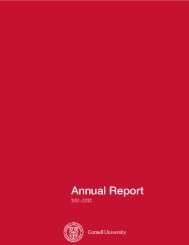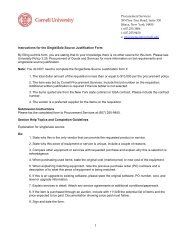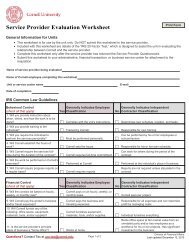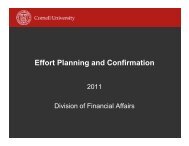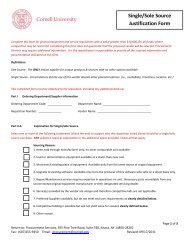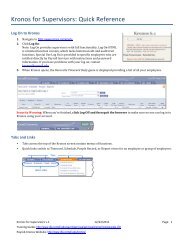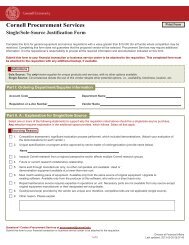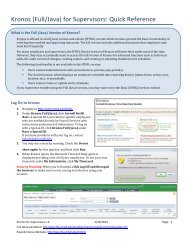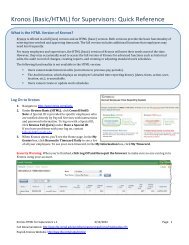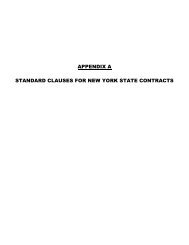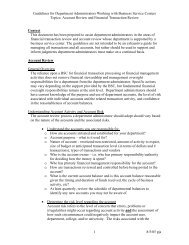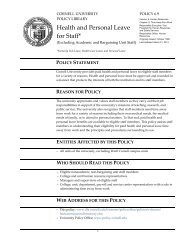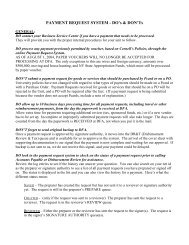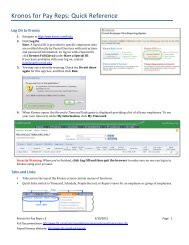Health and Personal Leave Policy, Leave Accruals, Vacation Payout ...
Health and Personal Leave Policy, Leave Accruals, Vacation Payout ...
Health and Personal Leave Policy, Leave Accruals, Vacation Payout ...
You also want an ePaper? Increase the reach of your titles
YUMPU automatically turns print PDFs into web optimized ePapers that Google loves.
HEALTH AND PERSONAL LEAVE POLICY, LEAVE ACCRUALS, VACATION PAYOUT <strong>and</strong> BUYOUT (for Pay Reps) KRONOS-‐WORKDAY JOB AID CORNELL PAYROLL SERVICES 3/18/13 The Workday implementation on March 21, 2013 includes policy changes with impacts to Kronos for biweekly, benefit-‐eligible employees, pay reps <strong>and</strong> supervisors. Details <strong>and</strong> procedures, including the new earnings codes, are noted below. HEALTH AND PERSONAL LEAVE (HAP) -‐-‐ BASICS Ø The new <strong>Health</strong> <strong>and</strong> <strong>Personal</strong> <strong>Leave</strong> policy applies to non-‐bargaining, benefit-‐eligible employees. Ø There is no change to the accrual calculations, eligibility, or maximum allowed balances. For eligibility <strong>and</strong> calculation details refer to the Time Away from Work policy (<strong>Policy</strong> 6.9). Ø Non-‐union, benefit-‐eligible employees will use the new earnings code HAP to record their health <strong>and</strong> personal leave time in Kronos. Ø <strong>Health</strong> <strong>and</strong> <strong>Personal</strong> (HAP) balance amounts will be displayed on the employee’s timecard <strong>Accruals</strong> tab. Ø Union (bargaining unit) employees will continue to record time away leave as sick (SIC), personal (PER), <strong>and</strong> family health care (FHC). Ø There is no change to recording vacation (VAC) time in Kronos. LEAVE ACCRUALS <strong>and</strong> REQUESTING LEAVE TIME -‐-‐ BASICS The Request Time Off function in Workday does not update Kronos for biweekly employees. Biweekly employees should continue to request time off in accordance with unit practices, <strong>and</strong> use Kronos to record the appropriate leave code <strong>and</strong> total time (amount) taken. Ø Kronos is the data of record for biweekly benefit-‐eligible employee leave accruals. ooAccrual balances in Kronos are “as of” the selected date. Accrual balances listed in Workday <strong>and</strong> on employee pay checks will be “as of” the end of the last pay period. Ø Workday is the data of record for semi-‐monthly employee leave accruals.
HEALTH AND PERSONAL LEAVE POLICY, LEAVE ACCRUALS, AND VACATION BUYOUT 4 | P age NOTE: <strong>Vacation</strong> will continue to accrue <strong>and</strong> add to the employee’s balance as time is worked. STEP TWO: Clear the <strong>Vacation</strong> <strong>Payout</strong> Cap Amount 1. On the <strong>Accruals</strong> tab, highlight the <strong>Vacation</strong> <strong>Payout</strong> Cap BW row, then right click <strong>and</strong> select Reset to open the Reset Accrual Balances box. 1. In the Accrual Code field select <strong>Vacation</strong> <strong>Payout</strong> Cap then enter 0.0 in the Vested Amount field. 2. Use the same Effective Date used for the Step One – Reset <strong>Vacation</strong> process. 3. Click OK then SAVE the action. This will zero out the <strong>Vacation</strong> <strong>Payout</strong> Cap Amount on the employee’s accrual tab. VACATION BUYOUT (VBB) -‐-‐ BASICS The <strong>Vacation</strong> Buyout at Termination policy has not changed; however, for biweekly employees the buyout process now involves a business process in Workday <strong>and</strong> a transaction in Kronos. The Kronos process must be completed PRIOR to the Workday termination process. Ø <strong>Vacation</strong> Buyout (VBB) is used to pay biweekly employees for their vacation balance on the last day of work. This process clears vacation from the employee’s Kronos record <strong>and</strong> pays the accrued balance in the employee’s last paycheck. Ø The new earnings code for the <strong>Vacation</strong> Buyout process is VBB. Ø The VBB amount displays on the Reconcile Timecard Daily genie for the pay period when the amount is added to the timecard. PROCEDURES 1. Open the employee’s timecard then highlight the date row corresponding to
HEALTH AND PERSONAL LEAVE POLICY, LEAVE ACCRUALS, AND VACATION BUYOUT 5 | P age the last day of work. 2. Click the <strong>Accruals</strong> tab to confirm the remaining <strong>Vacation</strong> balance for that day. 3. On the timecard, on the last day that the employee works, add a row then enter the earnings code VBB <strong>and</strong> the amount of the remaining balance. 4. SAVE the action. The balance amount will be sent to Workday when time is pulled, <strong>and</strong> will pay in the final paycheck from Workday.