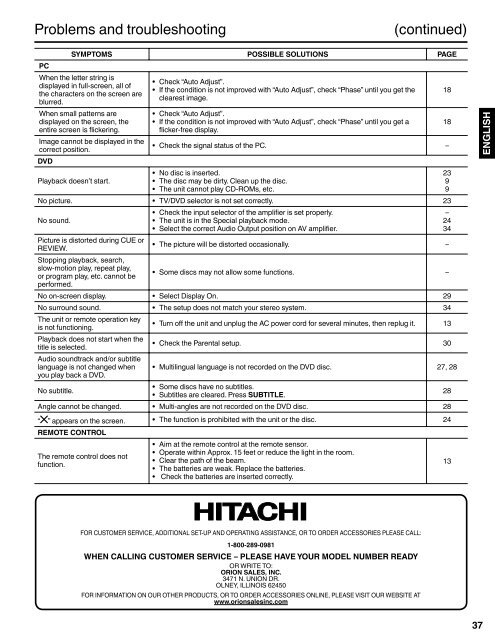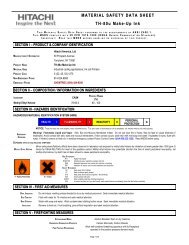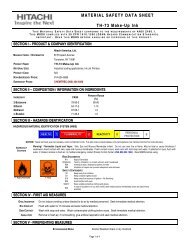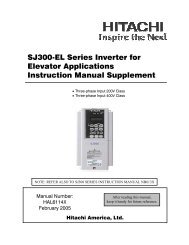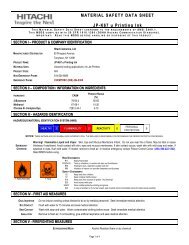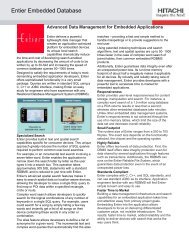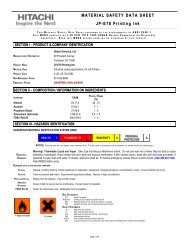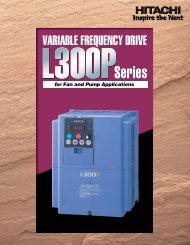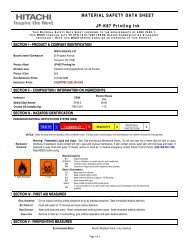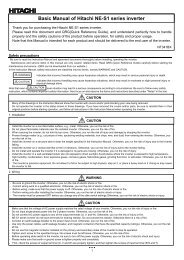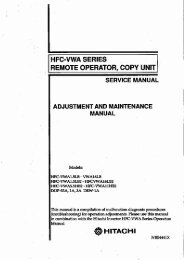36Problems and troubleshoot<strong>in</strong>gUse the follow<strong>in</strong>g check list <strong>for</strong> troubleshoot<strong>in</strong>g when you have problems <strong>with</strong> your TV/<strong>DVD</strong>. Consult your localdealer or service outlet if problems persist.Be sure all connections are properly made when us<strong>in</strong>g <strong>with</strong> other units.POWERSYMPTOMS POSSIBLE SOLUTIONS PAGETV/<strong>DVD</strong> does not operate.TV BROADCAST RECEPTIONPoor sound or no sound.Poor picture or no picture.Poor reception on somechannels.Poor color or no color.Picture wobbles or drifts.No Cable TV reception.Horizontal or diagonal bars onscreen.No reception above channel 13.TV shuts off.Closed - Caption is not activated.Display is not shown <strong>in</strong> yourlanguage.PCThe image on the screen ismov<strong>in</strong>g <strong>in</strong> an oblique direction.The coarse vertical stripes canbe seen <strong>in</strong> full-display mode.Part of the image is miss<strong>in</strong>g.The horizontal stripes are mov<strong>in</strong>gvertically <strong>with</strong> flicker<strong>in</strong>g screen.When the characters aredisplayed on the whole screen,the vertical stripes appear andsome of the characters areblurred.••••••••••••••••••••••••••••••••Make sure the power cord is plugged <strong>in</strong>.Power is off, check fuse or circuit breaker.Unplug unit, then plug it back <strong>in</strong>.Station or Cable TV experienc<strong>in</strong>g problems, tune to another station.Check Volume adjustments or mut<strong>in</strong>g.Check <strong>for</strong> sources of possible <strong>in</strong>terference.Station or Cable TV experienc<strong>in</strong>g problems, tune to another station.Check antenna or Cable TV connections, reorient antenna.Check <strong>for</strong> sources of possible <strong>in</strong>terference.Check picture control adjustments.Station or Cable TV experienc<strong>in</strong>g problems, tune to another station.Station signal is weak, reorient antenna to receive stronger station.Check <strong>for</strong> sources of possible <strong>in</strong>terference.Station or Cable TV experienc<strong>in</strong>g problems, tune to another station.Make sure channels are set <strong>in</strong>to memory.Check picture control adjustments.Check antenna or Cable TV connections, reorient antenna.Check <strong>for</strong> sources of possible <strong>in</strong>terference.Station or Cable TV experienc<strong>in</strong>g problems, tune to another station.Make sure channels are set <strong>in</strong>to memory.Cable TV company is scrambl<strong>in</strong>g signal.Check antenna orientation.Check all Cable TV connections.Set Signal Type option to the “Cable” mode.Station or Cable TV system problems, try another station.Check antenna connections, reorient antenna.Check <strong>for</strong> sources of possible <strong>in</strong>terference.Make sure Signal Type option is <strong>in</strong> the appropriate mode.If us<strong>in</strong>g antenna, check UHF antenna connections.No broadcast on station tuned.Sleep Timer is set.Power <strong>in</strong>terrupted.TV station experienc<strong>in</strong>g problems or program tuned is not closed captioned. Tryanother channel.Check Cable TV connection or VHF/UHF antenna, reposition or rotate antenna.Set Closed caption <strong>in</strong> the menu.•••131616, 17351614, 15351816143516161814, 15351616–14151616143516141617–1614, 15• Select proper language <strong>in</strong> the menu options.18• Check “Clock” and “Phase”.18• Check “Clock”.18• Check “Auto Adjust”.18• Check the signal status of the PC.–••Check “Auto Adjust”.If the display condition is not improved <strong>with</strong> “Auto Adjust”, check “Clock”.• The <strong>LCD</strong> panel is a very high technology product, giv<strong>in</strong>g you f<strong>in</strong>e picture details. Occasionally, a few non-active pixels may appear onthe screen as a fixed po<strong>in</strong>t of blue, green or red. Please note that this does not affect the per<strong>for</strong>mance of your product.2218
Problems and troubleshoot<strong>in</strong>g(cont<strong>in</strong>ued)SYMPTOMS POSSIBLE SOLUTIONS PAGEPCWhen the letter str<strong>in</strong>g is• Check “Auto Adjust”.displayed <strong>in</strong> full-screen, all of• If the condition is not improved <strong>with</strong> “Auto Adjust”, check “Phase” until you get the 18the characters on the screen areclearest image.blurred.When small patterns aredisplayed on the screen, theentire screen is flicker<strong>in</strong>g.Image cannot be displayed <strong>in</strong> thecorrect position.<strong>DVD</strong>Playback doesn’t start.No picture.No sound.Picture is distorted dur<strong>in</strong>g CUE orREVIEW.Stopp<strong>in</strong>g playback, search,slow-motion play, repeat play,or program play, etc. cannot beper<strong>for</strong>med.No on-screen display.No surround sound.The unit or remote operation keyis not function<strong>in</strong>g.Playback does not start when thetitle is selected.Audio soundtrack and/or subtitlelanguage is not changed whenyou play back a <strong>DVD</strong>.No subtitle.• Check “Auto Adjust”.• If the condition is not improved <strong>with</strong> “Auto Adjust”, check “Phase” until you get a 18flicker-free display.• Check the signal status of the PC.–•••No disc is <strong>in</strong>serted.The disc may be dirty. Clean up the disc.The unit cannot play CD-ROMs, etc.• TV/<strong>DVD</strong> selector is not set correctly.23•••Check the <strong>in</strong>put selector of the amplifier is set properly.The unit is <strong>in</strong> the Special playback mode.Select the correct Audio Output position on AV amplifier.• The picture will be distorted occasionally.–• Some discs may not allow some functions.–• Select Display On.29• The setup does not match your stereo system.34• Turn off the unit and unplug the AC power cord <strong>for</strong> several m<strong>in</strong>utes, then replug it. 13• Check the Parental setup.30• Multil<strong>in</strong>gual language is not recorded on the <strong>DVD</strong> disc.27, 28••Some discs have no subtitles.Subtitles are cleared. Press SUBTITLE.Angle cannot be changed. • Multi-angles are not recorded on the <strong>DVD</strong> disc.28“ ” appears on the screen. • The function is prohibited <strong>with</strong> the unit or the disc.24REMOTE CONTROLThe remote control does notfunction.•••••Aim at the remote control at the remote sensor.Operate <strong>with</strong><strong>in</strong> Approx. 15 feet or reduce the light <strong>in</strong> the room.Clear the path of the beam.The batteries are weak. Replace the batteries.Check the batteries are <strong>in</strong>serted correctly.2399–24342813ENGLISHFOR CUSTOMER SERVICE, ADDITIONAL SET-UP AND OPERATING ASSISTANCE, OR TO ORDER ACCESSORIES PLEASE CALL:1-800-289-0981WHEN CALLING CUSTOMER SERVICE – PLEASE HAVE YOUR MODEL NUMBER READYOR WRITE TO:ORION SALES, INC.3471 N. UNION DR.OLNEY, ILLINOIS 62450FOR INFORMATION ON OUR OTHER PRODUCTS, OR TO ORDER ACCESSORIES ONLINE, PLEASE VISIT OUR WEBSITE ATwww.orionsales<strong>in</strong>c.com37