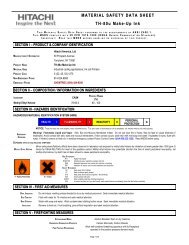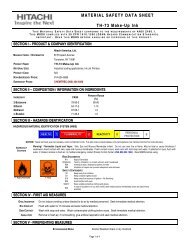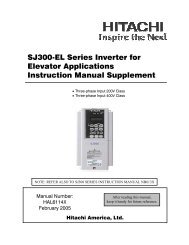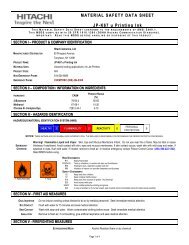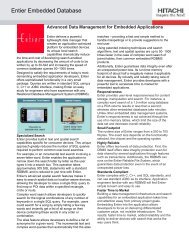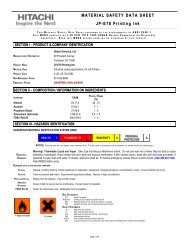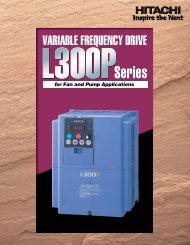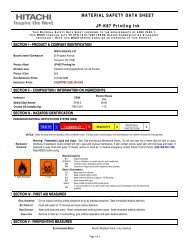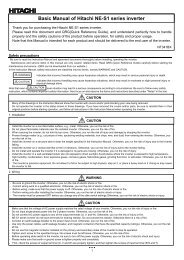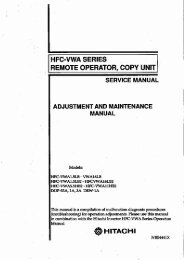LCD HDTV with Built-in DVD Player Operating Guide for L26D103
LCD HDTV with Built-in DVD Player Operating Guide for L26D103
LCD HDTV with Built-in DVD Player Operating Guide for L26D103
- No tags were found...
You also want an ePaper? Increase the reach of your titles
YUMPU automatically turns print PDFs into web optimized ePapers that Google loves.
Connections to other equipment(cont<strong>in</strong>ued)To connect an audio systemThis connection allows you to use an audio amplifier and external speakers, and adjust the audio level us<strong>in</strong>g the TV’s remote control.To control the audio, turn on the TV and the stereo amplifier, and turn off the TV’s built-<strong>in</strong> speakers (see page 18).Rear of the TVAmplifierTo VAR (VARIABLE)AUDIO OUTTo Audio (L) InputAudio cord (not supplied)To Audio (R) InputNOTE:To hear sound when us<strong>in</strong>g an external audio amplifier, the volume of both the TV and the amplifier must be set above 0 (zero).For example, if the volume of the TV is set to 0, you will not be able to hear any sound, even if the volume of the amplifier is at its highestlevel.To connect the TV/<strong>DVD</strong> to a camcorder, or a TV GameTo playback from a camcorder, connect the camcorder to the unit as shown.This unit can also be used as a display device <strong>for</strong> many video games. However, due to the wide variety of signals generated by thesedevices and subsequent hook-up variations required, they have not all been <strong>in</strong>cluded <strong>in</strong> the suggested connection diagrams. You’ll needto consult each component’s Owner’s Manual <strong>for</strong> additional <strong>in</strong><strong>for</strong>mation.Rear of the unitTo LINE 1VIDEO/AUDIO INVideo/Audio cord(not supplied)To Video/Audio OUTorTo connect the TV/<strong>DVD</strong> to a PC (Personal Computer)Be<strong>for</strong>e you connect this TV/<strong>DVD</strong> to your PC, change the adjustment of your PC’s Resolution and Refresh rate (60 Hz).Connect one end of a (male to male) VGA cable to the video card of the computer and the other end to the VGA connector PC MONITORon the rear of the TV/<strong>DVD</strong>. Attach the connectors firmly <strong>with</strong> the screws on the plug. In case of a Multimedia computer, connect the audiocord to the audio output of your Multimedia computer and to the AUDIO connector of the PC/DVI AUDIO IN jack of the TV/<strong>DVD</strong>. You canalso connect the PC <strong>with</strong> HDMI cable. If you use HDMI cable, you don’t have to connect the audio cord. If you use DVI-to-HDMI cable,please connect audio cord as same way as VGA cable.Press INPUT on the remote control to select PC mode.Switch on the computer. The TV/<strong>DVD</strong> can operate as the computer monitor.Rear of the unitTo HDMI1/DVI INTo PCMONITOR INTo PC/DVIAUDIO INAudio cord(not supplied)VGA cable(not supplied)HDMI cable (not supplied)Monitor Display modesMODE Resolution Refresh rateVGA 640x480 60/ 72/ 75 HzVGA 720x400 70HzSVGA 800x600 56/ 60/ 72/ 75 HzXGA 1024x768 60/ 70/ 75 HzWXGA 1280x768 60HzWXGA 1280x720 60HzWXGA 1360x768 60HzTo return to normal modePress INPUT aga<strong>in</strong>.NOTE:• The on-screen displays will have a different appearance <strong>in</strong> PC mode than <strong>in</strong> TV mode.• If there is no video signal from the PC when the unit is <strong>in</strong> PC mode, “No signal” will appear on the TV-screen.34