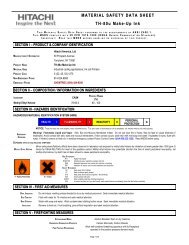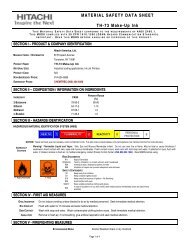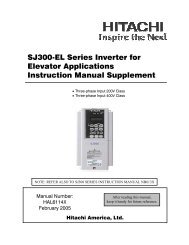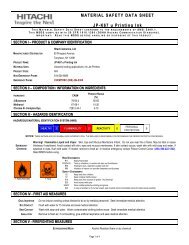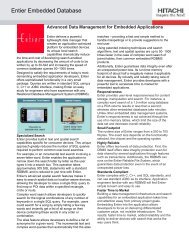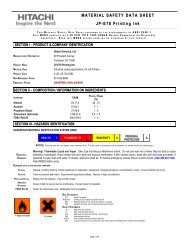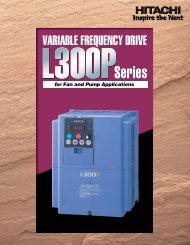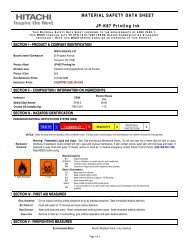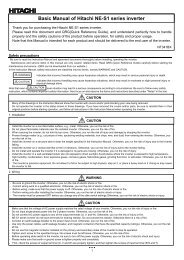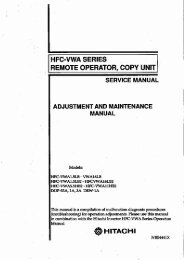LCD HDTV with Built-in DVD Player Operating Guide for L26D103
LCD HDTV with Built-in DVD Player Operating Guide for L26D103
LCD HDTV with Built-in DVD Player Operating Guide for L26D103
- No tags were found...
You also want an ePaper? Increase the reach of your titles
YUMPU automatically turns print PDFs into web optimized ePapers that Google loves.
30Off: There is no sound output from DIGITAL AUDIOOUT jack.PCM: Change Dolby Digital to PCM <strong>for</strong> the output.Select when connected to a 2 channel digitalstereo amplifier.Bitstream: Disc audio bitstream data will be output.4 Press SETUP/TV MENU to remove the menu screen.NOTE:• This function works only dur<strong>in</strong>g playback of Dolby Digitalrecorded discs.• The level of Dynamic Range Reduction may differ depend<strong>in</strong>g on<strong>DVD</strong> video disc.• Even if you select “Bitstream”, MPEG audio will be output <strong>in</strong>PCM <strong>for</strong>mat.Parental controlSome discs are specified not suitable <strong>for</strong> children. Suchdiscs can be limited not to play back <strong>with</strong> the unit.Password and sett<strong>in</strong>g:1 Press SETUP/TV MENU <strong>in</strong> the stop mode or No Disc.Press ▲ or ▼ to select “Locks”, then press ▶ or ENTER.2 Press ▲ or ▼ to select “Parental Control”, then press ▶ orENTER.“Enter Password” screen will appear.3 Press “0000” us<strong>in</strong>g Number buttons (0-9). (This is presett<strong>in</strong>gpassword of this unit). Then press ENTER.• If you <strong>in</strong>put a wrong number, press CANCEL.LanguageVideoAudioLocksParental Control : OffPassword Enter Password : Change4 The parental level list will appear. Press ▲ or ▼ to select thelevel 1 to level 8. The limitation will be more severe as the levelnumber is lowered. Then press ENTER.LanguageVideoAudioLocksParental ControlPassword12345678Off• Level Off : The parental control sett<strong>in</strong>g does not function.• Level 8 : Virtually all <strong>DVD</strong> software can be played back.• Level 1 : <strong>DVD</strong> software <strong>for</strong> adults cannot be playedback.• Select from level 1 to level 8. The limitation will be moresevere as the level number decreases.5 Press SETUP/TV MENU to remove the menu screen.NOTE:• If each setup (P.28~30) has been completed, the unit willuse these sett<strong>in</strong>gs dur<strong>in</strong>g <strong>DVD</strong> playback.Each setup will be reta<strong>in</strong>ed <strong>in</strong> memory.• Depend<strong>in</strong>g on the discs, the unit may not be able to limitplayback.• Some discs may not be encoded <strong>with</strong> specific rat<strong>in</strong>g level<strong>in</strong><strong>for</strong>mation though its disc jacket says “adult”. For those discs,the age restriction will not work.• After the rat<strong>in</strong>g is locked, the sett<strong>in</strong>g cannot be changed unlessyou enter the correct password.Sett<strong>in</strong>g the new password:1 Press SETUP/TV MENU <strong>in</strong> the stop mode or No Disc.Press ▲ or ▼ to select “Locks”, then press ▶ or ENTER.2 Press ▲ or ▼ to select “Password”, then press ▶ or ENTER.“Enter Current Password” screen will appear.3 Press Number buttons (0-9) to enter the password you havestored.• If you <strong>in</strong>put a wrong number, press CANCEL.4 Then press ENTER. “Enter New Password” screen willappear. Press Number buttons (0–9) to <strong>in</strong>put the newpassword.LanguageVideoAudioLocksParental Control : OffPassword : ChangeEnter New Password5 Press ENTER.Now your new password has been set.Be sure to remember this number!NOTE:• If you <strong>for</strong>get your password it can be reset. With no disc <strong>in</strong> theplayer and <strong>in</strong> <strong>DVD</strong> mode, press STOP on the unit. Cont<strong>in</strong>uehold<strong>in</strong>g the button and press 7 on the remote control at thesame time. “Password Clear” appears on the screen. Now thepassword has been return to the <strong>in</strong>itial value (0000).Temporary disabl<strong>in</strong>g of rat<strong>in</strong>glevel by <strong>DVD</strong> discSome pre-recorded <strong>DVD</strong> discs may attempt to temporarilycancel the rat<strong>in</strong>g level that you have set. You will be giventhe option to allow or not allow the override.1 Load a <strong>DVD</strong> disc (see page 23).2 If the <strong>DVD</strong> disc has been designed to temporarily cancel theRat<strong>in</strong>g level, the screen which follows the “Read<strong>in</strong>g” screenwill change, depend<strong>in</strong>g on which disc is played. If you select“YES” <strong>with</strong> ENTER key, password <strong>in</strong>put screen will thenappear.3 Enter the password <strong>with</strong> Number buttons (0-9).Then press ENTER.• If you <strong>in</strong>terrupt the enter<strong>in</strong>g, press RETURN.Enter Password4 Playback will commence if the entered password was correct.NOTE:• This temporary cancellation of the rat<strong>in</strong>g level will be kept untilthe disc is ejected.When the disc is ejected, the orig<strong>in</strong>al rat<strong>in</strong>g level will be setaga<strong>in</strong> automatically.