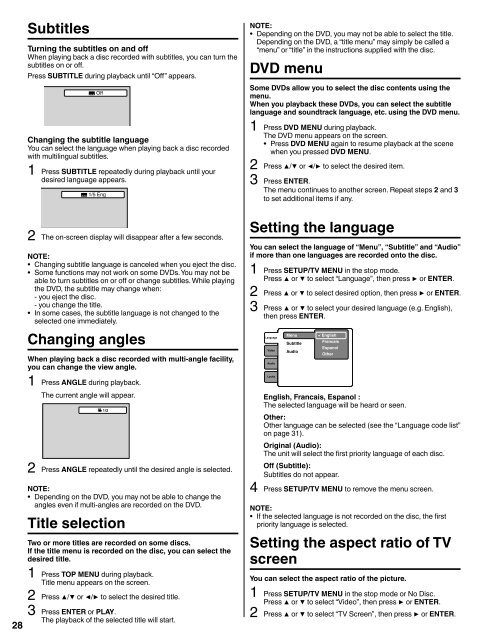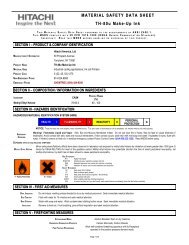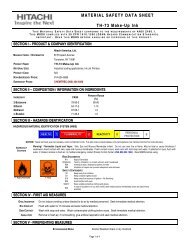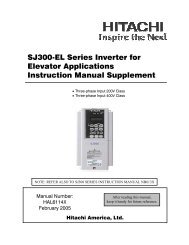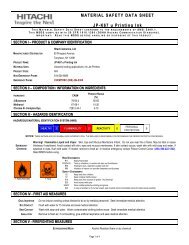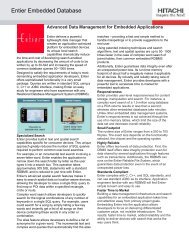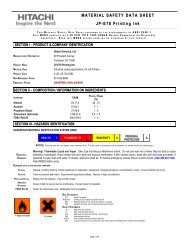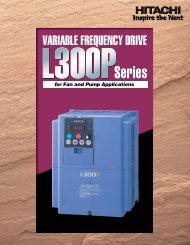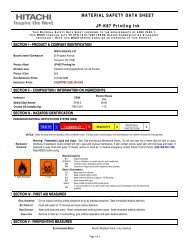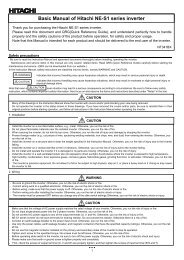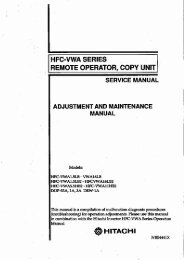LCD HDTV with Built-in DVD Player Operating Guide for L26D103
LCD HDTV with Built-in DVD Player Operating Guide for L26D103
LCD HDTV with Built-in DVD Player Operating Guide for L26D103
- No tags were found...
Create successful ePaper yourself
Turn your PDF publications into a flip-book with our unique Google optimized e-Paper software.
28SubtitlesTurn<strong>in</strong>g the subtitles on and offWhen play<strong>in</strong>g back a disc recorded <strong>with</strong> subtitles, you can turn thesubtitles on or off.Press SUBTITLE dur<strong>in</strong>g playback until “Off” appears.OffChang<strong>in</strong>g the subtitle languageYou can select the language when play<strong>in</strong>g back a disc recorded<strong>with</strong> multil<strong>in</strong>gual subtitles.1 Press SUBTITLE repeatedly dur<strong>in</strong>g playback until yourdesired language appears.1/5 Eng2 The on-screen display will disappear after a few seconds.NOTE:• Chang<strong>in</strong>g subtitle language is canceled when you eject the disc.• Some functions may not work on some <strong>DVD</strong>s. You may not beable to turn subtitles on or off or change subtitles. While play<strong>in</strong>gthe <strong>DVD</strong>, the subtitle may change when:- you eject the disc.- you change the title.• In some cases, the subtitle language is not changed to theselected one immediately.Chang<strong>in</strong>g anglesWhen play<strong>in</strong>g back a disc recorded <strong>with</strong> multi-angle facility,you can change the view angle.1 Press ANGLE dur<strong>in</strong>g playback.The current angle will appear.1/22 Press ANGLE repeatedly until the desired angle is selected.NOTE:• Depend<strong>in</strong>g on the <strong>DVD</strong>, you may not be able to change theangles even if multi-angles are recorded on the <strong>DVD</strong>.Title selectionTwo or more titles are recorded on some discs.If the title menu is recorded on the disc, you can select thedesired title.1 Press TOP MENU dur<strong>in</strong>g playback.Title menu appears on the screen.2 Press ▲/▼ or ◀/▶ to select the desired title.3 Press ENTER or PLAY.The playback of the selected title will start.NOTE:• Depend<strong>in</strong>g on the <strong>DVD</strong>, you may not be able to select the title.Depend<strong>in</strong>g on the <strong>DVD</strong>, a “title menu” may simply be called a“menu” or “title” <strong>in</strong> the <strong>in</strong>structions supplied <strong>with</strong> the disc.<strong>DVD</strong> menuSome <strong>DVD</strong>s allow you to select the disc contents us<strong>in</strong>g themenu.When you playback these <strong>DVD</strong>s, you can select the subtitlelanguage and soundtrack language, etc. us<strong>in</strong>g the <strong>DVD</strong> menu.1 Press <strong>DVD</strong> MENU dur<strong>in</strong>g playback.The <strong>DVD</strong> menu appears on the screen.•Press <strong>DVD</strong> MENU aga<strong>in</strong> to resume playback at the scenewhen you pressed <strong>DVD</strong> MENU.2 Press ▲/▼ or ◀/▶ to select the desired item.3 Press ENTER.The menu cont<strong>in</strong>ues to another screen. Repeat steps 2 and 3to set additional items if any.Sett<strong>in</strong>g the languageYou can select the language of “Menu”, “Subtitle” and “Audio”if more than one languages are recorded onto the disc.1 Press SETUP/TV MENU <strong>in</strong> the stop mode.Press ▲ or ▼ to select “Language”, then press ▶ or ENTER.2 Press ▲ or ▼ to select desired option, then press ▶ or ENTER.3 Press ▲ or ▼ to select your desired language (e.g. English),then press ENTER.LanguageVideoAudioLocksMenuSubtitleAudioEnglishFrancaisEspanolOtherEnglish, Francais, Espanol :The selected language will be heard or seen.Other:Other language can be selected (see the “Language code list”on page 31).Orig<strong>in</strong>al (Audio):The unit will select the first priority language of each disc.Off (Subtitle):Subtitles do not appear.4 Press SETUP/TV MENU to remove the menu screen.NOTE:• If the selected language is not recorded on the disc, the firstpriority language is selected.Sett<strong>in</strong>g the aspect ratio of TVscreenYou can select the aspect ratio of the picture.1 Press SETUP/TV MENU <strong>in</strong> the stop mode or No Disc.Press ▲ or ▼ to select “Video”, then press ▶ or ENTER.2 Press ▲ or ▼ to select “TV Screen”, then press ▶ or ENTER.