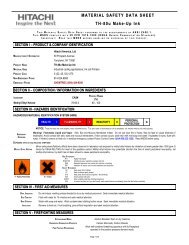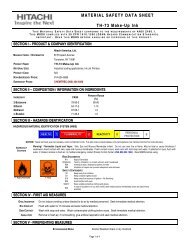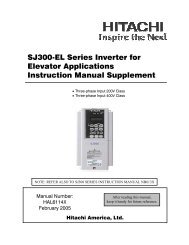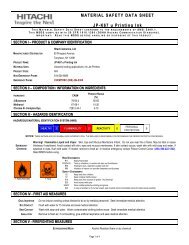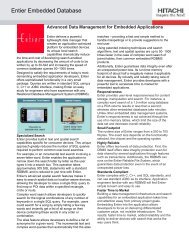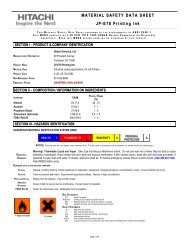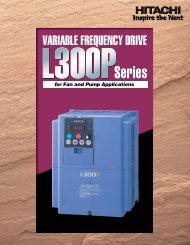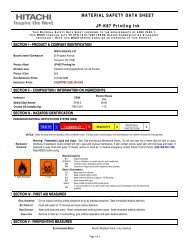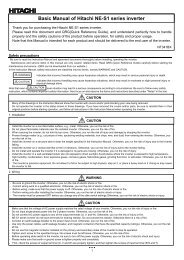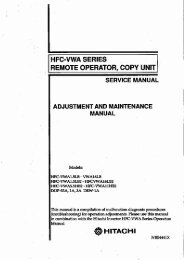LCD HDTV with Built-in DVD Player Operating Guide for L26D103
LCD HDTV with Built-in DVD Player Operating Guide for L26D103
LCD HDTV with Built-in DVD Player Operating Guide for L26D103
- No tags were found...
Create successful ePaper yourself
Turn your PDF publications into a flip-book with our unique Google optimized e-Paper software.
4 Press ENTER.• Playback starts.• When you change the title, playback starts from Chapter 1of the selected title.• Some discs may not work <strong>in</strong> the above operation.Mark<strong>in</strong>g the scenes:1 Press MARKER dur<strong>in</strong>g playback.2 Select the blank Marker us<strong>in</strong>g ▲ or ▼, then press ENTER atthe desired scene.Repeat playbackTitle, Chapter Playback:1 Press PLAY MODE dur<strong>in</strong>g playback or stop mode.2 Press ENTER repeatedly to select “Chapter” or “Title”.The unit automatically starts repeat playback after f<strong>in</strong>ish<strong>in</strong>gthe current title or chapter.• If you set the repeat mode dur<strong>in</strong>g stop mode, press PLAY tostart Repeat playback.RepeatPlay Mode: OffMarker 1 00 27 54Marker 2Marker 3• Up to 3 scenes can be selected.• Repeat this procedure to set the other 2 scenes.3 Press MARKER to remove this display.Return<strong>in</strong>g to the scenes:1 Press MARKER dur<strong>in</strong>g playback or stop mode.2 Press ▲ or ▼ to select the Marker 1-3.ENGLISH3 Press PLAY MODE aga<strong>in</strong> to make the screen disappear.• In stop mode, press PLAY to start Repeat playback.• To resume normal playback, select Repeat “Off” <strong>in</strong> step 2.A-B Repeat Playback:A-B repeat playback allows you to repeat material between twoselected po<strong>in</strong>ts.1 Press REPEAT A-B dur<strong>in</strong>g playback.The start po<strong>in</strong>t is selected.A2 Press REPEAT A-B aga<strong>in</strong>.The end po<strong>in</strong>t is selected. Playback starts at the po<strong>in</strong>t that youselected. Playback stops at the end po<strong>in</strong>t, returns to Po<strong>in</strong>t Aautomatically, then starts aga<strong>in</strong>.A B3 To resume normal playback press REPEAT A-B aga<strong>in</strong>.“ Off ” appears on the screen.NOTE:• Some discs may not work <strong>with</strong> the repeat operation.• In A-B repeat mode, subtitles near po<strong>in</strong>t A or B may not appear.• Dur<strong>in</strong>g the A-B Repeat Playback the ANGLE feature will notoperate.• You may not be able to set A-B Repeat, depend<strong>in</strong>g on thescenes of the <strong>DVD</strong>.• A-B Repeat does not work <strong>with</strong> an <strong>in</strong>teractive <strong>DVD</strong>, MP3/WMA/JPEG-CD.Mark<strong>in</strong>g desired scenesThe TV/<strong>DVD</strong> stores the po<strong>in</strong>ts that you want to watch aga<strong>in</strong>.You can resume playback from that scene.Marker 1Marker 2Marker 300 27 5401 16 2502 08 313 Press ENTER.Playback starts from the marked scene.To cancel the mark:1 Press MARKER dur<strong>in</strong>g playback or stop mode.2 Press ▲ or ▼ to select the Marker 1-3.3 Press CANCEL.Press MARKER to remove this display.NOTE:• The mark<strong>in</strong>g is canceled when you eject the disc or turn thepower off.• Some subtitles recorded around the marker may fail to appear.[<strong>DVD</strong>]Chang<strong>in</strong>g soundtrack languageYou can select the language when you play a multil<strong>in</strong>gual disc.1 Press AUDIO dur<strong>in</strong>g playback.The current soundtrack language will appear.1/2 Eng Dolby Digital2 Press AUDIO repeatedly until the desired language isselected.The on-screen display will disappear after a few seconds.NOTE:• If the desired language is not heard after press<strong>in</strong>g AUDIOseveral times, the language is not recorded on the disc.• Chang<strong>in</strong>g soundtrack language is canceled when you eject thedisc.The <strong>in</strong>itial default language or available language will be heard ifthe disc is played back aga<strong>in</strong>.27