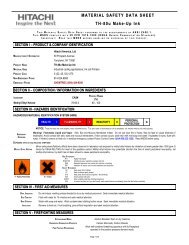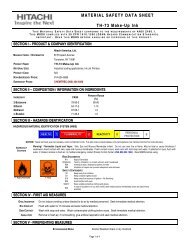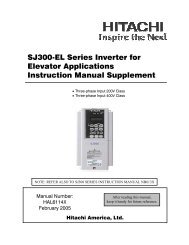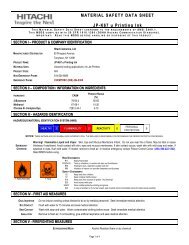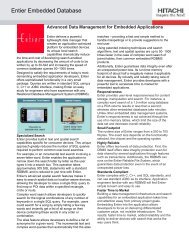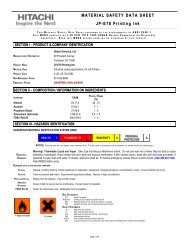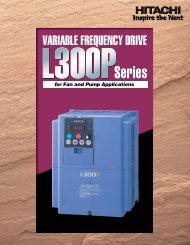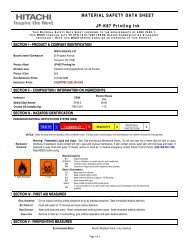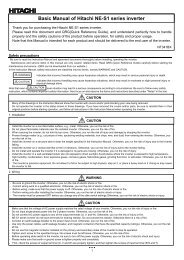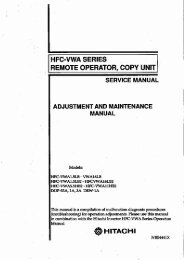LCD HDTV with Built-in DVD Player Operating Guide for L26D103
LCD HDTV with Built-in DVD Player Operating Guide for L26D103
LCD HDTV with Built-in DVD Player Operating Guide for L26D103
- No tags were found...
Create successful ePaper yourself
Turn your PDF publications into a flip-book with our unique Google optimized e-Paper software.
Folder-1Folder-2MP3-1MP3-2MP3-3WMA-1WMA-2WMA-3Repeat :OffMode :OffEdit ModeJPEG Preview2 Press ▲/▼/◀/▶ to select the file you want to add <strong>in</strong>to theprogram list.Press ENTER. Selected file was marked.Repeat this procedure to select the other files./MP3-1.MP3Folder-1Folder-2MP3-1MP3-2MP3-3WMA-1WMA-2WMA-3Repeat :OffMode :OffEdit ModeJPEG Preview3 Press PLAY.The unit automatically starts repeat playback after f<strong>in</strong>ish<strong>in</strong>gthe current track.To resume normal playback, select Repeat : “Off” <strong>in</strong> step 2.NOTE:• The repeat or random function is canceled when you eject the•disc or turn the power off.The track repeat function is canceled when SKIP or ispressed.• In case of Audio CD, the function of A-B Repeat also can beused (See “A-B Repeat Playback” on page 27).Random playback (CD)1 In the file browser, press ▲/▼/◀/▶ to select “Mode”.2 Press ENTER to select “Random”.3 Press ▲/▼/◀/▶ to select “Add To Program”.Then press ENTER. All marked files are added <strong>in</strong>to theprogram list.When you f<strong>in</strong>ish stor<strong>in</strong>g the files you want <strong>in</strong>to the Programlist, select “Edit Mode” aga<strong>in</strong> and press ENTER to release editmode.Folder-1Folder-2MP3-1MP3-2MP3-3WMA-1WMA-2WMA-3Edit ModeProgram ViewAdd To ProgramJPEG Preview4 Press ▲/▼ to select “Program View”, then press ENTER.Program View shows only the programmed files that you haveadded <strong>in</strong> Step 2.Folder-1Folder-2MP3-1MP3-2MP3-3WMA-1WMA-2WMA-3Edit ModeProgram ViewAdd To ProgramJPEG PreviewMP3-1MP3-2MP3-3WMA-3Edit ModeBrowser ViewClear ProgramJPEG PreviewBrowser ViewProgram View5 In the Program View, press PLAY. The files start to playback <strong>in</strong>programmed order that were added by you.To remove file from program list <strong>in</strong> stop modeIn the Edit Mode, switch to Program View. Select the files you wantto remove, then press ENTER. Select “Clear Program” and pressENTER. Marked file is removed from program list.NOTE:• The program is canceled when you eject the disc or turn thepower off.Repeat playback (CD)1 In the file browser, press ▲/▼/◀/▶ to select “Repeat”.2 Press ENTER repeatedly to select “Track” or “All”.Folder-1Folder-2MP3-1MP3-2MP3-3WMA-1WMA-2WMA-3Select FilesRepeat :OffMode :RandomJPEG Preview3 Press PLAY.The Random playback will start.To resume normal playback, select Mode : “Off” <strong>in</strong> step 2.Zoom<strong>in</strong>gThis unit will allow you to zoom <strong>in</strong> on the frame image. You canthen make selections by switch<strong>in</strong>g the position of the frame.1 Press ZOOM dur<strong>in</strong>g playback.The center part of the image will be zoomed <strong>in</strong>.Each press of ZOOM will change the ZOOM magnification1 (x 1.3), 2 (x 1.5) and 3 (x 2.0).2 Press ▲/▼/◀/▶ to view a different part of the frame.You may move the frame from the center position UP, DOWN,LEFT or RIGHT.3 In the zoom mode press ZOOM repeatedly to return to a 1:1view ( Off).NOTE:• You can select the Pause, Slow or Search playback <strong>in</strong> the zoommode.• Some discs may not respond to zoom feature.Locat<strong>in</strong>g desired sceneUse the title, chapter and time recorded on the disc to locatethe desired po<strong>in</strong>t to play back.1 Press JUMP dur<strong>in</strong>g playback or stop mode.JumpTitleChapterTime26Folder-1Folder-2MP3-1MP3-2MP3-3WMA-1WMA-2WMA-3Select FilesRepeat :TrackMode :OffJPEG Preview2 Press ▲ or ▼ to select the “Title”, “Chapter” or “Time”.3 Press Number buttons (0–9) to <strong>in</strong>put the number.• If you <strong>in</strong>put a wrong number, press CANCEL.• Refer to the package supplied <strong>with</strong> the disc to check thenumbers.