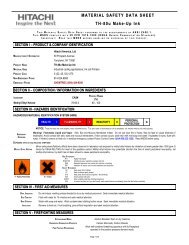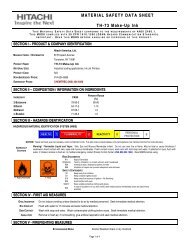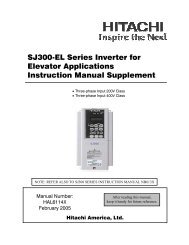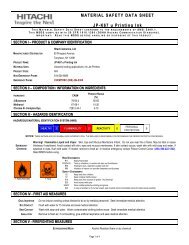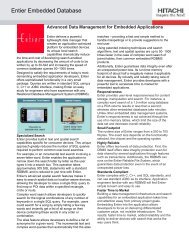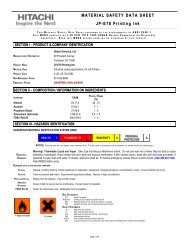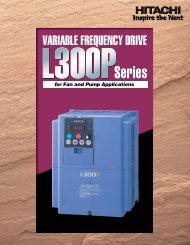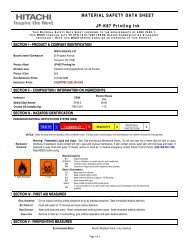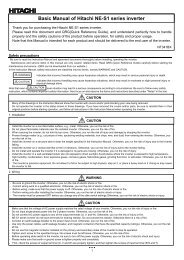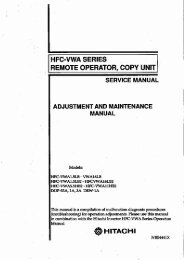4 Press STOP to end playback.• The unit memorizes the stopped po<strong>in</strong>t, depend<strong>in</strong>g on thedisc. “ ” appears on the screen. Press PLAY to resumeplayback (from the scene po<strong>in</strong>t).• If you press STOP aga<strong>in</strong> (“ ” appears on the screen) orunload the disc, the unit will clear the stopped po<strong>in</strong>t.5 Press (EJECT).Remove the disc and then press POWER.The unit turns off.When you eject the disc, you may hear mechanism noise, butit is not malfunction.NOTE:• If a non-compatible disc is loaded, “Incorrect Disc”, “RegionCode Error” or “Parental Error” will appear on the TV screenaccord<strong>in</strong>g to the type of loaded disc. If these appear, check yourdisc aga<strong>in</strong> (see pages 9 and 30).• Some discs may take a m<strong>in</strong>ute or so to start playback.• If an 8 cm disc is placed <strong>in</strong>to the disc slot and picture playbackor menu display does not beg<strong>in</strong> automatically, press PLAY.• A “Prohibition” symbol “ ” may appear at the upper right of thescreen. This symbol means either the feature you tried is notavailable on the disc, or the unit cannot access the feature atthis time. This does not <strong>in</strong>dicate a problem <strong>with</strong> the unit.• If you place a s<strong>in</strong>gle-faced disc label backwards (i.e. the wrongway) “Read<strong>in</strong>g” will appear <strong>in</strong> the display and then “IncorrectDisc” will be displayed.• Some playback operations of <strong>DVD</strong>s may be <strong>in</strong>tentionally fixedby software producers. S<strong>in</strong>ce this unit plays <strong>DVD</strong>s accord<strong>in</strong>g tothe disc content recorded, some playback features may not beavailable. Also refer to the <strong>in</strong>structions supplied <strong>with</strong> the <strong>DVD</strong>s.Special playbackFast Forward PlaybackPress SEARCH dur<strong>in</strong>g normal playback.Each press of SEARCH will <strong>in</strong>crease the speed of the search(x 2), (x 4), (x 8),(x 15).(CD: (x 2), (x 4), (x 8), (x 20))• To resume normal playback, press PLAY.Review PlaybackPress SEARCH dur<strong>in</strong>g normal playback.Each press of SEARCH will <strong>in</strong>crease the speed of the search(x 2), (x 4), (x 8), (x 15).(CD: (x 2), (x 4), (x 8), (x 20))• To resume normal playback, press PLAY.Still PlaybackPress PAUSE dur<strong>in</strong>g normal playback to pause playback.• To resume normal playback, press PLAY.Frame AdvancePress PAUSE dur<strong>in</strong>g still playback.One frame is advanced each time you press PAUSE.• To resume normal playback, press PLAY.Slow-motion PlaybackPress SLOW Reverse or SLOW Forward dur<strong>in</strong>g normalplayback or still playback.Each press of SLOW will change the speed of the slow x1/2, x1/4,x1/6, x1/7.••To resume normal playback, press PLAY.To resume the still playback, press PAUSE.Locat<strong>in</strong>g a chapter or trackPress SKIP Forward or SKIP Reverse dur<strong>in</strong>g playback tolocate a chapter that you want to watch.Each time you press the button, a chapter or track is skipped.NOTE:• The unit is capable of hold<strong>in</strong>g a still video image or On screendisplay image on your television screen <strong>in</strong>def<strong>in</strong>itely. If you leavethe still video image or On screen display image displayed onyour TV <strong>for</strong> an extended period of time, you risk permanentdamage to your television screen.• There may be a slight delay between when you press the buttonand the function activat<strong>in</strong>g.MP3/WMA/JPEG and AudioCD playbackThis player can play back MP3/WMA/JPEG-data which hasbeen recorded on CD-R or CD-RW. To produce MP3/WMA/JPEG-data, you need a W<strong>in</strong>dows-PC <strong>with</strong> CD-ROM drive andMP3/WMA/JPEG-encod<strong>in</strong>g software (not supplied).The Apple-HFS-System cannot be played.MP3/WMA/JPEG CD <strong>in</strong><strong>for</strong>mationLimitations on MP3/WMA/JPEG CD playback• MP3/WMA/JPEG CD is the disc that is standardized byISO9660, its file name must <strong>in</strong>clude 3-digit extension letters,“mp3”, “wma”, “jpg”.• The directory and file names of MP3/WMA/JPEG CD mustcorrespond to ISO standardized files.• This unit can read 2000 files per disc. If one directory has morethan 2000 files, it reads up to 2000 files, the rema<strong>in</strong><strong>in</strong>g files willbe omitted.• MP3/WMA CDs cannot be used <strong>for</strong> playback <strong>for</strong> the purpose ofrecord<strong>in</strong>g.• It may take more than one m<strong>in</strong>ute <strong>for</strong> this unit to read MP3/WMA/JPEG files depend<strong>in</strong>g on its structure.• Music recorded by “Joliet Record<strong>in</strong>g Specification” can beplayed back.• The music files recorded by “Hierarchical File System” (HFS)cannot be played.• The unit can play back basel<strong>in</strong>e and progressive JPEG files.Limitations on display• The maximum number <strong>for</strong> display is 15 characters. Long filenames will be condensed.• Available letters <strong>for</strong> display are the follow<strong>in</strong>g: capital orlowercase letters A through Z, numbers 0 through 9, and _(underscore).• Other letters than those above are replaced by a hyphen.Notes on MP3/WMA/JPEG filesTo play back MP3/WMA/JPEG CD <strong>in</strong> the recorded order,1. Use MP3/WMA/JPEG software that records data alphabeticallyor numerically.2. Name each file <strong>in</strong>clud<strong>in</strong>g a two-digit or three-digit number (e.g.“01” “02” or “001” “002”).3. Refra<strong>in</strong> from mak<strong>in</strong>g too many sub-folders.CAUTION:• Some MP3/WMA/JPEG CDs cannot be played back depend<strong>in</strong>gon the record<strong>in</strong>g conditions.• The CD-R/RW that has no music data or non-MP3/WMA/JPEGfiles cannot be played back.MP3/WMA/JPEG CD and Audio CD playback:1 Load a MP3/WMA/JPEG CD or an Audio CD <strong>in</strong> the disc slot.2 “Read<strong>in</strong>g” will appear on the TV screen. Read<strong>in</strong>g time willdepend on the number of files on the disc.3 A file browser screen will appear on the TV screen.24
Operation statusFile list1/15 00:00:00/MP3-5.MP3MP3-5MP3-6WMA-11WMA-12Picture-1Picture-2Picture-3Picture-4File numberCursorElapsed timeSelect FilesRepeat :OffMode :OffMusic Play<strong>in</strong>gPreview w<strong>in</strong>dowSelected file nameFile type: Indicates Music file (Audio CD/MP3/WMA): Indicates Picture file (JPEG)Tool kitw<strong>in</strong>dow• In case the current directory <strong>in</strong>cludes 9 files or more, press▲ or ▼ to scroll <strong>in</strong> the file list.• To see contents <strong>in</strong> folder, select the folder and then pressENTER. To return to the parent directory, select “ Go Up...” then press ENTER.• In case of a CD conta<strong>in</strong><strong>in</strong>g a mixture of MP3, WMA andJPEG files, the files are played back by select<strong>in</strong>g them fromthe file browser.4 Press ▲ or ▼ to select the desired file.When PLAY is pressed after display<strong>in</strong>g file browser displayed,playback beg<strong>in</strong>s automatically start<strong>in</strong>g from the first file.In this case, if the first file is an MP3/WMA file, only MP3/WMA files are played back <strong>in</strong> order. If the first file is a JPEGfile, the first JPEG file is played back. If there is no file at a rootdirectory, playback does not beg<strong>in</strong> automatically./MP3-2.MP3Folder-1Folder-2MP3-1MP3-2MP3-3WMA-1WMA-2WMA-3Select FilesRepeat :OffMode :OffJPEG Preview5 Press ENTER.The selected file starts play<strong>in</strong>g back.6 Press STOP to end playback.• The unit records the stopped po<strong>in</strong>t. “ ” appears on thescreen. Press PLAY to resume playback (from the scenepo<strong>in</strong>t).• If you press STOP aga<strong>in</strong> or unload the disc, the unit willclear the stopped po<strong>in</strong>t.NOTE:• Dur<strong>in</strong>g MP3/WMA/JPEG-Playback, you cannot use JUMPand A-B Repeat functions.• You can use Program playback, Repeat (Track or All) andRandom functions <strong>for</strong> MP3/WMA/JPEG and Audio CDPlayback (see pages 25 and 26).JPEG playback:1 In the file browser, press▲/▼ to select the desired JPEG file.To display a thumbnail list, press <strong>DVD</strong> MENU.Press ▲/▼/◀/▶ to select the desired file.(To return to the file browser, press TOP MENU.)/Picture-01.JPGPicture-01Picture-02Picture-03Picture-04Picture-05Picture-06Picture-07Picture-08Select FilesRepeat :OffMode :OffJPEG PreviewW: 2048 H: 15362 Press ENTER or PLAY.The selected picture appears on the TV screen.Rotat<strong>in</strong>g an imageYou can rotate an image by 90 degrees.Press ANGLE dur<strong>in</strong>g playback of the image.“ ”, “ ”, “ ” or “ ” appears on the screen.Zoom<strong>in</strong>g an imageZoom function also can be used <strong>in</strong> view<strong>in</strong>g JPEG files.Press ZOOM (See “Zoom<strong>in</strong>g” on page 26).3 Press STOP to end playback.The file browser appears on the TV screen.If you want to watch the other file, repeat steps 1-2.Select FilesThe file type to make it display <strong>in</strong> the file browser can be chosen.1 Press ◀/▶ to select “Select Files” at right column <strong>in</strong> the filebrowser.•Press ENTER, then press ▲/▼ to select file type from thelist (Music or Picture).2 Press ENTER to add/remove check mark.Checked file type will be displayed <strong>in</strong> the file browser.3 Press RETURN to save the sett<strong>in</strong>g.Sett<strong>in</strong>g the JPEG <strong>in</strong>tervalYou can cont<strong>in</strong>uously play back all JPEG files automatically.1 Press SETUP/TV MENU <strong>in</strong> the stop mode.Press ▲ or ▼ to select “Video”, then press ▶ or ENTER.2 Press ▲ or ▼ to select “JPEG Interval”, then press ▶ orENTER.3 Press ▲ or ▼ to select your desired time, then press ENTER.LanguageVideoAudioLocksTV Screen : 16:9Display : OnPicture Mode : AutoJPEG Interval Off5 Seconds10 Seconds15 SecondsOff:Plays back one file at a time.5 Seconds:Plays back images <strong>in</strong> the <strong>for</strong>m of a slide show at 5 second<strong>in</strong>tervals.10 Seconds:Plays back images <strong>in</strong> the <strong>for</strong>m of a slide show at 10 second<strong>in</strong>tervals.15 Seconds:Plays back images <strong>in</strong> the <strong>for</strong>m of a slide show <strong>in</strong> 15 second<strong>in</strong>tervals.4 Press SETUP/TV MENU to remove the menu screen.Program playback (CD)You can arrange the order of tracks on the disc.1 In the file browser, press ▲/▼/◀/▶ to select “Edit Mode”, thenpress ENTER.When “Edit Mode” is highlighted, you can mark the files whichyou want to add <strong>in</strong>to Program list.ENGLISH25