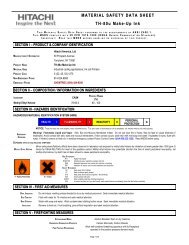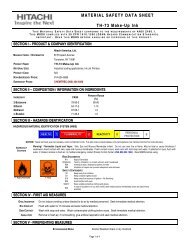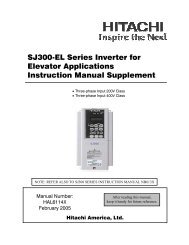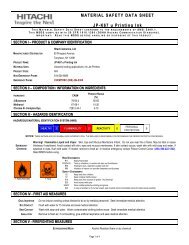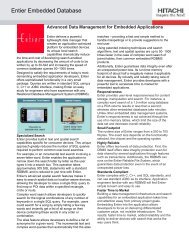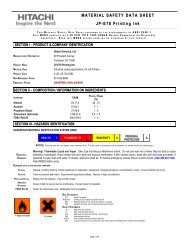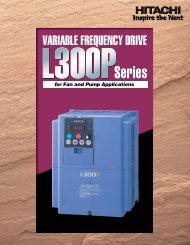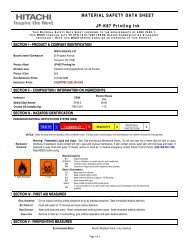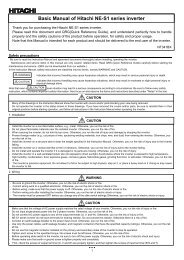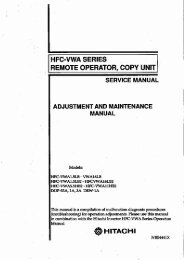Check<strong>in</strong>g the digital-signalstrengthThis TV will allow you to view the digital signal meter <strong>for</strong>digital channels.1 Select “Channel”, then press ▶ or ENTER.2 Press ▲ or ▼ to select “Signal Meter”.3 Press ▶ or ENTER to check the Digital-signal strength.The Digital-Signal strength screen will appear.If necessary, adjust the direction of the antenna to obta<strong>in</strong> themaximum signal strength.Signal Meter0 50 100Signal LevelNOTE:• Signal meter feature is not available <strong>for</strong> analog channels.• After 240 seconds, Signal Meter screen will return to normal TVoperationautomatically.Label<strong>in</strong>g channelsChannel label appear <strong>with</strong> the channel number display eachtime you turn on the TV, select a channel, or press DISPLAY.You can choose any four characters to identify a channel.To create channel labels1 Select “Channel”, then press ▶ or ENTER.2 Press ▲ or ▼ to select “Channel Labels”, then press ▶ orENTER.The “Channel Labels” menu will appear.3 Press ◀ or ▶ to select a channel you want to label, then press ▼.Channel LabelsChannel Number 15-1Channel LabelsLabel Clear >>: Move: Adjust4 Press ◀ or ▶ repeatedly until the character you want appears<strong>in</strong> the first space.Channel Labels5 When you f<strong>in</strong>ish <strong>in</strong>putt<strong>in</strong>g the label name, press EXIT to returnto the normal screen.6 Repeat steps 3-4 <strong>for</strong> other channel. You can assign a label toeach channel.To clear a Channel LabelAfter step 3 above, press ▲ or ▼ to select “Label Clear”, thenpress ▶ or ENTER.NOTE:• The channel labels will be reset after “Scan” on page 19.Label<strong>in</strong>g video <strong>in</strong>putsThe Video Label feature allows you to label each <strong>in</strong>putsource <strong>for</strong> your TV.1 Select “Setup”, then press ▶ or ENTER.2 Press ▲ or ▼ to select “Video Label”, then press ▶ or ENTER.3 Press ▲ or ▼ to select an <strong>in</strong>put which you want to label.4 Press ◀ or ▶ to select the desired label <strong>for</strong> that <strong>in</strong>put source.Video LabelVideo 1-Video 2 -Component -HDMI 1HDMI 2: Move: Adjust--– : Uses the default label nameVCR : Video cassette recorder<strong>DVD</strong> : <strong>DVD</strong> videoDTV : Digital TV set-top boxSAT : Satellite boxCBL : Cable boxHD : HDMI device (only <strong>for</strong> HDMI <strong>in</strong>puts)Sett<strong>in</strong>g the Parental ControlAn age limitation can be set to restrict children from view<strong>in</strong>gor hear<strong>in</strong>g violent scenes or pictures that you may chooseto exclude. The restriction applies to “TV” and “Movie” if thisdata is transmitted. You may set this restriction separately.To use the Parental Control function, you must register apassword.To register a password1 Select “Locks”, then press ▶ or ENTER.2 Select and enter your password (4 digits) us<strong>in</strong>g Numberbuttons (0-9), then press ENTER.LocksNew Password* * * _Channel Number 15-1Channel LabelsALabel Clear >>20: Move: Adjust ENTER:SelectThe characters rotation as follows:SPACE- , () @ / + = -If the character which you desire appears, press ENTER.Repeat this step to enter the rest of the characters.If you would like a blank space <strong>in</strong> the label name, you mustchoose the empty space from the list of characters.[0-9] : Enter Code ENTER:Select“ ” appears <strong>in</strong>stead of the number.3 Enter the same password aga<strong>in</strong> to confirm, then pressENTER.The password is now registered.NOTE:• If you <strong>for</strong>get the password, contact Customer Service at 1-800-289-0981 <strong>for</strong> assistance.Your orig<strong>in</strong>al remote control will be required.• To avoid <strong>for</strong>gett<strong>in</strong>g the password, write it down and keep <strong>in</strong> asafe place.
To set the Parental Control1 Select “Locks” menu, then press ▶ or ENTER.2 Use Number buttons (0-9) to enter your password, thenpress ENTER. Then Locks menu will appear.3 Press ▲ or ▼ to select “Parental Control”, then press ◀ or ▶ toselect “On” .4 Press ▲ or ▼ to select “Rat<strong>in</strong>gs”, then press ▶ or ENTER.The Rat<strong>in</strong>gs Menu appears.5 Press ▲ or ▼ to select which rat<strong>in</strong>g will be used, then press ▶or ENTER. Each rat<strong>in</strong>g below will appear.TV Rat<strong>in</strong>gTVALL D L S V FVTV-YTV-Y7TV-GTV-PGTV-14TV-MA: Move ENTER:SelectYou can set the rat<strong>in</strong>g us<strong>in</strong>g age level and genre.Age:TV-Y : All childrenTV-Y7 : 7 years old and aboveTV-G : General audienceTV-PG : Parental guidanceTV-14 : 14 years old and aboveTV-MA : 17 years old and aboveGenre:ALL : AllD : DialogueL : LanguageS : SexV : ViolenceFV : Fantasy ViolenceMovie Rat<strong>in</strong>gMovieGPGPG-13RNC-17X: MoveENTER:SelectG : All agesPG : Parental guidancePG-13 : Parental guidance less than 13 years oldR : Under 17 years old parental guidancesuggestedNC-17 : 17 years old and aboveX : Adult only6 Press ▲/▼/◀/▶ to select the desired rat<strong>in</strong>g, then pressENTER.7 Press EXIT to return to the normal screen.Parental Control function is activated now.To use the TV after the TV is protected.When a program is received that is blocked by the ParentalControl, press MUTE, then enter your password.The protection will be temporarily overridden. If the TV is turned of<strong>for</strong> the channel is changed, the Parental Control restriction will bereactivated.NOTE:• The Parental Control function is activated only on programs and<strong>in</strong>put sources that <strong>in</strong>clude a rat<strong>in</strong>g signal.To change the password1 Select “Locks”, then press ▶ or ENTER.2 Use Number buttons (0-9) to enter your password, then pressENTER. The Locks menu will appear.3 Press ▲ or ▼ to select “Change Password”, then press ▶ orENTER.The Change Password screen will appear.4 Enter a new password us<strong>in</strong>g Number buttons (0-9), thenpress ENTER.5 Enter the same password aga<strong>in</strong> to confirm, then pressENTER.The password is now registered.Download<strong>in</strong>g the additional Parental Control rat<strong>in</strong>gsystemAs a supplement to the standard Parental Control rat<strong>in</strong>g system,your television will be able to download an additional rat<strong>in</strong>gsystem, if such a system becomes available <strong>in</strong> the future.To download the additional Parental Control rat<strong>in</strong>g system(when available)1 Select “Locks”, then press ▶ or ENTER.2 Use Number buttons (0-9) to enter your password, then pressENTER. The Locks menu will appear.3 Press ▲ or ▼ to select “Parental Control”, then press ◀ or ▶to select “On”.4 Press ▲ or ▼ to select “Region 5”, then press ▶ or ENTER.5 If the TV is not stor<strong>in</strong>g the additional rat<strong>in</strong>g system, the TVwill beg<strong>in</strong> download<strong>in</strong>g it, which may take some time to becompleted.6 Set your preferred content rat<strong>in</strong>g limits <strong>for</strong> the additional rat<strong>in</strong>gsystem.7 You also need “Region 5 Update” procedure to update rat<strong>in</strong>g<strong>in</strong><strong>for</strong>mation.NOTE:• You can only download the additional Parental Control rat<strong>in</strong>gsystem when your TV is receiv<strong>in</strong>g a digital signal.• When you download the additional rat<strong>in</strong>g system, it may takesome time <strong>for</strong> the download to occur.• The Parental Control rat<strong>in</strong>g <strong>in</strong><strong>for</strong>mation and system are notdeterm<strong>in</strong>ed or controlled by the TV.• The standard Parental Control rat<strong>in</strong>g system is availablewhether your TV is receiv<strong>in</strong>g a digital signal or not, and willblock both analog and digital programs. To set the restrictionlevel us<strong>in</strong>g the standard Parental Control rat<strong>in</strong>g system, selectParental Control Set <strong>in</strong> step 4.• The downloadable Parental Control rat<strong>in</strong>g system is an evolv<strong>in</strong>gtechnology, and availability, content, and <strong>for</strong>mat may vary.• You cannot select this feature if the TV is not receiv<strong>in</strong>g a digitalsignal <strong>for</strong> the current station.To clear the all Parental Control sett<strong>in</strong>gs1 Select “Locks”, then press ▶ or ENTER.2 Use Number buttons (0-9) to enter your password, thenpress ENTER. The Locks menu will appear.3 Press ▲ or ▼ to select “Reset”, then press ▶ or ENTER.The Password screen will appear.4 Use Number buttons (0-9) to enter your password, thenpress ENTER. All your sett<strong>in</strong>gs return to the factory sett<strong>in</strong>gs.21ENGLISH