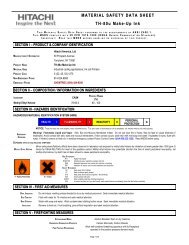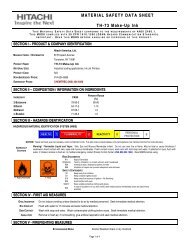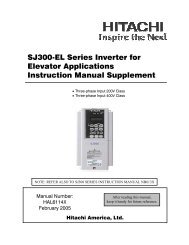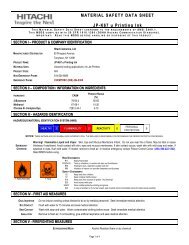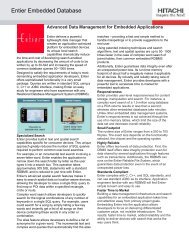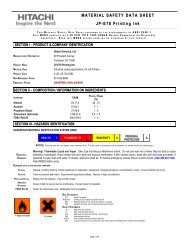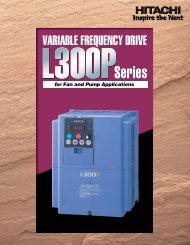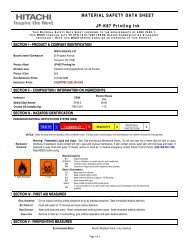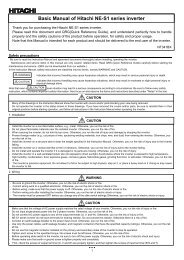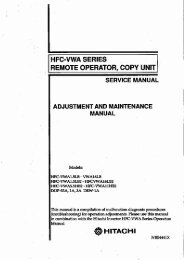LCD HDTV with Built-in DVD Player Operating Guide for L26D103
LCD HDTV with Built-in DVD Player Operating Guide for L26D103
LCD HDTV with Built-in DVD Player Operating Guide for L26D103
- No tags were found...
Create successful ePaper yourself
Turn your PDF publications into a flip-book with our unique Google optimized e-Paper software.
Convenience functionsYou can change the default sett<strong>in</strong>gs to convenience use.Icon Selected Items Setup h<strong>in</strong>tVideo PictureSett<strong>in</strong>gBrightness/ Contrast /Sharpness / Color/ T<strong>in</strong>tYou can adjust the picture quality to your preference.Color TemperatureBacklightBluish (Cool) / Neutral (Standard) / Reddish (Warm)The Backlight feature adjusts the screen brightness <strong>for</strong> improved picture clarity.Picture SportsBright and dynamic picture (factory-set)ModeStandardStandard picture quality (factory-set)MovieMovie-like picture sett<strong>in</strong>g (factory-set)CustomYour personal preferences (set by you; see “Picture Sett<strong>in</strong>g”)Aspect See page 22.Auto Movie On/OffModePC Sett<strong>in</strong>g H Position /V PositionClockPhaseAuto AdjustNoise On/OffReductionA smoother motion may be obta<strong>in</strong>ed by sett<strong>in</strong>g the Film Mode to “On” when you view a<strong>DVD</strong>.To adjust the horizontal / vertical position of the image on the PC Monitor screen. Eachvideo standard will require a different value <strong>for</strong> this sett<strong>in</strong>g.To m<strong>in</strong>imize any vertical bars or stripes visible on the screen background.This must be adjusted after the frequency has been set optimize picture quality.To adjust the all PC sett<strong>in</strong>gs automatically.Noise Reduction can reduce the roughness of the picture.Audio Bass / Treble / Balance You can adjust the sound quality to your preference.MTS Stereo / Mono /SAPThe multi-channel TV sound (MTS) feature provides high-fidelity stereo sound. MTSalso can transmit a second audio program (SAP) conta<strong>in</strong><strong>in</strong>g a second language or otheraudio <strong>in</strong><strong>for</strong>mation.When the TV receives a stereo or SAP broadcast, the word “Stereo” or “SAP” displayson-screen every time you press DISPLAY.Surround On/Off The dynamic presence and sound created offers a thoroughly enjoyable listen<strong>in</strong>gexperience.Audio LanguageWhen two or more audio languages are <strong>in</strong>cluded <strong>in</strong> a digital signal, you can select one ofthe audio language. (This function is available only <strong>for</strong> digital broadcast.)HDMI 1 HDMIWhen you connect the HDMI device to the TV, select this sett<strong>in</strong>g.AudioDVIWhen you connect the DVI device to the TV <strong>with</strong> analog audio cords, select this sett<strong>in</strong>g.Speakers On/Off Use this feature to turn the TV speakers off when you connect an audio system.Channel Channel Manager See page 19.Signal Meter See page 20.Auto Channel Scan See page 19.Channel Labels See page 20.Locks See page 20.Setup Closed Captions See page 22.Menu LanguageYou can choose from three different languages (English, Français (French) and Español(Spanish)) <strong>for</strong> the on-screen displays.Select the language you prefer first, then proceed <strong>with</strong> the other menu options.Video Label See page 20.Auto Shut *1OffResetOn/OffIf the Auto Shut Off feature is On, a station be<strong>in</strong>g viewed stops broadcast<strong>in</strong>g and the TVis not operated, the TV will automatically shut itself off after 15 m<strong>in</strong>utes.The Reset function returns your sett<strong>in</strong>gs to the factory sett<strong>in</strong>gs.“Aspect”, “MTS”, “Audio Language” and “HDMI1 Audio” cannot be reset by this function.NOTE:* If there is no <strong>in</strong>put signal <strong>in</strong> the HDMI or PC mode, after 1 m<strong>in</strong>ute Auto Shut Off will be activated.18