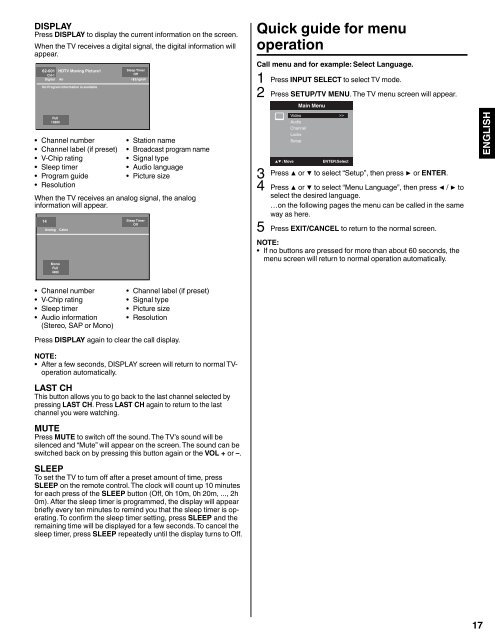LCD HDTV with Built-in DVD Player Operating Guide for L26D103
LCD HDTV with Built-in DVD Player Operating Guide for L26D103 LCD HDTV with Built-in DVD Player Operating Guide for L26D103
Starting setupThe Starting Setup menu appears the first time you turnon the TV, and assists you to select the menu language,specify the Air/Cable setting, and program your channelsautomatically.IMPORTANT: Make sure that the antenna or cable TV systemconnection is made!1 To turn on the TV, press POWER (POWER indicator on thefront of the unit changes green. It may take approx. 10 secondsfor a picture to appear on screen.). The starting setup functionbegins. Press ◀ or ▶ to select your desired language.Auto SetupMenu LanguageSourceScan: Move: AdjustEnglishCableStart2 Press ▲ or ▼ to select “Source”, then press ◀ or ▶ to select“Cable” or “Air”.3 Press ▲ or ▼ to select “Scan”, then press ▶ or ENTER.4 Now the “Auto Setup” starts. After the starting setup iscompleted, the TV channel appears on the screen.• Depending on the reception condition, it may take from 15minutes to 30 minutes to complete memorizing digital cablechannels. Please be patient.NOTE:• If you press EXIT/CANCEL in the process of “Auto Setup”, theStarting Setup stops and changes to the normal screen.• When you make a menu selection, your changes occurimmediately. You do not have to press EXIT/CANCEL to seeyour changes.• When you are finished programming the menus, press EXIT/CANCEL.TV operation1 To turn on the TV, press POWER.(POWER indicator on the front of the unit changes green.It may take approx. 10 seconds for a picture to appear onscreen.)2 Adjust the volume level by pressing VOL + or – . The volumelevel will be indicated on the screen by blue bars. As thevolume level increases, so do the number of bars. If thevolume decreases, the number of blue bars also decreases.3 Set the Signal Type option to the appropriate position (see“Air/Cable selection” on page 19).4 Press the Direct Channel Selection (0-9, –) buttons toselect the channel.(If you press only channel number, channel selection will bedelayed for a few seconds.)TO SELECT ANALOG CHANNELS1-9: Press 1-9 as needed. Example, to select channel 2,press 2, then press ENTER.10-99: Press the 2 digits in order. Example, to selectchannel 12, press 1, 2, then press ENTER.100-135: Press the 3 digits in order. Example, to selectchannel 120, press 1, 2, 0, then press ENTER.TO SELECT DIGITAL CHANNELSPress the first 3 digits, then press the – button, followed by theremaining number.Example, to select channel 015-001, press 0, 1, 5, –, 0, 0, 1,then press ENTER.• If a channel is selected with only audio content, “AudioOnly” will be displayed on the screen.• If a channel is selected with a weak digital signal, “WeakSignal or Channel not available” will be displayed on thescreen.The same program may be available on either an analogchannel or a digital channel. You may choose to watcheither format.• If a channel is selected to which you have not subscribed,“Digital channel is encrypted” will be displayed on thescreen.VHF/UHF/CABLE CHANNELSAirVHF2-13UHF14-69CableVHF2-13STD/HRC/IRC14-36 (A) (W)37-59 (AA) (WW)60-85 (AAA) (ZZZ)86-94 (86) (94)95-99 (A-5) (A-1)100-135 (100) (135)01 (4A)NOTE:• If a channel with no broadcast is selected, the sound willautomatically be muted.• It may take a few seconds for a digital channel picture to appearon screen after being selected.To select the video input sourceTo view a signal from another device connected to your LCDTV, such as a VCR player, press INPUT, then press ▲/▼ orcorresponding Number buttons (0-7), then press ENTER. Youcan select TV, Video 1, Video 2, Component, HDMI1, HDMI2,PC or DVD (Built-in) depending on which input jacks you used toconnect your devices.[0-7]:SelectInput List0.TV1.Video 12.Video 23.Component4.HDMI 15.HDMI 26.PC7.DVD (Built-in)CH /Press and release CH / . The channel automatically stops atthe next channel set into memory.For proper operation, before selecting channels, they should beset into the memory. See “Memorizing channels” on page 19.16
DISPLAYPress DISPLAY to display the current information on the screen.When the TV receives a digital signal, the digital information willappear.62-001 HDTV Moving Picture1CH-1Digital AirNo Program Information is availableFull1080iSleep TimerOffEnglish• Channel number • Station name• Channel label (if preset) • Broadcast program name• V-Chip rating• Signal type• Sleep timer• Audio language• Program guide• Picture size• ResolutionWhen the TV receives an analog signal, the analoginformation will appear.14AnalogMonoFull480iCableSleep TimerOffQuick guide for menuoperationCall menu and for example: Select Language.1 Press INPUT SELECT to select TV mode.2 Press SETUP/TV MENU. The TV menu screen will appear.Main MenuVideo >>AudioChannelLocksSetup: Move ENTER:Select3Press ▲ or ▼ to select “Setup”, then press ▶ or ENTER.4 Press ▲ or ▼ to select “Menu Language”, then press ◀ / ▶ toselect the desired language.…on the following pages the menu can be called in the sameway as here.5 Press EXIT/CANCEL to return to the normal screen.NOTE:• If no buttons are pressed for more than about 60 seconds, themenu screen will return to normal operation automatically.ENGLISH• Channel number • Channel label (if preset)• V-Chip rating• Signal type• Sleep timer• Picture size• Audio information(Stereo, SAP or Mono)• ResolutionPress DISPLAY again to clear the call display.NOTE:• After a few seconds, DISPLAY screen will return to normal TVoperationautomatically.LAST CHThis button allows you to go back to the last channel selected bypressing LAST CH. Press LAST CH again to return to the lastchannel you were watching.MUTEPress MUTE to switch off the sound. The TV’s sound will besilenced and “Mute” will appear on the screen. The sound can beswitched back on by pressing this button again or the VOL + or –.SLEEPTo set the TV to turn off after a preset amount of time, pressSLEEP on the remote control. The clock will count up 10 minutesfor each press of the SLEEP button (Off, 0h 10m, 0h 20m, ..., 2h0m). After the sleep timer is programmed, the display will appearbriefly every ten minutes to remind you that the sleep timer is operating.To confirm the sleep timer setting, press SLEEP and theremaining time will be displayed for a few seconds. To cancel thesleep timer, press SLEEP repeatedly until the display turns to Off.17
- Page 1 and 2: NEED MORE INFO ON THE DTV TRANSITIO
- Page 3: 1) Read these instructions.2) Keep
- Page 7 and 8: FeaturesLCD color TV With DVD/CD pl
- Page 9 and 10: DiscPlayable discsDVD VideoCD-DADis
- Page 11 and 12: Location of controls(continued)Rear
- Page 13 and 14: Remote controlInserting Batteries1O
- Page 15: Cable TV connectionsThis TV has an
- Page 19 and 20: Memorizing channelsThis TV is equip
- Page 21 and 22: To set the Parental Control1 Select
- Page 23 and 24: NOTE:• Selectable picture format
- Page 25 and 26: Operation statusFile list1/15 00:00
- Page 27 and 28: 4 Press ENTER.• Playback starts.
- Page 29 and 30: 3 Press ▲ or ▼ to select your d
- Page 31 and 32: Enter the appropriate code number f
- Page 33 and 34: Connections to other equipment(cont
- Page 35 and 36: Reception disturbancesMost types of
- Page 37 and 38: Problems and troubleshooting(contin
- Page 39: LIMITED WARRANTY26” LCD HDTV with
DISPLAYPress DISPLAY to display the current <strong>in</strong><strong>for</strong>mation on the screen.When the TV receives a digital signal, the digital <strong>in</strong><strong>for</strong>mation willappear.62-001 <strong>HDTV</strong> Mov<strong>in</strong>g Picture1CH-1Digital AirNo Program In<strong>for</strong>mation is availableFull1080iSleep TimerOffEnglish• Channel number • Station name• Channel label (if preset) • Broadcast program name• V-Chip rat<strong>in</strong>g• Signal type• Sleep timer• Audio language• Program guide• Picture size• ResolutionWhen the TV receives an analog signal, the analog<strong>in</strong><strong>for</strong>mation will appear.14AnalogMonoFull480iCableSleep TimerOffQuick guide <strong>for</strong> menuoperationCall menu and <strong>for</strong> example: Select Language.1 Press INPUT SELECT to select TV mode.2 Press SETUP/TV MENU. The TV menu screen will appear.Ma<strong>in</strong> MenuVideo >>AudioChannelLocksSetup: Move ENTER:Select3Press ▲ or ▼ to select “Setup”, then press ▶ or ENTER.4 Press ▲ or ▼ to select “Menu Language”, then press ◀ / ▶ toselect the desired language.…on the follow<strong>in</strong>g pages the menu can be called <strong>in</strong> the sameway as here.5 Press EXIT/CANCEL to return to the normal screen.NOTE:• If no buttons are pressed <strong>for</strong> more than about 60 seconds, themenu screen will return to normal operation automatically.ENGLISH• Channel number • Channel label (if preset)• V-Chip rat<strong>in</strong>g• Signal type• Sleep timer• Picture size• Audio <strong>in</strong><strong>for</strong>mation(Stereo, SAP or Mono)• ResolutionPress DISPLAY aga<strong>in</strong> to clear the call display.NOTE:• After a few seconds, DISPLAY screen will return to normal TVoperationautomatically.LAST CHThis button allows you to go back to the last channel selected bypress<strong>in</strong>g LAST CH. Press LAST CH aga<strong>in</strong> to return to the lastchannel you were watch<strong>in</strong>g.MUTEPress MUTE to switch off the sound. The TV’s sound will besilenced and “Mute” will appear on the screen. The sound can beswitched back on by press<strong>in</strong>g this button aga<strong>in</strong> or the VOL + or –.SLEEPTo set the TV to turn off after a preset amount of time, pressSLEEP on the remote control. The clock will count up 10 m<strong>in</strong>utes<strong>for</strong> each press of the SLEEP button (Off, 0h 10m, 0h 20m, ..., 2h0m). After the sleep timer is programmed, the display will appearbriefly every ten m<strong>in</strong>utes to rem<strong>in</strong>d you that the sleep timer is operat<strong>in</strong>g.To confirm the sleep timer sett<strong>in</strong>g, press SLEEP and therema<strong>in</strong><strong>in</strong>g time will be displayed <strong>for</strong> a few seconds. To cancel thesleep timer, press SLEEP repeatedly until the display turns to Off.17