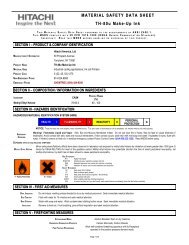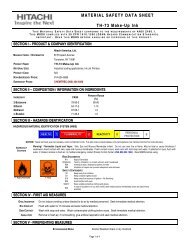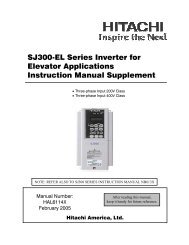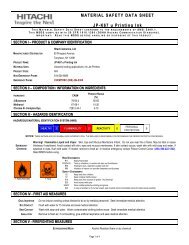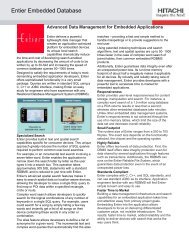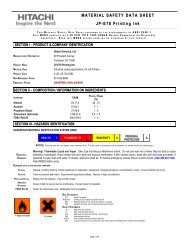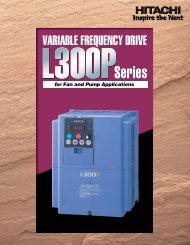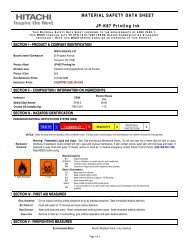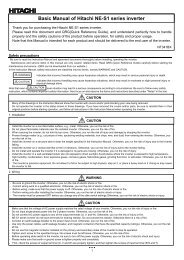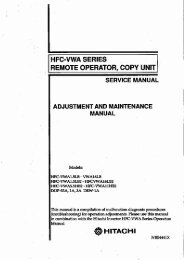LCD HDTV with Built-in DVD Player Operating Guide for L26D103
LCD HDTV with Built-in DVD Player Operating Guide for L26D103
LCD HDTV with Built-in DVD Player Operating Guide for L26D103
- No tags were found...
You also want an ePaper? Increase the reach of your titles
YUMPU automatically turns print PDFs into web optimized ePapers that Google loves.
Start<strong>in</strong>g setupThe Start<strong>in</strong>g Setup menu appears the first time you turnon the TV, and assists you to select the menu language,specify the Air/Cable sett<strong>in</strong>g, and program your channelsautomatically.IMPORTANT: Make sure that the antenna or cable TV systemconnection is made!1 To turn on the TV, press POWER (POWER <strong>in</strong>dicator on thefront of the unit changes green. It may take approx. 10 seconds<strong>for</strong> a picture to appear on screen.). The start<strong>in</strong>g setup functionbeg<strong>in</strong>s. Press ◀ or ▶ to select your desired language.Auto SetupMenu LanguageSourceScan: Move: AdjustEnglishCableStart2 Press ▲ or ▼ to select “Source”, then press ◀ or ▶ to select“Cable” or “Air”.3 Press ▲ or ▼ to select “Scan”, then press ▶ or ENTER.4 Now the “Auto Setup” starts. After the start<strong>in</strong>g setup iscompleted, the TV channel appears on the screen.• Depend<strong>in</strong>g on the reception condition, it may take from 15m<strong>in</strong>utes to 30 m<strong>in</strong>utes to complete memoriz<strong>in</strong>g digital cablechannels. Please be patient.NOTE:• If you press EXIT/CANCEL <strong>in</strong> the process of “Auto Setup”, theStart<strong>in</strong>g Setup stops and changes to the normal screen.• When you make a menu selection, your changes occurimmediately. You do not have to press EXIT/CANCEL to seeyour changes.• When you are f<strong>in</strong>ished programm<strong>in</strong>g the menus, press EXIT/CANCEL.TV operation1 To turn on the TV, press POWER.(POWER <strong>in</strong>dicator on the front of the unit changes green.It may take approx. 10 seconds <strong>for</strong> a picture to appear onscreen.)2 Adjust the volume level by press<strong>in</strong>g VOL + or – . The volumelevel will be <strong>in</strong>dicated on the screen by blue bars. As thevolume level <strong>in</strong>creases, so do the number of bars. If thevolume decreases, the number of blue bars also decreases.3 Set the Signal Type option to the appropriate position (see“Air/Cable selection” on page 19).4 Press the Direct Channel Selection (0-9, –) buttons toselect the channel.(If you press only channel number, channel selection will bedelayed <strong>for</strong> a few seconds.)TO SELECT ANALOG CHANNELS1-9: Press 1-9 as needed. Example, to select channel 2,press 2, then press ENTER.10-99: Press the 2 digits <strong>in</strong> order. Example, to selectchannel 12, press 1, 2, then press ENTER.100-135: Press the 3 digits <strong>in</strong> order. Example, to selectchannel 120, press 1, 2, 0, then press ENTER.TO SELECT DIGITAL CHANNELSPress the first 3 digits, then press the – button, followed by therema<strong>in</strong><strong>in</strong>g number.Example, to select channel 015-001, press 0, 1, 5, –, 0, 0, 1,then press ENTER.• If a channel is selected <strong>with</strong> only audio content, “AudioOnly” will be displayed on the screen.• If a channel is selected <strong>with</strong> a weak digital signal, “WeakSignal or Channel not available” will be displayed on thescreen.The same program may be available on either an analogchannel or a digital channel. You may choose to watcheither <strong>for</strong>mat.• If a channel is selected to which you have not subscribed,“Digital channel is encrypted” will be displayed on thescreen.VHF/UHF/CABLE CHANNELSAirVHF2-13UHF14-69CableVHF2-13STD/HRC/IRC14-36 (A) (W)37-59 (AA) (WW)60-85 (AAA) (ZZZ)86-94 (86) (94)95-99 (A-5) (A-1)100-135 (100) (135)01 (4A)NOTE:• If a channel <strong>with</strong> no broadcast is selected, the sound willautomatically be muted.• It may take a few seconds <strong>for</strong> a digital channel picture to appearon screen after be<strong>in</strong>g selected.To select the video <strong>in</strong>put sourceTo view a signal from another device connected to your <strong>LCD</strong>TV, such as a VCR player, press INPUT, then press ▲/▼ orcorrespond<strong>in</strong>g Number buttons (0-7), then press ENTER. Youcan select TV, Video 1, Video 2, Component, HDMI1, HDMI2,PC or <strong>DVD</strong> (<strong>Built</strong>-<strong>in</strong>) depend<strong>in</strong>g on which <strong>in</strong>put jacks you used toconnect your devices.[0-7]:SelectInput List0.TV1.Video 12.Video 23.Component4.HDMI 15.HDMI 26.PC7.<strong>DVD</strong> (<strong>Built</strong>-<strong>in</strong>)CH /Press and release CH / . The channel automatically stops atthe next channel set <strong>in</strong>to memory.For proper operation, be<strong>for</strong>e select<strong>in</strong>g channels, they should beset <strong>in</strong>to the memory. See “Memoriz<strong>in</strong>g channels” on page 19.16