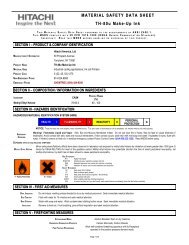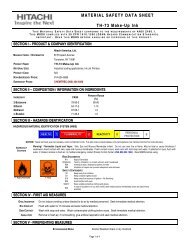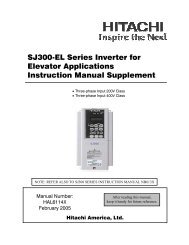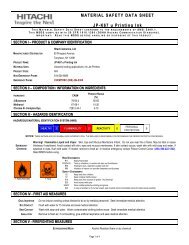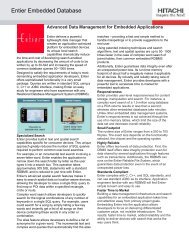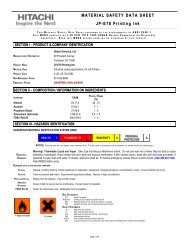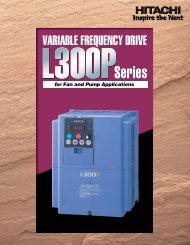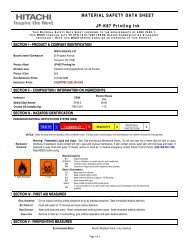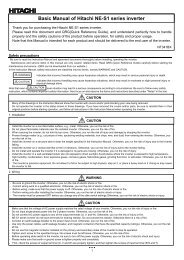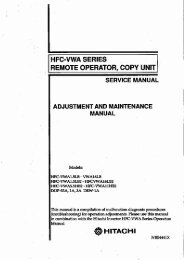LCD HDTV with Built-in DVD Player Operating Guide for L26D103
LCD HDTV with Built-in DVD Player Operating Guide for L26D103
LCD HDTV with Built-in DVD Player Operating Guide for L26D103
- No tags were found...
You also want an ePaper? Increase the reach of your titles
YUMPU automatically turns print PDFs into web optimized ePapers that Google loves.
NEED MORE INFO ON THE DTV TRANSITION?See page 14 <strong>in</strong> this Operat<strong>in</strong>g <strong>Guide</strong> andplease visit www.dtvtransition.orgESPAÑOL ENGLISH<strong>LCD</strong> <strong>HDTV</strong> <strong>with</strong> <strong>Built</strong>-<strong>in</strong> <strong>DVD</strong> <strong>Player</strong>Operat<strong>in</strong>g <strong>Guide</strong> <strong>for</strong> <strong>L26D103</strong>IMPORTANT SAFETY INSTRUCTIONS ................................................................................ 3THE REMOTE CONTROL .................................................................................................... 12FIRST TIME USE ............................................................................................................ 16-17ON-SCREEN DISPLAY ......................................................................................................... 18<strong>DVD</strong> OPERATION ........................................................................................................... 23-30LIMITED WARRANTY .......................................................................................................... 39READ THE ENCLOSED INSTRUCTIONS CAREFULLY. KEEP THIS OPERATING GUIDE FOR FUTURE REFERENCE.Record the model name and serial number of your <strong>LCD</strong> Television <strong>for</strong> future reference.MODEL NAME.SERIAL NO.This <strong>in</strong><strong>for</strong>mation is located on the back of the television.
ENGLISHThe lightn<strong>in</strong>g flash <strong>with</strong> arrowhead symbol, <strong>with</strong><strong>in</strong> an equilateraltriangle is <strong>in</strong>tended to alert the user to the presence of un<strong>in</strong>sulateddangerous voltage <strong>with</strong><strong>in</strong> the product's enclosure that may be ofsufficient magnitude to constitute a risk of electric shock.CAUTION: TO REDUCE THE RISK OF ELECTRICSHOCK, DO NOT REMOVE COVER(OR BACK). NO USER-SERVICEABLEPARTS INSIDE. REFER SERVICING TOQUALIFIED SERVICE PERSONNEL.The exclamation po<strong>in</strong>t <strong>with</strong><strong>in</strong> an equilateral triangle is <strong>in</strong>tendedto alert the user to the presence of important operat<strong>in</strong>gand ma<strong>in</strong>tenance (servic<strong>in</strong>g) <strong>in</strong>structions <strong>in</strong> the literatureaccompany<strong>in</strong>g the appliance.WARNING: TO PREVENT FIRE OR SHOCK HAZARD, DO NOT EXPOSE THIS APPLIANCE TO RAIN OR MOISTURE.TO PREVENT THE SPREAD OF FIRE, KEEP CANDLES OR OPEN FLAMES AWAY FROM THIS PRODUCT ATTIMES.CAUTION: TO PREVENT ELECTRIC SHOCK DO NOT USE THIS POLARIZED PLUG WITH AN EXTENSION CORD,RECEPTACLE OR OTHER OUTLET UNLESS THE BLADES CAN BE FULLY INSERTED TO PREVENT BLADEEXPOSURE.WARNING:CAUTION:This equipment has been tested and found to comply <strong>with</strong> the limits <strong>for</strong> a Class B digital device, pursuant to Part 15 of the FCC Rules.These limits are designed to provide reasonable protection aga<strong>in</strong>st harmful <strong>in</strong>terference <strong>in</strong> a residential <strong>in</strong>stallation. This equipmentgenerates, uses and can radiate radio frequency energy and, if not <strong>in</strong>stalled and used <strong>in</strong> accordance <strong>with</strong> the <strong>in</strong>structions, may causeharmful <strong>in</strong>terference to radio communications.However, there is no guarantee that <strong>in</strong>terference will not occur <strong>in</strong> a particular <strong>in</strong>stallation. If this equipment does cause harmful <strong>in</strong>terferenceto radio or television reception, which can be determ<strong>in</strong>ed by turn<strong>in</strong>g the equipment off and on, the user is encouraged to try to correct the<strong>in</strong>terference by one or more of the follow<strong>in</strong>g measures:- Reorient or relocate the receiv<strong>in</strong>g antenna.- Increase the separation between the equipment and receiver.- Connect the equipment <strong>in</strong>to an outlet on a circuit different from that to which the receiver is connected.- Consult the dealer or an experienced radio/TV technician <strong>for</strong> help.Changes or modifications not expressly approved by the party responsible <strong>for</strong> compliance <strong>with</strong> the FCC Rules could void the user’sauthority to operate this equipment.CAUTION:THIS DIGITAL VIDEO PLAYER EMPLOYS A LASER SYSTEM.TO ENSURE PROPER USE OF THIS PRODUCT, PLEASE READTHIS OWNER'S MANUAL CAREFULLY AND RETAIN FOR FUTUREREFERENCE. SHOULD THE UNIT REQUIRE MAINTENANCE, CONTACTAN AUTHORIZED SERVICE LOCATION-SEE SERVICE PROCEDURE.USE OF CONTROLS, ADJUSTMENTS OR THE PERFORMANCE OFPROCEDURES OTHER THAN THOSE SPECIFIED HEREIN MAY RESULTIN HAZARDOUS RADIATION EXPOSURE.TO PREVENT DIRECT EXPOSURE TO THE LASER BEAM, DO NOT TRYTO OPEN THE ENCLOSURE. RADIATION MAY BE PRESENT WHEN THEENCLOSURE IS OPENED. DO NOT STARE INTO THE BEAM.CLASS 1LASER PRODUCTLocation of the required Mark<strong>in</strong>gThe rat<strong>in</strong>g sheet and the safety caution are on the rear ofthe unit.CERTIFICATION: COMPLIES WITH FDA RADIATIONPERFORMANCE STANDARDS, 21 CFR SUBCHAPTER J.Complies <strong>with</strong> FDA per<strong>for</strong>mance standards <strong>for</strong> laserproducts except <strong>for</strong> deviations pursuant to Laser NoticeNo. 50, dated June 24, 2007.Lead/Mercury NoticeThis product conta<strong>in</strong>s lead and one or more non-replaceable mercury backlights. Do not put <strong>in</strong> trash. Recycle or dispose ofHg accord<strong>in</strong>g to applicable laws. For product recycl<strong>in</strong>g and disposal <strong>in</strong><strong>for</strong>mation, contact your local government agency or visitwww.eiae.org (<strong>in</strong> USA) or www.epsc.ca (<strong>in</strong> Canada). FOR MORE INFORMATION, CALL 800-289-0981.2
1) Read these <strong>in</strong>structions.2) Keep these <strong>in</strong>structions.3) Heed all warn<strong>in</strong>gs.4) Follow all <strong>in</strong>structions.5) Do not use this apparatus near water.6) Clean only <strong>with</strong> dry cloth.7) Do not block any ventilation open<strong>in</strong>gs. Install <strong>in</strong> accordance <strong>with</strong> the manufacturer’s <strong>in</strong>structions.8) Do not <strong>in</strong>stall near any heat sources such as radiators, heat registers, stoves, or other apparatus (<strong>in</strong>clud<strong>in</strong>g amplifiers)that produce heat.9) Do not defeat the safety purpose of the polarized or ground<strong>in</strong>g-type plug. A polarized plug has two blades <strong>with</strong>one wider than the other. A ground<strong>in</strong>g type plug has two blades and a third ground<strong>in</strong>g prong. The wide blade or thethird prong are provided <strong>for</strong> your safety. If the provided plug does not fit <strong>in</strong>to your outlet, consult an electrician toreplacement of the obsolete outlet.10) Protect the power cord from be<strong>in</strong>g walked on or p<strong>in</strong>ched particularly at plugs, convenience receptacles, and the po<strong>in</strong>twhere they exit from the apparatus.11) Only use attachments/accessories specified by the manufacturer.12) Use only <strong>with</strong> cart, stand, tripod, bracket, or table specified by the manufacturer, or sold <strong>with</strong> theapparatus. When a cart is used, use caution when mov<strong>in</strong>g the cart/apparatus comb<strong>in</strong>ation to avoid <strong>in</strong>juryfrom tip-over.13) Unplug this apparatus dur<strong>in</strong>g lightn<strong>in</strong>g storms or when unused <strong>for</strong> long periods of time.14) Refer all servic<strong>in</strong>g to qualified service personnel. Servic<strong>in</strong>g is required when the apparatus has been damaged <strong>in</strong> anyway, such as power-supply cord or plug is damaged, liquid has been spilled or objects have fallen <strong>in</strong>to the apparatus,the apparatus has been exposed to ra<strong>in</strong> or moisture, does not operate normally, or has been dropped.15) Apparatus should not be exposed to dripp<strong>in</strong>g or splash<strong>in</strong>g, and objects filled <strong>with</strong> liquids, such as vases, should notbe placed on the apparatus.16) An outside antenna system should not be located <strong>in</strong> the vic<strong>in</strong>ity of overhead power l<strong>in</strong>es or other electric light or powercircuits, or where it can fall <strong>in</strong>to such power l<strong>in</strong>es or circuits. When <strong>in</strong>stall<strong>in</strong>g an outside antenna system, extreme careshould be taken to keep from touch<strong>in</strong>g such power l<strong>in</strong>es or circuits, as contact <strong>with</strong> them might be fatal.17) Do not overload wall outlets and extension cords, as this can result <strong>in</strong> a risk of fire or electric shock.18) Do not push objects through any open<strong>in</strong>gs <strong>in</strong> this unit, as they may touch dangerous voltage po<strong>in</strong>ts or short out partsthat could result <strong>in</strong> fire or electric shock. Never spill or spray any type of liquid <strong>in</strong>to the unit.19) If an outside antenna or cable system is connected to the unit, be surethe antenna or cable system is grounded to provide some protectionaga<strong>in</strong>st voltage surges and built-up static charges, Section 810 of theNational Electrical Code, ANSI/NFPA 70, provides <strong>in</strong><strong>for</strong>mation <strong>with</strong>respect to proper ground<strong>in</strong>g of the mast and support<strong>in</strong>g structure,ground<strong>in</strong>g of the lead-<strong>in</strong> wire to an antenna discharge unit, size ofground<strong>in</strong>g conductors, location of antenna discharge unit, connectionto ground<strong>in</strong>g electrodes, and requirements <strong>for</strong> the ground<strong>in</strong>gelectrode.20) When replacement parts are required, be sure the service technicianuses replacement parts specified by the manufacturer or those thathave the same characteristics as the orig<strong>in</strong>al part.IMPORTANT SAFETY INSTRUCTIONSELECTRIC SERVICEEQUIPMENTNEC-NATIONALELECTRICAL CODES2898AEXAMPLE OF ANTENNA GROUNDING AS PER THENATIONAL ELECTRICAL CODEANTENNALEAD IN WIREANTENNADISCHARGE UNIT(NEC SECTION 810-20)GROUNDING CONDUCTORS(NEC SECTION 810-21)GROUND CLAMPSPOWER SERVICE GROUNDINGELECTRODE SYSTEM(NEC ART 250, PART H)Unauthorized substitutions may result <strong>in</strong> fire, electric shock or other hazards.21) Upon completion of any service or repairs to this unit, ask the service technician to per<strong>for</strong>m safety checks todeterm<strong>in</strong>e that the unit is <strong>in</strong> proper operat<strong>in</strong>g condition.22) Keep your f<strong>in</strong>gers clear of the disc slot as it is clos<strong>in</strong>g. It may cause <strong>in</strong>jury.23) When you connect the product to other equipment, turn off the power and unplug all of the equipment from the walloutlet. Failure to do so may cause an electric shock and serious personal <strong>in</strong>jury. Read the owner's manual of the otherequipment carefully and follow the <strong>in</strong>structions when mak<strong>in</strong>g any connections.24) Reduce the volume to the m<strong>in</strong>imum level be<strong>for</strong>e you turn off the product. Otherwise, sudden high volume sound maycause hear<strong>in</strong>g or speaker damage.GROUNDCLAMP3ENGLISH
Child Safety NoticeCongratulations on your purchase! As you enjoy your new product, please keep these safety tips <strong>in</strong> m<strong>in</strong>d:THE ISSUE• The home theater enterta<strong>in</strong>ment experience is a grow<strong>in</strong>g trend and larger flat displays are popularpurchases. However, flat panel displays are not always supported on the proper stands or <strong>in</strong>stalledaccord<strong>in</strong>g to the manufacturer’s recommendations.• Flat Panel displays that are <strong>in</strong>appropriately situated on dressers, bookcases, shelves, desks, speakers,chests or carts may fall over and cause <strong>in</strong>jury.ENGLISHHITACHI CARES!• The consumer electronics <strong>in</strong>dustry is commited to mak<strong>in</strong>g home enterta<strong>in</strong>ment enjoyable and safe.TUNE INTO SAFETY••••••One size does NOT fi t all. Follow the manufacturer’s recommendations<strong>for</strong> the safe <strong>in</strong>stallation and use of your fl at panel display.Carefully read and understand all enclosed <strong>in</strong>structions <strong>for</strong> proper useof this product.Don’t allow children to climb on or play <strong>with</strong> furniture and television sets.Don’t place fl at panel displays on furniture that can easily be used assteps, such as a chest of drawers.Remember that children can become excited while watch<strong>in</strong>g a program,especially on a “larger than life” fl at panel display. Care should be takento place or <strong>in</strong>stall the display where it cannot be pushed, pulled over, orknocked down.Care should be taken to route all cords and cables connected to theflat panel display so that they cannot be pulled or grabed by curiouschildren.WALL MOUNTING: IF YOU DECIDE TO WALL MOUNT YOURFLAT PANEL DISPLAY, ALWAYS:•••••Use a mount that has been recommended by the display manufacturerand/or listed by an <strong>in</strong>dependent laboratory (such as UL, CSA, ETL).Follow all <strong>in</strong>structions supplied by the display and wall mountmanufacturers.If you have any doubts about your ability to safely <strong>in</strong>stall your fl at paneldisplay, contact your retailer about professional <strong>in</strong>stallation.Make sure that the wall where you are mount<strong>in</strong>g the display isappropiate. Some wall mounts are not designed to be mounted to walls<strong>with</strong> steel studs or old c<strong>in</strong>der block construction. If you are unsure,contact a professional <strong>in</strong>staller.A m<strong>in</strong>imum of two people are required <strong>for</strong> <strong>in</strong>stallation. Flat paneldisplays can be heavy.5
Features<strong>LCD</strong> color TV With <strong>DVD</strong>/CD playerUnique space sav<strong>in</strong>g design comb<strong>in</strong>es a 26” <strong>LCD</strong> color TV and a <strong>DVD</strong>/CD player.A <strong>DVD</strong> disc has much more capacity, but is the same size as an audio CD disc. The Picture/Audio quality of a <strong>DVD</strong> is very good. Thepicture quality is higher than Super VHS video cassettes. The audio quality is higher than an audio CD. The <strong>DVD</strong> also has specialoptions; audio language selection, subtitle language selection, or multi-angle, etc.The <strong>DVD</strong> PLAYER can play back both audio CDs and MP3/WMA/JPEG CDs.Compatible <strong>with</strong> a wide range of <strong>DVD</strong> audio outputsDigital Audio Jack (Coaxial)• When a component <strong>with</strong> a built-<strong>in</strong> Dolby Digital decoder is connected, Dolby Digital sound can produce the effect of be<strong>in</strong>g <strong>in</strong> a movietheater or a concert hall.• Surround standard is different from Dolby Digital. This <strong>for</strong>mat is already <strong>in</strong> use <strong>in</strong> many theaters. By connect<strong>in</strong>g this unit to a DTSdecoder or an AV amplifier <strong>with</strong> a built-<strong>in</strong> DTS decoder, the DTS audio of <strong>DVD</strong> discs recorded <strong>in</strong> this <strong>for</strong>mat can be enjoyed. However,audio will not be output from the TV speakers and the analog audio output jacks.• By connect<strong>in</strong>g this unit to an AV amplifier <strong>with</strong> a built-<strong>in</strong> MPEG decoder, the MPEG audio of <strong>DVD</strong> discs recorded <strong>in</strong> this <strong>for</strong>mat can beenjoyed.• The L<strong>in</strong>ear PCM sound of a 48 kHz/24 bit through 96 kHz/24 bit exceeds audio CD sound.ENGLISHConvenience FeaturesDirect selection of your desired scenes us<strong>in</strong>g Title/Chapter/Time/Track - You can play back from the desired scene.Recall<strong>in</strong>g Up to 3 Scenes - You can program up to 3 scenes <strong>in</strong> memory and recall the marked scenes.Frame Advance - The PAUSE moves one frame at a time.Slow Motion - The SLOW moves you back and <strong>for</strong>th through the program by 4 steps of 1/7-1/2 times.Repeat Playback - You can repeat chapter, track, title, sides or material between two selected po<strong>in</strong>ts.Program Playback (Audio CD/MP3/WMA CD) - You can play back tracks <strong>in</strong> programmed sequences.Zoom - You can zoom <strong>in</strong> the selected subject on the screen dur<strong>in</strong>g playback.Note: Make sure that discs are suitable <strong>for</strong> the follow<strong>in</strong>g functions.Multi-Language - Maximum 32 language subtitles and maximum 8 language soundtracks can be played back <strong>for</strong> movies or programs.Multi-Angle - Pictures of Sports or a Live Concert are recorded <strong>with</strong> many cameras. When you play such a disc, you can change theangles dur<strong>in</strong>g playback.Parental Control - You can limit the play back of scenes or sounds of <strong>DVD</strong> discs that have a rat<strong>in</strong>g level encoded on the disc.Video Aspect Ratio - You can change the aspect ratio of the screen <strong>for</strong> your monitor.TV FeaturesIntegrated Digital Tuner - You can view digital broadcasts <strong>with</strong>out us<strong>in</strong>g a Digital TV Set-Top Box.Closed Caption Decoder With Full Text Mode - Displays text captions or full screen text on the screen <strong>for</strong> hear<strong>in</strong>g impaired viewers.Picture Adjustments Us<strong>in</strong>g The Remote Control - The On-Screen display allows precise remote control adjustment ofBRIGHTNESS, CONTRAST, COLOR, TINT and SHARPNESS.Programmable TV Sleep Timer - Operable from the remote control, the TV can be programmed <strong>for</strong> up to 120 m<strong>in</strong>utes to turn offautomatically.On-Screen 3 Language Display - You can select one of 3 languages, English, Spanish or French <strong>for</strong> on-screen programm<strong>in</strong>g.V-Chip - The V-Chip function can read the rat<strong>in</strong>g of a TV program or movie content if the program is encoded<strong>with</strong> this <strong>in</strong><strong>for</strong>mation. V-chip will allow you to set a restriction level.This <strong>LCD</strong> Television receiver will display television closed caption<strong>in</strong>g, ( or ), <strong>in</strong> accordance <strong>with</strong> paragraph 15.119 and 15.122of the FCC rules.* is a trademark of <strong>DVD</strong> Format/Logo Licens<strong>in</strong>g Corporation.* Manufactured under license from Dolby Laboratories. Dolby and the double-D symbol are trademarks of Dolby Laboratories.* Manufactured under license under U.S. Patent #: 5,451,942 & other U.S. and worldwide patents issued & pend<strong>in</strong>g. DTS and DTS DigitalOut are registered trademarks and the DTS logos and Symbol are trademarks of DTS, Inc.© 1996-2008 DTS, Inc. All Rights Reserved.* HDMI, the HDMI logo and High-Def<strong>in</strong>ition Multimedia Interface are trademarks or registered trademarks of HDMI Licens<strong>in</strong>g LLC.* VGA and XGA are trademarks of International Bus<strong>in</strong>ess Mach<strong>in</strong>es Corporation.* VESA is a registered trademark of the Video Electronics Standard Association.7
ContentsBe<strong>for</strong>e us<strong>in</strong>g your unitIMPORTANT SAFETY INSTRUCTIONS ............................3Child Safety Notice ............................................................5SAFETY PRECAUTIONS ..................................................6IMPORTANT NOTICE ........................................................6Features .............................................................................7Contents ............................................................................8Disc....................................................................................9Location of controls ..........................................................10Remote control ................................................................12Power source ...................................................................13Antenna connections .......................................................14Cable TV connections ......................................................15TV operationStart<strong>in</strong>g setup ..................................................................16TV operation ....................................................................16Quick guide <strong>for</strong> menu operation .......................................17Convenience functions ....................................................18Memoriz<strong>in</strong>g channels .......................................................19Check<strong>in</strong>g the digital-signal strength .................................20Label<strong>in</strong>g channels ............................................................20Label<strong>in</strong>g video <strong>in</strong>puts .......................................................20Sett<strong>in</strong>g the Parental Control .............................................20Closed Caption ................................................................22CC advanced ...................................................................22Aspect Switch<strong>in</strong>g .............................................................22<strong>DVD</strong> operationPreparation ......................................................................23Status display of disc .......................................................23Playback procedure .........................................................23Special playback ..............................................................24MP3/WMA/JPEG and Audio CD playback .......................24Sett<strong>in</strong>g the JPEG <strong>in</strong>terval .................................................25Program playback (CD) ...................................................25Repeat playback (CD)......................................................26Random playback (CD) ...................................................26Zoom<strong>in</strong>g ...........................................................................26Locat<strong>in</strong>g desired scene ....................................................26Repeat playback ..............................................................27Mark<strong>in</strong>g desired scenes ...................................................27Chang<strong>in</strong>g soundtrack language .......................................27Subtitles ...........................................................................28Chang<strong>in</strong>g angles ..............................................................28Title selection ...................................................................28<strong>DVD</strong> menu .......................................................................28Sett<strong>in</strong>g the language ........................................................28Sett<strong>in</strong>g the aspect ratio of TV screen ...............................28Sett<strong>in</strong>g on screen display .................................................29Sett<strong>in</strong>g the picture mode ..................................................29Night mode ......................................................................29Digital out .........................................................................29Parental control ................................................................30Temporary disabl<strong>in</strong>g of rat<strong>in</strong>g level by <strong>DVD</strong> disc ..............30Additional <strong>in</strong><strong>for</strong>mationLanguage code list ...........................................................31Connections to other equipment ......................................32Reception disturbances ...................................................35Problems and troubleshoot<strong>in</strong>g .........................................36Specifications .................................................................38Limited Warranty .............................................................398
DiscPlayable discs<strong>DVD</strong> VideoCD-DADisc type and logo markThe follow<strong>in</strong>g discs are also available.• <strong>DVD</strong>-R/RW discs of <strong>DVD</strong> video <strong>for</strong>mat.• CD-R/RW discs of MP3/WMA/JPEG.contentAudio+Video(mov<strong>in</strong>gpictures)AudioCAUTION:• Playable disc types are shown <strong>in</strong> table at left. <strong>DVD</strong>-ROM,CD-ROM, SVCD, CVD, VCD, etc. cannot be played.• 8cm discs can be played directly. If an 8cm disc adapter is usedit will cause errors.• If you <strong>in</strong>sert an irregular shaped disc, it may get stuck and causea malfunction.• The use of a r<strong>in</strong>g protector or other disc accessories will causeerrors.• This unit is to be used exclusively <strong>with</strong> the NTSC color system.PAL and SECAM system discs cannot be used <strong>with</strong> this unit.• Some CD-R/RWs and <strong>DVD</strong>-R/RWs cannot be played backdepend<strong>in</strong>g on the record<strong>in</strong>g conditions.ENGLISHRegion NumberRegion number (Regional restriction code) is built-<strong>in</strong> to the unit and <strong>DVD</strong> video discs.Region number “1” or “ALL” of <strong>DVD</strong> video discs can be used on this unit.TitleWhen two or more movies are recorded on a disc, the disc is divided <strong>in</strong>to two ormore sections. Each section is called a “TITLE”.1 ALL<strong>DVD</strong> DISCTITLE 1 TITLE 2ChapterThe titles can be subdivided <strong>in</strong>to many sections.Each section is called a “CHAPTER”.CHAPTER 1CHAPTER 2 CHAPTER 1 CHAPTER 2 CHAPTER 3TrackAn Audio CD can conta<strong>in</strong> several items.These are assigned to the tracks.Audio - CDTRACK 1 TRACK 2 TRACK 3 TRACK 4 TRACK 5Remov<strong>in</strong>g Disc from CaseBe sure to hold the edge of disc. Do not touch the surface of the disc.Pick up the disc gently from the case.••••Do not scratch the disc.Do not get dirt on the surface of the disc.Do not stick a label or adhesive tape on the disc.Do not drop or bend the disc.Stor<strong>in</strong>g Disc• Store the disc <strong>in</strong> the case to avoid risk of scratches, dirt or damage.• Do not leave disc exposed to direct sunlight or <strong>in</strong> hot or humid places.Clean<strong>in</strong>g DiscWipe the disc <strong>with</strong> a clean, dry cloth from center to edge.• Do not wipe the disc <strong>in</strong> a circular motion.• Do not use liquid or aerosol cleaners.9
Location of controlsFrontRemote sensorPOWER <strong>in</strong>dicatorLeft sideDISC slotEJECT buttonVOLUME +/– buttonsCHANNEL/1 (PLAY) buttonCHANNEL /3 (STOP) buttonMENU buttonINPUT/ENTER buttonPOWER buttonTo display the menu screen.Press MENU button to display the menu screen.CHANNEL / buttons, VOLUME +/– buttons and INPUT/ENTER button can be used to select the desired sett<strong>in</strong>g dur<strong>in</strong>g the menuscreen operations.10
Location of controls(cont<strong>in</strong>ued)Rear sideENGLISHPC MONITOR IN jackVAR (VARIABLE) AUDIO OUT jackDIGITAL AUDIO COAXIAL OUT jackRF (ANT) IN jackAC INPUT jack HDMI 1/DVI IN jackCOMPONENT IN jacksHDMI 2 IN jackPC/DVI AUDIO IN jackLINE 2 VIDEO IN jackAUDIO (L/R) jacks(<strong>for</strong> COMPONENT IN and LINE 2 VIDEO IN)LINE 1 IN jacks (VIDEO/S-VIDEO/AUDIO (L/R))11
Remote controlPOWERDISPLAY/–TV/<strong>DVD</strong>(EJECT)Power On/OffCall TV <strong>in</strong><strong>for</strong>mationCall <strong>DVD</strong> <strong>in</strong><strong>for</strong>mationInput “–” <strong>for</strong> digital channelsSwitch between TV/AV and <strong>DVD</strong>Eject a disc0-9 Direct channel selection of TVInput sett<strong>in</strong>gEnter a passwordVOL +/– Adjust volume of TVMUTESwitch off the soundSLEEP Sleep timerSETUP/TV MENU<strong>DVD</strong> MENUTV mode - Display menu of TV<strong>DVD</strong> mode - Call up <strong>in</strong>itial setup modeDisplay <strong>DVD</strong> menuCH / Select channel of TV▲▼◀▶ Cursor buttonsENTER Enter <strong>in</strong><strong>for</strong>mation <strong>in</strong> the menuEXIT/CANCELTOP MENUSEARCHPLAYSKIPC.C./SUBTITLESTOPSLOWPAUSEPLAY MODEAUDIORETURNREPEAT A-BANGLEASPECTMARKERJUMPLAST CH/ZOOMINPUTExit from On-Screen menuReset <strong>in</strong><strong>for</strong>mation <strong>in</strong> the menuSelect titleFast Forward/Review playbackPlaybackSkip chapter to <strong>for</strong>ward or reverse directionClosed CaptionSet subtitleStopForward/Reverse- slow motionPause CD soundStill picture of <strong>DVD</strong>Select playback modeChange sound track languageRemove <strong>DVD</strong> setup menuRepeat playback between A and BChange playback angleDisplay ASPECT menuIndexLocat<strong>in</strong>g desired sceneSwitch between present/last channelZoomDisplay source selection menuATTENTIONIf you purchase a universal remote from a local retailer, please contact the remote manufacturer <strong>for</strong> the correctprogramm<strong>in</strong>g code.12
Remote controlInsert<strong>in</strong>g Batteries1Open the battery compartment cover <strong>in</strong>the direction of the arrow.2 Install two “AAA” batteries, pay<strong>in</strong>gattention to the polarity diagram <strong>in</strong> thebattery compartment.(cont<strong>in</strong>ued)3 Replace the compartment cover.Operation• Aim the remote control at the remote sensor and press control buttons to operate.• Operate the remote control <strong>with</strong><strong>in</strong> a 30° angle on either side of the remote sensor, up to adistance of approximately 15 feet.Approximately 15 feetENGLISHNOTE:••••••Do not leave the remote control unit exposed to direct sunlight or <strong>in</strong> hot or humid places.The remote control unit uses <strong>in</strong>frared beams to transmit signals, so sunlight or fluorescent light on the remote sensor may shortenoperat<strong>in</strong>g distance.Incorrect use of batteries may cause them to leak or burst. Read the battery warn<strong>in</strong>gs and use the batteries properly.Do not mix old and new batteries.Remove batteries if the remote control will not be operated <strong>for</strong> an extended period of time.Please use caution when <strong>in</strong>sert<strong>in</strong>g batteries to avoid battery damage. If the spr<strong>in</strong>g term<strong>in</strong>al <strong>in</strong> the remote control rema<strong>in</strong>s <strong>in</strong> contact<strong>with</strong> a side of a damaged battery if can cause a short circuit. Never use damaged batteries as they can become very hot and aredangerous.TO USE AC POWER1. Connect the AC cord plug <strong>in</strong>to this unit’s AC IN jack.2. Connect the AC cord <strong>in</strong>to an AC outlet.Power sourceWider Holeand BladeAC OutletAC cord (supplied)AC 120V, 60HzNOTE:• Please make sure to <strong>in</strong>sert the cord securely at both the <strong>LCD</strong> TV/<strong>DVD</strong> and the wall outlet.• The AC Cord has a ground<strong>in</strong>g-type AC l<strong>in</strong>e plug. If the supplied AC cord does not match your AC outlet, contact a qualified electrician,do not defeat the purpose of a ground<strong>in</strong>g plug.WARNING:• DO NOT CONNECT THIS UNIT TO THE POWER USING ANY DEVICE OTHER THAN THE SUPPLIED AC CORD. THIS COULDCAUSE FIRE, ELECTRICAL SHOCK, OR DAMAGE.• DO NOT USE WITH A VOLTAGE OTHER THAN THE POWER VOLTAGE DISPLAYED. THIS COULD CAUSE FIRE, ELECTRICALSHOCK, OR DAMAGE.CAUTION:• WHEN THIS UNIT IS NOT USED FOR A LONG TIME, (E.G., AWAY ON A TRIP) IN THE INTEREST OF SAFETY, BE SURE TOUNPLUG IT FROM THE AC OUTLET.• DO NOT PLUG/UNPLUG THE PLUG WHEN YOUR HANDS ARE WET. THIS MAY CAUSE ELECTRICAL SHOCK.• IF YOU NEED TO REPLACE THE SUPPLIED AC ADAPTER OR AC CORD, THE SPECIFIED ONE IS RECOMMENDED. CONTACTTHE DEALER THAT YOU PURCHASED THE UNIT FROM.13
Antenna connectionsIf you are us<strong>in</strong>g an <strong>in</strong>door or outdoor antenna, follow the <strong>in</strong>structions below that correspond to your antenna system. If youare us<strong>in</strong>g a Cable TV service, see page 15 <strong>for</strong> Cable TV connections.Comb<strong>in</strong>ation VHF/UHF Antenna (S<strong>in</strong>gle 75 ohm cable or 300 ohm tw<strong>in</strong>-lead wire)AntennaJackAntennaJackConnect the 75 ohm cable from the comb<strong>in</strong>ation VHF/UHF antenna to theantenna jack.If your comb<strong>in</strong>ation VHF/UHF antenna has a 300 ohm tw<strong>in</strong>-lead wire, theuse of the 300-75 ohm match<strong>in</strong>g trans<strong>for</strong>mer may be necessary.75 ohmCoaxialCable300-75 ohmMatch<strong>in</strong>gTrans<strong>for</strong>merComb<strong>in</strong>ation VHF/UHF Antenna (Separate VHF and UHF 300 ohm tw<strong>in</strong>-lead wires)AntennaJackConnect the UHF 300 ohm tw<strong>in</strong>-lead wire to the Comb<strong>in</strong>er (not supplied).Connect the VHF 300 ohm tw<strong>in</strong>-lead wire to the 300-75 ohm Match<strong>in</strong>gTrans<strong>for</strong>mer. Attach the Trans<strong>for</strong>mer to the Comb<strong>in</strong>er, then attach theComb<strong>in</strong>er to the Antenna Jack.Comb<strong>in</strong>erUHF 300 ohmVHF 300 ohm300-75 ohm Match<strong>in</strong>g Trans<strong>for</strong>merSeparate VHF/UHF Antennas (75 ohm VHF cable and 300 ohm UHF tw<strong>in</strong>-lead wires)Comb<strong>in</strong>erAntennaJackUHF 300 ohmVHF 75 ohmConnect the VHF 75 ohm cable and UHF 300 ohm tw<strong>in</strong>-lead wire to theComb<strong>in</strong>er (not supplied). Attach the Comb<strong>in</strong>er to the Antenna Jack.IMPORTANT NOTICEThe nationwide switch to digital television broadcast<strong>in</strong>g will becomplete on June 12, 2009, but your local television stationsmay switch sooner. After the switch, analog-only televisionsets that receive TV programm<strong>in</strong>g through an antenna willneed a converter box to cont<strong>in</strong>ue to receive over-the-air TV.Watch your local stations to f<strong>in</strong>d out when they will turn offtheir analog signal and switch to digital-only broadcast<strong>in</strong>g.In<strong>for</strong>mation about the DTV transition is available from yourlocal television stations, www.DTV.gov, or 1-888-CALL-FCC(TTY 1-888-TELL-FCC), and www.dtv2009. gov or 1-888-DTV-2009 (TTY 1-877-530-2634) <strong>for</strong> <strong>in</strong><strong>for</strong>mation aboutsubsidized coupons <strong>for</strong> digital-to-analog converter boxes.Please review this Operat<strong>in</strong>g <strong>Guide</strong> <strong>for</strong> further <strong>in</strong><strong>for</strong>mationregard<strong>in</strong>g such connections.Hitachi supports the DTV transition and as a member of theDTV Transition Coalition urges consumers to visit these websites <strong>for</strong> <strong>in</strong>teractive guides and further detailed <strong>in</strong><strong>for</strong>mation:•••www.dtvtransition.orgwww.myceknowhow.comwww.dtv2009.gov14
Cable TV connectionsThis TV has an extended tun<strong>in</strong>g range and can tune most cable channels <strong>with</strong>out us<strong>in</strong>g a Cable TV Converter box. Somecable companies offer “premium pay channels” where the signal is scrambled. Descrambl<strong>in</strong>g these signals <strong>for</strong> normalview<strong>in</strong>g requires the use of a descrambler device which is generally provided by the Cable TV company.For subscribers to basic Cable TV service75 ohmCoaxial CableAntennaJackFor basic Cable TV service not requir<strong>in</strong>g a Converter/Descrambler box, connect the 75ohm Coaxial Cable directly to the Antenna Jack on the back of the TV.ENGLISHFor subscribers to scrambled Cable TV serviceIf you subscribe to a Cable TV service which requires the use of a Converter/Descrambler box, connect the <strong>in</strong>com<strong>in</strong>g 75 ohm CoaxialCable to the Converter/Descrambler box. Us<strong>in</strong>g another 75 ohm Coaxial Cable, connect the output jack of the Converter/Descramblerbox to the Antenna Jack on the TV. Follow the connections shown below. Set the TV to the output channel of the Converter/Descramblerbox (usually channel 3 or 4) and use the Converter/Descrambler box to select channels.Incom<strong>in</strong>g75 ohmCable TVCableConverter/Descrambler75 ohm Cable to TVAntennaJackFor subscribers to unscrambled Cable TV service <strong>with</strong> scrambled premium channelsIf you subscribe to a Cable TV service <strong>in</strong> which basic channels are unscrambled and premium channels require the use of a Converter/Descrambler box, you may wish to use a signal Splitter and an A/B Switch box (available from the Cable TV company or an electronicssupply store). Follow the connections shown below. With the switch <strong>in</strong> the “B” position, you can directly tune any nonscrambled channelson your TV. With the switch <strong>in</strong> the “A” position, tune your TV to the output of the Converter/Descrambler box (usually channel 3 or 4) anduse the Converter/Descrambler box to tune scrambled channels.Incom<strong>in</strong>g75 ohmCable TVCableSplitterConverter/DescramblerA/B SwitchAB75 ohm Cable to TVAntennaJack15
Start<strong>in</strong>g setupThe Start<strong>in</strong>g Setup menu appears the first time you turnon the TV, and assists you to select the menu language,specify the Air/Cable sett<strong>in</strong>g, and program your channelsautomatically.IMPORTANT: Make sure that the antenna or cable TV systemconnection is made!1 To turn on the TV, press POWER (POWER <strong>in</strong>dicator on thefront of the unit changes green. It may take approx. 10 seconds<strong>for</strong> a picture to appear on screen.). The start<strong>in</strong>g setup functionbeg<strong>in</strong>s. Press ◀ or ▶ to select your desired language.Auto SetupMenu LanguageSourceScan: Move: AdjustEnglishCableStart2 Press ▲ or ▼ to select “Source”, then press ◀ or ▶ to select“Cable” or “Air”.3 Press ▲ or ▼ to select “Scan”, then press ▶ or ENTER.4 Now the “Auto Setup” starts. After the start<strong>in</strong>g setup iscompleted, the TV channel appears on the screen.• Depend<strong>in</strong>g on the reception condition, it may take from 15m<strong>in</strong>utes to 30 m<strong>in</strong>utes to complete memoriz<strong>in</strong>g digital cablechannels. Please be patient.NOTE:• If you press EXIT/CANCEL <strong>in</strong> the process of “Auto Setup”, theStart<strong>in</strong>g Setup stops and changes to the normal screen.• When you make a menu selection, your changes occurimmediately. You do not have to press EXIT/CANCEL to seeyour changes.• When you are f<strong>in</strong>ished programm<strong>in</strong>g the menus, press EXIT/CANCEL.TV operation1 To turn on the TV, press POWER.(POWER <strong>in</strong>dicator on the front of the unit changes green.It may take approx. 10 seconds <strong>for</strong> a picture to appear onscreen.)2 Adjust the volume level by press<strong>in</strong>g VOL + or – . The volumelevel will be <strong>in</strong>dicated on the screen by blue bars. As thevolume level <strong>in</strong>creases, so do the number of bars. If thevolume decreases, the number of blue bars also decreases.3 Set the Signal Type option to the appropriate position (see“Air/Cable selection” on page 19).4 Press the Direct Channel Selection (0-9, –) buttons toselect the channel.(If you press only channel number, channel selection will bedelayed <strong>for</strong> a few seconds.)TO SELECT ANALOG CHANNELS1-9: Press 1-9 as needed. Example, to select channel 2,press 2, then press ENTER.10-99: Press the 2 digits <strong>in</strong> order. Example, to selectchannel 12, press 1, 2, then press ENTER.100-135: Press the 3 digits <strong>in</strong> order. Example, to selectchannel 120, press 1, 2, 0, then press ENTER.TO SELECT DIGITAL CHANNELSPress the first 3 digits, then press the – button, followed by therema<strong>in</strong><strong>in</strong>g number.Example, to select channel 015-001, press 0, 1, 5, –, 0, 0, 1,then press ENTER.• If a channel is selected <strong>with</strong> only audio content, “AudioOnly” will be displayed on the screen.• If a channel is selected <strong>with</strong> a weak digital signal, “WeakSignal or Channel not available” will be displayed on thescreen.The same program may be available on either an analogchannel or a digital channel. You may choose to watcheither <strong>for</strong>mat.• If a channel is selected to which you have not subscribed,“Digital channel is encrypted” will be displayed on thescreen.VHF/UHF/CABLE CHANNELSAirVHF2-13UHF14-69CableVHF2-13STD/HRC/IRC14-36 (A) (W)37-59 (AA) (WW)60-85 (AAA) (ZZZ)86-94 (86) (94)95-99 (A-5) (A-1)100-135 (100) (135)01 (4A)NOTE:• If a channel <strong>with</strong> no broadcast is selected, the sound willautomatically be muted.• It may take a few seconds <strong>for</strong> a digital channel picture to appearon screen after be<strong>in</strong>g selected.To select the video <strong>in</strong>put sourceTo view a signal from another device connected to your <strong>LCD</strong>TV, such as a VCR player, press INPUT, then press ▲/▼ orcorrespond<strong>in</strong>g Number buttons (0-7), then press ENTER. Youcan select TV, Video 1, Video 2, Component, HDMI1, HDMI2,PC or <strong>DVD</strong> (<strong>Built</strong>-<strong>in</strong>) depend<strong>in</strong>g on which <strong>in</strong>put jacks you used toconnect your devices.[0-7]:SelectInput List0.TV1.Video 12.Video 23.Component4.HDMI 15.HDMI 26.PC7.<strong>DVD</strong> (<strong>Built</strong>-<strong>in</strong>)CH /Press and release CH / . The channel automatically stops atthe next channel set <strong>in</strong>to memory.For proper operation, be<strong>for</strong>e select<strong>in</strong>g channels, they should beset <strong>in</strong>to the memory. See “Memoriz<strong>in</strong>g channels” on page 19.16
DISPLAYPress DISPLAY to display the current <strong>in</strong><strong>for</strong>mation on the screen.When the TV receives a digital signal, the digital <strong>in</strong><strong>for</strong>mation willappear.62-001 <strong>HDTV</strong> Mov<strong>in</strong>g Picture1CH-1Digital AirNo Program In<strong>for</strong>mation is availableFull1080iSleep TimerOffEnglish• Channel number • Station name• Channel label (if preset) • Broadcast program name• V-Chip rat<strong>in</strong>g• Signal type• Sleep timer• Audio language• Program guide• Picture size• ResolutionWhen the TV receives an analog signal, the analog<strong>in</strong><strong>for</strong>mation will appear.14AnalogMonoFull480iCableSleep TimerOffQuick guide <strong>for</strong> menuoperationCall menu and <strong>for</strong> example: Select Language.1 Press INPUT SELECT to select TV mode.2 Press SETUP/TV MENU. The TV menu screen will appear.Ma<strong>in</strong> MenuVideo >>AudioChannelLocksSetup: Move ENTER:Select3Press ▲ or ▼ to select “Setup”, then press ▶ or ENTER.4 Press ▲ or ▼ to select “Menu Language”, then press ◀ / ▶ toselect the desired language.…on the follow<strong>in</strong>g pages the menu can be called <strong>in</strong> the sameway as here.5 Press EXIT/CANCEL to return to the normal screen.NOTE:• If no buttons are pressed <strong>for</strong> more than about 60 seconds, themenu screen will return to normal operation automatically.ENGLISH• Channel number • Channel label (if preset)• V-Chip rat<strong>in</strong>g• Signal type• Sleep timer• Picture size• Audio <strong>in</strong><strong>for</strong>mation(Stereo, SAP or Mono)• ResolutionPress DISPLAY aga<strong>in</strong> to clear the call display.NOTE:• After a few seconds, DISPLAY screen will return to normal TVoperationautomatically.LAST CHThis button allows you to go back to the last channel selected bypress<strong>in</strong>g LAST CH. Press LAST CH aga<strong>in</strong> to return to the lastchannel you were watch<strong>in</strong>g.MUTEPress MUTE to switch off the sound. The TV’s sound will besilenced and “Mute” will appear on the screen. The sound can beswitched back on by press<strong>in</strong>g this button aga<strong>in</strong> or the VOL + or –.SLEEPTo set the TV to turn off after a preset amount of time, pressSLEEP on the remote control. The clock will count up 10 m<strong>in</strong>utes<strong>for</strong> each press of the SLEEP button (Off, 0h 10m, 0h 20m, ..., 2h0m). After the sleep timer is programmed, the display will appearbriefly every ten m<strong>in</strong>utes to rem<strong>in</strong>d you that the sleep timer is operat<strong>in</strong>g.To confirm the sleep timer sett<strong>in</strong>g, press SLEEP and therema<strong>in</strong><strong>in</strong>g time will be displayed <strong>for</strong> a few seconds. To cancel thesleep timer, press SLEEP repeatedly until the display turns to Off.17
Convenience functionsYou can change the default sett<strong>in</strong>gs to convenience use.Icon Selected Items Setup h<strong>in</strong>tVideo PictureSett<strong>in</strong>gBrightness/ Contrast /Sharpness / Color/ T<strong>in</strong>tYou can adjust the picture quality to your preference.Color TemperatureBacklightBluish (Cool) / Neutral (Standard) / Reddish (Warm)The Backlight feature adjusts the screen brightness <strong>for</strong> improved picture clarity.Picture SportsBright and dynamic picture (factory-set)ModeStandardStandard picture quality (factory-set)MovieMovie-like picture sett<strong>in</strong>g (factory-set)CustomYour personal preferences (set by you; see “Picture Sett<strong>in</strong>g”)Aspect See page 22.Auto Movie On/OffModePC Sett<strong>in</strong>g H Position /V PositionClockPhaseAuto AdjustNoise On/OffReductionA smoother motion may be obta<strong>in</strong>ed by sett<strong>in</strong>g the Film Mode to “On” when you view a<strong>DVD</strong>.To adjust the horizontal / vertical position of the image on the PC Monitor screen. Eachvideo standard will require a different value <strong>for</strong> this sett<strong>in</strong>g.To m<strong>in</strong>imize any vertical bars or stripes visible on the screen background.This must be adjusted after the frequency has been set optimize picture quality.To adjust the all PC sett<strong>in</strong>gs automatically.Noise Reduction can reduce the roughness of the picture.Audio Bass / Treble / Balance You can adjust the sound quality to your preference.MTS Stereo / Mono /SAPThe multi-channel TV sound (MTS) feature provides high-fidelity stereo sound. MTSalso can transmit a second audio program (SAP) conta<strong>in</strong><strong>in</strong>g a second language or otheraudio <strong>in</strong><strong>for</strong>mation.When the TV receives a stereo or SAP broadcast, the word “Stereo” or “SAP” displayson-screen every time you press DISPLAY.Surround On/Off The dynamic presence and sound created offers a thoroughly enjoyable listen<strong>in</strong>gexperience.Audio LanguageWhen two or more audio languages are <strong>in</strong>cluded <strong>in</strong> a digital signal, you can select one ofthe audio language. (This function is available only <strong>for</strong> digital broadcast.)HDMI 1 HDMIWhen you connect the HDMI device to the TV, select this sett<strong>in</strong>g.AudioDVIWhen you connect the DVI device to the TV <strong>with</strong> analog audio cords, select this sett<strong>in</strong>g.Speakers On/Off Use this feature to turn the TV speakers off when you connect an audio system.Channel Channel Manager See page 19.Signal Meter See page 20.Auto Channel Scan See page 19.Channel Labels See page 20.Locks See page 20.Setup Closed Captions See page 22.Menu LanguageYou can choose from three different languages (English, Français (French) and Español(Spanish)) <strong>for</strong> the on-screen displays.Select the language you prefer first, then proceed <strong>with</strong> the other menu options.Video Label See page 20.Auto Shut *1OffResetOn/OffIf the Auto Shut Off feature is On, a station be<strong>in</strong>g viewed stops broadcast<strong>in</strong>g and the TVis not operated, the TV will automatically shut itself off after 15 m<strong>in</strong>utes.The Reset function returns your sett<strong>in</strong>gs to the factory sett<strong>in</strong>gs.“Aspect”, “MTS”, “Audio Language” and “HDMI1 Audio” cannot be reset by this function.NOTE:* If there is no <strong>in</strong>put signal <strong>in</strong> the HDMI or PC mode, after 1 m<strong>in</strong>ute Auto Shut Off will be activated.18
Memoriz<strong>in</strong>g channelsThis TV is equipped <strong>with</strong> a channel memory feature whichallows channels to skip up or down to the next channelset <strong>in</strong>to memory, skipp<strong>in</strong>g over unwanted channels. Be<strong>for</strong>eselect<strong>in</strong>g channels, they must be programmed <strong>in</strong>to the TV’smemory. To use this TV <strong>with</strong> an antenna, set the Signal Typeoption to the Air mode. When shipped from the factory, thismenu option is <strong>in</strong> the Cable mode.Air/Cable selection1 Select “Channel”, then press ▶ or ENTER.2 Press ▲ or ▼ to select “Auto Channel Scan”, then press ▶ orENTER.3 Press ▲ or ▼ to select “Source”.4 Press ◀ or ▶ to select “Air” or “Cable”.Air - VHF/UHF channelsCable - CABLE TV channelsAuto Channel ScanSourceScan: Move: AdjustCableStartNOTE:• It may take a few seconds <strong>for</strong> a digital channel picture to appearon screen after be<strong>in</strong>g selected.Automatic search1 Select “Channel”, then press ▶ or ENTER.2 Press ▲ or ▼ to select “Auto Channel Scan”, then press ▶ orENTER.3 Press ▲ or ▼ to select “Scan”, then press ▶ or ENTER.Auto Channel ScanSourceScanCableCancelAdd<strong>in</strong>g ChannelIf you f<strong>in</strong>d a new digital channel unregistered, you can add thenew channel <strong>in</strong>to the channel memory.1 Tune <strong>in</strong> the new channel.2 Select “Channel”, then press ▶ or ENTER.3 Press ▲ or ▼ to select “Channel Manager”, then press ▶ orENTER.Channel ManagerAdd Digital Channel >>View/Skip >>Clear All >>: Move ENTER:Select4 Press ▲ or ▼ to select “Add Digital Channel”, then press ▶or ENTER. The new channel will be added <strong>in</strong>to the channelmemory.Add/Delete channelYou can select the channel that you want to skip.1 Select “Channel”, then press ▶ or ENTER.2 Press ▲ or ▼ to select “Channel Manager”, then press ▶ orENTER.3 Press ▲ or ▼ to select “View/Skip”, then press ▶ or ENTER.4 Press ▲ or ▼ to select the channel that you want to skip.View/SkipCH Signal2 Analog Skip3 Analog View3-001 Digital View3-002 Digital View4 Analog View: Move: Adjust5 Press◀ or ▶to select “View” or “Skip”, whichever function youwant to per<strong>for</strong>m.6 Repeat steps 4 - 5 <strong>for</strong> other channels you want to add ordelete.ENGLISHAnalog Channel Found : 7Digital Channel Found : 5Scann<strong>in</strong>g: Move ENTER:Cancel4 The TV will beg<strong>in</strong> memoriz<strong>in</strong>g all the channels available <strong>in</strong>your area.• It may take from 15 m<strong>in</strong>utes to 30 m<strong>in</strong>utes to completememoriz<strong>in</strong>g digital cable channels.Depend<strong>in</strong>g on the reception condition, a bar display maynot advance <strong>for</strong> several m<strong>in</strong>utes, please be patient.NOTE:• Memoriz<strong>in</strong>g channels is best accomplished dur<strong>in</strong>g even<strong>in</strong>g“PRIMETIME” hours, as more stations are broadcast<strong>in</strong>g digitalsignals. Memoriz<strong>in</strong>g channels can only be accomplished whilea station is broadcast<strong>in</strong>g a digital signal to set that channel <strong>in</strong>tomemory.• If you are unsure of the digital channels available <strong>in</strong> your area,you may visit www.antennaweb.org to receive a list based on youraddress or zip code. Should you require further assistance youmay call our toll-free customer service l<strong>in</strong>e at 1-800-289-0981.• New digital channels may be added to your area periodically, itis recommended to per<strong>for</strong>m the “Scan” procedure regularly.Clear AllAll channels are deleted from the channel memory.1 Select “Channel”, then press ▶ or ENTER.2 Press ▲ or ▼ to select “Channel Manager”, then press ▶ orENTER.3 Press ▲ or ▼ to select “Clear All”, then press ▶ or ENTER.Channel ManagerAdd Digital Channel >>View/Skip >>Clear All >>: Move ENTER:Select19
Check<strong>in</strong>g the digital-signalstrengthThis TV will allow you to view the digital signal meter <strong>for</strong>digital channels.1 Select “Channel”, then press ▶ or ENTER.2 Press ▲ or ▼ to select “Signal Meter”.3 Press ▶ or ENTER to check the Digital-signal strength.The Digital-Signal strength screen will appear.If necessary, adjust the direction of the antenna to obta<strong>in</strong> themaximum signal strength.Signal Meter0 50 100Signal LevelNOTE:• Signal meter feature is not available <strong>for</strong> analog channels.• After 240 seconds, Signal Meter screen will return to normal TVoperationautomatically.Label<strong>in</strong>g channelsChannel label appear <strong>with</strong> the channel number display eachtime you turn on the TV, select a channel, or press DISPLAY.You can choose any four characters to identify a channel.To create channel labels1 Select “Channel”, then press ▶ or ENTER.2 Press ▲ or ▼ to select “Channel Labels”, then press ▶ orENTER.The “Channel Labels” menu will appear.3 Press ◀ or ▶ to select a channel you want to label, then press ▼.Channel LabelsChannel Number 15-1Channel LabelsLabel Clear >>: Move: Adjust4 Press ◀ or ▶ repeatedly until the character you want appears<strong>in</strong> the first space.Channel Labels5 When you f<strong>in</strong>ish <strong>in</strong>putt<strong>in</strong>g the label name, press EXIT to returnto the normal screen.6 Repeat steps 3-4 <strong>for</strong> other channel. You can assign a label toeach channel.To clear a Channel LabelAfter step 3 above, press ▲ or ▼ to select “Label Clear”, thenpress ▶ or ENTER.NOTE:• The channel labels will be reset after “Scan” on page 19.Label<strong>in</strong>g video <strong>in</strong>putsThe Video Label feature allows you to label each <strong>in</strong>putsource <strong>for</strong> your TV.1 Select “Setup”, then press ▶ or ENTER.2 Press ▲ or ▼ to select “Video Label”, then press ▶ or ENTER.3 Press ▲ or ▼ to select an <strong>in</strong>put which you want to label.4 Press ◀ or ▶ to select the desired label <strong>for</strong> that <strong>in</strong>put source.Video LabelVideo 1-Video 2 -Component -HDMI 1HDMI 2: Move: Adjust--– : Uses the default label nameVCR : Video cassette recorder<strong>DVD</strong> : <strong>DVD</strong> videoDTV : Digital TV set-top boxSAT : Satellite boxCBL : Cable boxHD : HDMI device (only <strong>for</strong> HDMI <strong>in</strong>puts)Sett<strong>in</strong>g the Parental ControlAn age limitation can be set to restrict children from view<strong>in</strong>gor hear<strong>in</strong>g violent scenes or pictures that you may chooseto exclude. The restriction applies to “TV” and “Movie” if thisdata is transmitted. You may set this restriction separately.To use the Parental Control function, you must register apassword.To register a password1 Select “Locks”, then press ▶ or ENTER.2 Select and enter your password (4 digits) us<strong>in</strong>g Numberbuttons (0-9), then press ENTER.LocksNew Password* * * _Channel Number 15-1Channel LabelsALabel Clear >>20: Move: Adjust ENTER:SelectThe characters rotation as follows:SPACE- , () @ / + = -If the character which you desire appears, press ENTER.Repeat this step to enter the rest of the characters.If you would like a blank space <strong>in</strong> the label name, you mustchoose the empty space from the list of characters.[0-9] : Enter Code ENTER:Select“ ” appears <strong>in</strong>stead of the number.3 Enter the same password aga<strong>in</strong> to confirm, then pressENTER.The password is now registered.NOTE:• If you <strong>for</strong>get the password, contact Customer Service at 1-800-289-0981 <strong>for</strong> assistance.Your orig<strong>in</strong>al remote control will be required.• To avoid <strong>for</strong>gett<strong>in</strong>g the password, write it down and keep <strong>in</strong> asafe place.
To set the Parental Control1 Select “Locks” menu, then press ▶ or ENTER.2 Use Number buttons (0-9) to enter your password, thenpress ENTER. Then Locks menu will appear.3 Press ▲ or ▼ to select “Parental Control”, then press ◀ or ▶ toselect “On” .4 Press ▲ or ▼ to select “Rat<strong>in</strong>gs”, then press ▶ or ENTER.The Rat<strong>in</strong>gs Menu appears.5 Press ▲ or ▼ to select which rat<strong>in</strong>g will be used, then press ▶or ENTER. Each rat<strong>in</strong>g below will appear.TV Rat<strong>in</strong>gTVALL D L S V FVTV-YTV-Y7TV-GTV-PGTV-14TV-MA: Move ENTER:SelectYou can set the rat<strong>in</strong>g us<strong>in</strong>g age level and genre.Age:TV-Y : All childrenTV-Y7 : 7 years old and aboveTV-G : General audienceTV-PG : Parental guidanceTV-14 : 14 years old and aboveTV-MA : 17 years old and aboveGenre:ALL : AllD : DialogueL : LanguageS : SexV : ViolenceFV : Fantasy ViolenceMovie Rat<strong>in</strong>gMovieGPGPG-13RNC-17X: MoveENTER:SelectG : All agesPG : Parental guidancePG-13 : Parental guidance less than 13 years oldR : Under 17 years old parental guidancesuggestedNC-17 : 17 years old and aboveX : Adult only6 Press ▲/▼/◀/▶ to select the desired rat<strong>in</strong>g, then pressENTER.7 Press EXIT to return to the normal screen.Parental Control function is activated now.To use the TV after the TV is protected.When a program is received that is blocked by the ParentalControl, press MUTE, then enter your password.The protection will be temporarily overridden. If the TV is turned of<strong>for</strong> the channel is changed, the Parental Control restriction will bereactivated.NOTE:• The Parental Control function is activated only on programs and<strong>in</strong>put sources that <strong>in</strong>clude a rat<strong>in</strong>g signal.To change the password1 Select “Locks”, then press ▶ or ENTER.2 Use Number buttons (0-9) to enter your password, then pressENTER. The Locks menu will appear.3 Press ▲ or ▼ to select “Change Password”, then press ▶ orENTER.The Change Password screen will appear.4 Enter a new password us<strong>in</strong>g Number buttons (0-9), thenpress ENTER.5 Enter the same password aga<strong>in</strong> to confirm, then pressENTER.The password is now registered.Download<strong>in</strong>g the additional Parental Control rat<strong>in</strong>gsystemAs a supplement to the standard Parental Control rat<strong>in</strong>g system,your television will be able to download an additional rat<strong>in</strong>gsystem, if such a system becomes available <strong>in</strong> the future.To download the additional Parental Control rat<strong>in</strong>g system(when available)1 Select “Locks”, then press ▶ or ENTER.2 Use Number buttons (0-9) to enter your password, then pressENTER. The Locks menu will appear.3 Press ▲ or ▼ to select “Parental Control”, then press ◀ or ▶to select “On”.4 Press ▲ or ▼ to select “Region 5”, then press ▶ or ENTER.5 If the TV is not stor<strong>in</strong>g the additional rat<strong>in</strong>g system, the TVwill beg<strong>in</strong> download<strong>in</strong>g it, which may take some time to becompleted.6 Set your preferred content rat<strong>in</strong>g limits <strong>for</strong> the additional rat<strong>in</strong>gsystem.7 You also need “Region 5 Update” procedure to update rat<strong>in</strong>g<strong>in</strong><strong>for</strong>mation.NOTE:• You can only download the additional Parental Control rat<strong>in</strong>gsystem when your TV is receiv<strong>in</strong>g a digital signal.• When you download the additional rat<strong>in</strong>g system, it may takesome time <strong>for</strong> the download to occur.• The Parental Control rat<strong>in</strong>g <strong>in</strong><strong>for</strong>mation and system are notdeterm<strong>in</strong>ed or controlled by the TV.• The standard Parental Control rat<strong>in</strong>g system is availablewhether your TV is receiv<strong>in</strong>g a digital signal or not, and willblock both analog and digital programs. To set the restrictionlevel us<strong>in</strong>g the standard Parental Control rat<strong>in</strong>g system, selectParental Control Set <strong>in</strong> step 4.• The downloadable Parental Control rat<strong>in</strong>g system is an evolv<strong>in</strong>gtechnology, and availability, content, and <strong>for</strong>mat may vary.• You cannot select this feature if the TV is not receiv<strong>in</strong>g a digitalsignal <strong>for</strong> the current station.To clear the all Parental Control sett<strong>in</strong>gs1 Select “Locks”, then press ▶ or ENTER.2 Use Number buttons (0-9) to enter your password, thenpress ENTER. The Locks menu will appear.3 Press ▲ or ▼ to select “Reset”, then press ▶ or ENTER.The Password screen will appear.4 Use Number buttons (0-9) to enter your password, thenpress ENTER. All your sett<strong>in</strong>gs return to the factory sett<strong>in</strong>gs.21ENGLISH
Closed CaptionWHAT IS CLOSED CAPTIONING?This television has the capability to decode and display ClosedCaptioned television programs. Closed Caption<strong>in</strong>g will displaytext on the screen <strong>for</strong> hear<strong>in</strong>g impaired viewers.Captions: This Closed Caption Mode will display text on thescreen <strong>in</strong> English or another language if program supports otherlanguages. Generally, Closed Captions <strong>in</strong> English are transmittedon C1 and Closed Captions <strong>in</strong> other languages are transmitted onC2.Text: The Text Closed Caption Mode will usually fill 1/2 of thescreen <strong>with</strong> other text <strong>in</strong><strong>for</strong>mation such as weather if programsupports this feature.Select “Setup”, then press ▶ or ENTER.123Press ▲ or ▼ to select “Closed Captions”, then press ▶ orENTER.The Closed Caption menu will appear.Press ◀ or ▶ to set “CC Display” to “On”.On: Captions will be displayed on the screen.Off: Captions will not be displayed on the screen.4 Press ▲ or ▼ to select “Analog Caption” or “Digital Caption”.When you select “Analog Caption”, you can choose CC1,CC2, CC3, CC4, Text1, Text2, Text3 and Text4.When you select “Digital Caption”, you can choose fromService1, Service2, Service3, Service4, Service5 and Service6.Press ◀ or ▶ to select the desired Closed Caption mode <strong>for</strong>5both Digital and Analog Caption.6 Press ▲ or ▼ to select “CC Priority”, then press ◀ or ▶ toselect “Digital CC” or “Analog CC”.NOTE:• Depend<strong>in</strong>g on the broadcast signal, some Analog Captionswill function <strong>with</strong> a Digital broadcast signal. This stepprevent that two k<strong>in</strong>d of captions are overlapp<strong>in</strong>g.NOTE:• If the program or video you selected is not closed-captioned, nocaptions will display on-screen.• If text is not available <strong>in</strong> your view<strong>in</strong>g area, a black rectanglemay appear on-screen. If this happens, set the CC Display to“Off”.• When select<strong>in</strong>g Closed Captions, the caption<strong>in</strong>g will be delayedapprox. 10 seconds.• If no caption signal is received, no captions will appear, but thetelevision will rema<strong>in</strong> <strong>in</strong> the Caption Mode.• Misspell<strong>in</strong>gs or unusual characters may occasionally appeardur<strong>in</strong>g Closed Caption<strong>in</strong>g.This is normal <strong>with</strong> Closed Caption<strong>in</strong>g, especially <strong>with</strong> liveprograms. This is because dur<strong>in</strong>g live programs, captions arealso entered live. These transmissions do not allow time <strong>for</strong>edit<strong>in</strong>g.• When Captions are be<strong>in</strong>g displayed, on-screen displays, suchas volume and mute may be seen but may <strong>in</strong>terfere <strong>with</strong> ClosedCaptions.• Some cable systems and copy protection systems may<strong>in</strong>terfere <strong>with</strong> the Closed Captioned signal.• If us<strong>in</strong>g an <strong>in</strong>door antenna or if TV reception is very poor, theClosed Caption Decoder may not appear or may appear <strong>with</strong>strange characters or misspelled words. In this case, adjust theantenna <strong>for</strong> better reception or use an outdoor antenna.CC advancedWhen you have selected Custom as the display method,you can adjust the various sett<strong>in</strong>g listed below as follows:This feature is designed to customize Digital Captions only.1 Select “Setup”, then press ▶ or ENTER.2 Press ▲ or ▼ to select “Closed Captions”, then press ▶ orENTER.The Closed Caption menu will appear.3 Press ◀ or ▶ to set “CC Display” to “On”.4 Press ▲ or ▼ to select “Digital CC Preset”, then press ◀ or ▶to select “Custom”.5 Press ▲ or ▼ to select “CC Advanced”, then press ▶ orENTER.The CC Advanced menu will appear.6 Press ▲ or ▼ to select the desired item, then press ◀ or ▶ tochange the sett<strong>in</strong>g.CC AdvancedText SizeAutoText TypeAutoText EdgeAutoText ColorAutoText OpacityAutoBackground Color AutoBackground Opacity Auto: Move : AdjustYou can select from among the follow<strong>in</strong>g items andparameters.Text Size: Auto, Small, Standard, LargeText Type: Auto, Style1, Style2, Style3, Style4, Style5,Style6, Style7Text Edge: Auto, None, Raised, Depressed, Uni<strong>for</strong>m, LeftShadow, Right ShadowText Color: Auto, Black, White, Red, Green, Blue, Yellow,Magenta, CyanText Opacity: Auto, Solid, Transparent, Translucent,Flash<strong>in</strong>gBackground Auto, Black, White, Red, Green, Blue, Yellow,Color: Magenta, CyanBackground Auto, Solid, Transparent, Translucent,Opacity: Flash<strong>in</strong>gNOTE:• You cannot set both “Text Color” and “Background Color” as asame color.• You cannot set both “Text Opacity” and “Background Opacity” to“Transparent”.Aspect Switch<strong>in</strong>gYou can display the image at its optimum condition byselect<strong>in</strong>g display aspect.Select<strong>in</strong>g the picture <strong>for</strong>mat aspect ratio1 Select “Video”, then press ▶ or ENTER.2 Press ▲ or ▼ to select “Aspect”, then press ▶ or ENTERto display Aspect. Press ▲/▼ or correspond<strong>in</strong>g Numberbuttons (0-4) to select the desired picture <strong>for</strong>mat aspect ratio,as described below.Aspect0.Natural1.C<strong>in</strong>ema Wide12.C<strong>in</strong>ema Wide23.C<strong>in</strong>ema Wide34.Full[0-4]:Select22
NOTE:• Selectable picture <strong>for</strong>mat aspect ratios may vary depend<strong>in</strong>g onthe <strong>in</strong>put source or broadcast signal.• Picture Size menu also can be displayed by press<strong>in</strong>g ASPECTon the remote control.NaturalIn some cases, this image will display the size of standard 4:3 <strong>with</strong>a black side bar.C<strong>in</strong>ema Wide1 (<strong>for</strong> 4:3 <strong>for</strong>mat programs)To fill the screen, the right and left edges are extended, however;the center of the picture rema<strong>in</strong>s near its <strong>for</strong>mer ratio.The top and bottom edges of the picture may be hidden.PreparationThe follow<strong>in</strong>g pages describe the setup/operation <strong>in</strong> <strong>DVD</strong>mode.PreparationBe<strong>for</strong>e <strong>DVD</strong>/CD operation, please make the follow<strong>in</strong>gpreparations.1 Insert the AC cord plug <strong>in</strong>to a standard 120V 60Hz polarizedAC outlet.• If the AC cord plug is plugged <strong>in</strong> <strong>for</strong> the first time, wait <strong>for</strong>about 5 seconds be<strong>for</strong>e press<strong>in</strong>g POWER.NOTE:• When connect<strong>in</strong>g to other equipment, unplug the unit fromthe AC outlet.2 Press POWER on the unit or on the remote control to turn onthe unit. The POWER <strong>in</strong>dicator will change to green.• Each time you turn the unit ON, the TV/<strong>DVD</strong> starts from theTV mode.• When us<strong>in</strong>g an amplifier, switch on the amplifier.3 Press TV/<strong>DVD</strong> to select <strong>DVD</strong> mode.The <strong>DVD</strong> startup screen will appear on the screen.ENGLISHC<strong>in</strong>ema Wide2 (<strong>for</strong> letter box programs <strong>with</strong> subtitles)To fill the width of the screen, it is extended horizontally. However;it is only slightly extended at the top and the bottom.The top and bottom edges of the picture may be hidden.C<strong>in</strong>ema Wide3 (<strong>for</strong> letter box programs <strong>with</strong> subtitles)To fill the width of the screen, it is extended horizontally. However;it is only slightly extended at thetop and the bottom.The top and bottom edges of the picture may be hidden.A B C D E F G - - - - - - - - - - - - - - - -A B C D E F G - - - - - - - - - - - - - - - - - - - - - - - - - -Full (<strong>for</strong> 16:9 source programs)Full will display the picture at the maximum size.Native (<strong>for</strong> PC mode only)Detects the resolution of the signal of the image and it will be shownon the screen <strong>with</strong> same amount of pixels.NOTE:• Some High Def<strong>in</strong>ition and/or Digital broadcasts may not allowyou to change the picture <strong>for</strong>mat aspect ratio.• In HDMI or COMPONENT mode <strong>with</strong> a scann<strong>in</strong>g rate of 720p,1080i or 1080ip, only the C<strong>in</strong>ema Wide2 and Full are available.• In PC Mode, only the Natural, Full and Native are available. InPC Mode (WXGA), only the Full and Native are available.NOTE:• If the unit does not operate properly:Static electricity, etc., may affect the player’s operation.Disconnect the AC power cord once, then connect it aga<strong>in</strong>.Status display of discPress DISPLAY. The status display of the disc will appear on thescreen.TITLE NO.DISC OPERATIONELAPSEDTIMETOTALTIME<strong>DVD</strong> 00:15:25 01:41:39Title 1/3 Chapter 2/241/1 Eng Dolby Digital 1/2 Eng1/1ANGLE NO.SUBTITLE LANGUAGEAUDIO LANGUAGE A KIND OF AUDIOCHAPTERNO.To make the status display screen disappear, press DISPLAYaga<strong>in</strong>.Playback procedure1 Press TV/<strong>DVD</strong> to select <strong>DVD</strong> mode.2 Place the disc <strong>in</strong> the discslot <strong>with</strong> the label sidefac<strong>in</strong>g <strong>for</strong>ward. (If the dischas a label.) Hold the disc<strong>with</strong>out touch<strong>in</strong>g either ofits surfaces, align it <strong>with</strong>the guides, and place it <strong>in</strong>position.3 On the screen, “ ” changes to “Read<strong>in</strong>g” and then playbackwill commence.• A menu screen may appear on the TV screen, if the dischas a menu feature. In this case, press ▲, ▼, ◀, ▶ orENTER to operate a menu feature.Read<strong>in</strong>g23
4 Press STOP to end playback.• The unit memorizes the stopped po<strong>in</strong>t, depend<strong>in</strong>g on thedisc. “ ” appears on the screen. Press PLAY to resumeplayback (from the scene po<strong>in</strong>t).• If you press STOP aga<strong>in</strong> (“ ” appears on the screen) orunload the disc, the unit will clear the stopped po<strong>in</strong>t.5 Press (EJECT).Remove the disc and then press POWER.The unit turns off.When you eject the disc, you may hear mechanism noise, butit is not malfunction.NOTE:• If a non-compatible disc is loaded, “Incorrect Disc”, “RegionCode Error” or “Parental Error” will appear on the TV screenaccord<strong>in</strong>g to the type of loaded disc. If these appear, check yourdisc aga<strong>in</strong> (see pages 9 and 30).• Some discs may take a m<strong>in</strong>ute or so to start playback.• If an 8 cm disc is placed <strong>in</strong>to the disc slot and picture playbackor menu display does not beg<strong>in</strong> automatically, press PLAY.• A “Prohibition” symbol “ ” may appear at the upper right of thescreen. This symbol means either the feature you tried is notavailable on the disc, or the unit cannot access the feature atthis time. This does not <strong>in</strong>dicate a problem <strong>with</strong> the unit.• If you place a s<strong>in</strong>gle-faced disc label backwards (i.e. the wrongway) “Read<strong>in</strong>g” will appear <strong>in</strong> the display and then “IncorrectDisc” will be displayed.• Some playback operations of <strong>DVD</strong>s may be <strong>in</strong>tentionally fixedby software producers. S<strong>in</strong>ce this unit plays <strong>DVD</strong>s accord<strong>in</strong>g tothe disc content recorded, some playback features may not beavailable. Also refer to the <strong>in</strong>structions supplied <strong>with</strong> the <strong>DVD</strong>s.Special playbackFast Forward PlaybackPress SEARCH dur<strong>in</strong>g normal playback.Each press of SEARCH will <strong>in</strong>crease the speed of the search(x 2), (x 4), (x 8),(x 15).(CD: (x 2), (x 4), (x 8), (x 20))• To resume normal playback, press PLAY.Review PlaybackPress SEARCH dur<strong>in</strong>g normal playback.Each press of SEARCH will <strong>in</strong>crease the speed of the search(x 2), (x 4), (x 8), (x 15).(CD: (x 2), (x 4), (x 8), (x 20))• To resume normal playback, press PLAY.Still PlaybackPress PAUSE dur<strong>in</strong>g normal playback to pause playback.• To resume normal playback, press PLAY.Frame AdvancePress PAUSE dur<strong>in</strong>g still playback.One frame is advanced each time you press PAUSE.• To resume normal playback, press PLAY.Slow-motion PlaybackPress SLOW Reverse or SLOW Forward dur<strong>in</strong>g normalplayback or still playback.Each press of SLOW will change the speed of the slow x1/2, x1/4,x1/6, x1/7.••To resume normal playback, press PLAY.To resume the still playback, press PAUSE.Locat<strong>in</strong>g a chapter or trackPress SKIP Forward or SKIP Reverse dur<strong>in</strong>g playback tolocate a chapter that you want to watch.Each time you press the button, a chapter or track is skipped.NOTE:• The unit is capable of hold<strong>in</strong>g a still video image or On screendisplay image on your television screen <strong>in</strong>def<strong>in</strong>itely. If you leavethe still video image or On screen display image displayed onyour TV <strong>for</strong> an extended period of time, you risk permanentdamage to your television screen.• There may be a slight delay between when you press the buttonand the function activat<strong>in</strong>g.MP3/WMA/JPEG and AudioCD playbackThis player can play back MP3/WMA/JPEG-data which hasbeen recorded on CD-R or CD-RW. To produce MP3/WMA/JPEG-data, you need a W<strong>in</strong>dows-PC <strong>with</strong> CD-ROM drive andMP3/WMA/JPEG-encod<strong>in</strong>g software (not supplied).The Apple-HFS-System cannot be played.MP3/WMA/JPEG CD <strong>in</strong><strong>for</strong>mationLimitations on MP3/WMA/JPEG CD playback• MP3/WMA/JPEG CD is the disc that is standardized byISO9660, its file name must <strong>in</strong>clude 3-digit extension letters,“mp3”, “wma”, “jpg”.• The directory and file names of MP3/WMA/JPEG CD mustcorrespond to ISO standardized files.• This unit can read 2000 files per disc. If one directory has morethan 2000 files, it reads up to 2000 files, the rema<strong>in</strong><strong>in</strong>g files willbe omitted.• MP3/WMA CDs cannot be used <strong>for</strong> playback <strong>for</strong> the purpose ofrecord<strong>in</strong>g.• It may take more than one m<strong>in</strong>ute <strong>for</strong> this unit to read MP3/WMA/JPEG files depend<strong>in</strong>g on its structure.• Music recorded by “Joliet Record<strong>in</strong>g Specification” can beplayed back.• The music files recorded by “Hierarchical File System” (HFS)cannot be played.• The unit can play back basel<strong>in</strong>e and progressive JPEG files.Limitations on display• The maximum number <strong>for</strong> display is 15 characters. Long filenames will be condensed.• Available letters <strong>for</strong> display are the follow<strong>in</strong>g: capital orlowercase letters A through Z, numbers 0 through 9, and _(underscore).• Other letters than those above are replaced by a hyphen.Notes on MP3/WMA/JPEG filesTo play back MP3/WMA/JPEG CD <strong>in</strong> the recorded order,1. Use MP3/WMA/JPEG software that records data alphabeticallyor numerically.2. Name each file <strong>in</strong>clud<strong>in</strong>g a two-digit or three-digit number (e.g.“01” “02” or “001” “002”).3. Refra<strong>in</strong> from mak<strong>in</strong>g too many sub-folders.CAUTION:• Some MP3/WMA/JPEG CDs cannot be played back depend<strong>in</strong>gon the record<strong>in</strong>g conditions.• The CD-R/RW that has no music data or non-MP3/WMA/JPEGfiles cannot be played back.MP3/WMA/JPEG CD and Audio CD playback:1 Load a MP3/WMA/JPEG CD or an Audio CD <strong>in</strong> the disc slot.2 “Read<strong>in</strong>g” will appear on the TV screen. Read<strong>in</strong>g time willdepend on the number of files on the disc.3 A file browser screen will appear on the TV screen.24
Operation statusFile list1/15 00:00:00/MP3-5.MP3MP3-5MP3-6WMA-11WMA-12Picture-1Picture-2Picture-3Picture-4File numberCursorElapsed timeSelect FilesRepeat :OffMode :OffMusic Play<strong>in</strong>gPreview w<strong>in</strong>dowSelected file nameFile type: Indicates Music file (Audio CD/MP3/WMA): Indicates Picture file (JPEG)Tool kitw<strong>in</strong>dow• In case the current directory <strong>in</strong>cludes 9 files or more, press▲ or ▼ to scroll <strong>in</strong> the file list.• To see contents <strong>in</strong> folder, select the folder and then pressENTER. To return to the parent directory, select “ Go Up...” then press ENTER.• In case of a CD conta<strong>in</strong><strong>in</strong>g a mixture of MP3, WMA andJPEG files, the files are played back by select<strong>in</strong>g them fromthe file browser.4 Press ▲ or ▼ to select the desired file.When PLAY is pressed after display<strong>in</strong>g file browser displayed,playback beg<strong>in</strong>s automatically start<strong>in</strong>g from the first file.In this case, if the first file is an MP3/WMA file, only MP3/WMA files are played back <strong>in</strong> order. If the first file is a JPEGfile, the first JPEG file is played back. If there is no file at a rootdirectory, playback does not beg<strong>in</strong> automatically./MP3-2.MP3Folder-1Folder-2MP3-1MP3-2MP3-3WMA-1WMA-2WMA-3Select FilesRepeat :OffMode :OffJPEG Preview5 Press ENTER.The selected file starts play<strong>in</strong>g back.6 Press STOP to end playback.• The unit records the stopped po<strong>in</strong>t. “ ” appears on thescreen. Press PLAY to resume playback (from the scenepo<strong>in</strong>t).• If you press STOP aga<strong>in</strong> or unload the disc, the unit willclear the stopped po<strong>in</strong>t.NOTE:• Dur<strong>in</strong>g MP3/WMA/JPEG-Playback, you cannot use JUMPand A-B Repeat functions.• You can use Program playback, Repeat (Track or All) andRandom functions <strong>for</strong> MP3/WMA/JPEG and Audio CDPlayback (see pages 25 and 26).JPEG playback:1 In the file browser, press▲/▼ to select the desired JPEG file.To display a thumbnail list, press <strong>DVD</strong> MENU.Press ▲/▼/◀/▶ to select the desired file.(To return to the file browser, press TOP MENU.)/Picture-01.JPGPicture-01Picture-02Picture-03Picture-04Picture-05Picture-06Picture-07Picture-08Select FilesRepeat :OffMode :OffJPEG PreviewW: 2048 H: 15362 Press ENTER or PLAY.The selected picture appears on the TV screen.Rotat<strong>in</strong>g an imageYou can rotate an image by 90 degrees.Press ANGLE dur<strong>in</strong>g playback of the image.“ ”, “ ”, “ ” or “ ” appears on the screen.Zoom<strong>in</strong>g an imageZoom function also can be used <strong>in</strong> view<strong>in</strong>g JPEG files.Press ZOOM (See “Zoom<strong>in</strong>g” on page 26).3 Press STOP to end playback.The file browser appears on the TV screen.If you want to watch the other file, repeat steps 1-2.Select FilesThe file type to make it display <strong>in</strong> the file browser can be chosen.1 Press ◀/▶ to select “Select Files” at right column <strong>in</strong> the filebrowser.•Press ENTER, then press ▲/▼ to select file type from thelist (Music or Picture).2 Press ENTER to add/remove check mark.Checked file type will be displayed <strong>in</strong> the file browser.3 Press RETURN to save the sett<strong>in</strong>g.Sett<strong>in</strong>g the JPEG <strong>in</strong>tervalYou can cont<strong>in</strong>uously play back all JPEG files automatically.1 Press SETUP/TV MENU <strong>in</strong> the stop mode.Press ▲ or ▼ to select “Video”, then press ▶ or ENTER.2 Press ▲ or ▼ to select “JPEG Interval”, then press ▶ orENTER.3 Press ▲ or ▼ to select your desired time, then press ENTER.LanguageVideoAudioLocksTV Screen : 16:9Display : OnPicture Mode : AutoJPEG Interval Off5 Seconds10 Seconds15 SecondsOff:Plays back one file at a time.5 Seconds:Plays back images <strong>in</strong> the <strong>for</strong>m of a slide show at 5 second<strong>in</strong>tervals.10 Seconds:Plays back images <strong>in</strong> the <strong>for</strong>m of a slide show at 10 second<strong>in</strong>tervals.15 Seconds:Plays back images <strong>in</strong> the <strong>for</strong>m of a slide show <strong>in</strong> 15 second<strong>in</strong>tervals.4 Press SETUP/TV MENU to remove the menu screen.Program playback (CD)You can arrange the order of tracks on the disc.1 In the file browser, press ▲/▼/◀/▶ to select “Edit Mode”, thenpress ENTER.When “Edit Mode” is highlighted, you can mark the files whichyou want to add <strong>in</strong>to Program list.ENGLISH25
Folder-1Folder-2MP3-1MP3-2MP3-3WMA-1WMA-2WMA-3Repeat :OffMode :OffEdit ModeJPEG Preview2 Press ▲/▼/◀/▶ to select the file you want to add <strong>in</strong>to theprogram list.Press ENTER. Selected file was marked.Repeat this procedure to select the other files./MP3-1.MP3Folder-1Folder-2MP3-1MP3-2MP3-3WMA-1WMA-2WMA-3Repeat :OffMode :OffEdit ModeJPEG Preview3 Press PLAY.The unit automatically starts repeat playback after f<strong>in</strong>ish<strong>in</strong>gthe current track.To resume normal playback, select Repeat : “Off” <strong>in</strong> step 2.NOTE:• The repeat or random function is canceled when you eject the•disc or turn the power off.The track repeat function is canceled when SKIP or ispressed.• In case of Audio CD, the function of A-B Repeat also can beused (See “A-B Repeat Playback” on page 27).Random playback (CD)1 In the file browser, press ▲/▼/◀/▶ to select “Mode”.2 Press ENTER to select “Random”.3 Press ▲/▼/◀/▶ to select “Add To Program”.Then press ENTER. All marked files are added <strong>in</strong>to theprogram list.When you f<strong>in</strong>ish stor<strong>in</strong>g the files you want <strong>in</strong>to the Programlist, select “Edit Mode” aga<strong>in</strong> and press ENTER to release editmode.Folder-1Folder-2MP3-1MP3-2MP3-3WMA-1WMA-2WMA-3Edit ModeProgram ViewAdd To ProgramJPEG Preview4 Press ▲/▼ to select “Program View”, then press ENTER.Program View shows only the programmed files that you haveadded <strong>in</strong> Step 2.Folder-1Folder-2MP3-1MP3-2MP3-3WMA-1WMA-2WMA-3Edit ModeProgram ViewAdd To ProgramJPEG PreviewMP3-1MP3-2MP3-3WMA-3Edit ModeBrowser ViewClear ProgramJPEG PreviewBrowser ViewProgram View5 In the Program View, press PLAY. The files start to playback <strong>in</strong>programmed order that were added by you.To remove file from program list <strong>in</strong> stop modeIn the Edit Mode, switch to Program View. Select the files you wantto remove, then press ENTER. Select “Clear Program” and pressENTER. Marked file is removed from program list.NOTE:• The program is canceled when you eject the disc or turn thepower off.Repeat playback (CD)1 In the file browser, press ▲/▼/◀/▶ to select “Repeat”.2 Press ENTER repeatedly to select “Track” or “All”.Folder-1Folder-2MP3-1MP3-2MP3-3WMA-1WMA-2WMA-3Select FilesRepeat :OffMode :RandomJPEG Preview3 Press PLAY.The Random playback will start.To resume normal playback, select Mode : “Off” <strong>in</strong> step 2.Zoom<strong>in</strong>gThis unit will allow you to zoom <strong>in</strong> on the frame image. You canthen make selections by switch<strong>in</strong>g the position of the frame.1 Press ZOOM dur<strong>in</strong>g playback.The center part of the image will be zoomed <strong>in</strong>.Each press of ZOOM will change the ZOOM magnification1 (x 1.3), 2 (x 1.5) and 3 (x 2.0).2 Press ▲/▼/◀/▶ to view a different part of the frame.You may move the frame from the center position UP, DOWN,LEFT or RIGHT.3 In the zoom mode press ZOOM repeatedly to return to a 1:1view ( Off).NOTE:• You can select the Pause, Slow or Search playback <strong>in</strong> the zoommode.• Some discs may not respond to zoom feature.Locat<strong>in</strong>g desired sceneUse the title, chapter and time recorded on the disc to locatethe desired po<strong>in</strong>t to play back.1 Press JUMP dur<strong>in</strong>g playback or stop mode.JumpTitleChapterTime26Folder-1Folder-2MP3-1MP3-2MP3-3WMA-1WMA-2WMA-3Select FilesRepeat :TrackMode :OffJPEG Preview2 Press ▲ or ▼ to select the “Title”, “Chapter” or “Time”.3 Press Number buttons (0–9) to <strong>in</strong>put the number.• If you <strong>in</strong>put a wrong number, press CANCEL.• Refer to the package supplied <strong>with</strong> the disc to check thenumbers.
4 Press ENTER.• Playback starts.• When you change the title, playback starts from Chapter 1of the selected title.• Some discs may not work <strong>in</strong> the above operation.Mark<strong>in</strong>g the scenes:1 Press MARKER dur<strong>in</strong>g playback.2 Select the blank Marker us<strong>in</strong>g ▲ or ▼, then press ENTER atthe desired scene.Repeat playbackTitle, Chapter Playback:1 Press PLAY MODE dur<strong>in</strong>g playback or stop mode.2 Press ENTER repeatedly to select “Chapter” or “Title”.The unit automatically starts repeat playback after f<strong>in</strong>ish<strong>in</strong>gthe current title or chapter.• If you set the repeat mode dur<strong>in</strong>g stop mode, press PLAY tostart Repeat playback.RepeatPlay Mode: OffMarker 1 00 27 54Marker 2Marker 3• Up to 3 scenes can be selected.• Repeat this procedure to set the other 2 scenes.3 Press MARKER to remove this display.Return<strong>in</strong>g to the scenes:1 Press MARKER dur<strong>in</strong>g playback or stop mode.2 Press ▲ or ▼ to select the Marker 1-3.ENGLISH3 Press PLAY MODE aga<strong>in</strong> to make the screen disappear.• In stop mode, press PLAY to start Repeat playback.• To resume normal playback, select Repeat “Off” <strong>in</strong> step 2.A-B Repeat Playback:A-B repeat playback allows you to repeat material between twoselected po<strong>in</strong>ts.1 Press REPEAT A-B dur<strong>in</strong>g playback.The start po<strong>in</strong>t is selected.A2 Press REPEAT A-B aga<strong>in</strong>.The end po<strong>in</strong>t is selected. Playback starts at the po<strong>in</strong>t that youselected. Playback stops at the end po<strong>in</strong>t, returns to Po<strong>in</strong>t Aautomatically, then starts aga<strong>in</strong>.A B3 To resume normal playback press REPEAT A-B aga<strong>in</strong>.“ Off ” appears on the screen.NOTE:• Some discs may not work <strong>with</strong> the repeat operation.• In A-B repeat mode, subtitles near po<strong>in</strong>t A or B may not appear.• Dur<strong>in</strong>g the A-B Repeat Playback the ANGLE feature will notoperate.• You may not be able to set A-B Repeat, depend<strong>in</strong>g on thescenes of the <strong>DVD</strong>.• A-B Repeat does not work <strong>with</strong> an <strong>in</strong>teractive <strong>DVD</strong>, MP3/WMA/JPEG-CD.Mark<strong>in</strong>g desired scenesThe TV/<strong>DVD</strong> stores the po<strong>in</strong>ts that you want to watch aga<strong>in</strong>.You can resume playback from that scene.Marker 1Marker 2Marker 300 27 5401 16 2502 08 313 Press ENTER.Playback starts from the marked scene.To cancel the mark:1 Press MARKER dur<strong>in</strong>g playback or stop mode.2 Press ▲ or ▼ to select the Marker 1-3.3 Press CANCEL.Press MARKER to remove this display.NOTE:• The mark<strong>in</strong>g is canceled when you eject the disc or turn thepower off.• Some subtitles recorded around the marker may fail to appear.[<strong>DVD</strong>]Chang<strong>in</strong>g soundtrack languageYou can select the language when you play a multil<strong>in</strong>gual disc.1 Press AUDIO dur<strong>in</strong>g playback.The current soundtrack language will appear.1/2 Eng Dolby Digital2 Press AUDIO repeatedly until the desired language isselected.The on-screen display will disappear after a few seconds.NOTE:• If the desired language is not heard after press<strong>in</strong>g AUDIOseveral times, the language is not recorded on the disc.• Chang<strong>in</strong>g soundtrack language is canceled when you eject thedisc.The <strong>in</strong>itial default language or available language will be heard ifthe disc is played back aga<strong>in</strong>.27
28SubtitlesTurn<strong>in</strong>g the subtitles on and offWhen play<strong>in</strong>g back a disc recorded <strong>with</strong> subtitles, you can turn thesubtitles on or off.Press SUBTITLE dur<strong>in</strong>g playback until “Off” appears.OffChang<strong>in</strong>g the subtitle languageYou can select the language when play<strong>in</strong>g back a disc recorded<strong>with</strong> multil<strong>in</strong>gual subtitles.1 Press SUBTITLE repeatedly dur<strong>in</strong>g playback until yourdesired language appears.1/5 Eng2 The on-screen display will disappear after a few seconds.NOTE:• Chang<strong>in</strong>g subtitle language is canceled when you eject the disc.• Some functions may not work on some <strong>DVD</strong>s. You may not beable to turn subtitles on or off or change subtitles. While play<strong>in</strong>gthe <strong>DVD</strong>, the subtitle may change when:- you eject the disc.- you change the title.• In some cases, the subtitle language is not changed to theselected one immediately.Chang<strong>in</strong>g anglesWhen play<strong>in</strong>g back a disc recorded <strong>with</strong> multi-angle facility,you can change the view angle.1 Press ANGLE dur<strong>in</strong>g playback.The current angle will appear.1/22 Press ANGLE repeatedly until the desired angle is selected.NOTE:• Depend<strong>in</strong>g on the <strong>DVD</strong>, you may not be able to change theangles even if multi-angles are recorded on the <strong>DVD</strong>.Title selectionTwo or more titles are recorded on some discs.If the title menu is recorded on the disc, you can select thedesired title.1 Press TOP MENU dur<strong>in</strong>g playback.Title menu appears on the screen.2 Press ▲/▼ or ◀/▶ to select the desired title.3 Press ENTER or PLAY.The playback of the selected title will start.NOTE:• Depend<strong>in</strong>g on the <strong>DVD</strong>, you may not be able to select the title.Depend<strong>in</strong>g on the <strong>DVD</strong>, a “title menu” may simply be called a“menu” or “title” <strong>in</strong> the <strong>in</strong>structions supplied <strong>with</strong> the disc.<strong>DVD</strong> menuSome <strong>DVD</strong>s allow you to select the disc contents us<strong>in</strong>g themenu.When you playback these <strong>DVD</strong>s, you can select the subtitlelanguage and soundtrack language, etc. us<strong>in</strong>g the <strong>DVD</strong> menu.1 Press <strong>DVD</strong> MENU dur<strong>in</strong>g playback.The <strong>DVD</strong> menu appears on the screen.•Press <strong>DVD</strong> MENU aga<strong>in</strong> to resume playback at the scenewhen you pressed <strong>DVD</strong> MENU.2 Press ▲/▼ or ◀/▶ to select the desired item.3 Press ENTER.The menu cont<strong>in</strong>ues to another screen. Repeat steps 2 and 3to set additional items if any.Sett<strong>in</strong>g the languageYou can select the language of “Menu”, “Subtitle” and “Audio”if more than one languages are recorded onto the disc.1 Press SETUP/TV MENU <strong>in</strong> the stop mode.Press ▲ or ▼ to select “Language”, then press ▶ or ENTER.2 Press ▲ or ▼ to select desired option, then press ▶ or ENTER.3 Press ▲ or ▼ to select your desired language (e.g. English),then press ENTER.LanguageVideoAudioLocksMenuSubtitleAudioEnglishFrancaisEspanolOtherEnglish, Francais, Espanol :The selected language will be heard or seen.Other:Other language can be selected (see the “Language code list”on page 31).Orig<strong>in</strong>al (Audio):The unit will select the first priority language of each disc.Off (Subtitle):Subtitles do not appear.4 Press SETUP/TV MENU to remove the menu screen.NOTE:• If the selected language is not recorded on the disc, the firstpriority language is selected.Sett<strong>in</strong>g the aspect ratio of TVscreenYou can select the aspect ratio of the picture.1 Press SETUP/TV MENU <strong>in</strong> the stop mode or No Disc.Press ▲ or ▼ to select “Video”, then press ▶ or ENTER.2 Press ▲ or ▼ to select “TV Screen”, then press ▶ or ENTER.
3 Press ▲ or ▼ to select your desired screen type, then pressENTER.LanguageVideoAudioTV Screen 4:3Display 4:3Picture ModeJPEG Interval16:9: OffLanguageVideoAudioLocksTV Screen : 16:9Display : OnPicture Mode AutoFilmJPEG IntervalVideoLocksYou have the follow<strong>in</strong>g screen sizes to choose from:4:3 LetterboxWhen play<strong>in</strong>g back a wide screen <strong>DVD</strong> disc, it displays thewide picture <strong>with</strong> black bands at the top and bottom of screen.4:3 PanscanIt displays the wide picture on the whole screen <strong>with</strong> left andright edges automatically cut off.16:9 WideA wide screen picture is displayed full size.4 Press SETUP/TV MENU to remove the menu screen.NOTE:• It is not always possible <strong>for</strong> the <strong>DVD</strong> disc to display the pictureas per your preferred picture sett<strong>in</strong>g - <strong>for</strong> example, if you select“4:3 Panscan”, the disc may not offer this option. In this case thepicture would display the <strong>for</strong>mat the disc is capable of play<strong>in</strong>gback.Sett<strong>in</strong>g on screen displayOn screen display can be switched on or off when you pressthe any button.1 Press SETUP/TV MENU <strong>in</strong> the stop mode or No Disc.Press ▲ or ▼ to select “Video”, then press ▶ or ENTER.2 Press ▲ or ▼ to select “Display”, then press ▶ or ENTER.3 Press ▲ or ▼ to select “On” or “Off”, then press ENTER.Auto:Select this position normally.The <strong>DVD</strong> player automatically detects source content, film orvideo, of playback source.Film:Suitable <strong>for</strong> playback of film content pictures.Video:Suitable <strong>for</strong> playback of video content pictures.4 Press SETUP/TV MENU to remove the menu screen.NOTE:• Depend<strong>in</strong>g on the disc, pictures may be cut off or doubled. Inthis case, select “Video”.Night modeNight Mode enables you to control the dynamic range so asto achieve a suitable sound <strong>for</strong> your equipment.1 Press SETUP/TV MENU <strong>in</strong> the stop mode or No Disc.Press ▲ or ▼ to select “Audio”, then press ▶ or ENTER.2 Press ▲ or ▼ to select “Night Mode”, then press ▶ or ENTER.3 Press ▲ or ▼ to select “On” or “Off”, then press ENTER.On : Loud sounds such as explosions are toned downslightly when played.Off : The unit will play the disc as recorded.LanguageVideoNight ModeDigital OutOffOnENGLISHLanguageVideoAudioLocksTV Screen : 16:9DisplayPicture ModeJPEG IntervalOffOn: OffAudioLocks4 Press SETUP/TV MENU to remove the menu screen.On: On screen displays appear when you press the buttons(factory sett<strong>in</strong>g).Off: On screen displays do not appear when you press anybuttons except SUBTITLE, PLAY MODE, MARKER,DISPLAY, AUDIO and JUMP.4 Press SETUP/TV MENU to remove the menu screen.Sett<strong>in</strong>g the picture modeThere are two types of source content <strong>in</strong> pictures recorded<strong>in</strong> <strong>DVD</strong> video discs: film content (pictures recorded fromfilms at 24 frames per second) and video content (videosignals recorded at 30 frames per second). Make thisselection accord<strong>in</strong>g to the type of content be<strong>in</strong>g viewed.1 Press SETUP/TV MENU <strong>in</strong> the stop mode or No Disc.Press ▲ or ▼ to select “Video”, then press ▶ or ENTER.2 Press ▲ or ▼ to select “Picture Mode”, then press ▶ or ENTER.3 Press ▲ or ▼ to select your desired picture mode, then pressENTER.Digital outYou can select the digital output sound <strong>for</strong>matcorrespond<strong>in</strong>g to your system connection.1 Press SETUP/TV MENU <strong>in</strong> the stop mode or No Disc.Press ▲ or ▼ to select “Audio”, then press ▶ or ENTER.2 Press ▲ or ▼ to select “Digital Out”, then press ▶ or ENTER.3 Press ▲ or ▼ to select “Off”, “PCM” or “Bitstream”, then pressENTER.LanguageVideoAudioLocksNight ModeDigital Out: OffOffPCMBitstream29
30Off: There is no sound output from DIGITAL AUDIOOUT jack.PCM: Change Dolby Digital to PCM <strong>for</strong> the output.Select when connected to a 2 channel digitalstereo amplifier.Bitstream: Disc audio bitstream data will be output.4 Press SETUP/TV MENU to remove the menu screen.NOTE:• This function works only dur<strong>in</strong>g playback of Dolby Digitalrecorded discs.• The level of Dynamic Range Reduction may differ depend<strong>in</strong>g on<strong>DVD</strong> video disc.• Even if you select “Bitstream”, MPEG audio will be output <strong>in</strong>PCM <strong>for</strong>mat.Parental controlSome discs are specified not suitable <strong>for</strong> children. Suchdiscs can be limited not to play back <strong>with</strong> the unit.Password and sett<strong>in</strong>g:1 Press SETUP/TV MENU <strong>in</strong> the stop mode or No Disc.Press ▲ or ▼ to select “Locks”, then press ▶ or ENTER.2 Press ▲ or ▼ to select “Parental Control”, then press ▶ orENTER.“Enter Password” screen will appear.3 Press “0000” us<strong>in</strong>g Number buttons (0-9). (This is presett<strong>in</strong>gpassword of this unit). Then press ENTER.• If you <strong>in</strong>put a wrong number, press CANCEL.LanguageVideoAudioLocksParental Control : OffPassword Enter Password : Change4 The parental level list will appear. Press ▲ or ▼ to select thelevel 1 to level 8. The limitation will be more severe as the levelnumber is lowered. Then press ENTER.LanguageVideoAudioLocksParental ControlPassword12345678Off• Level Off : The parental control sett<strong>in</strong>g does not function.• Level 8 : Virtually all <strong>DVD</strong> software can be played back.• Level 1 : <strong>DVD</strong> software <strong>for</strong> adults cannot be playedback.• Select from level 1 to level 8. The limitation will be moresevere as the level number decreases.5 Press SETUP/TV MENU to remove the menu screen.NOTE:• If each setup (P.28~30) has been completed, the unit willuse these sett<strong>in</strong>gs dur<strong>in</strong>g <strong>DVD</strong> playback.Each setup will be reta<strong>in</strong>ed <strong>in</strong> memory.• Depend<strong>in</strong>g on the discs, the unit may not be able to limitplayback.• Some discs may not be encoded <strong>with</strong> specific rat<strong>in</strong>g level<strong>in</strong><strong>for</strong>mation though its disc jacket says “adult”. For those discs,the age restriction will not work.• After the rat<strong>in</strong>g is locked, the sett<strong>in</strong>g cannot be changed unlessyou enter the correct password.Sett<strong>in</strong>g the new password:1 Press SETUP/TV MENU <strong>in</strong> the stop mode or No Disc.Press ▲ or ▼ to select “Locks”, then press ▶ or ENTER.2 Press ▲ or ▼ to select “Password”, then press ▶ or ENTER.“Enter Current Password” screen will appear.3 Press Number buttons (0-9) to enter the password you havestored.• If you <strong>in</strong>put a wrong number, press CANCEL.4 Then press ENTER. “Enter New Password” screen willappear. Press Number buttons (0–9) to <strong>in</strong>put the newpassword.LanguageVideoAudioLocksParental Control : OffPassword : ChangeEnter New Password5 Press ENTER.Now your new password has been set.Be sure to remember this number!NOTE:• If you <strong>for</strong>get your password it can be reset. With no disc <strong>in</strong> theplayer and <strong>in</strong> <strong>DVD</strong> mode, press STOP on the unit. Cont<strong>in</strong>uehold<strong>in</strong>g the button and press 7 on the remote control at thesame time. “Password Clear” appears on the screen. Now thepassword has been return to the <strong>in</strong>itial value (0000).Temporary disabl<strong>in</strong>g of rat<strong>in</strong>glevel by <strong>DVD</strong> discSome pre-recorded <strong>DVD</strong> discs may attempt to temporarilycancel the rat<strong>in</strong>g level that you have set. You will be giventhe option to allow or not allow the override.1 Load a <strong>DVD</strong> disc (see page 23).2 If the <strong>DVD</strong> disc has been designed to temporarily cancel theRat<strong>in</strong>g level, the screen which follows the “Read<strong>in</strong>g” screenwill change, depend<strong>in</strong>g on which disc is played. If you select“YES” <strong>with</strong> ENTER key, password <strong>in</strong>put screen will thenappear.3 Enter the password <strong>with</strong> Number buttons (0-9).Then press ENTER.• If you <strong>in</strong>terrupt the enter<strong>in</strong>g, press RETURN.Enter Password4 Playback will commence if the entered password was correct.NOTE:• This temporary cancellation of the rat<strong>in</strong>g level will be kept untilthe disc is ejected.When the disc is ejected, the orig<strong>in</strong>al rat<strong>in</strong>g level will be setaga<strong>in</strong> automatically.
Enter the appropriate code number <strong>for</strong> the <strong>in</strong>itial sett<strong>in</strong>gs “Menu”, “Subtitle” and/or “Audio” (see page 28).Language code listLanguage Name Code Language Name Code Language Name Code Language Name CodeAbkhazian 1112 Fiji 1620 L<strong>in</strong>gala 2224 S<strong>in</strong>ghalese 2919Afar 1111 F<strong>in</strong>nish 1619 Lithuanian 2230 Slovak 2921Afrikaans 1116 French 1628 Macedonian 2321 Slovenian 2922Albanian 2927 Frisian 1635 Malagasy 2317 Somali 2925Amharic 1123 Galician 1722 Malay 2329 Spanish 1529Arabic 1128 Georgian 2111 Malayalam 2322 Sundanese 2931Armenian 1835 German 1415 Maltese 2330 Swahili 2933Assamese 1129 Greek 1522 Maori 2319 Swedish 2932Aymara 1135 Greenlandic 2122 Marathi 2328 Tagalog 3022Azerbaijani 1136 Guarani 1724 Moldavian 2325 Tajik 3017Bashkir 1211 Gujarati 1731 Mongolian 2324 Tamil 3011Basque 1531 Hausa 1811 Nauru 2411 Tatar 3030Bengali; Bangla 1224 Hebrew 1933 Nepali 2415 Telugu 3015Bhutani 1436 H<strong>in</strong>di 1819 Norwegian 2425 Thai 3018Bihari 1218 Hungarian 1831 Oriya 2528 Tibetan 1225Breton 1228 Icelandic 1929 Panjabi 2611 Tigr<strong>in</strong>ya 3019Bulgarian 1217 Indonesian 1924 Pashto, Pushto 2629 Tonga 3025Burmese 2335 Interl<strong>in</strong>gua 1911 Persian 1611 Turkish 3028Byelorussian 1215 Irish 1711 Polish 2622 Turkmen 3021Cambodian 2123 Italian 1930 Portuguese 2630 Twi 3033Catalan 1311 Japanese 2011 Quechua 2731 Ukra<strong>in</strong>ian 3121Ch<strong>in</strong>ese 3618 Javanese 2033 Rhaeto-Romance 2823 Urdu 3128Corsican 1325 Kannada 2124 Romanian 2825 Uzbek 3136Croatian 1828 Kashmiri 2129 Russian 2831 Vietnamese 3219Czech 1329 Kazakh 2121 Samoan 2923 Volapük 3225Danish 1411 Kirghiz 2135 Sanskrit 2911 Welsh 1335Dutch 2422 Korean 2125 Scots Gaelic 1714 Wolof 3325English 1524 Kurdish 2131 Serbian 2928 Xhosa 3418Esperanto 1525 Laothian 2225 Serbo-Croatian 2918 Yiddish 2019Estonian 1530 Lat<strong>in</strong> 2211 Shona 2924 Yoruba 3525Faroese 1625 Latvian, Lettish 2232 S<strong>in</strong>dhi 2914 Zulu 3631ENGLISH31
Connections to other equipmentThe exact arrangement you use to <strong>in</strong>terconnect various video and audio components to this unit is dependent on the model and featuresof each component. Check the Owner’s Manual provided <strong>with</strong> each component <strong>for</strong> the location of video and audio <strong>in</strong>puts and outputs.To connect the <strong>LCD</strong> TV/<strong>DVD</strong> to a VCRRear of the unitTo Video/Audio OUTVCRTo LINE 2 VIDEO/AUDIO INVideo/Audio cord (not supplied)To connect the <strong>LCD</strong> TV/<strong>DVD</strong> to a VCR <strong>with</strong> an S-Video cordIf you connect a VCR <strong>with</strong> a S-Video cable to the S-VIDEO IN jack on the rear side of the unit, you must also connect the audio cables tothe AUDIO IN jacks on the rear side of the unit.The S-Video cable only carries the video signal. The audio signal is separate.NOTE:• When the S-Video cable and the standard video cable are connected at the same time, the S-Video cable takes precedence.Rear of the unitTo Audio OUTVCRTo LINE 1S-VIDEO INTo LINE 1 AUDIO INAudio cord (not supplied)S-Video cord (not supplied)To S-Video OUTTo connect to a <strong>DVD</strong> player <strong>with</strong> Component Video InputYou can enjoy a high quality picture by connect<strong>in</strong>g the unit’s COMPONENT VIDEO OUT jacks of your <strong>DVD</strong> player <strong>with</strong> theCOMPONENT video cables (not supplied).Rear of the unitComponent video cord (not supplied)Y Pb PrTo COMPONENT INTo Component OUTYPbPr<strong>DVD</strong>To Audio OUTTo LINE 2 AUDIO INAudio cord (not supplied)NOTE:• Component Video <strong>in</strong>put of the unit are <strong>for</strong> use <strong>with</strong> a device which output 480i/1080i <strong>in</strong>terlaced signals and 480p/720p progressivesignals.32
Connections to other equipment(cont<strong>in</strong>ued)To connect a HDMI or a DVI device to the unitThe HDMI 1 <strong>in</strong>put receives digital audio and uncompressed video from a HDMI device or uncompressed digital video from a DVI device.When you connect to a DVI device <strong>with</strong> a HDMI-to-DVI adapter cable, it transfers only video signal. Separate analog audio cordsrequired.Rear of the unitTo DVI outputTo PC/DVIAUDIO INAudio cord (not supplied)DVI deviceENGLISHToHDMI INHDMI - to - DVI adapter cable(HDMI type A connector)(not supplied)HDMI cable (type A connector)To HDMI outHDMI device(not supplied)NOTE:• When us<strong>in</strong>g HDMI 1/DVI to connect your HDMI or DVI devices, you must select the correspond<strong>in</strong>g audio <strong>in</strong>put source(HDMI or DVI) on the menu screen (see page 18). Otherwise you will only see the image <strong>with</strong> no sound.• If you connect an external component (cable box, satellite receiver, etc.) to this TV/<strong>DVD</strong> us<strong>in</strong>g an HDMI cable or a DVI to HDMI cable,the image will not display if the output resolution of the component is set to 480i. To receive the picture you must change the outputresolution on the external component.Should you require further <strong>in</strong>struction, please contact the manufacturer of the external component.Us<strong>in</strong>g an AV Amplifier <strong>with</strong> built-<strong>in</strong> digital surroundIf you are us<strong>in</strong>g an Amplifier <strong>with</strong> built-<strong>in</strong> digital surround sound, you can enjoy various audio systems <strong>in</strong>clud<strong>in</strong>g Dolby Digital Surroundaudio that sounds just like the movie.Connect an AV amplifier <strong>with</strong> built-<strong>in</strong> Dolby Digital decoder, DTS decoder, or MPEG decoder etc. as shown below.Rear of the unitDigital AudioCoaxial OutputFrontSpeaker(Left)TV/<strong>DVD</strong>SubwooferFrontSpeaker(Right)Coaxial digital cable(not supplied)To CoaxialDigital Audio InputCenter SpeakerAV Amplifier <strong>with</strong> built-<strong>in</strong> digital surrounddecoder as listed aboveSurroundSpeaker (Left)SurroundSpeaker(Right)NOTE:• When you are view<strong>in</strong>g digital broadcast, this unit will not work <strong>in</strong> conjunction <strong>with</strong> DTS audio or MPEG audio. There will be no soundoutput if connected to an AV amplifier <strong>with</strong> a built-<strong>in</strong> DTS decoder or MPEG decoder.33
Connections to other equipment(cont<strong>in</strong>ued)To connect an audio systemThis connection allows you to use an audio amplifier and external speakers, and adjust the audio level us<strong>in</strong>g the TV’s remote control.To control the audio, turn on the TV and the stereo amplifier, and turn off the TV’s built-<strong>in</strong> speakers (see page 18).Rear of the TVAmplifierTo VAR (VARIABLE)AUDIO OUTTo Audio (L) InputAudio cord (not supplied)To Audio (R) InputNOTE:To hear sound when us<strong>in</strong>g an external audio amplifier, the volume of both the TV and the amplifier must be set above 0 (zero).For example, if the volume of the TV is set to 0, you will not be able to hear any sound, even if the volume of the amplifier is at its highestlevel.To connect the TV/<strong>DVD</strong> to a camcorder, or a TV GameTo playback from a camcorder, connect the camcorder to the unit as shown.This unit can also be used as a display device <strong>for</strong> many video games. However, due to the wide variety of signals generated by thesedevices and subsequent hook-up variations required, they have not all been <strong>in</strong>cluded <strong>in</strong> the suggested connection diagrams. You’ll needto consult each component’s Owner’s Manual <strong>for</strong> additional <strong>in</strong><strong>for</strong>mation.Rear of the unitTo LINE 1VIDEO/AUDIO INVideo/Audio cord(not supplied)To Video/Audio OUTorTo connect the TV/<strong>DVD</strong> to a PC (Personal Computer)Be<strong>for</strong>e you connect this TV/<strong>DVD</strong> to your PC, change the adjustment of your PC’s Resolution and Refresh rate (60 Hz).Connect one end of a (male to male) VGA cable to the video card of the computer and the other end to the VGA connector PC MONITORon the rear of the TV/<strong>DVD</strong>. Attach the connectors firmly <strong>with</strong> the screws on the plug. In case of a Multimedia computer, connect the audiocord to the audio output of your Multimedia computer and to the AUDIO connector of the PC/DVI AUDIO IN jack of the TV/<strong>DVD</strong>. You canalso connect the PC <strong>with</strong> HDMI cable. If you use HDMI cable, you don’t have to connect the audio cord. If you use DVI-to-HDMI cable,please connect audio cord as same way as VGA cable.Press INPUT on the remote control to select PC mode.Switch on the computer. The TV/<strong>DVD</strong> can operate as the computer monitor.Rear of the unitTo HDMI1/DVI INTo PCMONITOR INTo PC/DVIAUDIO INAudio cord(not supplied)VGA cable(not supplied)HDMI cable (not supplied)Monitor Display modesMODE Resolution Refresh rateVGA 640x480 60/ 72/ 75 HzVGA 720x400 70HzSVGA 800x600 56/ 60/ 72/ 75 HzXGA 1024x768 60/ 70/ 75 HzWXGA 1280x768 60HzWXGA 1280x720 60HzWXGA 1360x768 60HzTo return to normal modePress INPUT aga<strong>in</strong>.NOTE:• The on-screen displays will have a different appearance <strong>in</strong> PC mode than <strong>in</strong> TV mode.• If there is no video signal from the PC when the unit is <strong>in</strong> PC mode, “No signal” will appear on the TV-screen.34
Reception disturbancesMost types of television <strong>in</strong>terference can be remedied by adjust<strong>in</strong>g the height and position of the VHF/UHF antenna. Outdoor antennasare recommended <strong>for</strong> best results. The most common types of television <strong>in</strong>terference are shown below. If one of these symptoms appearwhen the TV is connected to a Cable TV system, the disturbance may be caused by the local Cable TV company broadcast.IGNITIONBlack spots or horizontal streaks may appear, the picture may flutter or drift. Usually caused by<strong>in</strong>terference from automobile ignition systems, neon lamps or AC powered tools and appliancessuch as drills or hair dryers.ENGLISHGHOSTSGhosts are caused by the television signal follow<strong>in</strong>g two paths. One is the direct path and the otheris reflected by tall build<strong>in</strong>gs, hills or other large objects. Chang<strong>in</strong>g the direction or position of theantenna may improve the reception.SNOWIf the TV is located far from the TV station, <strong>in</strong> a fr<strong>in</strong>ge reception area where the signal is weak, smalldots may appear <strong>in</strong> the picture.If the signal is extremely weak, the <strong>in</strong>stallation of a larger external antenna may be necessary.RADIO FREQUENCY INTERFERENCE (RFI)Caused by two-way radios, this type of <strong>in</strong>terference produces mov<strong>in</strong>g ripples or diagonal streaks<strong>in</strong> the picture. Some cases may cause a loss of contrast <strong>in</strong> the picture. Chang<strong>in</strong>g the direction andposition of the antenna or <strong>in</strong>stall<strong>in</strong>g an RFI filter may improve the picture.PICTURE SIZE VARIATIONA slight picture size variation is normal when you adjust the CONTRAST or BRIGHTNESS sett<strong>in</strong>gs.CARE AND MAINTENANCETo prevent fire or shock hazard, disconnect the TV from the power source be<strong>for</strong>e clean<strong>in</strong>g.The f<strong>in</strong>ish on the cab<strong>in</strong>et may be cleaned <strong>with</strong> mild soap and a soft, damp cloth and cared <strong>for</strong> as other furniture. Use caution whenclean<strong>in</strong>g or wip<strong>in</strong>g the plastic parts.35
36Problems and troubleshoot<strong>in</strong>gUse the follow<strong>in</strong>g check list <strong>for</strong> troubleshoot<strong>in</strong>g when you have problems <strong>with</strong> your TV/<strong>DVD</strong>. Consult your localdealer or service outlet if problems persist.Be sure all connections are properly made when us<strong>in</strong>g <strong>with</strong> other units.POWERSYMPTOMS POSSIBLE SOLUTIONS PAGETV/<strong>DVD</strong> does not operate.TV BROADCAST RECEPTIONPoor sound or no sound.Poor picture or no picture.Poor reception on somechannels.Poor color or no color.Picture wobbles or drifts.No Cable TV reception.Horizontal or diagonal bars onscreen.No reception above channel 13.TV shuts off.Closed - Caption is not activated.Display is not shown <strong>in</strong> yourlanguage.PCThe image on the screen ismov<strong>in</strong>g <strong>in</strong> an oblique direction.The coarse vertical stripes canbe seen <strong>in</strong> full-display mode.Part of the image is miss<strong>in</strong>g.The horizontal stripes are mov<strong>in</strong>gvertically <strong>with</strong> flicker<strong>in</strong>g screen.When the characters aredisplayed on the whole screen,the vertical stripes appear andsome of the characters areblurred.••••••••••••••••••••••••••••••••Make sure the power cord is plugged <strong>in</strong>.Power is off, check fuse or circuit breaker.Unplug unit, then plug it back <strong>in</strong>.Station or Cable TV experienc<strong>in</strong>g problems, tune to another station.Check Volume adjustments or mut<strong>in</strong>g.Check <strong>for</strong> sources of possible <strong>in</strong>terference.Station or Cable TV experienc<strong>in</strong>g problems, tune to another station.Check antenna or Cable TV connections, reorient antenna.Check <strong>for</strong> sources of possible <strong>in</strong>terference.Check picture control adjustments.Station or Cable TV experienc<strong>in</strong>g problems, tune to another station.Station signal is weak, reorient antenna to receive stronger station.Check <strong>for</strong> sources of possible <strong>in</strong>terference.Station or Cable TV experienc<strong>in</strong>g problems, tune to another station.Make sure channels are set <strong>in</strong>to memory.Check picture control adjustments.Check antenna or Cable TV connections, reorient antenna.Check <strong>for</strong> sources of possible <strong>in</strong>terference.Station or Cable TV experienc<strong>in</strong>g problems, tune to another station.Make sure channels are set <strong>in</strong>to memory.Cable TV company is scrambl<strong>in</strong>g signal.Check antenna orientation.Check all Cable TV connections.Set Signal Type option to the “Cable” mode.Station or Cable TV system problems, try another station.Check antenna connections, reorient antenna.Check <strong>for</strong> sources of possible <strong>in</strong>terference.Make sure Signal Type option is <strong>in</strong> the appropriate mode.If us<strong>in</strong>g antenna, check UHF antenna connections.No broadcast on station tuned.Sleep Timer is set.Power <strong>in</strong>terrupted.TV station experienc<strong>in</strong>g problems or program tuned is not closed captioned. Tryanother channel.Check Cable TV connection or VHF/UHF antenna, reposition or rotate antenna.Set Closed caption <strong>in</strong> the menu.•••131616, 17351614, 15351816143516161814, 15351616–14151616143516141617–1614, 15• Select proper language <strong>in</strong> the menu options.18• Check “Clock” and “Phase”.18• Check “Clock”.18• Check “Auto Adjust”.18• Check the signal status of the PC.–••Check “Auto Adjust”.If the display condition is not improved <strong>with</strong> “Auto Adjust”, check “Clock”.• The <strong>LCD</strong> panel is a very high technology product, giv<strong>in</strong>g you f<strong>in</strong>e picture details. Occasionally, a few non-active pixels may appear onthe screen as a fixed po<strong>in</strong>t of blue, green or red. Please note that this does not affect the per<strong>for</strong>mance of your product.2218
Problems and troubleshoot<strong>in</strong>g(cont<strong>in</strong>ued)SYMPTOMS POSSIBLE SOLUTIONS PAGEPCWhen the letter str<strong>in</strong>g is• Check “Auto Adjust”.displayed <strong>in</strong> full-screen, all of• If the condition is not improved <strong>with</strong> “Auto Adjust”, check “Phase” until you get the 18the characters on the screen areclearest image.blurred.When small patterns aredisplayed on the screen, theentire screen is flicker<strong>in</strong>g.Image cannot be displayed <strong>in</strong> thecorrect position.<strong>DVD</strong>Playback doesn’t start.No picture.No sound.Picture is distorted dur<strong>in</strong>g CUE orREVIEW.Stopp<strong>in</strong>g playback, search,slow-motion play, repeat play,or program play, etc. cannot beper<strong>for</strong>med.No on-screen display.No surround sound.The unit or remote operation keyis not function<strong>in</strong>g.Playback does not start when thetitle is selected.Audio soundtrack and/or subtitlelanguage is not changed whenyou play back a <strong>DVD</strong>.No subtitle.• Check “Auto Adjust”.• If the condition is not improved <strong>with</strong> “Auto Adjust”, check “Phase” until you get a 18flicker-free display.• Check the signal status of the PC.–•••No disc is <strong>in</strong>serted.The disc may be dirty. Clean up the disc.The unit cannot play CD-ROMs, etc.• TV/<strong>DVD</strong> selector is not set correctly.23•••Check the <strong>in</strong>put selector of the amplifier is set properly.The unit is <strong>in</strong> the Special playback mode.Select the correct Audio Output position on AV amplifier.• The picture will be distorted occasionally.–• Some discs may not allow some functions.–• Select Display On.29• The setup does not match your stereo system.34• Turn off the unit and unplug the AC power cord <strong>for</strong> several m<strong>in</strong>utes, then replug it. 13• Check the Parental setup.30• Multil<strong>in</strong>gual language is not recorded on the <strong>DVD</strong> disc.27, 28••Some discs have no subtitles.Subtitles are cleared. Press SUBTITLE.Angle cannot be changed. • Multi-angles are not recorded on the <strong>DVD</strong> disc.28“ ” appears on the screen. • The function is prohibited <strong>with</strong> the unit or the disc.24REMOTE CONTROLThe remote control does notfunction.•••••Aim at the remote control at the remote sensor.Operate <strong>with</strong><strong>in</strong> Approx. 15 feet or reduce the light <strong>in</strong> the room.Clear the path of the beam.The batteries are weak. Replace the batteries.Check the batteries are <strong>in</strong>serted correctly.2399–24342813ENGLISHFOR CUSTOMER SERVICE, ADDITIONAL SET-UP AND OPERATING ASSISTANCE, OR TO ORDER ACCESSORIES PLEASE CALL:1-800-289-0981WHEN CALLING CUSTOMER SERVICE – PLEASE HAVE YOUR MODEL NUMBER READYOR WRITE TO:ORION SALES, INC.3471 N. UNION DR.OLNEY, ILLINOIS 62450FOR INFORMATION ON OUR OTHER PRODUCTS, OR TO ORDER ACCESSORIES ONLINE, PLEASE VISIT OUR WEBSITE ATwww.orionsales<strong>in</strong>c.com37
SpecificationsGENERALPower supplyAC 120V 60HzPower consumption Operation: 102WStand by: 0.7WWeight8.8 kg (19.4 lbs)DimensionsWidth: 663 mm (26-1/8 <strong>in</strong>ches)Height: 498 mm (19-5/8 <strong>in</strong>ches)Depth: 214 mm (8-7/16 <strong>in</strong>ches)Operat<strong>in</strong>g temperature 5˚C - 40˚COperat<strong>in</strong>g humidity Less than 80%TELEVISIONType26.01 <strong>in</strong>ches (660.5 mm diagonal)Display methodTransmission TFT color <strong>LCD</strong> panelNumber of Pixels 1366 (H) x 768 (V)Broadcast<strong>in</strong>g system US system MATSC standard (8VSB), QAMReceiv<strong>in</strong>g channels VHF 2-13UHF 14-69CATV 14-36 (A)-(W)37-59 (AA)-(WW)60-85 (AAA)-(ZZZ)86-94 (86)-(94)95-99 (A-5)-(A-1)100-135 (100)-(135)01 (4A)Tuner typeFrequency synthesizedInputsS-Video: Y-Input:1.0 V (p-p), 75 ohmsC-Input:0.3 V (p-p), 75 ohmsVideo: 1.0 V p-p/75 ohmsAudio: –8 dBm/50K ohmsComponent video: (Y) 1.0 V (p-p), 75 ohms(PB)/(PR) 0.7 V (p-p), 75 ohmsHDMI: HDMI compliant (type A connector)HDCP compliantE-EDID compliantSuggested scan rates: 1080p, 1080i, 480p, 480i, 720pHDMI Audio: 2-channel PCM32/44.1/48 kHz sampl<strong>in</strong>g frequency16/20/24 bits per samplePC Monitor: M<strong>in</strong>i-Dsub 15p<strong>in</strong> x 1Antenna: VHF/UHF In 75 ohms coaxialOutputs Digital audio out: 0.5 Vp-p 75 ohms term<strong>in</strong>atedSpeaker 41 mm x 122 mm (1-5/8 <strong>in</strong>ches x 4-13/16 <strong>in</strong>ches), 8 ohms x 2Audio output power 5.0W + 5.0W<strong>DVD</strong>/CD playerSignal systemNTSCApplicable disc1.<strong>DVD</strong> (12 cm, 8 cm)2.CD (12 cm, 8 cm)Pickup CD: Wavelength: 790 nmMaximum output power: 7 mW<strong>DVD</strong>: Wavelength: 655 nmMaximum output power: 5 mWACCESSORIESRemote controlBatteries (AAA) x 2AC CordClampScrewDesigns and specifications are subject to change <strong>with</strong>out notice.38
LIMITED WARRANTY26” <strong>LCD</strong> <strong>HDTV</strong> <strong>with</strong> <strong>Built</strong>-<strong>in</strong> <strong>DVD</strong> <strong>Player</strong>ORION warrants this product to be free from manufactur<strong>in</strong>g defects <strong>in</strong> material and workmanship under normal use and conditions<strong>for</strong> a period of 1 year from date of orig<strong>in</strong>al purchase <strong>in</strong> the United States.Should service be necessary under this warranty <strong>for</strong> any reason due to a manufactur<strong>in</strong>g defect or malfunction dur<strong>in</strong>g the first 12months from date of orig<strong>in</strong>al purchase, ORION will provide carry-<strong>in</strong> service only by an ORION authorized Independent Service Centerat no charge. Also, if an orig<strong>in</strong>al part fails due to manufactur<strong>in</strong>g defect <strong>in</strong> material and workmanship <strong>with</strong><strong>in</strong> one year from date of orig<strong>in</strong>alpurchase we will replace the defective part, provided the defect or malfunction is verified along <strong>with</strong> dated proof of purchase.ENGLISHThere are ORION authorized Independent Service Centers located throughout the country. For the one nearest you, DIAL TOLLFREE: 1-800-289-0981 or visit our website at www.orionsales<strong>in</strong>c.com. ORION will not be liable <strong>for</strong> damages <strong>in</strong>curred <strong>in</strong> shipment of theunit. If there are no ORION authorized Independent Service Centers <strong>in</strong> your area please call - 1-888-296-7466 <strong>for</strong> assistance.Note: This warranty is void if the product is:(a) Damaged through negligence, misuse, abuse, or accident.(b) Used <strong>in</strong> a commercial application or rentals.(c) Modified or repaired by anyone other than an Independent Service Center authorized by ORION to effectwarranty repairs to the class of product or by the ORION Factory Service Center.(d) Damaged because it is improperly connected to the equipment of other manufacturers.This warranty does not cover:(a) Damage to video disc.(b) Damage to equipment not properly connected to the product.(c) Costs <strong>in</strong>curred <strong>in</strong> the shipp<strong>in</strong>g of the product to an ORION authorized Independent Service Center or ORION Factory Service Center.(d) Damage or improper operation of unit caused by customer abuse, misuse, negligence, or failure to follow operat<strong>in</strong>g <strong>in</strong>structionsprovided <strong>with</strong> the product.(e) Ord<strong>in</strong>ary adjustments to the product which can be per<strong>for</strong>med by customer as outl<strong>in</strong>ed <strong>in</strong> the owner’s manual.(f) Signal reception problems caused by external antenna or cable systems.THIS WARRANTY IS NON TRANSFERABLE AND APPLIES ONLY TO THE ORIGINAL PURCHASER AND DOES NOT EXTENDTO SUBSEQUENT OWNERS OF THE PRODUCT. ANY APPLICABLE IMPLIED WARRANTIES, INCLUDING THE WARRANTYOF MERCHANTABILITY, ARE LIMITED IN DURATION TO A PERIOD OF THE EXPRESS WARRANTY AS PROVIDED HEREINBEGINNING WITH THE DATE OF ORIGINAL PURCHASE AT RETAIL AND NO WARRANTIES, WHETHER EXPRESS OR IMPLIEDSHALL APPLY TO THIS PRODUCT THEREAFTER. ORION MAKES NO WARRANTY AS TO THE FITNESS OF THE PRODUCT FORANY PARTICULAR PURPOSE AND USE.UNDER NO CIRCUMSTANCES SHALL ORION BE LIABLE FOR ANY LOSS, DIRECT, INDIRECT, INCIDENTAL, SPECIAL, ORCONSEQUENTIAL DAMAGE ARISING OUT OF OR IN CONNECTION WITH THE USE OF THIS PRODUCT.THIS WARRANTY IS VALID ONLY IN THE UNITED STATES OF AMERICA. THIS WARRANTY GIVES YOU SPECIFIC LEGALRIGHTS, HOWEVER, YOU MAY HAVE OTHER RIGHTS WHICH MAY VARY FROM STATE TO STATE. SOME STATES DONOT ALLOW LIMITATION ON IMPLIED WARRANTIES OR EXCLUSION OF CONSEQUENTIAL DAMAGE, THEREFORE THESERESTRICTIONS MAY NOT APPLY TO YOU.ORION SALES, INC.3471 N. UNION DR.OLNEY, ILLINOIS 6245039