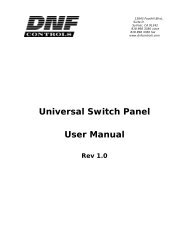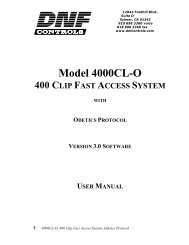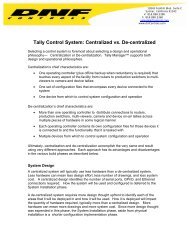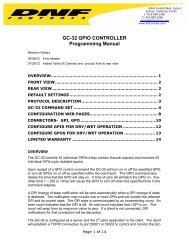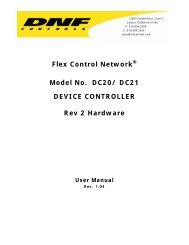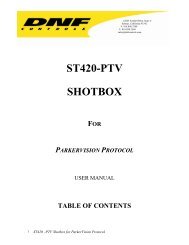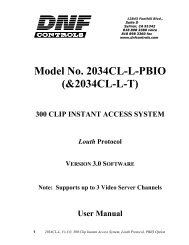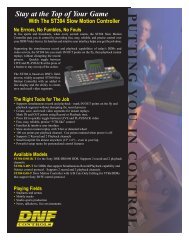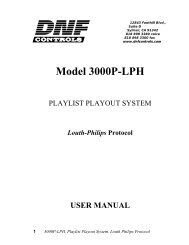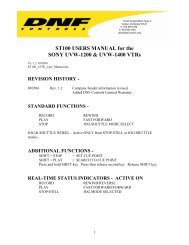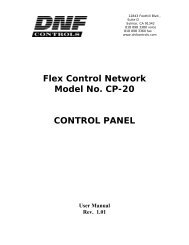2000CL-O, 200 Clip Instant Access System, Odetics ... - DNF Controls
2000CL-O, 200 Clip Instant Access System, Odetics ... - DNF Controls
2000CL-O, 200 Clip Instant Access System, Odetics ... - DNF Controls
Create successful ePaper yourself
Turn your PDF publications into a flip-book with our unique Google optimized e-Paper software.
12843 Foothill Blvd.,Suite DSylmar, CA 91342818 898 3380 voice818 898 3360 faxwww.dnfcontrols.comModel No. <strong><strong>200</strong>0CL</strong>-O(& <strong><strong>200</strong>0CL</strong>-O-T)<strong>200</strong> CLIP INSTANT ACCESS SYSTEM<strong>Odetics</strong> ProtocolUSER MANUAL1 <strong><strong>200</strong>0CL</strong>-O, <strong>200</strong> <strong>Clip</strong> <strong>Instant</strong> <strong>Access</strong> <strong>System</strong>, <strong>Odetics</strong> Protocol
Table of Contents1. REVISION HISTORY 3GETTING STARTED . . . 42. SYSTEM DESCRIPTION 4DEFINITIONS 43. SYSTEM INSTALLATION 5a. SHOTBOX 5b. ST300-S/SM, VTR/DDR CONTROLLER 54. VIDEO SERVER SETUP 65. LOAD A CLIP 66. LEARN ON THE ST300 67. LEARN ON THE SHOTBOX 78. RECALL ON THE ST300 79. RECALL ON THE SHOTBOX 710. SHOTBOX DISPLAY 711. SHOTBOX SHOTKEY MAPPING TO SHOTLIST LOCATIONS 812. CLIP LIST FUNCTION 813. LOOPING A CLIP 914. CREATING A CLIP 915. CAPTURE FUNCTION 10a. SET AN IN (OUT) POINT 10b. VIEW THE IN (OUT) POINT 10c. CLEAR THE IN (OUT) POINT 10d. ENTER PREROLL VALUE 10e. EXECUTVE CAPTURE FUNCTION 1116. VIEW CONTENT OF CUE POINTS ON THE SHOTBOX 1117. SHOTBOX CONTROL SWITCHES 11ADVANCED FEATURES . . . 1218. TRANSFER CUE LIST 12a. TRANSMIT CUE LIST FUNCTION 12b. RECEIVE CUE LIST FUNCTION 1319. SETUP MENU 1420. FUNCTION TABLE 1621. SPECIFICATIONS 17ST300 17ST320 (SHOTBOX) 1822. KEY LAYOUT 1923. <strong>DNF</strong> CONTROLS LIMITED WARRANTY 20Manual Version..............….................…................….... 3.4 090104Document ID.............................…........... <strong><strong>200</strong>0CL</strong>-O_User_Manual2 <strong><strong>200</strong>0CL</strong>-O, <strong>200</strong> <strong>Clip</strong> <strong>Instant</strong> <strong>Access</strong> <strong>System</strong>, <strong>Odetics</strong> Protocol
1. REVISION HISTORY120602 Rev. 3.1 Added GPI’s091703 Rev. 3.2 Company header information revised.110303 Rev. 3.3 Added <strong>DNF</strong> <strong>Controls</strong> Limited Warranty.Updated Receive Cue List & Transmit Cue List function description.090104 Rev. 3.4 SYSTEM DESCRIPTIONChanged number of clips from 300 to <strong>200</strong>.Changed ST420 to ST320.3 <strong><strong>200</strong>0CL</strong>-O, <strong>200</strong> <strong>Clip</strong> <strong>Instant</strong> <strong>Access</strong> <strong>System</strong>, <strong>Odetics</strong> Protocol
Getting Started . . .2. SYSTEM DESCRIPTIONThe <strong>200</strong> <strong>Clip</strong> <strong>Instant</strong> <strong>Access</strong> <strong>System</strong> consists of the ST300-SSM VTR Controller, ST320SHOTBOX and Shotlist Software.SHOTLIST provides fast access to existing video clips stored on Grass Valley Group PROFILE,LEITCH VR or other DDR/VDR/Video Servers supporting ODETICS Broadcast Protocol. TheSHOTLIST contains up to <strong>200</strong> CLIP IDs, stored in non-volatile memory in the ST300.Remotely view the CLIP IDs that exist in the Video Server under control. Desired clips can beMARKED into the SHOTLIST at a single location or at multiple locations.Any clip in the SHOTLIST can be quickly loaded by simply entering the associated 3-digitnumber of its location, then pressing [LOAD]. Press [PLAY] to play the clip.Press [RECUE] to recue to the beginning of the clip or to the “recalled” time if defined.DEFINITIONSThroughout this document VTR, DDR, VDR & Video Server will be referred to collectively as“Video Server.”The ST300-S/SM as the ST300.The ST320 SHOTBOX is referred to as “SHOTBOX.”SHOTKEY refers to the 1-50 switches on the SHOTBOX.Words surrounded by brackets, for example, [ENTER], are keys on the ST300 or the SHOTBOX.[XXX] + [XXX] means hold the two keys down simultaneously.4 <strong><strong>200</strong>0CL</strong>-O, <strong>200</strong> <strong>Clip</strong> <strong>Instant</strong> <strong>Access</strong> <strong>System</strong>, <strong>Odetics</strong> Protocol
3. SYSTEM INSTALLATIONa. SHOTBOX1) Plug one end of a standard 9-pin, RS422 serial cable, into the OUTPUTconnector on the rear of the SHOTBOX. Plug the other end of thecable into the AUX connector on the rear of the ST300.2) Connect the 5 VDC, 1Amp POWER SUPPLY into the POWER connector onthe rear of the SHOTBOX. Plug the Power Supply into an outlet, 90 VAC - 240VAC.b. ST300-S/SM, VTR/DDR CONTROLLER1) Plug one end of a 9-conductor, RS422 serial cable into the VTR 1 (2, 3 or 4)connector on the rear of the ST300. Plug the other end of the cable into the2) 9-pin REMOTE connector on the Video Server.3) Connect the +5, +12, -12 VDC POWER SUPPLY into the POWER connectoron the rear of the ST300. Plug the Power Supply into an outlet, 90 VAC - 240VAC.4) Check SETUP MENU prior to using the ST300 to confirm proper Record modeand other User settable modes.CONNECTION DIAGRAM5 <strong><strong>200</strong>0CL</strong>-O, <strong>200</strong> <strong>Clip</strong> <strong>Instant</strong> <strong>Access</strong> <strong>System</strong>, <strong>Odetics</strong> Protocol
4. VIDEO SERVER SETUPa. Select ODETICS Broadcast communications protocol on the VIDEO SERVER to becontrolled.b. Assign a serial port on the VIDEO SERVER through which the ST300 will control it.NOTES:The VIDEO SERVER may not support LTC or VITC time modes in ODETICS Broadcast mode.The ST300 will default to Tape Time if a non-supported time mode is selected.The Grass Valley Group PROFILE does not support search to a time location usingTimecode (LTC or VITC) in ODETICS Protocol. Tape Time mode (TM) must beselected on the ST300.In ODETICS Broadcast mode, the VIDEO SERVER may Only allow Full Record.INSERT and ASSEMBLE record modes may be disabled.Setup is complete.5. LOAD A CLIPa. Select a VTR by pressing VTR [1], VTR [2], VTR [3] or VTR [4].b. LOAD the desired clip using the CLIP LIST function.c. Repeat steps a.-b. until clips are loaded into the desired VTRs and set the GANG mode, ifrequired. (Refer to the Function Table for Details.)6. LEARN ON THE ST300a. Select the desired Cue Point by pressing [NEXT CUE], [LAST CUE].ORBy manually entering the Cue Point using the numeric keypad.The selected Cue Point number is shown on the bottom line of the display.b. Press [SHIFT] + [MARK] to initiate the LEARN.c. The display will show:Press VTR:MARK-LrnESC-d. Press the VTR key desired, [1], [2], [3] or [4].e. Press [MARK] and the ST300 will: LEARN (save) the VTR Number (1,2,3,4), loadedCLIP ID and current IN time to the selected Cue Point.6 <strong><strong>200</strong>0CL</strong>-O, <strong>200</strong> <strong>Clip</strong> <strong>Instant</strong> <strong>Access</strong> <strong>System</strong>, <strong>Odetics</strong> Protocol
7. LEARN ON THE SHOTBOXa. Press [LEARN]. The LEARN indicator will turn on.b. The display will show:Select Bank & SwitchSTOP- Abortc. Select the desired BANK and ShotKey.d. The SHOTBOX will: LEARN (save) the loaded clip(s), current IN time and gangconfiguration of the active VTR(s).e. Press [STOP] to exit at anytime.8. RECALL ON THE ST300a. Select the desired Cue Point by pressing [NEXT CUE], [LAST CUE].ORBy manually entering the Cue Point using the numeric keypad.The selected Cue Point number is shown on the bottom line of the display.b. Press [LOAD] on the ST300.The ST300 will automatically load the Learned clips on the Learned VTRs, cue the clipsto the Learned time, then set the Learned GANG mode.9. RECALL ON THE SHOTBOXSelect the desired Cue Point by pressing the bank and the switch key.10. SHOTBOX DISPLAYa. If current active VTR on the ST300 is VTR1 or VTR2, the SHOTBOX display shows:V:1 L: xxxxxxxxV:2 L yyyyyyyyWhere xxxxxxxx- clip, loaded on VTR1Where yyyyyyyy- clip, loaded on VTR2b. If current VTR is VTR3 or VTR4, the display shows clips loaded on VTR3 and 4.7 <strong><strong>200</strong>0CL</strong>-O, <strong>200</strong> <strong>Clip</strong> <strong>Instant</strong> <strong>Access</strong> <strong>System</strong>, <strong>Odetics</strong> Protocol
11. SHOTBOX SHOTKEY MAPPING TO SHOTLISTLOCATIONSThe SWITCHES on the SHOTBOX access the SHOTLIST locations as follows:BANK 1, SWITCHES 1 50 access SHOTLIST locations 101 150.BANK 2, SWITCHES 1 50 access SHOTLIST locations 201 250.BANK 3, SWITCHES 1 50 access SHOTLIST locations 301 350.BANK 4, SWITCHES 1 50 access SHOTLIST locations 401 450.12. CLIP LIST FUNCTIONa. Press [CLIP LIST] to view the list of CLIP IDs that are resident on the Video Server.The display will show “CREATE NEW CLIP.”The CLIP LIST indicator will turn on.b. Press [LOAD] to create a new clip.ORTurn the Wheel to view CLIP IDs.Turn the Wheel clockwise to scroll forward, or counter-clockwise to scroll backward,through the list of available CLIP IDs in the Video Server.Press [LOAD] to immediately load the current CLIP ID (shown on the top line of thedisplay). After loading the selected clip, the CLIP LIST function will terminate. TheCLIP LIST indicator will turn off.c. CLIP IDs can be manually entered from the ST300 numeric keypad.ORThe SHOTBOX “qwerty” keyboard.d. Select a maximum of 8 characters, then press [ENTER].e. Press [LOAD] to load the entered CLIP ID and NOT save it in the SHOTLIST.8 <strong><strong>200</strong>0CL</strong>-O, <strong>200</strong> <strong>Clip</strong> <strong>Instant</strong> <strong>Access</strong> <strong>System</strong>, <strong>Odetics</strong> Protocol
13. LOOPING A CLIPa. Press [LOOP ENABLE]. The LOOP ENABLE indicator will turn on.b. LOAD a clip from CLIP LIST or RECALL the clip from the Cuelist.c. Press [PLAY] to loop a loaded clip.The second line of the display will show “Looping clip . . .”ORPress [SHIFT] + [PLAY]. The clip will be reloaded and start playing in a Loop.Press [STOP] to stop the loop play.NOTES:If you press any other keys while the clip is looping, the ST300 will NOT respond.The LOOP function can be performed on a SINGLE CHANNEL ONLY. Loop willautomatically be disabled if the Channel becomes part of a gang.14. CREATING A CLIPa. Press [CLIP LIST]. The CLIP LIST indicator will turn on.The display will show “CREATE NEW CLIP.”b. Press [LOAD] to accept the default CLIP ID.ORManually enter an ID with a maximum of 8 characters from the ST300 numeric keypad.ORThe SHOTBOX “qwerty” keyboard.c. Press [LOAD] to create the selected CLIP ID.d. If the selected CLIP ID already exists, a warning message will be displayed.To load the existing clip, press [ENTER]. Press [ESC] to exit without loading theexisting clip.9 <strong><strong>200</strong>0CL</strong>-O, <strong>200</strong> <strong>Clip</strong> <strong>Instant</strong> <strong>Access</strong> <strong>System</strong>, <strong>Odetics</strong> Protocol
15. CAPTURE FUNCTIONThe CAPTURE function allows source material from a VTR to be recorded into the Video Server.A CLIP ID is also created.VTR1 is always the Recorder (the Video Server).Select VTR [2], [3] or [4] as the source VTR. Any RS422, SONY protocol compatible VTR canbe used. Use the transport function keys to control the source VTR. Each source VTR has its ownset of IN and OUT points.a. SET AN IN (OUT) POINT1) Press [IN] ([OUT]) to set the IN (OUT) Point.The IN (OUT) indicator will turn on.ORPress [SHIFT] + [IN] ([OUT]) to manually enter a new IN time.3) Press [ENTER] to save the entered time.ORPress [ESC] to exit without saving.b. VIEW THE IN (OUT) POINT1) When the IN (OUT) indicator is on, press [IN] ([OUT]) to view the existing IN(OUT) Point.2) While viewing the IN (OUT) Point:Press [MARK] to overwrite the saved time with the current time.Press [RECUE] to search to the IN (OUT) point.c. CLEAR THE IN (OUT) POINT1) Press and hold [DEL].2) Press and release [IN] ([OUT]). The IN (OUT) indicator will turn off.d. ENTER PREROLL VALUE1) Press [MENU]. The MENU indicator will turn on.2) Turn the Wheel until “Enter PREROLL:” is shown on the display.3) Enter the desired preroll value using the ST300’s numeric keypad.4) Press [ENTER] to save the entered value.ORPress [ESC] to exit without saving.10 <strong><strong>200</strong>0CL</strong>-O, <strong>200</strong> <strong>Clip</strong> <strong>Instant</strong> <strong>Access</strong> <strong>System</strong>, <strong>Odetics</strong> Protocol
e. EXECUTVE CAPTURE FUNCTION1) Press VTR[2], VTR[3] or VTR[4] to select the source VTR.2) Press [SHIFT] + [RECORD]. The display will prompt you for a CLIP ID. Adefault CLIP ID will be shown.3) Press [LOAD] to accept the default CLIP ID.ORManually enter an ID with a maximum of 8 characters from the ST300 numerickeypad OR the SHOTBOX “qwerty” keyboard.4) Press [LOAD] to accept the CLIP ID.The ST300 will create the new CLIP ID on the Video Server.The Source VTR will preroll to the IN Point, then play.At the Source VTR’s IN point, the RECORDER will go into record.At the Source VTR’s OUT point, the RECORDER will stop record, post-roll for2 seconds, then stop.The Source VTR will search to the OUT point, stop and the OUT point will becleared.The IN indicator will stay on. The OUT indicator will turn off.16. VIEW CONTENT OF CUE POINTS ON THESHOTBOXa. Press and hold [VIEW].b. Select a Cue Point by pressing desired bank and switch keys. The display will show:VT1 xxxxxxxxVT2 yyyyyyyyWhere xxxxxxxx - is the CLIP ID assigned to the selected Cue Point on VTR1.Where yyyyyyyy- is the CLIP ID assigned to the selected Cue Point on VTR2.b. Press the selected switch again to see which clips are assigned to this Cue Point on VTR3and 4.17. SHOTBOX CONTROL SWITCHESa. Pressing [PLAY] puts the VTR into PLAY mode.b. Pressing [STOP] puts the VTR into STOP mode.c. Pressing [RECUE] stops the VTR and rewinds back to the start of the clip.The CONTROL Switch indicators show the real-time status of the VTR.11 <strong><strong>200</strong>0CL</strong>-O, <strong>200</strong> <strong>Clip</strong> <strong>Instant</strong> <strong>Access</strong> <strong>System</strong>, <strong>Odetics</strong> Protocol
Advanced Features . . .18. TRANSFER CUE LISTa. TRANSMIT CUE LIST FUNCTIONThe TRANSMIT CUE LIST function allows you to transmit your list of Cue Points to aPC, using the provided utility software on the PC, or to another ST300. Transfer to a PCrequires OpSuite 3.0 software, which runs on a Windows-based computer. Contact <strong>DNF</strong><strong>Controls</strong> for more information.1) TO TRANSMIT CUE POINTS TO THE ST300a) Connect the VTR 4 connector on the rear of the ST300 to the VTR4connector of the receiving ST300 using an RS422 9-pin cable with TXand RX lines crossed.(A “turnaround” cable)b) Press [MENU] and scroll the Wheel to “Transmit CUE List?YES=Enter, Exit=ESC.”c) Press [ENTER] to start transmitting.The Display shows “Waiting to transmit” on the first line.d) When the Receiver is ready, transfer starts automatically.The Display now shows “Transmitting cue list.”e) After the transfer is over the display shows “Transfer is over” for onesecond, then shows “Waiting to transmit” again.f) Connect another ST300 to transmit the list again.ORPress [ESC] twice to exit the MENU mode.2) TO TRANSMIT CUE POINTS TO THE PCa) Connect the VTR4 connector on the back of the ST300 to one of theCOM ports on the PC using an RS422 to RS232 adapter.b) Repeat steps a) - f) of “To Transmit Cue Points to the ST300” above.12 <strong><strong>200</strong>0CL</strong>-O, <strong>200</strong> <strong>Clip</strong> <strong>Instant</strong> <strong>Access</strong> <strong>System</strong>, <strong>Odetics</strong> Protocol
. RECEIVE CUE LIST FUNCTIONThe RECEIVE CUE LIST function allows you to receive your list of Cue Points from aPC or from another ST300. Transfer to a PC requires OpSuite 3.0 software, which runson a Windows-based computer. Contact <strong>DNF</strong> <strong>Controls</strong> for more information.1) TO RECEIVE CUE POINTS FROM THE ST300a) Connect the VTR4 connector on the back of the ST300 from the VTR4connector of the transmitting ST300 using RS422 9-pin cable with TXand RX lines crossed. (A “Turnaround” Cable)b) Press [MENU] and scroll the Wheel to “Receive CUE List?YES=Enter, Exit=ESC.”c) Press [ENTER] to start receiving.The Display shows “Waiting to receive” on the first line.d) When the Transmitter is ready, transfer starts automatically.The Display now shows “Receiving cuelist.”e) After the transfer is over the display shows “Done-Success! Press anykey…”f) Press any key. The display shows “Receive cuelist?” message.g) Press [ESC] to exit the MENU mode.2) TO RECEIVE CUE POINTS FROM THE PCa) Connect the VTR4 connector on the back of the ST300 to one of theCOM ports on the PC using RS422 to RS232 adapter.b) Repeat steps b) – g) of “To Receive Cue Points from the ST300”above.13 <strong><strong>200</strong>0CL</strong>-O, <strong>200</strong> <strong>Clip</strong> <strong>Instant</strong> <strong>Access</strong> <strong>System</strong>, <strong>Odetics</strong> Protocol
19. SETUP MENUPress [MENU]. The MENU indicator will turn on.Turn the Wheel to select item to change.Press [MENU] OR use the Softkeys to change the desired mode for that option.Turn the Wheel at anytime to select another item.Press [ESC] at anytime to exit SETUP MENU. The MENU indicator will turn off.MENU MODESRECORD(Turning Wheel clockwise)Press [MENU] to select the desired record mode:Lockout, Assemble, Crash (Full) or Insert.Only in INSERT mode: Press the associated Softkey, located below the display, totoggle Video (V), Audio1 (A1), Audio2 (A2), Audio3 (A3), Audio4 (A4) on/off.WIND MODEPress Softkey to select:HOLD (fast wind is maintained only while key is depressed).ORLATCH (fast wind is initiated and maintained with momentary key press).Select fast wind speed (3.9 to 23.7) by pressing Softkey below SPD.SLOMOST300 display shows(Non T-Bar version):SLOMO with:WHEELSpdRange PresetST300 display shows(T-Bar version):SLOMO with:TBARWheel SpdRange PresetPress Softkey [TBAR] (or [WHEEL]) to toggle between them.NOTE - The T-Bar has a fixed speed range of 0 +<strong>200</strong> with a detent at +100 %play speed.For Wheel only:Press Softkey [SPDRANGE] to select SLOMO speed ranges:Press Softkey to select: 0 +<strong>200</strong> OR -100 +<strong>200</strong>.Press Softkey [BACK] to return to SLOMO MENU.Press [ESC] to exit OR turn the Wheel to select another item.(Continued on next page.)14 <strong><strong>200</strong>0CL</strong>-O, <strong>200</strong> <strong>Clip</strong> <strong>Instant</strong> <strong>Access</strong> <strong>System</strong>, <strong>Odetics</strong> Protocol
For Wheel only:Press Softkey [PRSET] to select the SLOMO Preset Speed Mode.Press Softkey [UPDATE].When exiting SLOMO mode, the last used speed is saved in the Preset SpeedRegister.Press Softkey [STATIC].The Preset Speed register is NOT updated when exiting SLOMO mode.It is only changed by [SHIFT] + [SLOMO] (PRESET SLOMO).ST300 SETUPST300 SETUPClear CuesSetDefaultPress Softkey beneath ClearCues to clear all Cue Points to 00:00:00:00.Press Softkey [YES] when asked “Are You Sure?”Press Softkey beneath SetDefault to set ST300 to default settings.Press Softkey [YES] when asked “Are You Sure?”DISPLAYSOFTWAREVERSIONRECORDRECALL MODEThe version number for the currently installed software is displayed.Press Softkey to select single button or 2-button record.RECORD = [REC] OnlyORRECORD = [REC] + [PLAY]Press Normal or Redirect (Redir).When one and only one clip is learned into a Cue Point the <strong>Clip</strong> will beREDIRECTED to load on the currently selected VTR if REDIR is On.If REDIR is off, the <strong>Clip</strong> will be loaded on the VTR it is LEARNED into.PREROLLTRANSMITCUELISTRECEIVECUELISTEnter Preroll value.Transmits Cue list to another ST300 or a PC.Receives Cue list from another ST300 or a PC.15 <strong><strong>200</strong>0CL</strong>-O, <strong>200</strong> <strong>Clip</strong> <strong>Instant</strong> <strong>Access</strong> <strong>System</strong>, <strong>Odetics</strong> Protocol
20. FUNCTION TABLEFunction Key Press DescriptionGOTOENTERED TIME[SHIFT] + [RECUE]Search the VTR to the manually entered time.Use the ST300 numeric keypad. Press [ENTER] or [RECUE].NOTE: GRASS VALLEY GROUP Profile does not support TC or VITCtime search.GANG[SHIFT] + [VTR#1]OR[SHIFT] + [VTR#2]OR[SHIFT] + [VTR#3]OR[SHIFT] + [VTR#4]Individually press the VTR keys to be included in the gang. The LEDabove the key will turn on. Press the VTR key again to remove fromgang, the LED above the key will turn off. Press [ESC] to exit.The VTR LEDs that are on show the gang.The flashing LED shows which VTR is currently selected.FFWD [FFWD] Press and HOLD to shuttle. Release key to stop. Set WIND Speed inMENU.JOG [JOG] Select JOG mode and enable Wheel.LAST CUE [LAST CUE] Step to the previous Cue Point Location.NEXT CUE [NEXT CUE] Step to the next Cue Point Location.RECORD [REC] Places VTR into the Record mode selected by RECORD MODE in theSETUP MENU. Press [RECORD] or [RECORD] + [PLAY].REWIND [RWD] Press and HOLD to shuttle. Release key to stop.Set WIND Speed in MENU.SHUTTLE [SHUTTLE] Select SHUTTLE mode and enable Wheel.SLOMO [SLOMO] Press [SLOMO] to slo-mo the VTR. Turn the Wheel (or move the T-Bar, if available) to change the play speed.Press [SLOMO] to STILL frameOR press any transport key to exit SLOMO.SLO-MO SPEEDPRESET[SHIFT] + [SLOMO]For WHEEL ONLY: Press [SHIFT] + [SLOMO] to preset the slo-mospeed. Turn the Wheel to select desired speed.Press [ESC] OR any transport key to exit.STOP [STOP] Press once to STILL frame VTR.Press again to put VTR into STOP mode.LOOP [SHIFT] + [PLAY] Plays the currently loaded clip in a continuous loop.TIME MODESELECT[TIME MODE]Press to toggle between Timecode (TC), VITC (VT) or Tape Timer (TM)display modes.16 <strong><strong>200</strong>0CL</strong>-O, <strong>200</strong> <strong>Clip</strong> <strong>Instant</strong> <strong>Access</strong> <strong>System</strong>, <strong>Odetics</strong> Protocol
21. SPECIFICATIONSST300Power:Size:Weight:Rear Panel Connectors:Display:Jog/Shuttle Wheel:Optional “T”-bar:90 VAC to 265 VAC adapter supplied with IEC connector(L” x W” x H”) 12” x 6” x 1.5” (front) 3.0” (rear)4 lbs.VTR1, VTR2, VTR3, VTR4............. All DB9FGPI..................................................... DBF15FPower................................................. DB9MAux ....................................…........... DB9FEasy to read 2-line, back-lit LCD display(User adjustable contrast)With mechanical detents.Slo-mo 0-<strong>200</strong>% of Play SpeedRS422 SERIAL CONNECTOR9-Pin D-Type, FemalePin # 1 Frame Ground 6 Receive Common2 Receive A 7 Receive B 3 Transmit B 8 Transmit A 4 Transmit Common 9 Frame Ground5 SparePOWER CONNECTOR9-Pin D-Type, MalePin # 1 +5v DC 6 +5 VDC2 +5v DC 7 Ground3 Ground 8 Ground4 +12 VDC 9 Ground5 –12 VDCGPI IN/OUT CONNECTOR15-Pin D-Type, Female (DB15F)Pin # 1 GPI 1 Out Pin# 9 GPI 1 In – Play2 GPI 2 Out 10 GPI 2 In – Stop3 GPI 3 Out 11 GPI 3 In – Recue4 GPI 4 Out 12 GPI 4 In – Next cue5 GPI 5 Out 13 GPI 5 In – Last cue6 GPI 6 Out 14 GPI 6 In – Recall7 GPI 7 Out 15 GPI 7 In8 Ground17 <strong><strong>200</strong>0CL</strong>-O, <strong>200</strong> <strong>Clip</strong> <strong>Instant</strong> <strong>Access</strong> <strong>System</strong>, <strong>Odetics</strong> Protocol
ST320 (SHOTBOX)Power:Size:Weight:Rear Panel Connectors:Display:90 VAC to 265 VAC adapter supplied with IEC connector(L” x W” x H”) 10.5” x 7.25” x 1.75” (front) 3.0” (rear)4 lbs.Power....…...... DB9MOUTPUT …... DB9FEasy to read 2-line, back-lit LCD display(User adjustable contrast)RS422 SERIAL CONNECTOR9-Pin D-Type, FemalePin # 1 Frame Ground 6 Transmit Common2 Transmit A 7 Transmit B 3 Receive B 8 Receive A 4 Receive Common 9 Frame Ground5 SparePOWER CONNECTOR9-Pin D-Type, MalePin # 1 +5v DC 6 No Connection2 +5v DC 7 Ground3 Ground 8 Ground4 No Connection 9 Ground5 No Connection18 <strong><strong>200</strong>0CL</strong>-O, <strong>200</strong> <strong>Clip</strong> <strong>Instant</strong> <strong>Access</strong> <strong>System</strong>, <strong>Odetics</strong> Protocol
22. KEY LAYOUT19 <strong><strong>200</strong>0CL</strong>-O, <strong>200</strong> <strong>Clip</strong> <strong>Instant</strong> <strong>Access</strong> <strong>System</strong>, <strong>Odetics</strong> Protocol
23. <strong>DNF</strong> CONTROLS LIMITED WARRANTY<strong>DNF</strong> <strong>Controls</strong> warrants its product to be free from defects in material and workmanship for a period of one(1) year from the date of sale to the original purchaser from <strong>DNF</strong> <strong>Controls</strong>.In order to enforce the rights under this warranty, the customer must first contact <strong>DNF</strong>’s Customer SupportDepartment to afford the opportunity of identifying and fixing the problem without sending the unit in forrepair. If <strong>DNF</strong>’s Customer Support Department cannot fix the problem, the customer will be issued aReturned Merchandise Authorization number (RMA). The customer will then ship the defective productprepaid to <strong>DNF</strong> <strong>Controls</strong> with the RMA number clearly indicated on the customer’s shipping document.The merchandise is to be shipped to:<strong>DNF</strong> <strong>Controls</strong>12843 Foothill Blvd., Suite DSylmar, CA 91342USAFailure to obtain a proper RMA number prior to returning the product may result in the return not beingaccepted, or in a charge for the required repair.<strong>DNF</strong> <strong>Controls</strong>, at its option, will repair or replace the defective unit. <strong>DNF</strong> <strong>Controls</strong> will return the unitprepaid to the customer. The method of shipment is at the discretion of <strong>DNF</strong> <strong>Controls</strong>, principally UPSGround for shipments within the United States of America. Shipments to international customers will besent via air. Should a customer require the product to be returned in a more expeditious manner, the returnshipment will be billed to their freight account.This warranty will be considered null and void if accident, misuse, abuse, improper line voltage, fire, water,lightning or other acts of God damaged the product. All repair parts are to be supplied by <strong>DNF</strong> <strong>Controls</strong>,either directly or through its authorized dealer network. Similarly, any repair work not performed by either<strong>DNF</strong> <strong>Controls</strong> or its authorized dealer may void the warranty.After the warranty period has expired, <strong>DNF</strong> <strong>Controls</strong> offers repair services at prices listed in the <strong>DNF</strong><strong>Controls</strong> Price List. <strong>DNF</strong> <strong>Controls</strong> reserves the right to refuse repair of any unit outside the warrantyperiod that is deemed non-repairable.<strong>DNF</strong> <strong>Controls</strong> shall not be liable for direct, indirect, incidental, consequential or other types of damageresulting from the use of the product.# # #20 <strong><strong>200</strong>0CL</strong>-O, <strong>200</strong> <strong>Clip</strong> <strong>Instant</strong> <strong>Access</strong> <strong>System</strong>, <strong>Odetics</strong> Protocol