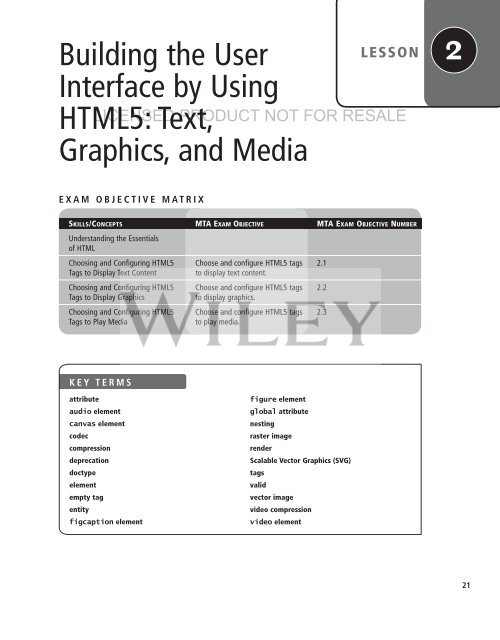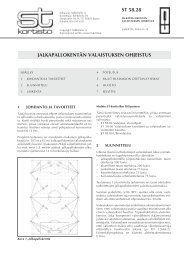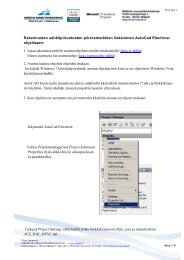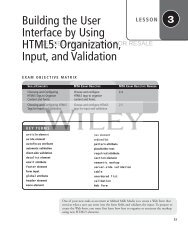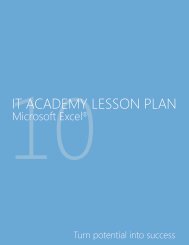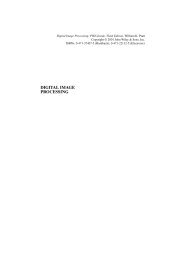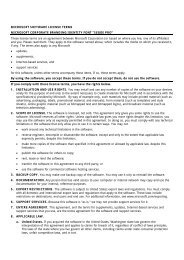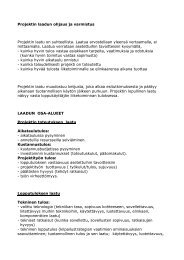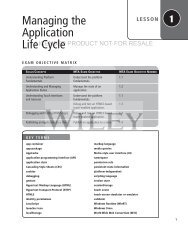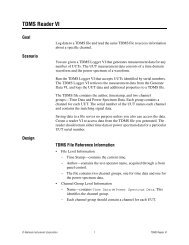Building the User Interface by Using HTML5: Text, Graphics ... - server
Building the User Interface by Using HTML5: Text, Graphics ... - server
Building the User Interface by Using HTML5: Text, Graphics ... - server
You also want an ePaper? Increase the reach of your titles
YUMPU automatically turns print PDFs into web optimized ePapers that Google loves.
<strong>Building</strong> <strong>the</strong> <strong>User</strong><strong>Interface</strong> <strong>by</strong> <strong>Using</strong><strong>HTML5</strong>: <strong>Text</strong>,<strong>Graphics</strong>, and MediaLESSONLICENSED PRODUCT NOT FOR RESALE2EXAM OBJECTIVE MATRIXSKILLS/CONCEPTS MTA EXAM OBJECTIVE MTA EXAM OBJECTIVE NUMBERUnderstanding <strong>the</strong> Essentialsof HTMLChoosing and Configuring <strong>HTML5</strong> Choose and configure <strong>HTML5</strong> tags 2.1Tags to Display <strong>Text</strong> Content to display text content.Choosing and Configuring <strong>HTML5</strong> Choose and configure <strong>HTML5</strong> tags 2.2Tags to Display <strong>Graphics</strong>to display graphics.Choosing and Configuring <strong>HTML5</strong> Choose and configure <strong>HTML5</strong> tags 2.3Tags to Play Mediato play media.KEY TERMSattributeaudio elementcanvas elementcodeccompressiondeprecationdoctypeelementempty tagentityfigcaption elementfigure elementglobal attributenestingraster imagerenderScalable Vector <strong>Graphics</strong> (SVG)tagsvalidvector imagevideo compressionvideo element21
22 | Lesson 2The busy Web site developers at Malted Milk Media have asked you to research newmarkup that’s available in <strong>HTML5</strong>. They’re particularly interested in graphics andmultimedia-related tags. Your task is to learn all that you can about new <strong>HTML5</strong>markup tags and prepare brief descriptions and provide examples of each.LICENSED PRODUCT NOT FOR RESALE■ Understanding <strong>the</strong> Essentials of HTMLTHE BOTTOM LINEHypertext Markup Language (HTML) uses markup to describe content for display on aWeb page. An element is <strong>the</strong> combination of tags and <strong>the</strong> content <strong>the</strong>y enclose. You mayneed to use special characters on a Web page, which requires character encoding. Finally,every Web page requires <strong>the</strong> doctype declaration at <strong>the</strong> top of <strong>the</strong> page.Hypertext Markup Language (HTML) is called a markup language because you use it todescribe (mark up) pieces of content to display on a Web page. A Web page with markupmeans it includes tags, which are keywords that help to give an HTML page structure.(You’ll learn more about tags shortly.) The key to using HTML is learning which tags to useand when. The combination of content, tags, and perhaps graphics, multimedia, and so onare what build a Web page.You can easily identify an HTML document because it has an .htm or .html file extension.When a Web browser or mobile device such as a smartphone opens an HTML file, it renders(interprets and reproduces) <strong>the</strong> content of <strong>the</strong> page.Basic Markup and Page StructureEvery HTML page includes tags. A tag is a keyword surrounded <strong>by</strong> angled brackets.Most tags come in pairs; one tag is called <strong>the</strong> opening or start tag, and <strong>the</strong> o<strong>the</strong>r is <strong>the</strong>closing or end tag. A tag pair is case sensitive—a closing tag must have <strong>the</strong> same case as<strong>the</strong> opening tag. A closing tag is identical to an opening tag except <strong>the</strong> closing tagincludes a slash before <strong>the</strong> keyword.Tags surround content and give it definition. For example, this markup creates a first-levelheading:Pet Care 101HTML also uses some single tags, like for a line break and for a horizontalline. In HTML 4, <strong>the</strong>se tags are called empty tags because <strong>the</strong>y don’t require an end tag.<strong>HTML5</strong> is less restrictive than HTML 4. You don’t have to include end tags for all elements(although some elements still require start and end tags), and you can enter tags in uppercaseor lowercase. However, this book uses start and end tags, and all lowercase for markup,for consistency.There are many tags available for HTML pages. Some of <strong>the</strong> most commonly used tags arelisted in Table 2-1. The first four—, , , and —are requiredon every Web page.
<strong>Building</strong> <strong>the</strong> <strong>User</strong> <strong>Interface</strong> <strong>by</strong> <strong>Using</strong> <strong>HTML5</strong>: <strong>Text</strong>, <strong>Graphics</strong>, and Media | 23Table 2-1Common HTML tags TAG DESCRIPTIONIdentifies <strong>the</strong> page as an HTML document. The tagencompasses everything on <strong>the</strong> page o<strong>the</strong>r than <strong>the</strong> doctypedeclaration at <strong>the</strong> top.Contains markup and code used <strong>by</strong> <strong>the</strong> browser, such as scripts thatLICENSED PRODUCT NOT FOR RESALEadd interactivity, and keywords to help search engines find <strong>the</strong> page.Content in <strong>the</strong> tag can also include formatting styles for<strong>the</strong> page.Displays <strong>the</strong> title of <strong>the</strong> Web page, which appears at <strong>the</strong> top of <strong>the</strong>Web browser, usually on <strong>the</strong> page’s tab in a tabbed browser.Surrounds content that’s visible on <strong>the</strong> Web page when viewed in aWeb browser. Generally used to anchor a URL to text or an image; can also create anamed anchor within a document to allow for linking to sections of<strong>the</strong> document.Applies boldface to text.Creates a heading, which can be first level (h1) through sixth level (h6).Inserts an image from a file or ano<strong>the</strong>r Web site.Defines text as a paragraph.A tag pair or an empty tag is also called an element. An element can describe content, insertgraphics, and create hyperlinks.USING ATTRIBUTESNot all tags describe data on <strong>the</strong>ir own or at least not in enough detail for rendering, so someelements must include attributes, which are modifiers of HTML elements that provide additionalinformation.Attributes are easy to use and are just extensions of elements. You add attributes to elementsaccording to this basic syntax:Notice that <strong>the</strong> attribute and its value are both inside a tag. You must include an attributewithin a tag so that <strong>the</strong> Web browser knows how to handle <strong>the</strong> attribute. A good example ofan attribute is when creating a hyperlink, as follows:This is a link.The Web browser uses <strong>the</strong> combination of <strong>the</strong> anchor element and <strong>the</strong> href attribute to displaya hyperlink. Figure 2-1 shows how a Web browser interprets this bit of markup.TAKE NOTE*A good Web page editor or app development tool should show you which attributes youcan use with an element, which is a time saver. The tool should also help you debug <strong>the</strong>markup if you used an attribute incorrectly.
24 | Lesson 2Figure 2-1A hyperlink is <strong>the</strong> result of<strong>the</strong> anchor element using <strong>the</strong>href attributeLICENSED PRODUCT NOT FOR RESALETwo of <strong>the</strong> most common uses of attributes are to create hyperlinks and to insert simplegraphics. You’ll learn how to work with graphics later in this lesson. <strong>HTML5</strong> includes severalglobal attributes, which you can use with any <strong>HTML5</strong> element. Examples of global attributesinclude id, lang, and class, among many o<strong>the</strong>rs.NESTING ELEMENTSHow a Web browser displays your HTML depends on <strong>the</strong> way you combine elements, <strong>the</strong>irattributes (if any), and content. When two or more elements apply to <strong>the</strong> same block of text,you should nest tag pairs appropriately so that <strong>the</strong>y do what you intended. Nesting means toplace one element inside ano<strong>the</strong>r. Here’s an example of correct nesting:Make sure your pet has plenty of fresh waterduring hot wea<strong>the</strong>r.In this case, we want <strong>the</strong> words “fresh water” to stand out so <strong>the</strong>y are italicized and bolded <strong>by</strong>using <strong>the</strong> and tags. If you placed <strong>the</strong> end tag after <strong>the</strong> end tag (shownbelow), <strong>the</strong> words “fresh water during hot wea<strong>the</strong>r” would appear bold but only “fresh water”would be italicized. It would look awkward, as shown in Figure 2-2.Make sure your pet has plenty of fresh waterduring hot wea<strong>the</strong>r.Figure 2-2Incorrectly nesting tagsThe rule for nesting is that nested tags must be closed before <strong>the</strong>ir parent tags. Looking backat <strong>the</strong> correct example, notice that <strong>the</strong> paragraph element opens first, followed <strong>by</strong> <strong>the</strong> italicelement, and <strong>the</strong>n <strong>the</strong> font element. Then <strong>the</strong> bold element closes, followed <strong>by</strong> <strong>the</strong> italic element,and finally <strong>the</strong> paragraph element. The italic and bold elements are completely nestedwithin <strong>the</strong> paragraph element.UNDERSTANDING ENTITIESAn entity is a special character, such as <strong>the</strong> dollar symbol, <strong>the</strong> registered trademark (a capitalR within a circle), and accented letters. The process of incorporating entities in a Web page is
<strong>Building</strong> <strong>the</strong> <strong>User</strong> <strong>Interface</strong> <strong>by</strong> <strong>Using</strong> <strong>HTML5</strong>: <strong>Text</strong>, <strong>Graphics</strong>, and Media | 25called character encoding. Today’s Web editing tools and browsers do a good job of handlingspecial characters that appear on your keyboard, such as those above <strong>the</strong> number keys. Inmost cases, those characters render without any problems.With some browsers, <strong>the</strong> character you expected doesn’t appear and you get a gibberish characteror symbol instead. Those situations are easy to handle. Each special character that can bereproduced in a Web page has an entity name and a numerical code. You can use ei<strong>the</strong>r in aWeb page. However, it’s generally safer to represent symbols like <strong>the</strong> trademark using a numberedentity to ensure proper rendering in a wide variety of browsers.An entity begins with an ampersand (&) and ends with a semicolon (;). For example, <strong>the</strong>entity ® represents <strong>the</strong> registered trademark symbol, and its numerical code is ® .When a browser encounters an ampersand, it tries to match <strong>the</strong> characters that follow with anentity. If <strong>the</strong> browser finds a match, it displays <strong>the</strong> special character in place of <strong>the</strong> entity.Table 2-2 lists a few commonly used entities.LICENSED PRODUCT NOT FOR RESALETable 2-2A sampling of entitiesfor <strong>HTML5</strong>SYMBOL DESCRIPTION ENTITY NAME CODE© Copyright © ©° Degree ° °$ Dollar $ $% Percent % %® Registered trademark ® ®Ano<strong>the</strong>r important thing to know about character encoding in <strong>HTML5</strong> is that you shoulduse UTF-8 encoding whenever possible, because most browsers use UTF-8. That means youadd <strong>the</strong> following declaration to <strong>the</strong> head element:The <strong>HTML5</strong> specification requires that <strong>the</strong> whole meta element fits in <strong>the</strong> first 1,024 <strong>by</strong>tesof <strong>the</strong> document, which is why you include it at <strong>the</strong> top of <strong>the</strong> page in <strong>the</strong> head element.✚ MORE INFORMATIONFor a list of entities supported in <strong>HTML5</strong>, go to http://dev.w3.org/html5/html-author/charref.UNDERSTANDING THE DOCTYPEThe doctype is a declaration that is found at <strong>the</strong> very top of almost every HTML document.When a Web browser reads a doctype declaration, <strong>the</strong> browser assumes that everything on <strong>the</strong>Web page uses <strong>the</strong> language or rules specified in <strong>the</strong> declaration.In HTML 4, all declarations require a reference to a DTD, which stands forDocument Type Definition. The DTD is simply a set of rules that help a Web browser turntags and content into <strong>the</strong> pages you see on <strong>the</strong> Web. There are a few different DTDs that anHTML 4 Web page can use. Because of how <strong>HTML5</strong> was created, it doesn’t require a referenceto a DTD.In HTML 4, <strong>the</strong> doctype declaration specifies <strong>the</strong> HTML page’s language and DTD, andlooks quite complex. Here’s an example:
28 | Lesson 2Figure 2-5Effects of improper nestingof tags6. To see <strong>the</strong> effect of improper nesting, move <strong>the</strong> end tag to appear after <strong>the</strong> last tag. Save L2-pet-test.html again and view it in a browser. Now all of <strong>the</strong> contentfrom “fresh water” to <strong>the</strong> end of <strong>the</strong> document is in boldface and italics, asshown in Figure 2-5.LICENSED PRODUCT NOT FOR RESALEFigure 2-6A copyright symbol appears in<strong>the</strong> lower-left corner7. Close <strong>the</strong> L2-pet-test.html file in <strong>the</strong> editor and open L2-pet-orig.html.8. Add a copyright line to <strong>the</strong> bottom of <strong>the</strong> page <strong>by</strong> pressing Enter a few times after<strong>the</strong> closing tag and typing © 2012. Substitute <strong>the</strong> current yearfor “2012”, if necessary. Press Enter to add a blank line. Make sure <strong>the</strong> copyright lineis above <strong>the</strong> and end tags.9. Create a new file again <strong>by</strong> saving L2-pet-test.html as L2-pet-copyright.html andview it in <strong>the</strong> browser. Does <strong>the</strong> circle C symbol appear as shown in Figure 2-6? Ifnot, change © to ©, save <strong>the</strong> file, and <strong>the</strong>n view it again.Copyright line with symbolTAKE NOTE*When viewing Web pages that you’re editing, it’s best to use a variety of Web browsers toensure your markup renders as expected for <strong>the</strong> widest audience. Some editing tools letyou select a browser for previewing Web pages from a list. If your tool doesn’t includethat option, you’ll need to install three or four different browsers and open your Webpages in each one.10. Go to <strong>the</strong> W3C Markup Validation Service Web page at http://validator.w3.org.Upload L2-pet-copyright.html and click Check to have <strong>the</strong> service check it. Fix anyerrors reported <strong>by</strong> <strong>the</strong> checker that relate to missing tags or typos, if any.
<strong>Building</strong> <strong>the</strong> <strong>User</strong> <strong>Interface</strong> <strong>by</strong> <strong>Using</strong> <strong>HTML5</strong>: <strong>Text</strong>, <strong>Graphics</strong>, and Media | 2911. You probably received an error message about character encoding. To fix this, openL2-pet-copyright.html in your editing tool, insert in<strong>the</strong> head element, on its own line, just before <strong>the</strong> title.78704 Pet ServicesLICENSED PRODUCT NOT FOR RESALE12. Save <strong>the</strong> file, upload it to <strong>the</strong> validation checker again, and check it. The checkershould indicate that your file is valid.13. Leave <strong>the</strong> editing tool and Web browser open if you’re continuing immediately to <strong>the</strong>next section.✚ MORE INFORMATIONIf you find yourself struggling with <strong>the</strong> topics in this section, consider taking some tutorials such as those at <strong>the</strong>W3Schools.com Web site.■ Choosing and Configuring <strong>HTML5</strong> Tags to Display <strong>Text</strong> ContentTHE BOTTOM LINE<strong>HTML5</strong> uses most of <strong>the</strong> same elements and attributes specified in HTML 4, and hasintroduced some new tags, modified <strong>the</strong> preferred usage of o<strong>the</strong>rs, and no longer supportscertain elements. New text-related elements include command, mark, time, meter, andprogress. A few of <strong>the</strong> deprecated elements are basefont, center, font, and strike.X REF<strong>HTML5</strong> layout, sectioning,and form creationmarkup is covered inLesson 3.All of <strong>the</strong> elements covered in <strong>the</strong> first section in this lesson work well in <strong>HTML5</strong>, eventhough <strong>the</strong>y have been used for years in previous versions of HTML. For <strong>the</strong> most part,<strong>HTML5</strong> replaces very little HTML syntax. That means developers can still use most of <strong>the</strong>same elements <strong>the</strong>y always have. Some elements have <strong>the</strong> same tag but slightly tweaked functionality,which you’ll learn about shortly.<strong>HTML5</strong> also includes many new elements that increase <strong>the</strong> functionality of Web pages orstreamline <strong>the</strong> markup. These include multimedia elements such as audio and video, andelements that make <strong>the</strong> structure of a Web page seem more intuitive. Structure-relatedtags include elements for page sections, headers, footers, navigation, and even sidebars.If you create Web forms, new form features make creation and validation much easier.This section, however, focuses on <strong>HTML5</strong> markup for text.<strong>Text</strong> Elements from HTML 4 with New Meaning or FunctionalitySome HTML 4 text-related elements now have slightly different meaning or functionalityin <strong>HTML5</strong>. The elements include , , , , and . The element should now be used to offset text without conveying importance, such asfor keywords or product names. The element now indicates content in an alternatevoice or mood, like spoken text. The element indicates strong importance,whereas <strong>the</strong> element indicates emphatic stress. The element should beused for small print, like a copyright line.
30 | Lesson 2Let’s look at some of <strong>the</strong> text elements carried over from HTML 4 that have slightly differentmeaning or functionality in <strong>HTML5</strong>:• : This commonly used element has always represented boldface, and was often usedfor emphasis or to convey importance. The W3C suggests you now use it to indicate“stylistically offset” text without conveying importance. Use for keywords, productnames, and actionable items (such as items you click or press in a list of how-to steps).For example:LICENSED PRODUCT NOT FOR RESALEClick <strong>the</strong> Check button, and <strong>the</strong>n clickOK. • : The italic element is now used for text in an “alternate voice or mood.” Thiscould be spoken text, thoughts, or something similar that doesn’t convey importanceor emphasis. It may also include technical terms and transliterated foreign words.For example:He truly has a kind heart, she thought.• : The strong element is for strong importance, where <strong>the</strong> content is moreimportant than near<strong>by</strong> words. For example:Courtney wore <strong>the</strong> same outfit to work threedays in a row.• : The emphasis element indicates emphatic stress. For example:You should always validate your HTMLmarkup before sharing it with o<strong>the</strong>rs.• : The small element should be used for small print or side comments. Thiselement is useful for copyright lines or adding a source line to an image. For example:Copyright 2012 <strong>by</strong> XYZCorporationThe intended functionality for some of <strong>the</strong>se elements in <strong>HTML5</strong> can be confusing, such asknowing when to use <strong>the</strong> italic element. The best approach is to strive for consistency withina page or Web site, and watch how o<strong>the</strong>r developers use <strong>the</strong> same elements.MODIFY TEXT-RELATED TAGS IN A WEB PAGEGET READY. To modify tags in a Web page, perform <strong>the</strong> following steps:1. In your editing tool, open L2-pet-copyright.html if it’s not already open.2. In <strong>the</strong> following paragraph, replace <strong>the</strong> italic and bold tags with <strong>the</strong> strong element.Make sure your pet has plenty of freshwater during hot wea<strong>the</strong>r.The resulting markup will look like this:Make sure your pet has plenty of freshwater during hot wea<strong>the</strong>r.Note that <strong>the</strong> strong element will look like <strong>the</strong> bold element. The W3C prefersthat you use over , although <strong>the</strong>y seem to produce nearlyidentical results.3. Add start and end tags to <strong>the</strong> copyright line, nesting <strong>the</strong>m properly within<strong>the</strong> paragraph tags.4. Save <strong>the</strong> file as L2-pet-modified.html and view it in a Web browser. See Figure 2-7.
<strong>Building</strong> <strong>the</strong> <strong>User</strong> <strong>Interface</strong> <strong>by</strong> <strong>Using</strong> <strong>HTML5</strong>: <strong>Text</strong>, <strong>Graphics</strong>, and Media | 31Figure 2-7<strong>Using</strong> and tagsLICENSED PRODUCT NOT FOR RESALEStrong element applied to “fresh water”Small element applied to copyright line5. Leave <strong>the</strong> editing tool and Web browser open if you’re continuing immediately to <strong>the</strong>next section.New <strong>Text</strong> Elements in <strong>HTML5</strong>New text-related elements in <strong>HTML5</strong> include , , and , alongwith a few o<strong>the</strong>rs. The element creates a command button. When <strong>the</strong> userclicks a command button, a command executes. The element highlights text ona page, similar to <strong>the</strong> highlighting feature in Microsoft Word. The element displaysa machine-readable time and date, such as 10:10 A.M., CST, July 19, 2012, whichis handy for blogs and calendars, and potentially helps search engines provide betterresults when time and date are part of <strong>the</strong> search criteria.CERTIFICATION READYWhich HTML text-relatedelements are new in<strong>HTML5</strong>?2.1Let’s take a look at some of <strong>the</strong> new text elements in <strong>HTML5</strong> along with some examples:• : The command element is used to define a command button that users clickto invoke a command. The command element has many attributes you can use, such astype, label, title, icon, disabled, checked, and radiogroup. For example:• : The mark element is very handy for highlighting text on a page. You could useit on a search results page, for example, or to set off a block of text that you want to drawto <strong>the</strong> reader’s attention. For example:Since I started jogging last fall, I have lost 35 pounds.• : The time element indicates content that is a time or date, which can be mademachine-readable with <strong>the</strong> datetime attribute. The time element defines time on a24-hour clock and a date in <strong>the</strong> Gregorian calendar. One benefit of making times and
32 | Lesson 2dates machine-readable on your Web page is that it helps search engines produce bettersearch results. For example: means <strong>the</strong> year 2013 means April 2013 means 15 April (any year)LICENSED PRODUCT NOT FOR RESALETwo o<strong>the</strong>r new elements are meter and progress. The meter element indicates content that’s afraction of a known range, such as disk usage. The progress element indicates <strong>the</strong> progress ofa task towards completion.Figure 2-8The mark element highlightsspecific textUSE THE MARK ELEMENTGET READY. To use <strong>the</strong> mark element to highlight text, perform <strong>the</strong> following steps:1. In your editing tool, open L2-pet-modified.html if it’s not already open.2. Modify <strong>the</strong> following paragraph <strong>by</strong> inserting <strong>the</strong> mark element around <strong>the</strong> text“friend for life”.Your dog is a friend for life.3. Create a new file <strong>by</strong> saving it as L2-pet-mark.html and view it in a Web browser.Figure 2-8 shows <strong>the</strong> highlighted text.Highlighted text4. Leave <strong>the</strong> editing tool and Web browser open if you’re continuing immediately to <strong>the</strong>next section.<strong>Text</strong> Elements Not Used in <strong>HTML5</strong>While new elements become available, <strong>the</strong> W3C earmarks o<strong>the</strong>r elements for eventualremoval because <strong>the</strong>ir functionality is no longer useful. Removing elements from <strong>the</strong>list of available HTML elements is referred to as deprecation. (The same thing appliesto attributes.)X REFLesson 4 explores CSSessentials and <strong>the</strong> separationof presentation(style) from content.Deprecation may be due to a new element replacing <strong>the</strong> functionality of an older element, or<strong>the</strong> preference of a new method of formatting over an older element.An example of <strong>the</strong> latteris formatting with Cascading Style Sheets (CSS). <strong>Using</strong> CSS to change <strong>the</strong> look and feel oftext, images, and o<strong>the</strong>r Web content separates style from content. The W3C has beennudging developers toward using CSS to control Web page formatting instead of usinglocal formatting for quite some time, and it’s clearly <strong>the</strong> method to be used in <strong>HTML5</strong>.
<strong>Building</strong> <strong>the</strong> <strong>User</strong> <strong>Interface</strong> <strong>by</strong> <strong>Using</strong> <strong>HTML5</strong>: <strong>Text</strong>, <strong>Graphics</strong>, and Media | 33This makes sense because you can easily change styles in CSS that apply across a Web page oreven a Web site. Inserting individual styles throughout even a single Web page can be timeconsuming to modify when a change becomes necessary.The following HTML elements are considered deprecated and are not supported in<strong>HTML5</strong> pages:LICENSED PRODUCT NOT FOR RESALE• : Defines acronyms in HTML 4 that can be spoken as if <strong>the</strong>y are a singleword, such as GUI for graphical user interface. Use <strong>the</strong> tag instead.• : Defines an embedded applet. Use <strong>the</strong> tag instead.• : Defines a default font color, font size, or font family for all <strong>the</strong> text in adocument. Use CSS for applying all fonts.• : Makes text bigger relative to <strong>the</strong> current font size. Use CSS instead.• : Center-aligns text and content. Use CSS instead.• : Defines a directory list. Use <strong>the</strong> tag instead.• : Specifies <strong>the</strong> font face, font size, and font color of text. Use CSS instead.• : Defines a particular frame (a window) within a frameset (see <strong>the</strong> nextbulleted item).• : Defines a frameset for organizing multiple frames (windows).• : Displays text for browsers that don’t support frames.• : Defines strikethrough text. Use <strong>the</strong> tag instead for small amounts oftext, or use CSS for large blocks of text.• : Defines teletype or monospaced text. Use <strong>the</strong> tag or CSS instead.Just because an element isn’t supported doesn’t mean it won’t work within certain browsers.Many users still use older versions of browsers, and many deprecated elements render well inthose browsers. However, a best practice is to create pages assuming Web page visitors use acurrent or near-current browser, which means using <strong>the</strong> latest HTML elements. If you knowall of your Web page visitors use an older browser version, it’s acceptable to use deprecatedelements. Regardless, if you need to apply a lot of formatting to any Web page, it’s best to useCSS for efficiency.The following attributes are not used in <strong>HTML5</strong>, although <strong>the</strong>se attributes are not actuallypart of any HTML specification:• bgcolor: Applies a specified background color to whatever content its associatedelement describes, which is usually a table or a page. Use <strong>the</strong> CSS propertybackground-color instead.• bordercolor: Applies a specified color to <strong>the</strong> cell of a table. Use <strong>the</strong> border-colorCSS property instead.• bordercolorlight: Applies a specified color to <strong>the</strong> upper and left corners of a tablecell. Use <strong>the</strong> border-color CSS property instead.• bordercolordark: Applies a specified color to <strong>the</strong> lower and right corners of a tablecell. Use <strong>the</strong> border-color CSS property instead.Like with deprecated elements, you may use <strong>the</strong>se attributes if you know that your Web pagevisitors use older browsers. Be aware that your attempts to validate your Web page will resultin errors, which you can ignore if you’re certain your visitors’ browsers support <strong>the</strong> attributes.✚ MORE INFORMATIONTo find out about new features of <strong>HTML5</strong>, browse <strong>the</strong> “Learn <strong>HTML5</strong> in 5 Minutes!” Web page athttp://msdn.microsoft.com/en-us/hh549253 and <strong>the</strong> W3C “HTML elements” Web page athttp://dev.w3.org/html5/markup/elements.html#elements.
34 | Lesson 2SEE THE EFFECTS OF DEPRECATED ELEMENTSGET READY. To see <strong>the</strong> effects of deprecated elements in an <strong>HTML5</strong> Web page, perform <strong>the</strong>following steps:1. In your editing tool, open L2-pet-mark.html if it’s not already open.2. Modify <strong>the</strong> h1 heading to incorporate <strong>the</strong> center element, as shown:LICENSED PRODUCT NOT FOR RESALECare and Feeding3. Create a new file <strong>by</strong> saving it as L2-pet-temp.html and view it in a Web browser.Did <strong>the</strong> element center <strong>the</strong> heading in your browser?4. Add <strong>the</strong> big element to <strong>the</strong> following content, as shown:Your dog is a friend for life.5. Save <strong>the</strong> file and view it in a Web browser. Do you see <strong>the</strong> effect of <strong>the</strong> big element?See Figure 2-9 as an example.Figure 2-9The effects of <strong>the</strong> center andbig elements6. Go to <strong>the</strong> W3C Markup Validation Service Web page at http://validator.w3.org.Upload L2-pet-temp.html and click Check to have <strong>the</strong> service check it.7. Notice that <strong>the</strong> validator displays errors regarding use of <strong>the</strong> deprecated elements.What can you conclude about using deprecated elements in <strong>HTML5</strong>? (Deprecatedelements don’t validate but many of <strong>the</strong>m still render properly in a Web browser.)8. Close L2-pet-temp.html and leave <strong>the</strong> editing tool and Web browser open if you’recontinuing immediately to <strong>the</strong> next section.■ Choosing and Configuring <strong>HTML5</strong> Tags to Display <strong>Graphics</strong>THE BOTTOM LINEUse <strong>the</strong> img element to display linked images in a Web page. The images can be locatedwith <strong>the</strong> Web pages HTML files, usually in an images subfolder, or on a different <strong>server</strong>or Web site. The figure and figure caption elements are new to <strong>HTML5</strong>, and give youmore control of <strong>the</strong> type of image you are displaying and <strong>the</strong> ability to include captions.The canvas element is used for drawing, rendering, and manipulating images andgraphics dynamically in <strong>HTML5</strong>. Scalable Vector <strong>Graphics</strong> (SVG) enables you to createscalable objects that resize to best fit <strong>the</strong> screen on which <strong>the</strong>y’re viewed, whe<strong>the</strong>r a PCscreen or a smartphone.
<strong>Building</strong> <strong>the</strong> <strong>User</strong> <strong>Interface</strong> <strong>by</strong> <strong>Using</strong> <strong>HTML5</strong>: <strong>Text</strong>, <strong>Graphics</strong>, and Media | 35You can display different kinds of images on a Web page, most of which fall into two main categories:raster (or bitmap) and vector. A raster image is made up of pixels, whereas a vector imageis made up of lines and curves based on ma<strong>the</strong>matical expressions. A photograph is a type of rasterimage and is most often in JPG format. O<strong>the</strong>r raster file formats that work well on Web pagesare PNG, GIF, and BMP. A vector image is an illustration, such as a line drawing. Developersoften convert vector file formats from programs like Adobe Illustrator or CorelDRAW, whicharen’t supported <strong>by</strong> Web browers, into PNG or GIF for Web display. An important differencebetween <strong>the</strong> two types of files is that raster images lose quality (<strong>the</strong>y become pixelated) as youenlarge <strong>the</strong>m, but vector images maintain quality even when enlarged.The primary way to add images to an HTML document is with <strong>the</strong> img element. Like <strong>the</strong>anchor tag, <strong>the</strong> img tag does nothing <strong>by</strong> itself and requires attributes and values that specify<strong>the</strong> image <strong>the</strong> Web browser should display.For example, to insert an image named redball.jpg that’s in a subfolder called images, typethis element:LICENSED PRODUCT NOT FOR RESALECERTIFICATION READYWhat markup do you useto display an externalimage on a Web page?2.2The image will display as long as <strong>the</strong> images subfolder is accessible. Both <strong>the</strong> src attributeand <strong>the</strong> alt attribute are required to be fully valid. The value of <strong>the</strong> alt attribute (short foralternate text) displays when a user hovers <strong>the</strong> mouse pointer over <strong>the</strong> image; in this case, <strong>the</strong>phrase “Red ball graphic” would display. The W3C requires <strong>the</strong> alt attribute for accessibility<strong>by</strong> people with disabilities. People with limited vision may use a screen reader, which readsaloud <strong>the</strong> alternate text for each image. Search engines also use <strong>the</strong> alt attribute to identifytypes of images and what’s in <strong>the</strong>m, since search engines can’t “see” pixels in images.As ano<strong>the</strong>r example, to insert an image named bluelogo.png that’s accessible from ano<strong>the</strong>rWeb site, type <strong>the</strong> following element:The img element uses several attributes, which are described in Table 2-3.Table 2-3img element attributes ATTRIBUTE VALUE DESCRIPTIONsrc URL Specifies <strong>the</strong> image’s location, such as a path or URLalt <strong>Text</strong> Specifies alternate text for <strong>the</strong> image, which displays when<strong>the</strong> user hovers <strong>the</strong> mouse pointer or o<strong>the</strong>r pointing deviceover <strong>the</strong> imageheight pixels Specifies <strong>the</strong> height of an imagewidth pixels Specifies <strong>the</strong> width of an imageismap ismap Specifies an image as a <strong>server</strong>-side image mapusemap #mapname Specifies an image as a client-side image map (which is apicture with defined areas that are clickable links)<strong>Using</strong> <strong>the</strong> figure and figcaption ElementsTwo new graphics-related elements introduced in <strong>HTML5</strong> are <strong>the</strong> figure andfigcaption elements. The figure element specifies <strong>the</strong> type of figure you wantto use in an HTML document, such as an illustration or photo. The figcaptionelement provides a caption for <strong>the</strong> figure.
36 | Lesson 2The figure element specifies <strong>the</strong> type of figure you’re adding, such as an image, diagram, photo,and so on. This element provides a major benefit: <strong>the</strong> ability to easily add multiple images side <strong>by</strong>side. With HTML 4, doing so requires a good bit of markup. The figcaption element isoptional. It adds a caption to an image on a Web page, and you can display <strong>the</strong> caption before orafter <strong>the</strong> image.The following markup uses <strong>the</strong> figure element, specifies <strong>the</strong> width and height of <strong>the</strong> image,and adds a caption. The result is shown in Figure 2-10:LICENSED PRODUCT NOT FOR RESALEHappy dogs are good dogsFigure 2-10<strong>Using</strong> <strong>the</strong> figure andfigcaption elementsto display an image with acaptionIllustration: © MightyIsland/iStockphotoThe following markup is for a figure with multiple images that share a single caption, <strong>the</strong>results of which are shown in Figure 2-11:Happy dogs are good dogsFigure 2-11<strong>Using</strong> <strong>the</strong> figure andfigcaption elements todisplay multiple images side <strong>by</strong>side with a single captionIllustrations: © MightyIsland/iStockphoto
<strong>Building</strong> <strong>the</strong> <strong>User</strong> <strong>Interface</strong> <strong>by</strong> <strong>Using</strong> <strong>HTML5</strong>: <strong>Text</strong>, <strong>Graphics</strong>, and Media | 37✚ MORE INFORMATIONTo learn more about displaying images on Web pages, go to http://bit.ly/Kgg1ab. You can find out more aboutimage maps at http://bit.ly/hincW5.DISPLAY AN IMAGE IN A WEB PAGEGET READY. To display an image in a Web page, perform <strong>the</strong> following steps:1. Locate a JPG, PNG, GIF, or BMP file on your computer to use in this exercise. The imagecan depict anything you want, but something to do with pets would be most appropriate.2. In your editing tool, open L2-pet-mark.html.3. Remove <strong>the</strong> tags from <strong>the</strong> first paragraph.4. Insert <strong>the</strong> following markup after <strong>the</strong> h1 element, leaving a blank line before andafter it, and replacing dogwalk.jpg with your own image file:Happy dogs are good dogs5. Create a new file <strong>by</strong> saving it as L2-pet-image.html and view it in a Web browser.The page should look similar to Figure 2-12.LICENSED PRODUCT NOT FOR RESALEFigure 2-12The Web page with an imageIllustration: © MightyIsland/iStockphoto6. Leave <strong>the</strong> editing tool and Web browser open if you’re continuing immediately to <strong>the</strong>next exercise.USE THE FIGURE AND FIGCAPTION ELEMENTSGET READY. To display an image in a Web page, perform <strong>the</strong> following steps:1. Locate two additional JPG, PNG, GIF, or BMP files to use in this exercise. The imagecan depict anything you want, but something to do with pets would be most appropriate.You should have three images to work through <strong>the</strong>se steps.2. In your editing tool, open L2-pet-image.html if it’s not already open.
38 | Lesson 23. Replace <strong>the</strong> markup for <strong>the</strong> figure that follows <strong>the</strong> h1 element with <strong>the</strong> following,replacing <strong>the</strong> image file names (doghappy.jpg, dogpaws.jpg, and dogwalk.jpg) withyour image file names:LICENSED PRODUCT NOT FOR RESALEHappy dogs are good dogs4. Save <strong>the</strong> file as L2-pet-multpimage.html and view it in a Web browser. The pageshould look similar to Figure 2-13.Figure 2-13The Web page with multipleimages and a captionIllustrations: © MightyIsland/iStockphoto5. Close <strong>the</strong> L2-pet-multpimage.html file. Leave <strong>the</strong> editing tool and Web browser openif you’re continuing immediately to <strong>the</strong> next exercise.Creating <strong>Graphics</strong> with CanvasThe canvas element is new in <strong>HTML5</strong> and creates a container for graphics, and usesJavaScript to draw <strong>the</strong> graphics dynamically.With canvas, <strong>the</strong> Web page becomes a drawing pad, and you use JavaScript commands todraw pixel-based shapes on a canvas that include color, gradients, and pattern fills. Canvasalso enables you to render text with various embellishments, and animate objects <strong>by</strong> making<strong>the</strong>m move, change scale, and so on.
<strong>Building</strong> <strong>the</strong> <strong>User</strong> <strong>Interface</strong> <strong>by</strong> <strong>Using</strong> <strong>HTML5</strong>: <strong>Text</strong>, <strong>Graphics</strong>, and Media | 39TAKE NOTE*Developers use canvas to create online games, rotating photo galleries, stock tickers, andmuch more. The canvas element graphics and animation functions are intended to providequality similar to those in Flash movies.CANVAS BASICSTo use canvas, you first define a canvas in HTML. The basic syntax for <strong>the</strong> canvas element isas follows:LICENSED PRODUCT NOT FOR RESALECERTIFICATION READYWhat is <strong>the</strong> basic syntaxfor <strong>the</strong> canvas element inan HTML document?2.2This element creates your drawing pad. The canvas element requires <strong>the</strong> id attribute to reference<strong>the</strong> canvas in JavaScript and to add it to <strong>the</strong> Document Object Model (DOM). You should alsospecify <strong>the</strong> dimensions of <strong>the</strong> canvas—<strong>the</strong> height and width—which are in pixels. JavaScriptworks with <strong>the</strong> two-dimensional (2D) application programming interface (API) to actually drawitems on <strong>the</strong> canvas.USE THE CANVAS TO CREATE A SHAPEGET READY. To use <strong>the</strong> canvas element to create a shape, perform <strong>the</strong> following steps:1. In your editing tool, type <strong>the</strong> following markup:Canvas Testfunction f1() {var canvas =document.getElementById("smlRectangle");context = canvas.getContext("2d");context.fillStyle = "rgb(0,0,255)";context.fillRect(10, 20, 200, 100);}TAKE NOTE*You can include JavaScripts inside <strong>the</strong> head element of your HTML document, or in anexternal file.The onload attribute causes <strong>the</strong> JavaScript function in <strong>the</strong> script to run. This scriptfirst finds <strong>the</strong> element with <strong>the</strong> id smlRectangle:var canvas = document.getElementById("smlRectangle");
40 | Lesson 2X REFYou’ll learn how to useJavaScript in Lessons 8,9, and 10.Figure 2-14The Web page with a canvasshapeThe context.fillStyle method fills <strong>the</strong> rectangle with a blue color using <strong>the</strong> RGBvalues 0, 0, 255. The context.fillRect method creates a 200-pixel wide x 100-pixeltall rectangle, positioned 10 pixels down and 20 pixels over from <strong>the</strong> upper-left cornerof <strong>the</strong> canvas and fills it using <strong>the</strong> color specified <strong>by</strong> fillStyle.2. Save <strong>the</strong> file as L2-canvas.html and view it in a browser. The shape should appear asshown in Figure 2-14.LICENSED PRODUCT NOT FOR RESALE3. If a blue rectangle doesn’t appear, go to <strong>the</strong> W3C Markup Validation Service Webpage at http://validator.w3.org. Upload L2-canvas.html and click Check to have<strong>the</strong> service check it. Fix any errors reported <strong>by</strong> <strong>the</strong> checker. Save <strong>the</strong> file again andview it in a browser.4. Leave <strong>the</strong> file, editing tool, and Web browser open if you’re continuing immediatelyto <strong>the</strong> next exercise.CREATING AN OUTLINE OF A SHAPETo create an outline of a rectangle without a fill color, use <strong>the</strong> context.strokeRectmethod. It uses <strong>the</strong> same values as context.fillRect. To modify <strong>the</strong> color of <strong>the</strong> outline(<strong>the</strong> stroke color), use context.strokeStyle. For example, to create a 200 x 100 pixelrectangular outline in red, use <strong>the</strong>se methods in your JavaScript:context.strokeStyle = "red";context.strokeRect(10,20,200,100);USE CANVAS TO CREATE THE OUTLINE OF A SHAPEGET READY. To use <strong>the</strong> canvas element to create <strong>the</strong> outline of a shape, perform <strong>the</strong>following steps:1. In your editing tool, save L2-canvas.html as L2-canvas-stroke.html.2. Replace <strong>the</strong> fillStyle and fillRect code lines with <strong>the</strong> following:context.strokeStyle = "red";context.strokeRect(10,20,200,100);3. Delete <strong>the</strong> width and height attributes from <strong>the</strong> canvas element in <strong>the</strong> body(after id="smlRectangle").4. Save <strong>the</strong> file and view it in a Web browser. The shape should appear as shown inFigure 2-15.
<strong>Building</strong> <strong>the</strong> <strong>User</strong> <strong>Interface</strong> <strong>by</strong> <strong>Using</strong> <strong>HTML5</strong>: <strong>Text</strong>, <strong>Graphics</strong>, and Media | 41Figure 2-15The Web page with a canvasshape outlineLICENSED PRODUCT NOT FOR RESALE5. Close <strong>the</strong> file but leave <strong>the</strong> editing tool and Web browser open if you’re continuingimmediately to <strong>the</strong> next exercise.PROVIDING AN ALTERNATE IMAGE OR TEXT FOR OLDER BROWSERSSome older browsers cannot render canvas drawings or animation. Therefore, you should addan image, text, or some o<strong>the</strong>r HTML content within <strong>the</strong> canvas element that will display if<strong>the</strong> drawing cannot. The “backup” content, also referred to as fallback content, won’t displayif canvas is supported. This example displays an image (smlRectangle.jpg) similar to thatwhich a filled rectangle canvas would create:To display text instead of an image, you would insert text in place of <strong>the</strong> tag.ADD A FALLBACK TO YOUR HTML DOCUMENTGET READY. To add a fallback to your HTML document, perform <strong>the</strong> following steps:1. In your editing tool, open L2-canvas.html and save it asL2-canvas-canvas-fallback.html.2. Replace <strong>the</strong> canvas element with <strong>the</strong> following:Your browser does not support <strong>the</strong> canvas tag.3. Save <strong>the</strong> file and view it in <strong>the</strong> Internet Explorer 9 Web browser. You should see <strong>the</strong>canvas drawing.4. Press F12 to enter browser mode, click Document Mode on <strong>the</strong> menu bar, and selectInternet Explorer 7 standards.
42 | Lesson 2Figure 2-165. Press F12 again. An error message appears, stating that it doesn’t recognize aproperty or method. Close <strong>the</strong> error message. The browser window displays <strong>the</strong>fallback text, as shown in Figure 2-16.<strong>Text</strong> displays if <strong>the</strong> browserdoesn’t support canvasLICENSED PRODUCT NOT FOR RESALE6. Leave <strong>the</strong> file, editing tool, and Web browser open if you’re continuing immediatelyto <strong>the</strong> next exercise.✚ MORE INFORMATIONFor more information on <strong>the</strong> canvas element, visit <strong>the</strong> Microsoft <strong>HTML5</strong> <strong>Graphics</strong> Web page at http://bit.ly/M8ZNkf.The HTMLCenter Web site at http://www.htmlcenter.com/blog/rgb-color-chart/ lists RGB color codes.Creating <strong>Graphics</strong> with SVGScalable Vector <strong>Graphics</strong> (SVG) is a language for describing 2D graphics inExtensible Markup Language (XML). XML is a cousin to HTML, and has played animportant part of HTML 4.01 Web pages. SVG technology is not new, but <strong>HTML5</strong>now enables SVG objects to be embedded in Web pages without using <strong>the</strong> or tags. (All types of SVG graphics are referred to as objects, and SVGloads into <strong>the</strong> DOM.)CERTIFICATION READYWhat type of objects canyou create with SVG?2.2The main purpose of SVG, as its name implies, is to create scalable vector graphic shapes,but you can create images and text as well. Much like canvas, you can apply solid colors,gradients, and pattern fills to SVG objects, and copy and clone objects. You can also useSVG anywhere you would insert a PNG, JPG, or GIF. With SVG, you provide drawinginstructions ra<strong>the</strong>r than an image file.One of <strong>the</strong> major benefits of SVG is its flexibility. Its vector graphic changes size to fit <strong>the</strong>screen on which it’s displayed, whe<strong>the</strong>r <strong>the</strong> screen is on a 32-inch computer monitor or amobile device like a smartphone. Because only <strong>the</strong> XML that describes <strong>the</strong> SVG graphic istransmitted, even large images don’t require a lot of bandwidth. This makes SVG handy foruse as a Web page background without having to use <strong>the</strong> repeat property. (Most solid Webpage backgrounds are actually a thin line that’s repeated using a CSS style.) In addition, SVGcan be indexed <strong>by</strong> search engines because it’s created <strong>by</strong> XML.
<strong>Building</strong> <strong>the</strong> <strong>User</strong> <strong>Interface</strong> <strong>by</strong> <strong>Using</strong> <strong>HTML5</strong>: <strong>Text</strong>, <strong>Graphics</strong>, and Media | 43You can include attributes such as color, rotation, stroke color and size, and so on, to eachSVG object. The following markup can be included in an HTML file to create a purple ball:LICENSED PRODUCT NOT FOR RESALEThe cs, cy, and r attributes help to define <strong>the</strong> circle <strong>by</strong> defining <strong>the</strong> center x and y pointsand radius. SVG has a plethora of attributes, which help you create all kinds of shapes. Theattributes are available on <strong>the</strong> W3C Web site at http://www.w3.org/TR/SVG/attindex.html.✚ MORE INFORMATIONFor more information on SVG, visit <strong>the</strong> Microsoft SVG Web page athttp://msdn.microsoft.com/en-us/library/gg589525(v=vs.85).aspx.Figure 2-17The Web page with an SVGshapeCREATE AN SVG VECTOR GRAPHICGET READY. To create a simple SVG vector graphic, perform <strong>the</strong> following steps:1. In your editing tool, type <strong>the</strong> following markup:SVG StarThe points attribute defines <strong>the</strong> x and y coordinates for each corner, or “point,” of<strong>the</strong> polygon. The fill-rule determines how <strong>the</strong> inside of <strong>the</strong> polygon is filled.2. Save <strong>the</strong> file as L2-SVG.html and view it in a Web browser. The page should looksimilar to Figure 2-17. If <strong>the</strong> page doesn’t appear, check it using <strong>the</strong> W3C MarkupValidation Service at http://validator.w3.org and fix any errors.
44 | Lesson 23. Change a few of <strong>the</strong> polygon point parameter values. Save <strong>the</strong> file as L2-SVG-test.htmland view it in a Web browser. For example, changing <strong>the</strong> first parameter value from100 to 50 produces <strong>the</strong> polygon shown in Figure 2-18.Figure 2-18Changing even one parametervalue changes <strong>the</strong> shape of<strong>the</strong> objectLICENSED PRODUCT NOT FOR RESALE4. Delete fill-rule:evenodd;, save <strong>the</strong> file, and <strong>the</strong>n view it in a Web browser.Compare <strong>the</strong> polygon to Figure 2-17.5. Close any open data files. Leave <strong>the</strong> editing tool and Web browser open if you’recontinuing immediately to <strong>the</strong> next exercise.When to Use Canvas Instead of SVGCERTIFICATION READYWhen should you use <strong>the</strong>canvas element insteadof SVG?2.2There are no hard and fast rules for choosing to use canvas or SVG. Your choice dependsmainly on <strong>the</strong> nature of your project, and your skill level in one or <strong>the</strong> o<strong>the</strong>r.The following are some considerations that will help you make <strong>the</strong> right decision:• If <strong>the</strong> drawing is relatively small, use canvas.• If <strong>the</strong> drawing requires a large number of objects, use canvas. SVG begins to degrade as itcontinually adds objects to <strong>the</strong> DOM.• Generally, use canvas for small screens, such as those on mobile devices. As <strong>the</strong> size of <strong>the</strong>screen increases and more pixels are needed, canvas begins to pixelate so use SVG.• If you must create highly detailed vector documents that must scale well, go with SVG.• If you are displaying real-time data output, such as maps, map overlays, wea<strong>the</strong>r data,and so on, use canvas.A tip from Microsoft: Think of canvas as being similar to Microsoft Paint. You can drawimages using shapes and o<strong>the</strong>r tools, and <strong>the</strong> result is pixel based. Think of SVG as being similarto an Office PowerPoint slide, which uses scalable objects.✚ MORE INFORMATIONFor more information on how to choose <strong>the</strong> best drawing method—canvas or SVG—go tohttp://msdn.microsoft.com/en-us/library/ie/gg193983(v=vs.85).aspx.
<strong>Building</strong> <strong>the</strong> <strong>User</strong> <strong>Interface</strong> <strong>by</strong> <strong>Using</strong> <strong>HTML5</strong>: <strong>Text</strong>, <strong>Graphics</strong>, and Media | 45■ Choosing and Configuring <strong>HTML5</strong> Tags to Play MediaTHE BOTTOM LINECERTIFICATION READYWhich <strong>HTML5</strong> tagsenable you to incorporatemultimedia in a Web page?2.3<strong>HTML5</strong> introduces <strong>the</strong> audio and video elements, which do away with <strong>the</strong> need forplug-ins or media players to listen to music or watch videos via a Web browser.LICENSED PRODUCT NOT FOR RESALEThe audio element and video element are two of <strong>the</strong> major changes in <strong>HTML5</strong>,enabling you to provide multimedia from a Web browser without <strong>the</strong> need for plugins,such as those for Microsoft Windows Media Player, Microsoft Silverlight, AdobeFlash, or Apple QuickTime. That means users can simply open an <strong>HTML5</strong>-supportedbrowser to listen to music or audio books, enjoy rich sound effects, and watch videoclips or movies.The <strong>HTML5</strong> specification includes <strong>the</strong> and tags to incorporate multimedia.The following sections cover each in detail.Understanding and <strong>Using</strong> Video TagsYou use <strong>the</strong> video element along with <strong>the</strong> src attribute to designate a video file to beplayed in an HTMLt document. Including he height and width attributes enables youto control <strong>the</strong> size of <strong>the</strong> window in which <strong>the</strong> video displays.CERTIFICATION READYWhat is <strong>the</strong> markup forusing <strong>the</strong> <strong>HTML5</strong> videoelement?2.3The video element enables you to incorporate videos in HTML documents using minimalcode. The structure for embedding video is simple. The following is an example of <strong>the</strong>markup for adding an MP4 file to a Web page:The src attribute points to <strong>the</strong> name of <strong>the</strong> video file (in this case, video.mp4) to beplayed. The height and width attributes specify <strong>the</strong> size of window in which <strong>the</strong> videowill display.O<strong>the</strong>r attributes are available that you can add for control of <strong>the</strong> video:• poster: Displays a static image file before <strong>the</strong> video loads• autoplay: Start playing <strong>the</strong> video automatically upon page load• controls: Displays a set of controls for playing, pausing, and stopping <strong>the</strong> video, andcontrolling <strong>the</strong> volume• loop: Repeats <strong>the</strong> video<strong>Using</strong> all of <strong>the</strong> controls listed above, <strong>the</strong> markup would look similar to this:
46 | Lesson 2compressing data. Compression reduces <strong>the</strong> amount of space needed to store a file, and itreduces <strong>the</strong> bandwidth needed to transmit <strong>the</strong> file. Video compression reduces <strong>the</strong> size ofvideo images while retaining <strong>the</strong> highest quality video with <strong>the</strong> minimum bit rate. All of thismakes for better performance.In a nutshell, <strong>the</strong> main video formats along with codecs (for <strong>the</strong> last two) are:• MP4 or H.264• OGG + Theora with Vorbis audio• WebM + VP8A best practice is to use <strong>the</strong> type attribute to specify <strong>the</strong> video format. You should alsouse <strong>the</strong> codecs attribute to specify <strong>the</strong> codec(s), if applicable. Sample markup is shownas follows:LICENSED PRODUCT NOT FOR RESALEThe tag is being used as content of <strong>the</strong> video element so that <strong>the</strong> type attributecan be set and so that <strong>the</strong> multiple format option is available.Not all video formats are supported <strong>by</strong> all browsers, although MP4/H.264 is <strong>the</strong> mostwidely used <strong>by</strong> both Web browsers and mobile devices. (The <strong>HTML5</strong> Video Web page athttp://www.w3schools.com/html5/html5_video.asp displays a table showing which videoformats work for what browser. The table is updated regularly.) To help make your videoviewable <strong>by</strong> <strong>the</strong> majority of browsers and devices, you can use <strong>the</strong> source attribute toinclude multiple formats in your markup. This example shows <strong>the</strong> same video available intwo formats, and <strong>the</strong> OGG format specifies codecs:WORK WITH THE VIDEO ELEMENTGET READY. To work with <strong>the</strong> <strong>HTML5</strong> video element, perform <strong>the</strong> following steps:1. Locate a video clip, and an image file to use as a poster. If you don’t have a videoclip, search for a public domain MP4 file on <strong>the</strong> Web and download it. Save <strong>the</strong> videoand image files to your <strong>HTML5</strong> folder.2. In your editing tool, create an HTML file with <strong>the</strong> following markup. Substituteappropriate file names for your image file and video clip. Change <strong>the</strong> type attribute,if necessary, and replace sample.mp4 with <strong>the</strong> name of your video file.
<strong>Building</strong> <strong>the</strong> <strong>User</strong> <strong>Interface</strong> <strong>by</strong> <strong>Using</strong> <strong>HTML5</strong>: <strong>Text</strong>, <strong>Graphics</strong>, and Media | 47Video TestLICENSED PRODUCT NOT FOR RESALE3. Save your file as L2-video.html.4. Go to <strong>the</strong> W3C Markup Validation Service Web page at http://validator.w3.org.Upload L2-video.html and click Check to have <strong>the</strong> service check it. Fix any errorsreported <strong>by</strong> <strong>the</strong> checker that relate to missing tags or typos, if any.5. Open <strong>the</strong> HTML file in a Web browser. Does <strong>the</strong> video play automatically? Do <strong>the</strong>controls appear? You should open <strong>the</strong> L2-video.html file in a variety of Webbrowsers as a test.6. In your editing tool, delete <strong>the</strong> autoplay line and replace controls="controls"with simply controls.7. Save <strong>the</strong> file again and validate it. It should validate with no errors. That indicatesthat <strong>HTML5</strong> allows you to use a shorthand method of specifying <strong>the</strong> controls attribute.The same principle applies to <strong>the</strong> autoplay and loop attributes.8. Leave <strong>the</strong> editing tool and Web browser open if you’re continuing immediately to <strong>the</strong>next exercise.Understanding and <strong>Using</strong> Audio TagsThe <strong>HTML5</strong> audio element works much like <strong>the</strong> video element but for sound only. To use<strong>the</strong> audio element, include <strong>the</strong> tag and a path to <strong>the</strong> file on your hard drive or auniform resource locator (URL) that points to <strong>the</strong> audio file.CERTIFICATION READYWhat is <strong>the</strong> markup forusing <strong>the</strong> <strong>HTML5</strong> audioelement?2.3The audio element enables you to incorporate audio, such as music and o<strong>the</strong>r sounds,in HTML documents. You can include <strong>the</strong> same control-related attributes as <strong>the</strong> videoelement: autoplay, controls, and loop. <strong>the</strong> following example shows just <strong>the</strong>controls attribute included:TAKE NOTE*If you use <strong>the</strong> autoplay attribute so that <strong>the</strong> audio plays automatically when <strong>the</strong> Webpage loads, use a short clip such as a sound effect. Many Web visitors dislike automaticsound and prefer to have more control.
48 | Lesson 2The three primary types of audio files supported <strong>by</strong> popular browsers are OGG, MP3, andWAV. However, not every browser supports every audio file format, at least not today. For <strong>the</strong>most part, MP3 is <strong>the</strong> best choice for multiple browser compatibility.To help ensure your audio plays on <strong>the</strong> majority of browsers and devices, use <strong>the</strong> sourceattribute to include multiple formats in your markup. This example shows <strong>the</strong> same audiofile available in two formats:LICENSED PRODUCT NOT FOR RESALEYou can find a lot of free audio files, which are also royalty and copyright free, athttp://flashkit.com. This is a good resource for learners, and for developers who may needa sound effect for a project. Ano<strong>the</strong>r source is <strong>the</strong> Public Domain Sherpa Web site athttp://www.publicdomainsherpa.com/public-domain-recordings.html. You can also makeyour own recordings using your computer and recording software. Windows 7 includes <strong>the</strong>Sound Recorder, which lets you save audio files in WAV format.Figure 2-19<strong>HTML5</strong> default audio controlsin a Web browserWORK WITH THE AUDIO ELEMENTGET READY. To work with <strong>the</strong> <strong>HTML5</strong> audio element, perform <strong>the</strong> following steps:1. Locate an audio clip.2. In your editing tool, create an HTML file with <strong>the</strong> following markup. Substitute <strong>the</strong>appropriate file name for your audio clip.Audio Test3. Save your file as L2-audio.html and view it in a browser. You should see somethingsimilar to Figure 2-19. Because we didn’t include <strong>the</strong> autoplay attribute in thisexample, you need to click <strong>the</strong> Play button to start <strong>the</strong> audio clip.
<strong>Building</strong> <strong>the</strong> <strong>User</strong> <strong>Interface</strong> <strong>by</strong> <strong>Using</strong> <strong>HTML5</strong>: <strong>Text</strong>, <strong>Graphics</strong>, and Media | 494. If <strong>the</strong> audio controls don’t appear, go to <strong>the</strong> W3C Markup Validation Service Webpage at http://validator.w3.org. Upload L2-audio.html and click Check to have <strong>the</strong>service check it. Fix any errors reported <strong>by</strong> <strong>the</strong> checker that relate to missing tagsor typos, if any.5. Save <strong>the</strong> file again and open it in a Web browser. Play <strong>the</strong> audio clip.6. Close any open files, including <strong>the</strong> editing tool and Web browser.LICENSED PRODUCT NOT FOR RESALE✚ MORE INFORMATIONFor more information on incorporating multimedia into <strong>HTML5</strong> Web pages, and <strong>the</strong> audio and video elements inparticular, go to http://msdn.microsoft.com/en-us/library/ie/hh771805(v=vs.85).aspx.SKILL SUMMARYIN THIS LESSON YOU LEARNED:• Hypertext Markup Language (HTML) uses markup to describe content for display on aWeb page.• An element is <strong>the</strong> combination of tags and <strong>the</strong> content <strong>the</strong>y enclose. You may need to usespecial characters on a Web page, which requires character encoding.• Every Web page requires <strong>the</strong> doctype declaration at <strong>the</strong> top of <strong>the</strong> page.• <strong>HTML5</strong> uses most of <strong>the</strong> same elements and attributes specified in HTML 4, and has introducedsome new tags, modified <strong>the</strong> preferred usage of o<strong>the</strong>rs, and no longer supports certainelements. New text-related elements include command, mark, time, meter, and progress. Afew of <strong>the</strong> deprecated elements are basefont, center, font, and strike.• Use <strong>the</strong> img element to display linked images in a Web page. The images can be locatedwith <strong>the</strong> Web pages HTML files, usually in an images subfolder, or on a different <strong>server</strong> orWeb site.• The figure and figure caption elements are new to <strong>HTML5</strong> and give you more controlor <strong>the</strong> type of image you are displaying and <strong>the</strong> ability to include captions.• The canvas element is used for drawing, rendering, and manipulating images and graphicsdynamically in <strong>HTML5</strong>.• Scalable Vector <strong>Graphics</strong> (SVG) enables you to create scalable objects that resize to bestfit <strong>the</strong> screen on which <strong>the</strong>y’re viewed, whe<strong>the</strong>r a PC screen or a smartphone.• <strong>HTML5</strong> introduces <strong>the</strong> audio and video elements, which do away with <strong>the</strong> need forplug-ins or media players to listen to music or watch videos via a Web browser.■ Knowledge AssessmentFill in <strong>the</strong> BlankComplete <strong>the</strong> following sentences <strong>by</strong> writing <strong>the</strong> correct word or words in <strong>the</strong> blanks provided.1. An HTML tag that doesn’t require an end tag is called a(n) tag.2. A(n) works with an element to describe data in enough detailfor rendering.3. The is a declaration that is found at <strong>the</strong> very top of almost every Web page.4. A element or attribute has been removed from <strong>the</strong> list of availableHTML elements according to <strong>the</strong> W3C.
50 | Lesson 25. A image is made up of pixels, whereas a image ismade up of lines and curves based on ma<strong>the</strong>matical expressions.6. New to <strong>HTML5</strong>, <strong>the</strong> element specifies <strong>the</strong> type of figure you’re adding,such as an image, diagram, photo, and so on.7. The element adds a caption to an image on a Web page, and you candisplay <strong>the</strong> caption before or after <strong>the</strong> image.LICENSED PRODUCT NOT FOR RESALE8. <strong>Using</strong> <strong>the</strong> element, <strong>the</strong> Web page becomes a drawing pad, and you useJavaScript commands to draw pixel-based shapes on a canvas that include color, gradients,and pattern fills.9. is a language for describing 2D graphics in Extensible MarkupLanguage (XML).10. The <strong>HTML5</strong> element and elements enable you toprovide multimedia from a Web browser without <strong>the</strong> need for plug-ins.Multiple ChoiceCircle <strong>the</strong> letter that corresponds to <strong>the</strong> best answer.1. Which of <strong>the</strong> following tags are required on every Web page? (Choose all that apply.)a. b. c. d. 2. Which of <strong>the</strong> following is <strong>the</strong> syntax for creating a hyperlink in HTML?a. linkb. link textc. http://www.example.comd. 3. Which <strong>HTML5</strong> element defines a command button that users click to invoke acommand?a. b. c. d. 4. Which <strong>HTML5</strong> element enables you to highlight blocks of text in an HTML document?a. b. c. d. 5. Which of <strong>the</strong> following tags are deprecated in <strong>HTML5</strong>? (Choose all that apply.)a. b. c. d. 6. Which tag is used with <strong>the</strong> tag to display an image?a. b. c. d.
<strong>Building</strong> <strong>the</strong> <strong>User</strong> <strong>Interface</strong> <strong>by</strong> <strong>Using</strong> <strong>HTML5</strong>: <strong>Text</strong>, <strong>Graphics</strong>, and Media | 517. Both canvas and SVG require which of <strong>the</strong> following?a. Microsoft Silverlightb. An external drawing program, such as Microsoft Paintc. A large amount of storage space or bandwidthd. JavaScriptLICENSED PRODUCT NOT FOR RESALE8. When deciding whe<strong>the</strong>r to use canvas or SVG, which of <strong>the</strong> following considerationsare true?a. If <strong>the</strong> drawing is relatively small, use SVG.b. Generally, use canvas for small screens and SVG for larger screens.c. If <strong>the</strong> drawing requires a large number of objects, use SVG.d. If you must create highly detailed vector documents that must scale well, go withcanvas.9. Which of <strong>the</strong> following is <strong>the</strong> general format of <strong>the</strong> video element?a. b. c. d. 10. Which of <strong>the</strong> following is <strong>the</strong> general format of <strong>the</strong> audio element?a. b. c. d. True / FalseCircle T if <strong>the</strong> statement is true or F if <strong>the</strong> statement is false.T F 1. The canvas element requires JavaScript to create shapes.T F 2. Creating an SVG object in <strong>HTML5</strong> does not require JavaScript.T F 3. The audio element can provide playback controls with a single attribute.T F 4. Deprecated elements cannot render in an <strong>HTML5</strong>-supported browser.T F 5. The most popular format for audio files is MP4.■ Competency AssessmentScenario 2-1: Correcting Simple Markup ErrorsGeraldine, <strong>the</strong> assistant to <strong>the</strong> company owner, is learning HTML. Her markup as shownbelow isn’t rendering as she expected. The boldface doesn’t stop after “Thursday.” The imageof <strong>the</strong> company logo doesn’t display, even though it’s saved in her images subfolder like all ofher o<strong>the</strong>r images. The alternate text doesn’t display ei<strong>the</strong>r when she hovers her mouse pointerover <strong>the</strong> image placeholder. What do you tell her?Internal
52 | Lesson 2Staff MeetingReport to <strong>the</strong> Blue Conference Room at10:00 a.m. on Thursday for anemergency staff meeting.LICENSED PRODUCT NOT FOR RESALEScenario 2-2: Working with SymbolsPetra is formatting some accounting-related documents to be hosted on <strong>the</strong> company’sintranet. She says <strong>the</strong> dollar signs and percent symbols look fine when she views <strong>the</strong>m in onebrowser, but only garbage characters appear when she views <strong>the</strong> documents on a differentbrowser. What should she do?■ Proficiency AssessmentScenario 2-3: Canvas or SVG?M.A. is a graphic artist at ClickTick Watches, an upscale wristwatch manufacturer. She hasbeen asked to refresh <strong>the</strong> company logo and create it using a tool that scales well whe<strong>the</strong>r <strong>the</strong>image is viewed on laptops or smartphones. She has also been tasked with creating interactivegraphs for sales staff to use on <strong>the</strong>ir slate or tablet devices. She wants to keep her skillset current<strong>by</strong> learning as much as possible about <strong>HTML5</strong> technologies, but doesn’t know whe<strong>the</strong>rto focus on canvas or SVG for <strong>the</strong>se projects. What do you suggest?Scenario 2-4: Selecting Appropriate Web Video Formats and CodecsSammy is responsible for setting up meetings for employees of Clear Blue Resorts. He wantsto post a video from <strong>the</strong> CEO, who is overseas reviewing possible locations for new resorts, to<strong>the</strong> intranet for <strong>the</strong> upcoming employee appreciate party. He knows Clear Blue standardizedon Internet Explorer 9, and he has heard that he can easily display video in <strong>HTML5</strong> butdoesn’t know where to start. What do you tell Sammy?