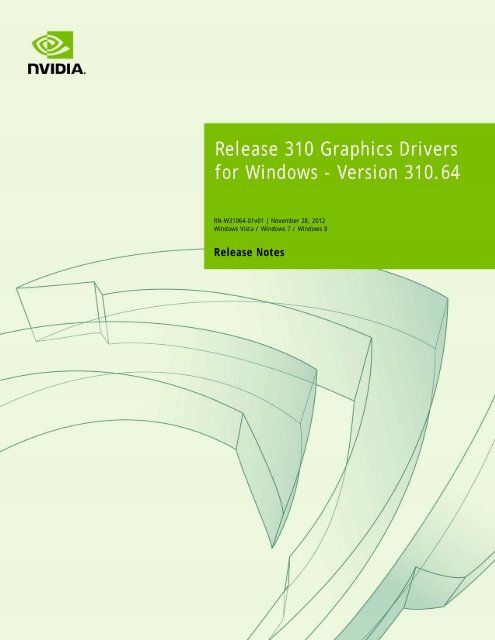Release 310 Graphics Drivers for Windows - Version 310.64 - Nvidia
Release 310 Graphics Drivers for Windows - Version 310.64 - Nvidia
Release 310 Graphics Drivers for Windows - Version 310.64 - Nvidia
Create successful ePaper yourself
Turn your PDF publications into a flip-book with our unique Google optimized e-Paper software.
<strong>Release</strong> <strong>310</strong> <strong>Graphics</strong> <strong>Drivers</strong><strong>for</strong> <strong>Windows</strong> - <strong>Version</strong> <strong>310</strong>.64RN-W<strong>310</strong>64-01v01 | November 28, 2012<strong>Windows</strong> Vista / <strong>Windows</strong> 7 / <strong>Windows</strong> 8<strong>Release</strong> Notes
TABLE OF CONTENTS1 Introduction to <strong>Release</strong> Notes .................................................. 1Structure of the Document ........................................................ 1Changes in this Edition ............................................................. 12 <strong>Release</strong> <strong>310</strong> Driver Changes ..................................................... 2<strong>Version</strong> <strong>310</strong>.64 Highlights .......................................................... 2What’s New in <strong>Version</strong> <strong>310</strong>.64 ................................................. 3What’s New in <strong>Release</strong> <strong>310</strong>..................................................... 4Limitations in This <strong>Release</strong> ..................................................... 7Advanced Driver In<strong>for</strong>mation .................................................. 8Changes and Fixed Issues in <strong>Version</strong> <strong>310</strong>.54.................................... 10<strong>Windows</strong> Vista/<strong>Windows</strong> 7..................................................... 10<strong>Windows</strong> 8 ....................................................................... 10Changes and Fixed Issues in <strong>Version</strong> <strong>310</strong>.33.................................... 11<strong>Windows</strong> Vista/<strong>Windows</strong> 7..................................................... 11<strong>Windows</strong> 8 ....................................................................... 11Open Issues in <strong>Version</strong> <strong>310</strong>.64.................................................... 12<strong>Windows</strong> Vista/<strong>Windows</strong> 7 32-bit Issues..................................... 12<strong>Windows</strong> Vista/<strong>Windows</strong> 7 64-bit Issues..................................... 13<strong>Windows</strong> 8 32-bit Issues........................................................ 15<strong>Windows</strong> 8 64-bit Issues........................................................ 16Not NVIDIA Issues................................................................... 17<strong>Windows</strong> Vista Considerations ................................................ 17<strong>Windows</strong> 7 Considerations..................................................... 17Unsupported Features.......................................................... 18OpenGL Application Issues .................................................... 19Application Issues............................................................... 20Operating System Issues ....................................................... 25Known Product Limitations ....................................................... 27Flickering Black Screen After Installing R<strong>310</strong> <strong>Drivers</strong> on <strong>Windows</strong> 8.... 28Total Available <strong>Graphics</strong> Memory Reported Incorrectly................... 29Increasing 4-way SLI/Multi-GPU Per<strong>for</strong>mance .............................. 303D Vision USB Driver Does Not Get Installed................................ 30<strong>Graphics</strong> Driver <strong>Release</strong> <strong>310</strong> <strong>Graphics</strong> <strong>Drivers</strong> <strong>for</strong> <strong>Windows</strong> - <strong>Version</strong> <strong>310</strong>.64Driver <strong>Version</strong> RN-W<strong>310</strong>64-01v01 | i
TABLE OF CONTENTSNo PhysX Acceleration Using the GPU ....................................... 31NVIDIA PhysX System Software Cannot be Installed or Uninstalled in<strong>Windows</strong> Safe Mode ............................................................ 313DMark 11 Does not Run in Stereoscopic 3D Mode......................... 31Previous Driver Files Remain After Overinstalling with <strong>Release</strong> 256 orEarlier <strong>Drivers</strong> ................................................................... 32Do not Use <strong>Windows</strong> Rollback <strong>for</strong> <strong>Graphics</strong> <strong>Drivers</strong>........................ 32Uninstalling <strong>Drivers</strong> Using Device Manager is not Supported............. 32Changing the Primary Display Across SLI GPUs Takes Longer than Expected33Understanding the DirectX <strong>Version</strong> Shown in the NVIDIA System In<strong>for</strong>mationWindow ........................................................................... 33Using HDMI Audio with Displays that have a High Native Resolution ... 34Using HDMI Displays that do not Support Audio ............................ 34Using HDMI/DisplayPort Audio in Dualview or Clone Mode Configurations35Flat Panel Scaling Controls are Non-functional <strong>for</strong> Some TV Modes <strong>for</strong> SomeDisplays........................................................................... 35GPU Runs at a High Per<strong>for</strong>mance Level (full clock speeds) in Multi-displayModes ............................................................................ 36GeForce GTX 295 Fan Control Does not Function With NVIDIA Control PanelPer<strong>for</strong>mance Group version 6.03.06.00 ..................................... 361280x1024 @ 60 Hz not Available on BenQ FP241W Monitors ............ 36GeForce 6 and 7 Series Cards Cannot Output Interlaced Signals in SLI Mode[251457].......................................................................... 36Image Sharpening Control not Available with GeForce 8 Series and laterGPUs .............................................................................. 37Gigabyte GA-6BX Motherboard ............................................... 373 The <strong>Release</strong> <strong>310</strong> Driver...........................................................38About the <strong>Release</strong> <strong>310</strong> Driver .................................................... 38Hardware and Software Support................................................. 39Supported Operating Systems................................................. 39Supported NVIDIA Desktop Products ......................................... 39Supported NVIDIA Notebook Products ....................................... 43Supported Languages........................................................... 48Driver Installation.................................................................. 48<strong>Graphics</strong> Driver <strong>Release</strong> <strong>310</strong> <strong>Graphics</strong> <strong>Drivers</strong> <strong>for</strong> <strong>Windows</strong> - <strong>Version</strong> <strong>310</strong>.64Driver <strong>Version</strong> RN-W<strong>310</strong>64-01v01 | ii
TABLE OF CONTENTSMinimum Hard Disk Space ..................................................... 48Be<strong>for</strong>e You Begin ................................................................ 49Installation Instructions........................................................ 49Appendix A: Mode Support <strong>for</strong> <strong>Windows</strong> .......................................51General Mode Support In<strong>for</strong>mation.............................................. 52Understanding the Mode Format ............................................. 53GeForce 600, 500, 400 , 300, 200, 100, 9 Series, and 8 Series GPUs ... 54GeForce 9M, 8M, 100M, 200M, 300M, 400M, 500M, 600M Series, and QuadroNVS and Quadro FX Notebook GPUs.......................................... 56Modes Supported by TV Encoders ............................................... 58<strong>Graphics</strong> Driver <strong>Release</strong> <strong>310</strong> <strong>Graphics</strong> <strong>Drivers</strong> <strong>for</strong> <strong>Windows</strong> - <strong>Version</strong> <strong>310</strong>.64Driver <strong>Version</strong> RN-W<strong>310</strong>64-01v01 | iii
01 INTRODUCTION TO RELEASE NOTESThis edition of <strong>Release</strong> Notes describes the <strong>Release</strong> <strong>310</strong> family of graphics drivers (versions<strong>310</strong>.xx to 312.xx) <strong>for</strong> Microsoft ® <strong>Windows</strong> ® Vista/<strong>Windows</strong> 7/<strong>Windows</strong> 8. NVIDIAprovides these notes to describe per<strong>for</strong>mance improvements and bug fixes in eachdocumented version of the driver.Structure of the DocumentThis document is organized in the following sections: “<strong>Release</strong> <strong>310</strong> Driver Changes” on page 2 gives a summary of changes, and fixed andopen issues in this version. “The <strong>Release</strong> <strong>310</strong> Driver” on page 38 describes the NVIDIA products and languagessupported by this driver, the system requirements, and how to install the driver. “Mode Support <strong>for</strong> <strong>Windows</strong>” on page 51 lists the default resolutions supported bythe driver.Changes in this EditionThis edition of the <strong>Release</strong> Notes <strong>for</strong> <strong>Windows</strong> Vista/<strong>Windows</strong> 7<strong>Windows</strong> 8 includesin<strong>for</strong>mation about NVIDIA graphics driver version <strong>310</strong>.64, and lists changes made to thedriver since the <strong>Release</strong> 304 driver version 306.97. These changes are discussed beginningwith the chapter “<strong>Release</strong> <strong>310</strong> Driver Changes” on page 2.<strong>Release</strong> <strong>310</strong> <strong>Graphics</strong> <strong>Drivers</strong> <strong>for</strong> <strong>Windows</strong> - <strong>Version</strong> <strong>310</strong>.64 RN-W<strong>310</strong>64-01v01 | 1
Chapter 02 : RELEASE <strong>310</strong> DRIVER CHANGESidle or in response to changing application requirements. This ensures optimum poweruse while continuing to provide high graphics per<strong>for</strong>mance.NVIDIA SLI Technology Added or updated the following SLI profiles:• Far Cry 3 - updated SLI profile• Call of Duty: Black Ops 2 - updated SLI profile• Dirt: Showdown - updated SLI profile• Dota 2 - updated SLI profile• Dou Zhan Shen - updated SLI profile• F1 2012 - added SLI profile• FIFA 13 - added SLI profile• Red Orchestra 2: Heroes of Stalingrad - updated SLI profile• Hawken - added SLI profile• Hitman: Absolution - added SLI profile• Natural Selection 2 - added SLI profile• Primal Carnage - added SLI profileNVIDIA 3D Vision Added or updated the following 3D Vision profiles:• 007 Legends - rated Fair• Assassin's Creed III - rated Not Recommended• Bloody Good Time - rated Good• Bullet Run - rated Fair• Bunch of Heroes - rated Good• CABAL2 -rated Good• Call of Duty Black Ops 2- rated Good• Carrier Command: Gaea Mission - rated 3D Vision Ready• Dark Souls - rated Fair• Dishonored - rated Fair• Euro Truck Simulator 2 - rated Excellent• FIFA 13 - rated Good• Hawken - rated 3D Vision Ready<strong>Release</strong> <strong>310</strong> <strong>Graphics</strong> <strong>Drivers</strong> <strong>for</strong> <strong>Windows</strong> - <strong>Version</strong> <strong>310</strong>.64 RN-W<strong>310</strong>64-01v01 | 5
Chapter 02 : RELEASE <strong>310</strong> DRIVER CHANGES• Hitman: Absolution - rated Fair• I Am Alive - rated Fair• Lucius - rated Fair• Mabinogi Heroes - rated Fair• Medal of Honor: Warfighter - rated Fair• Metro: Last Light - rated Good• MLB 2K12 - rated Fair• NBA 2K12 - rated Good• NBA 2K13 - rated Good• Need <strong>for</strong> Speed: Most Wanted - rated Fair• Of Orcs and Men - rated Fair• Painkiller: Hell & Damnation - rated Fair• Planetside 2 - rated Not Recommended• Prepar3D - rated Good• Sniper Elite V2 - rated Poor• Sniper: Ghost Warrior 2 - rated Poor• The Amazing Spider-Man rated - Not Recommended• Tiny Troopers - rated Fair• Tony Hawk's Pro Skater HD - rated Good• Total War Battles: SHOGUN - rated Good• Unmechanical -rated Good• War of the Roses - rated Fair• World Rally Championship 3 - rated GoodOther Profile Updates• Updated NVIDIA Control Panel ambient occlusion support <strong>for</strong> Counter-strike:Global Offensive• Added NVIDIA Control Panel ambient occlusion support <strong>for</strong> Cross Fire• Updated NVIDIA Control Panel ambient occlusion support <strong>for</strong> Darksides 2• Added NVIDIA Control Panel ambient occlusion support <strong>for</strong> Dragon Nest• Updated NVIDIA Control Panel ambient occlusion support <strong>for</strong> Guild Wars 2• Updated NVIDIA Control Panel ambient occlusion support <strong>for</strong> Mechwarrrior Online• Added NVIDIA Control Panel ambient occlusion support <strong>for</strong> Meng San Guo<strong>Release</strong> <strong>310</strong> <strong>Graphics</strong> <strong>Drivers</strong> <strong>for</strong> <strong>Windows</strong> - <strong>Version</strong> <strong>310</strong>.64 RN-W<strong>310</strong>64-01v01 | 6
Chapter 02 : RELEASE <strong>310</strong> DRIVER CHANGESNVIDIA SSAA Added negative LOD adjustments <strong>for</strong> NVIDIA's full-screen sparse gridsupersampling mode to improve image sharpness.Limitations in This <strong>Release</strong>The following are features that are not currently supported or have limited support inthis driver release: Surround Gaming with 3-way SLISurround gaming is not supported on a 3-way SLI system using GeForce GTX 200series GPUs. [681228/683943] NVIDIA Control Panel Display CategoryThe Graph tab on the Adjust Desktop Color Settings page is not available. Negative LOD Bias ClampNegative LOD bias clamp <strong>for</strong> DirectX applications is not supported on Fermi-basedGPUs and later. Hybrid PowerSupport <strong>for</strong> Hybrid Power, a Hybrid SLI technology, is discontinued and not availablewith this driver. Legacy Support <strong>for</strong> GeForce 6-series and GeForce 7-series GPUsGeForce 6-series and GeForce 7-series GPUs have moved to legacy support with theGeForce R304 drivers. These products are no longer supported beginning with theGeForce R<strong>310</strong> drivers.<strong>Release</strong> <strong>310</strong> <strong>Graphics</strong> <strong>Drivers</strong> <strong>for</strong> <strong>Windows</strong> - <strong>Version</strong> <strong>310</strong>.64 RN-W<strong>310</strong>64-01v01 | 7
Chapter 02 : RELEASE <strong>310</strong> DRIVER CHANGESAdvanced Driver In<strong>for</strong>mationThis section contains the following additional in<strong>for</strong>mation about the driver: Help <strong>for</strong> Resizing Your HDTV Desktop Dynamic GPU Per<strong>for</strong>mance Mode Power Efficiency OptimizationsHelp <strong>for</strong> Resizing Your HDTV DesktopThe best way to resize the screen in order to view the entire content is to use the controlsprovided by the display hardware.Click the link on the Size tab to view a guide tochanging the settings on your display hardware.The resize controls on the NVIDIA Control Panel are provided in case satisfactory resultscannot be achieved using the controls on the display.After resizing the HDTV desktop using the NVIDIA Control Panel Resize controls, thenew custom resolution created is now added to the list of available resolutions <strong>for</strong> thatdisplay, and also added to the resolution list within the game or application.In <strong>Release</strong> 190 and later drivers, the method <strong>for</strong> resizing the HDTV desktop has changedto provide better image quality when applying underscan. This method results in a newcustom resolution being created which needs to be selected from games or applicationsto apply the resizing. In the example displayed in the following screen shot, theunderscan has created a new resolution (1216x682). Although this resolution looks<strong>Release</strong> <strong>310</strong> <strong>Graphics</strong> <strong>Drivers</strong> <strong>for</strong> <strong>Windows</strong> - <strong>Version</strong> <strong>310</strong>.64 RN-W<strong>310</strong>64-01v01 | 8
Chapter 02 : RELEASE <strong>310</strong> DRIVER CHANGESdifferent, it is still in HD <strong>for</strong>mat. Remember to select this resolution in your game or otherapplication in order to take advantage of it.Some games or applications may not support the new resolu-Note:tion.Dynamic GPU Per<strong>for</strong>mance ModeWith the <strong>Release</strong> 280 drivers, NVIDIA GPU clock speeds will increase more quickly inresponse to increased graphics demands. Conversely, with lower graphics use the GPUclock speed slows down more quickly, conserving as much power as possible.In the <strong>Release</strong> 280 drivers, some users reported a noticeable fluctuation in clock speedswhile engaging in various tasks on the PC. With the <strong>Release</strong> 285 and later drivers,adjustments have been made to reduce the sensitivity to levels similar to the R275 driver.Power Efficiency Optimizations<strong>Release</strong> <strong>310</strong> drivers introduces power-optimizing enhancements. As a result of theseenhancements, you may notice that GPU core clock speeds are different with this driver.For example, the GPU core clock might be faster when the GPU is in idle mode than inprevious drivers. Or you may notice higher GPU core clock speeds after closing oropening certain games than in previous drivers.This is because the reported GPU core clock frequency is no longer correlated to GPUpower-saving states. Instead of lowering the GPU core clock frequency, the hardware andsoftware use other methods to put the GPU into a low power state when the GPU is idleor in response to changing application requirements. This ensures optimum power whileproviding high graphics per<strong>for</strong>mance.<strong>Release</strong> <strong>310</strong> <strong>Graphics</strong> <strong>Drivers</strong> <strong>for</strong> <strong>Windows</strong> - <strong>Version</strong> <strong>310</strong>.64 RN-W<strong>310</strong>64-01v01 | 9
Changes and Fixed Issues in <strong>Version</strong> <strong>310</strong>.54Changes and Fixed Issues in <strong>Version</strong> <strong>310</strong>.54The following sections list the important changes and the most common issues resolvedsince version <strong>310</strong>.33. This list is only a subset of the total number of changes made in thisdriver version. The NVIDIA bug number is provided <strong>for</strong> reference.<strong>Windows</strong> Vista/<strong>Windows</strong> 7 [3DTV Play]: Added support <strong>for</strong> the following displays:• Samsung UN46ES8000• Acer LG 42LM6700 TV• Acer H6510BD [GeForce GT 320M]: F1 and F2 brightness keys do not have any effect on the screenbrightness. [1168492] [Quad SLI][Surround][GeForce GTX 690]: The system locks up when playing gamesin Surround mode. [1166919]<strong>Windows</strong> 8 [GeForce 540M]: Blue-screen crash occurs after installing the driver. [1169185]<strong>Release</strong> <strong>310</strong> <strong>Graphics</strong> <strong>Drivers</strong> <strong>for</strong> <strong>Windows</strong> - <strong>Version</strong> <strong>310</strong>.64 RN-W<strong>310</strong>64-01v01 | 10
Changes and Fixed Issues in <strong>Version</strong> <strong>310</strong>.33Changes and Fixed Issues in <strong>Version</strong> <strong>310</strong>.33The following sections list the important changes and the most common issues resolvedsince version 306.97. This list is only a subset of the total number of changes made in thisdriver version. The NVIDIA bug number is provided <strong>for</strong> reference.<strong>Windows</strong> Vista/<strong>Windows</strong> 7 [Diablo III]: There is no antialiasing in the game when the NVIDIA Control Panel ->Manage 3D Settings->Override Antialiasing setting is applied. [1021147] [3DTV Play]: Added support <strong>for</strong> the Sony VPL-VW95ES Projector. [1047344] [3DVision]: "Hardware Test Failed" error appears when running the 3D Vision SetupWizard on Mitsubishi WD-60C9. [950725] [GeForce GTX 600M series][Optimus notebook][BioShock 2]: The game fails to startwhen set to run on the NVIDIA GPU. [1028527] [SLI][GeForce 600 series]: There is green overlay flickering when playing flash videos.[1040984] [Quad-SLI][Surround][GeForce GTX 690][World of Warcraft]: While in Surroundmode, the game per<strong>for</strong>mance under Quad-SLI is lower than the per<strong>for</strong>mance under 2-way SLI. [1045799] [Quad-SLI][GeForce GTX 690][Crysis 2, Battlefield 3]: Game per<strong>for</strong>mance drops withR304 drivers compared to R302 drivers. [1046612]<strong>Windows</strong> 8 When installing the driver on pre-release versions of <strong>Windows</strong> 8, the installer willrequest a reboot to complete the installation. [992553]This was not an NVIDIA driver issue, but rather an interim workaround under pre-releasedversions of <strong>Windows</strong> 8 to verify successful installation of the driver without the end user beinglogged out in certain scenarios. [3DVision]: "Hardware Test Failed" error appears when running the 3D Vision SetupWizard on Mitsubishi WD-60C9. [950725]<strong>Release</strong> <strong>310</strong> <strong>Graphics</strong> <strong>Drivers</strong> <strong>for</strong> <strong>Windows</strong> - <strong>Version</strong> <strong>310</strong>.64 RN-W<strong>310</strong>64-01v01 | 11
Open Issues in <strong>Version</strong> <strong>310</strong>.64Open Issues in <strong>Version</strong> <strong>310</strong>.64As with every released driver, version <strong>310</strong>.64 of the <strong>Release</strong> <strong>310</strong> driver has open issuesand enhancement requests associated with it. This section includes lists of issues that areeither not fixed or not implemented in this version. Some problems listed may not havebeen thoroughly investigated and, in fact, may not be NVIDIA issues. Others may haveworkaround solutions.For notebook computers, issues can be system-specific and may not be seen on yourparticular notebook. “<strong>Windows</strong> Vista/<strong>Windows</strong> 7 32-bit Issues” on page 12 “<strong>Windows</strong> Vista/<strong>Windows</strong> 7 64-bit Issues” on page 13 “<strong>Windows</strong> 8 32-bit Issues” on page 15 “<strong>Windows</strong> 8 64-bit Issues” on page 16<strong>Windows</strong> Vista/<strong>Windows</strong> 7 32-bit IssuesSingle GPU Issues [PhysX]: After installing the driver, occasionally the PhysX processor selection in theNVIDIA Control Panel is set to CPU instead of AutoSelect (Recommended), resultingin PhysX games running slowly. [1049752]To correct this, set the PhysX processor to Auto Select (Recommended). [Video][Notebook] [Internet Explorer][Stage Video]: Stage Video picture-in-picturecontent cannot be played within Internet Explorer. [999929]GeForce 500 Series [GeForce 500 series] [Need <strong>for</strong> Speed: The Run]: During the race the sun flickers andthere are bright blips and black patches. [909577] [GeForce 500 Series]: Metro 2033–light bloom increases and decreases throughout thegame at light sources such as bulbs, lanterns, or fire. [846214]GeForce 200 Series GPUs GeForce 200/200M series (notebook and desktop): DVD playback flickers and is not instereoscopic 3D when using the NVIDIA 3DVision player. [862445]GeForce 8 Series GPUs GeForce 8600: HD resolutions higher than 720p are not available.[308627]Multi-GPU Issues [Quad SLI] [GeForce GTX 295]: “SLI connector is missing” balloon pops up even if theSLI bridge connector is attached.[919269]<strong>Release</strong> <strong>310</strong> <strong>Graphics</strong> <strong>Drivers</strong> <strong>for</strong> <strong>Windows</strong> - <strong>Version</strong> <strong>310</strong>.64 RN-W<strong>310</strong>64-01v01 | 12
Open Issues in <strong>Version</strong> <strong>310</strong>.64 [SLI], GeForce GTX 200M series: When one of the GPUs is dedicated to PhysX, theNVIDIA Control Panel still indicates that SLI is enabled. [890342]<strong>Windows</strong> Vista/<strong>Windows</strong> 7 64-bit IssuesSingle GPU Issues [Guild Wars 2]: Ambient Occlusion effect disappears at different camera angles andwhen using supersampling. [1023202] [Guild Wars 2]: Corruption is seen when launching the game with Ambient Occlusionenabled. [1169563] [PhysX]: After installing the driver, occasionally the PhysX processor selection in theNVIDIA Control Panel is set to CPU instead of AutoSelect (Recommended), resultingin PhysX games running slowly. [1049752]To correct this, set the PhysX processor to Auto Select (Recommended).GeForce 600 Series [GeForce GTX 650 Ti][Hitman: Absolution]: “Driver Not Responding” error may occurafter a few minutes of game play when Global Illumination and Tesselation gamesettings are set to ON. [1171386] [GeForce GTX 690][Hitman: Absolution]: The game crashes. [1179319]GeForce 500 Series [GeForce 500 series] [Stereoscopic 3D][Two World 2]: The application crashes whenswitching to windowed mode with stereoscopic 3D enabled. [909749] [GeForce 500 series] [Need <strong>for</strong> Speed: The Run]: During the race the sun flickers andthere are bright blips and black patches. [909577] GeForce 500M series (Notebook), 3D Vision: Battlefield-Bad Company 2–when playedwith stereoscopic 3D enabled, there is a drop in per<strong>for</strong>mance going from full-screen towindowed mode. [880762] [GeForce GTX 580][Call of Duty: Black Ops 2]: “Driver Not Responding” error occursin the second half of the first level of the game, when the gamer’s helicopter is shot bya rocket. [1175576] GeForce 500 series: Deus Ex: Human Revolution–some objects have a grainy texturewhen in-game antialiasing is set to MLAA. [861713] GeForce 500 series: Deus Ex–there is corruption on the ground in later levels of thegame. [871486] GeForce 500 Series: Metro 2033–light bloom increases and decreases throughout thegame at light sources such as bulbs, lanterns, or fire. [846214] GeForce GTX 580: HAWX–during the game, an outline of an air plane appears in theupper left corner of the screen after pressing Alt+Tab. [746186]<strong>Release</strong> <strong>310</strong> <strong>Graphics</strong> <strong>Drivers</strong> <strong>for</strong> <strong>Windows</strong> - <strong>Version</strong> <strong>310</strong>.64 RN-W<strong>310</strong>64-01v01 | 13
Open Issues in <strong>Version</strong> <strong>310</strong>.64 GeForce 400 series: Total War: Shogun 2 –the sun and surrounding area within thegame flickers. [807036]GeForce 200 Series [GeForce 200 series] [<strong>Windows</strong> Media Center]: With the resolution set to 1080p, a“Display driver stopped responding” message appears when playing a video using<strong>Windows</strong> Media Center. [930814] GeForce 200/200M series (notebook and desktop): DVD playback flickers and is not instereoscopic 3D when using the NVIDIA 3DVision player. [862445]GeForce 8/9 Series [GeForce 9800 GTX] [Battlefield 3]: With ambient occlusion set to SSAO and DeferredAA set to 2x or 4x AA in the in-game settings, there is grayish-black textured shadowcorruption in the game. [919427]NVS Series NVS 4200M, Optimus: F1 2011–the game hangs while selecting "Quit To Main Menu"during gameplay. [879537]Multi-GPU Issues [SLI], [Company of Heroes: Tales of Valor]: With SLI enabled, there is heavy flickeringin the game after switching from windowed mode to full-screen mode. [892264] [3D Surround, SLI][Far Cry 2 DirectX 10]: The ambient occlusion effect is misplaced inthe game when in-game antialiasing is set to 4x or higher and ambient occlusion,stereoscopic 3D and Surround are enabled from the NVIDIA Control Panel. [986112]GeForce 600 Series [Quad SLI][Surround][GeForce GTX 690]: The system locks up when playing gamesin Surround mode. [1166919]GeForce 500 Series [SLI] [GeForce 500 series]: With SLI enabled, the secondary Dualview display may goblank after hot-plugging the DisplayPort monitor and then rebooting the system.[906810] [3D Surround, SLI], GeForce 500 Series: With Surround enabled, all displays may notbe activated when selecting Activate All Displays from the NVIDIA Control Panel->Set SLI Configuration page. [905544]To work around, activate the desired displays using the NVIDIA Control Panel->Set UpMultiple Displays page. [3D Surround], 3xGeForce 500/400 Series: When sending output to a fourth displayoutside of the GPU Surround group, the Surround resolution (3-wide) switches to anon-Surround resolution (single display). [736859]<strong>Release</strong> <strong>310</strong> <strong>Graphics</strong> <strong>Drivers</strong> <strong>for</strong> <strong>Windows</strong> - <strong>Version</strong> <strong>310</strong>.64 RN-W<strong>310</strong>64-01v01 | 14
Open Issues in <strong>Version</strong> <strong>310</strong>.64<strong>Windows</strong> 8 64-bit IssuesSingle GPU Issues [Surround]: The NVIDIA Control Panel may crash when attempting to configureSurround gaming. [1179291] [Guild Wars 2]: Ambient Occlusion effect disappears at different camera angles andwhen using supersampling. [1023202] [Guild Wars 2]: Corruption is seen when launching the game with Ambient Occlusionenabled. [1169563] [PhysX]: After installing the driver, occasionally the PhysX processor selection in theNVIDIA Control Panel is set to CPU instead of AutoSelect (Recommended), resultingin PhysX games running slowly. [1049752]To correct this, set the PhysX processor to Auto Select (Recommended). [3D Vision Video Player][3D Vision Photo Viewer]: There is screen corruption afterpressing the <strong>Windows</strong> key while viewing content in stereoscopic 3D. [1173832]To eliminate the corruption, press the <strong>Windows</strong> key a second time.<strong>Release</strong> <strong>310</strong> <strong>Graphics</strong> <strong>Drivers</strong> <strong>for</strong> <strong>Windows</strong> - <strong>Version</strong> <strong>310</strong>.64 RN-W<strong>310</strong>64-01v01 | 16
Not NVIDIA IssuesNot NVIDIA IssuesThis section lists issues that are not due to the NVIDIA driver as well as features that arenot meant to be supported by the NVIDIA driver <strong>for</strong> <strong>Windows</strong> Vista/<strong>Windows</strong> 7. “<strong>Windows</strong> Vista Considerations” on page 17 “<strong>Windows</strong> 7 Considerations” on page 17 “Unsupported Features” on page 18 “OpenGL Application Issues” on page 19 “Application Issues” on page 20 “Operating System Issues” on page 25<strong>Windows</strong> Vista ConsiderationsThese are behaviors that may be different from <strong>Windows</strong> XP and are related directly tothe <strong>Windows</strong> Vista operating system. NVIDIA TurboCache<strong>Windows</strong> Vista now controls the allocation of system memory to the GPU <strong>for</strong>TurboCache functions. The <strong>Windows</strong> Vista Display Properties pages show the sharedsystem memory (SSM), or how much memory is allocated <strong>for</strong> NVIDIA GPUs to use <strong>for</strong>TurboCache.For more in<strong>for</strong>mation on graphics memory reporting under <strong>Windows</strong> Vista, visithttp://www.microsoft.com/whdc/device/display/graphicsmemory.mspx.<strong>Windows</strong> 7 ConsiderationsHotplug ActionUnlike the hotplug activity under <strong>Windows</strong> Vista, the default settings are not appliedwhen a new display is hotplugged, and there is no message balloon alert stating that anew display was detected. Under <strong>Windows</strong> 7, all display connection and detection eventsare handled through the <strong>Windows</strong> 7 Connecting and Configuring Displays (CCD)mechanism.<strong>Release</strong> <strong>310</strong> <strong>Graphics</strong> <strong>Drivers</strong> <strong>for</strong> <strong>Windows</strong> - <strong>Version</strong> <strong>310</strong>.64 RN-W<strong>310</strong>64-01v01 | 17
Not NVIDIA IssuesNVIDIA Control Panel Rotate Display PageThe rotation radio button labels are changed slightly under <strong>Windows</strong> 7 to be consistentwith the Microsoft panelTable 2.1NVIDIA Control Panel Rotation Page Radio ButtonsClockwiseRotation<strong>Windows</strong> 7 Label<strong>Windows</strong> Vista Label0 degrees Landscape No rotation (Landscape)90 degrees Portrait 90 degrees to the right (InvertedPortrait)180 degrees Landscape (flipped) 180 degree rotation (Invertedlandscape)270 degrees Portrait (flipped) 90 degrees to the left (Portrait)Limitation When switching the refresh rate from 59 Hz to 60Hz, the refresh rate remains at 59 Hz.See the Microsoft KB article KB2006076 at http://support.microsoft.com/kb/2006076.Unsupported FeaturesThe following are features and functionality that were available in driver releasessupporting <strong>Windows</strong> XP, but are not–and will not be–available in driver releases <strong>for</strong><strong>Windows</strong> Vista/<strong>Windows</strong> 7: High resolution scaling desktop (HRSD) MultiView Display Mode (<strong>for</strong> NVIDIA Quadro NVS graphics cards) NVKeystone Unified back buffer (UBB) controls OpenGL Video OverlaysThis is an operating system limitation.Vista window manager features will provide new ways of accomplishing overlays,but will require application porting. OverclockingGPU overclocking is no longer supported in the default GPU driver control panel.This feature is available in the NVIDIA System Tools software, which you candownload from NVIDIA.com. GPU Temperature MonitoringTemperature monitoring is no longer supported in the default GPU driver controlpanel. This feature is available in the NVIDIA System Tools software, which you candownload from NVIDIA.com.<strong>Release</strong> <strong>310</strong> <strong>Graphics</strong> <strong>Drivers</strong> <strong>for</strong> <strong>Windows</strong> - <strong>Version</strong> <strong>310</strong>.64 RN-W<strong>310</strong>64-01v01 | 18
Not NVIDIA Issues AGP Settings Adjustment Video Zoom Pan & Scan - the process of panning across the desktop in order to display a desktopon a monitor with lower resolution Per-display Desktop Color Setting AdjustmentsFor Clone mode, the desktop color setting adjustments through the NVIDIA ControlPanel can only be made across all displays in a system, and not on a per-display basis. Per-display Video Color Setting AdjustmentsFor Dualview mode, the video color setting adjustments through the NVIDIA ControlPanel can only be made across all displays in a system, and not on a per-display basis. Edge Blending Run display optimization wizard Run multiple display wizard Run television setup wizard nView Horizontal and Vertical Span ModesDue to architectural changes in the new <strong>Windows</strong> Vista Window Display DriverModel (WDDM), span mode cannot be supported in NVIDIA graphics drivers.NVIDIA recommends using the built-in <strong>Windows</strong> Vista multi-display modes. Display/Connection Wizard (such as was provided with <strong>Windows</strong> Media CenterEdition) DVD/MPEG Extensions (such as was provided with <strong>Windows</strong> Media Center Edition) Audio Extensions (such as was provided with <strong>Windows</strong> Media Center Edition) NVIDIA nView Desktop ManagerThe nView Desktop Manager will not be included in drivers <strong>for</strong> GeForce products.OpenGL Application IssuesThe following are known compatibility issues <strong>for</strong> OpenGL applications developed under<strong>Windows</strong> XP: Mixed GDI and OpenGL rendering does not work.A number of applications use GDI to render UI components and object highlighting.This is not supported in the <strong>Windows</strong> Vista driver model.NVIDIA recommends converting GDI rendering to OpenGL.The following are some applications that are known to have this issue:• Maya 7.01 Applications, Tools, and Benchmarks not Supported Under <strong>Windows</strong> Vista• GLperf<strong>Release</strong> <strong>310</strong> <strong>Graphics</strong> <strong>Drivers</strong> <strong>for</strong> <strong>Windows</strong> - <strong>Version</strong> <strong>310</strong>.64 RN-W<strong>310</strong>64-01v01 | 19
Not NVIDIA Issues• 3ds max 8 (later releases may be supported)• CATIA V5R15 (V5R16 is supported)• PTC’s CDRS 2001 Front buffered rendering may be slow, especially when DWM is enabled.Flushing the rendering queue while rendering to the front buffer may cause thewindow manager to recomposite. Applications should there<strong>for</strong>e minimize thefrequency with which they flush the rendering queue.Application Issues Adobe Flash 10.x/11.x–1080p video content stutters during browser playback in fullscreenmode.The issue is resolved with Flash 11.0.1.83 and later. GeForce 500 Series: Crysis 2 (DirectX 11 mode)–with 16x Antisotropic filtering setusing the NVIDIA Control Panel, there is LOD distortion and other issues with AF.[848406] GeForce 400 Series: Dirt 2–the game does not show any 3D-rendered objects whenmultisample antialiasing is increased to 16xCSAA or higher. [644651] GeForce 400 Series: Aliens vs Predator (DirectX 11)–there is ghosting in the skytextures.[660817] GeForce 400 Series: S.T.A.L.K.E.R Clear Sky–there is flickering in the backgroundwhen Sun Shadow is enabled. [667627] Dirt2–distant terrain is clipped. [644821] Dark Void–if you experience issues playing Dark Void, NVIDIA recommends thefollowing steps:a Install all game patches.Retail box owners can get the patch here:http://download.nvidia.com/downloads/nZone/patches/DarkVoid_PhysX_Update_Patch.exeb From the <strong>Windows</strong> Control Panel->Add/Remove programs, uninstall NVIDIAGame System Software 2.8.1.c From the <strong>Windows</strong> Control Panel->Add/Remove programs, right-click NVIDIAPhysX and then click Repair.If you still experience problems after per<strong>for</strong>ming these steps, then either enable V-Sync or skip the cut-scenes by pressing [Enter] twice at the cut-scene. Operation Flashpoint: Dragon Rising–the game crashes to the desktop when it startsto load.This is an issue in the application–the problem does not occur if you disconnect your internetcable. World of Warcraft–if you have run the 3D Vision setup wizard, then the gameautomatically enables 3D stereo even after you disable it.<strong>Release</strong> <strong>310</strong> <strong>Graphics</strong> <strong>Drivers</strong> <strong>for</strong> <strong>Windows</strong> - <strong>Version</strong> <strong>310</strong>.64 RN-W<strong>310</strong>64-01v01 | 20
Not NVIDIA IssuesTo work around this issue, you must uninstall the 3D Vision driver. Counter Strike–the application crashes to the desktop if the resolution or bit-depth ischanged from the in-game video options menu. [416582]This is an application issue, but the problem does not occur if you change the resolution or bitdepthfrom the game’s main menu and not while in a game. Star Wars: Knights Of The Old Republic 2–the game fails to launch, and an“application has stopped working” error message appears. [420115]This occurs because the application is not able to interpret the driver version correctly. Tiger Woods PGA Tour 2007–Fly-by shot be<strong>for</strong>e each hole blacks-out textures.[274697]NVIDIA is working with the developer to resolve this issue. City of Heroes–The mouse cursor does not display. [259256]This is an application issue that can be worked around in full-screen mode by adding“compatible cursors 1” to the City of Heroes desktop shortcut.NVIDIA is pursuing a fix with the application developer. Sims 2–“Smooth Edges (AA)” option is not available with <strong>Release</strong> 100 drivers.[272477]This occurs because of an incorrect driver version check in the application.NVIDIA has worked around this issue in the operating system by changing the way the driverversion is reported to this application. Warhammer 40k Dawn of War (all versions) does not run with <strong>Release</strong> 100 drivers.[273154]This occurs because of an incorrect driver version check in the application.NVIDIA has worked around this issue in the operating system by changing the way the driverversion is reported to this application. Need <strong>for</strong> Speed Carbon–After upgrading with patch 1.3, the game crashes whenlaunched. [290506]This is an issue with the application patch under <strong>Windows</strong> Vista. Nascar Simracing–the game crashes when launched. [270792]This is an issue with the application under <strong>Windows</strong> Vista. Call of Duty 2–Only solid colors render during game play when 4xAA is enabled.[257454]The application is not applying antialiasing properly. Please try selecting 2x AA, disablingantialiasing, or using NVIDIA Enhanced application or Override antialiasing modes.NVIDIA is pursuing a fix with the application developer Age of Empires III–the game has rendering artifacts, such as textured squares <strong>for</strong>smoke. [258036] Flight Simulator X–pressing Alt+Tab to switch to the desktop does not work. [293729]<strong>Release</strong> <strong>310</strong> <strong>Graphics</strong> <strong>Drivers</strong> <strong>for</strong> <strong>Windows</strong> - <strong>Version</strong> <strong>310</strong>.64 RN-W<strong>310</strong>64-01v01 | 21
Not NVIDIA Issues Everquest 2– with NVIDIA driver versions 100.xx, the following error messageappears: [273346]"You currently have a (7.15.11.120) video card installed. We recommend that youdownload version 7772 drivers be<strong>for</strong>e playing Everquest."This occurs because the application is not checking the driver version correctly, but this doesnot affect game play. Please select "Continue Anyway" to launch the game. The problem doesnot occur with a previous <strong>Release</strong> 95 driver (xx.xx <strong>for</strong>mat).NVIDIA is pursuing a fix with the application developer. <strong>Windows</strong> Vista 64-bit, [PhysX]: TheGameCreators PhysX Screen Saver doesn't getinstalled properly. [491613]This is not an NVIDIA issue, but a bug in Vista 64-bit OS that affects the installation of manyscreen savers. To work around, locate the corresponding.scr file <strong>for</strong> the screen saver, then rightclickand select Install.Note: PhysXscreensaver.scr is located in \\windows\SysWOW64. GeForce 9800 GTX: Flight Simulator Acceleration (DirectX 10) - the sky box does notrender correctly when zoomed all the way out. [436158]This is not an NVIDIA bug, but rather an application issue. GeForce 9800 GTX: Flight Simulator Acceleration (DirectX 10) - there is no antialiasingpreview window. [436156] GeForce 9800 GX2: Fury (DirectX 10)–the character names flicker. [384917]This is not an NVIDIA bug, but rather an application issue. GeForce 9600 GT, GeForce 9800 GX2, GeForce 8800 GTX/Ultra/GTS/GT: Assassin'sCreed: Directors Cut - the shadow flickers. [400541]This is not an NVIDIA bug, but rather an application issue. GeForce 9600 GT: Crysis (DirectX 9) - there is corruption in the game. [399261]This is not an NVIDIA bug, but rather an issue with the application issue. To avoid this issue,use the DirectX 10 option of the game. GeForce 8800 GTX: Tabula Rasa–there is ghosting on the game character whilestanding below the drop ship after enabling refraction from the game control panel.[357271]This is not an NVIDIA bug, but rather an application issue. GeForce 8800 GT: Company of Heroes DirectX10 - the application crashes whenMSAA is enabled. [346495]This is a Fraps 2.9.2 issue. GeForce 8 Series: Quake 4–there are white flashing artifacts. [273476] GeForce 8800: City of Heroes–there are corrupted textures in certain missions.[290659]This has been fixed with the latest patch <strong>for</strong> the game. GeForce 8800: Ghost Recon - Advanced Warfighter–the gadget side bar bleedsthrough on the right side of the screen during game play. [281304]<strong>Release</strong> <strong>310</strong> <strong>Graphics</strong> <strong>Drivers</strong> <strong>for</strong> <strong>Windows</strong> - <strong>Version</strong> <strong>310</strong>.64 RN-W<strong>310</strong>64-01v01 | 22
Not NVIDIA Issues GeForce 8800 GTX: Star Wars Battle front 2–screen corruption occurs at 2560x1600resolution. [325457] GeForce 8800 GTX, GeForce 7900 GTX: Neverwinter Nights 2–the mini map loses itsbackground when the resolution is changed. [273788] GeForce 8800 GTX: Civilization 4–setting in-game 16x antialiasing AA disables allantialiasing.[303283] GeForce 8800 GTX: Flight Simulator–the terrain changes to low resolution whenswitching from Air Traffic-controlled to player-controlled airplane.[304840] GeForce 8800 GTX: Scarface–corruption during the game.[290007] GeForce 8800 GTX: Neverwinter Nights 2–only overlays render when switching to2560x1600 using 8xAA. [302061, 314148] GeForce 8800 GTX: Command & Conquer:Tiberium Wars–the game crashes at2560x1600 resolution, with 8x antialiasing enabled, and when in-game settings are setto the highest levels. [308248/316633] GeForce 8800 GT/GTX: Crysis (DirectX 10) - game per<strong>for</strong>mance drops after switchingto a higher resolution and then switching back to the lower resolution. [368740] GeForce 8500/8400/8300: Corruption occurs while running MicroSoft SDK Basic HLSLsample application. [302209] GeForce 8500/8400/8300: Dark Messiah of Might and Magic–an application erroroccurs when quitting the game. [300980]This is an issue with the application. GeForce 8500/8400/8300: Elder Scrolls IV: Oblivion–the game crashes after restoringfrom minimization. [296725] GeForce 8600 GT: Battlefield 2–the game crashes to desktop when set to 1900x1440resolution 8x antialiasing. [322008]This problem occurs only when you have FRAPS 2.6.4 installed. It does not occur with FRAPS2.8.2 316403 GeForce 8 Series: NV SDK 9.5 Mandelbrot set fails to render fractal.This is an issue with the NV SDK and will be fixed in a newer build. GeForce 8 Series: Prince of Persia–half the screen turns black and the other half turnswhite during resolution changes. [299484]This is an issue with the application. GeForce 8800 GTX: Company of Heroes (DirectX 10)–the game crashes when themaximum settings are applied at 2560x1600 with 8xAA enabled. [321631]This is an issue with the application. GeForce 8600M GT: Warmonger 2.1–the game intermittently stops responding afterchanging in-game resolution. [482889] GeForce 8600M GT: Dead Space - a “your graphics card does not meet Dead Spaceminimum requirement” error message appears after launching the game. [491410]<strong>Release</strong> <strong>310</strong> <strong>Graphics</strong> <strong>Drivers</strong> <strong>for</strong> <strong>Windows</strong> - <strong>Version</strong> <strong>310</strong>.64 RN-W<strong>310</strong>64-01v01 | 23
Not NVIDIA IssuesThis is a limitation of the application, and only occurs if your monitor does not support 60 Hzrefresh rate. GeForce 8600M GT: MPEG1 and MPEG2 playback using iTunes is choppy. [537550]The application does not use hardware acceleration.Application Issues Under SLI Mode [SLI], GeForce 200 series, Surround gaming: Pacific Fighters–the game fails to switchto Surround gaming resolutions even though they are listed in the game menu.[670389] [SLI], GeForce 200 Series: BioShock 2–artifacts appear in the game when SLI mode isenabled. [653303]This is an application multi-GPU compatibility issue. [SLI]: NVIDIA SLI scaling on some applications under <strong>Windows</strong> Vista may not be asmuch as under <strong>Windows</strong> XP. Some applications include "S.T.A.L.K.E.R., Half-Life 2:Lost Coast, Company of Heroes, Battlefield 2142, Call of Duty 2, Hitman: BloodMoney, and Far Cry. [302534 290803]This is an application issue which has been resolved with the latest Steam patch. [SLI], GeForce 9800 GX2: The Witcher–a blooming light shines through objects withSLI mode enabled. [396736]This is not an NVIDIA bug, but rather an application issue. [Quad SLI], GeForce 9800 GX2: Test Driver Unlimited–there is pausing/hitchingduring the cut scene transitions. [395207] [SLI], GeForce 8800 GTX, GeForce 8600, GeForce 6 Series: Company of Heroes–there iscorruption in the ground textures. [294118]This is an application issue, and has been fixed with the latest patch <strong>for</strong> the game. [SLI], GeForce 8800 GTX: Battlefield 2 and Battlefield 2142–the games crash whenexiting back to the menu after being played at 2048x1536 using 8xAA or higher.[301985]This is an issue with the application. [SLI], GeForce 8800: While uninstalling the driver, the error message "<strong>Windows</strong> hostprocess (Rundll32) has stopped working" appears. [294219 280920] [SLI], GeForce 8800: Splinter Cell Double Agent – the game crashes when minimizedand then invoked again. [294205] [SLI], GeForce 8800: Battlefield 2142 – 8xAA cannot be set from the game controlpanel.[294231]<strong>Release</strong> <strong>310</strong> <strong>Graphics</strong> <strong>Drivers</strong> <strong>for</strong> <strong>Windows</strong> - <strong>Version</strong> <strong>310</strong>.64 RN-W<strong>310</strong>64-01v01 | 24
Not NVIDIA IssuesOperating System Issues<strong>Windows</strong> Vista Direct-X diagnostics tool (DXDIAG) may report an unexpected value <strong>for</strong> the displayadapter’s memory. [673360]See the Microsoft KB article http://support.microsoft.com/kb/2026022. [SLI], GeForce 8800 GTX: While installing the graphics driver, the message"Incompatible display adapter has been disabled" appears and the display turns blank.[318173]This issue is resolved in <strong>Windows</strong> 7. When S-video and DVI displays are set up in Clone mode and rotated 90 degrees, thescreen turns black.[304267, 283546]This is an issue with DirectX. <strong>Windows</strong> Vista, GeForce 8300 GS: With Aero-glass enabled, the screen flickers afterrotating the display 90 degrees with S-Video as the primary display. [317347]This issue is resolved in <strong>Windows</strong> 7.<strong>Windows</strong> 8 Issues When upgrading from <strong>Windows</strong> 7 to <strong>Windows</strong> 8, the system fails to retrieve theinstalled WHQL display driver. [1024416]See the Microsoft KB article KB2743349 http://support.microsoft.com/kb/2743349.<strong>Release</strong> <strong>310</strong> <strong>Graphics</strong> <strong>Drivers</strong> <strong>for</strong> <strong>Windows</strong> - <strong>Version</strong> <strong>310</strong>.64 RN-W<strong>310</strong>64-01v01 | 25
Known Product LimitationsKnown Product LimitationsThis section describes problems that will not be fixed. Usually, the source of the problemis beyond the control of NVIDIA. Following is the list of problems and where they arediscussed in this document: “Flickering Black Screen After Installing R<strong>310</strong> <strong>Drivers</strong> on <strong>Windows</strong> 8” on page 28 “Total Available <strong>Graphics</strong> Memory Reported Incorrectly” on page 29 “Increasing 4-way SLI/Multi-GPU Per<strong>for</strong>mance” on page 30 “3D Vision USB Driver Does Not Get Installed” on page 30 “No PhysX Acceleration Using the GPU” on page 31 “NVIDIA PhysX System Software Cannot be Installed or Uninstalled in <strong>Windows</strong> SafeMode” on page 31 “3DMark 11 Does not Run in Stereoscopic 3D Mode” on page 31 “Previous Driver Files Remain After Overinstalling with <strong>Release</strong> 256 or Earlier<strong>Drivers</strong>” on page 32 “Do not Use <strong>Windows</strong> Rollback <strong>for</strong> <strong>Graphics</strong> <strong>Drivers</strong>” on page 32 “Uninstalling <strong>Drivers</strong> Using Device Manager is not Supported” on page 32 “Changing the Primary Display Across SLI GPUs Takes Longer than Expected” onpage 33 “Understanding the DirectX <strong>Version</strong> Shown in the NVIDIA System In<strong>for</strong>mationWindow” on page 33 “Using HDMI Audio with Displays that have a High Native Resolution” on page 34 “Using HDMI Displays that do not Support Audio” on page 34 “Using HDMI/DisplayPort Audio in Dualview or Clone Mode Configurations” onpage 35 “Flat Panel Scaling Controls are Non-functional <strong>for</strong> Some TV Modes <strong>for</strong> SomeDisplays” on page 35 “GPU Runs at a High Per<strong>for</strong>mance Level (full clock speeds) in Multi-display Modes”on page 36 “GeForce GTX 295 Fan Control Does not Function With NVIDIA Control PanelPer<strong>for</strong>mance Group version 6.03.06.00” on page 36 “1280x1024 @ 60 Hz not Available on BenQ FP241W Monitors” on page 36 “GeForce 6 and 7 Series Cards Cannot Output Interlaced Signals in SLI Mode[251457]” on page 36 “Image Sharpening Control not Available with GeForce 8 Series and later GPUs” onpage 37 “Gigabyte GA-6BX Motherboard” on page 37<strong>Release</strong> <strong>310</strong> <strong>Graphics</strong> <strong>Drivers</strong> <strong>for</strong> <strong>Windows</strong> - <strong>Version</strong> <strong>310</strong>.64 RN-W<strong>310</strong>64-01v01 | 27
Known Product LimitationsFlickering Black Screen After Installing R<strong>310</strong> <strong>Drivers</strong> on<strong>Windows</strong> 8IssueAfter installing the R<strong>310</strong> driver on <strong>Windows</strong> 8, the subsequent reboot results in a black orflickering screen.Root CauseThis occurs because <strong>Windows</strong> Update per<strong>for</strong>med a background installation of a <strong>Release</strong>304 driver, which requires a reboot to complete the installation. After installing the<strong>Release</strong> <strong>310</strong> driver and then rebooting the system, installation of both the <strong>Release</strong> 304 aswell as the <strong>Release</strong> <strong>310</strong> is completed, resulting in conflicting driver binaries and theblack/flickering screen.Workaround - PreventionTo avoid the issue, reboot the system be<strong>for</strong>e installing the <strong>Release</strong> <strong>310</strong> driver.Alternately, you can check the driver status under the Device Manager and per<strong>for</strong>m thereboot if the Device Manager indicates that a restart is needed. Then install the driver.Workaround - RecoveryIf you did not per<strong>for</strong>m the necessary reboot prior to installing the driver and nowencounter the black screen, do the following:1 Reboot in Safe Mode.2 Uninstall the driver.3 Disconnect from the internet and then restrt the system.4 In normal mode, install the new driver.<strong>Release</strong> <strong>310</strong> <strong>Graphics</strong> <strong>Drivers</strong> <strong>for</strong> <strong>Windows</strong> - <strong>Version</strong> <strong>310</strong>.64 RN-W<strong>310</strong>64-01v01 | 28
Known Product LimitationsTotal Available <strong>Graphics</strong> Memory Reported IncorrectlyBackground–TAG MemoryIn the <strong>Windows</strong> Display Driver Model (WDDM), Total Available <strong>Graphics</strong> (TAG)memory is reported as the sum of• Dedicated Video Memory (video memory dedicated <strong>for</strong> graphics use)• Dedicated System Memory (system memory dedicated <strong>for</strong> graphics use), and• Shared System Memory (system memory shared between the graphics subsystemand the CPU).The values <strong>for</strong> each of these components are computed according to WDDM guidelineswhen the NVIDIA Display Driver is loaded.IssueSome TAG-reporting APIs represent video memory using 32-bits instead of 64-bits, andconsequently do not properly report available graphics memory when the TAG wouldotherwise exceed 4 gigabytes (GB). This results in under reporting of available memoryand potentially undesirable behavior of applications that rely on these APIs to reportavailable memory.The under reporting can be extreme. For example, 6 GB might be reported as 454 MB, and8 GB might be reported as 1259 MB.Driver Action <strong>for</strong> GeForce-based <strong>Graphics</strong> SystemsOn graphics systems with less than 2.75 GB of advertized physical memory, the NVIDIAdisplay driver typically limits the Shared System Memory to maintain a TAG memoryvalue of less than 4 GB 1 . This results in reliable reporting of sub-4 GB TAG memory on systems with less than2.75 GB of advertized physical memory. On systems with 2.75 GB or more of advertized physical memory, you may seedifferent reported TAG memory values between the NVIDIA Control Panel and otherreporting APIs.1. The WDDM guidelines dictate minimum and maximum values <strong>for</strong> the components, but the displaydriver may further constrain the values that are reported (within the allowed minimum andmaximum).<strong>Release</strong> <strong>310</strong> <strong>Graphics</strong> <strong>Drivers</strong> <strong>for</strong> <strong>Windows</strong> - <strong>Version</strong> <strong>310</strong>.64 RN-W<strong>310</strong>64-01v01 | 29
Known Product LimitationsIncreasing 4-way SLI/Multi-GPU Per<strong>for</strong>manceIssueWith some games and applications, you may experience little to no per<strong>for</strong>mance gain oreven a per<strong>for</strong>mance drop with 4-way SLI or multi-GPU configurations.Resolution1 Open the NVIDIA Control Panel, then click Manage 3D Settings from the navigationpane.2 Click the Global Settings tab, then scroll to the Power management mode feature, click thecorresponding list arrow and select Prefer maximum per<strong>for</strong>mance, then aclick Apply.3D Vision USB Driver Does Not Get InstalledIssueAfter installing the NVIDIA graphics driver, if the 3D Vision USB emitter was notplugged in, the 3D Vision USB Controller driver does not get installed. If you plug in theemitter after installing the driver, the indicator light on the emitter will flash red and willnot turn green.ResolutionTo fix this issue, NVIDIA recommends per<strong>for</strong>ming a driver re-install with the 3D VisionUSB emitter connected. Please download the latest drivers and follow these steps:1 Plug in the 3D Vision USB emitter.2 Re-install the NVIDIA driver.Select Custom (Advanced) and then select Per<strong>for</strong>m a clean Installation during thedriver installation.3 Reboot.<strong>Release</strong> <strong>310</strong> <strong>Graphics</strong> <strong>Drivers</strong> <strong>for</strong> <strong>Windows</strong> - <strong>Version</strong> <strong>310</strong>.64 RN-W<strong>310</strong>64-01v01 | 30
Known Product LimitationsNo PhysX Acceleration Using the GPUIf after installing the PhysX System Software you find that there is no PhysX accelerationon supported applications, repeat the PhysX setup as follows:1 Reboot the PC.2 Open the NVIDIA Control Panel and then, under 3D Settings, click Set PhyXconfiguration to open that page.3 Under Select a PhysX processor, verify that either auto-select or a specific NVIDIAGPU is selected.4 Click Apply.NVIDIA PhysX System Software Cannot be Installed orUninstalled in <strong>Windows</strong> Safe ModeIssueBeginning with <strong>Release</strong> 280, the NVIDIA PhysX System Software is not included in theNVIDIA driver installation/uninstallation under safe mode.ExplanationThe NVIDIA PhysX System Software installer is not compatible with Microsoft's policy<strong>for</strong> <strong>Windows</strong> safe Mode. Consequently, installation or uninstallation of the PhysX SystemSoftware under safe mode would fail. To allow installation or uninstallation of thegraphics driver under safe mode, the NVIDIA PhysX System Software is blocked fromthe process.3DMark 11 Does not Run in Stereoscopic 3D ModeIssueWhen attempting to run 3DMark 11 with NVIDIA 3D Vision enabled, the benchmarkmay hang, present a black screen, or in other ways not appear correctly.Explanation3DMark 11 is not compatible with running in stereoscopic 3D. To facilitate running thebenchmark, recent drivers will run it in monoscopic mode, even with 3D Vision enabled.<strong>Release</strong> <strong>310</strong> <strong>Graphics</strong> <strong>Drivers</strong> <strong>for</strong> <strong>Windows</strong> - <strong>Version</strong> <strong>310</strong>.64 RN-W<strong>310</strong>64-01v01 | 31
Known Product LimitationsPrevious Driver Files Remain After Overinstalling with<strong>Release</strong> 256 or Earlier <strong>Drivers</strong>IssueWhen installing a <strong>Release</strong> 256 or earlier driver over a <strong>Release</strong> 260 or later driver, some ofthe previous driver files remain on the hard disk, resulting in potential conflicts.WorkaroundAfter installing a <strong>Release</strong> 260 or later driver, you must uninstall the driver first be<strong>for</strong>einstalling a <strong>Release</strong> 256 or earlier driver.Do not Use <strong>Windows</strong> Rollback <strong>for</strong> <strong>Graphics</strong> <strong>Drivers</strong>To reinstall a previous or older NVIDIA graphics driver, do not use the <strong>Windows</strong>rollback feature. This method will not reliably restore all the previous driver files.Instead, use the <strong>Windows</strong> Add and Remove programs to remove the current driver, andthen install the older driver using setup.exe.Uninstalling <strong>Drivers</strong> Using Device Manager is not SupportedIssueOn all supported versions of Microsoft <strong>Windows</strong>, uninstalling the NVIDIA driver usingthe <strong>Windows</strong> Device Manager may not remove associated files or applications.ExplanationMicrosoft has confirmed that this behavior is by design. If you wish to uninstall theNVIDIA driver, it is recommended that you do so using Add and Remove programs.See the Microsoft KB article 2278714.<strong>Release</strong> <strong>310</strong> <strong>Graphics</strong> <strong>Drivers</strong> <strong>for</strong> <strong>Windows</strong> - <strong>Version</strong> <strong>310</strong>.64 RN-W<strong>310</strong>64-01v01 | 32
Known Product LimitationsChanging the Primary Display Across SLI GPUs Takes Longerthan ExpectedIssueOn an SLI system, switching the primary (or SLI focus) display when each display in theSLI group is connected to a different GPU takes longer than expected.ExplanationOn an SLI system with each SLI GPU driving a display, the display connected to the slaveGPU is the primary display (also the SLI focus display). In order to switch the primarydisplay to the one connected to the other GPU, the master and slave GPU configurationmust also switch. In order to reassign which GPU is the master and which is the slave, thedriver must be reloaded. It the process of reloading the driver that takes the additionaltime.Understanding the DirectX <strong>Version</strong> Shown in the NVIDIASystem In<strong>for</strong>mation WindowThe System In<strong>for</strong>mation window–accessed by clicking System In<strong>for</strong>mation at the bottomleft corner of the NVIDIA Control Panel–provides technical in<strong>for</strong>mation about theNVIDIA graphics cards and driver installed in the system.It also provides in<strong>for</strong>mation about the <strong>Windows</strong> version as well as the DirectX versionthat is installed.However, in order to use the version of DirectX reported in the System In<strong>for</strong>mationwindow, the NVIDIA GPU and graphics driver must also support that DirectX version.For example, driver version 197.45 and <strong>Windows</strong> Vista (with available patch) supportDirectX 11. But only NVIDIA graphics cards based on the Fermi architecture released in2010 support DirectX 11. So your system must have one of these cards installed in orderto take advantage of DirectX 11 per<strong>for</strong>mance.<strong>Release</strong> <strong>310</strong> <strong>Graphics</strong> <strong>Drivers</strong> <strong>for</strong> <strong>Windows</strong> - <strong>Version</strong> <strong>310</strong>.64 RN-W<strong>310</strong>64-01v01 | 33
Known Product LimitationsUsing HDMI Audio with Displays that have a High NativeResolutionTo use HDMI audio with some displays that have a native resolution higher than 1920x1080, youmust set the display to a lower HD resolution.Some HDMI displays have a native resolution that exceeds the maximum supported HDmode. For example, displays with a native resolution of 1920x1200 exceed the maximumsupported HD mode of 1920x1080.Applying this native mode results in display overscan which cannot be resized using theNVIDIA Control Panel since the mode is not an HD mode.To avoid this situation and provide a better user experience, the driver treats certainTVs– such as the Viewsonic VX2835wm and the Westinghouse LVM- 37w3–as a DVImonitor when applying the native mode. Because the driver does not treat the TV as anHDMI in this case, the HDMI audio is not used.Using HDMI Displays that do not Support AudioSome HDMI displays do not support audio, or have issues with GeForce 9 series and earlier, andGeForce GTX 200-series NVIDIA graphics cards.The NVIDIA driver attempts to identify such displays and automatically disables theaudio. For example, the NVIDIA driver disables HDMI audio <strong>for</strong> all Philips HDMI TVs,as these have been identified as having issues with GeForce 9 series and earlier, andGeForce GTX 200-series NVIDIA graphics cards.There may be cases where either the driver disables audio even though there is noproblem, or does not disable the audio when in fact the audio does not work. Thefollowing sections describe these situations and provides guidance <strong>for</strong> handling them.Corrupted video and no audioThe driver has not disabled audio and the display’s audio signal is incompatible with thegraphics card, causing video corruption.With a different display connected in order to establish video, disable audio <strong>for</strong> theHDMI display using the NVIDIA Control Panel-> Set Up Digital Audio page. Click thearrow <strong>for</strong> the problem display and then click Turn off audio.Video but no audio Check the display list <strong>for</strong> the problem connection on the NVIDIA Control Panel->SetUp Digital Audio page.<strong>Release</strong> <strong>310</strong> <strong>Graphics</strong> <strong>Drivers</strong> <strong>for</strong> <strong>Windows</strong> - <strong>Version</strong> <strong>310</strong>.64 RN-W<strong>310</strong>64-01v01 | 34
Known Product Limitations If Turn off audio is selected and you want to test whether your HDMI audio does, infact, work, then click the list arrow and select the name of the display.The driver will prompt you with instructions <strong>for</strong> testing HDMI audio with thatdisplay. If the display name is selected, then the driver has not successfully detected that anincompatible display is connected.Future drive versions will properly identify such displays and disable audio.Using HDMI/DisplayPort Audio in Dualview or Clone ModeConfigurationsTwo Audio-enabled PortsIn a multi-display configuration where both HDMI/DisplayPort audio ports are enabled,only the primary display will provide the audio.One Audio-enabled PortIn a multi-display configuration where only one audio port is enabled, such as when onedisplay is a DVI display, then the HDMI/DisplayPort display can provide the audiowhether is it the primary or secondary display.Flat Panel Scaling Controls are Non-functional <strong>for</strong> Some TVModes <strong>for</strong> Some DisplaysThe NVIDIA Control Panel flat panel scaling controls on the "Adjust Desktop Size &Position" page are not intended to be used <strong>for</strong> TV modes, and normally the controls arenot available <strong>for</strong> TV or HDTV displays.However, Microsoft requires that certain TV/HDTV modes be available <strong>for</strong> all digitaldisplays, including DVI and HDMI, even if they are not HDTV.While the NVIDIA flat panel scaling controls are available <strong>for</strong> those displays, they willnot be functional <strong>for</strong> the TV modes that appear in compliance with the Microsoftrequierements. The affected modes are as follows: 1920x1080i @50/59.94/60 Hz 1280x720p @50/59.94/60 Hz 720x480p @ 59.94/60 Hz 720x576p @ 50 Hz<strong>Release</strong> <strong>310</strong> <strong>Graphics</strong> <strong>Drivers</strong> <strong>for</strong> <strong>Windows</strong> - <strong>Version</strong> <strong>310</strong>.64 RN-W<strong>310</strong>64-01v01 | 35
Known Product LimitationsGPU Runs at a High Per<strong>for</strong>mance Level (full clock speeds) inMulti-display ModesThis is a hardware limitation with desktop and older notebook GPUs, and not a softwarebug. When multiple displays are connected and active, the GPU will always operate withfull clock speeds in order to efficiently drive multiple displays–even when no 3Dprograms are running.Note: NVIDIA notebook GeForce 5xxM series and later GPUs do nothave this limitation. For those GPUs the driver can adjust the per<strong>for</strong>mancelevel, depending on demand, even when driving multipledisplays.GeForce GTX 295 Fan Control Does not Function WithNVIDIA Control Panel Per<strong>for</strong>mance Group version6.03.06.00The GeForce GTX 295 fan control does not function properly when using the NVIDIAControl Panel Per<strong>for</strong>mance Group version 6.03.06.00. For proper fan control, use version6.03.12.00 or later.1280x1024 @ 60 Hz not Available on BenQ FP241W MonitorsEven though the monitor EDID lists 1280x1024 @ 60 Hz, the screen turns blank whenusing an HDMI connection. This is an issue with the monitor and not the NVIDIA driver.Because of this issue with the monitor, the NVIDIA driver blocks the problem mode(1280x1024 @ 60 Hz) and makes it unavailable.GeForce 6 and 7 Series Cards Cannot Output InterlacedSignals in SLI Mode [251457]• ProblemRendering problems and instability occur when outputting interlaced modes (480i,576i and 1080i) over the Y Pr Pb component and DVI outputs.• ExplanationThis is a hardware limitation in SLI mode only and cannot be fixed via a driverupdate.• Resolution<strong>Release</strong> <strong>310</strong> <strong>Graphics</strong> <strong>Drivers</strong> <strong>for</strong> <strong>Windows</strong> - <strong>Version</strong> <strong>310</strong>.64 RN-W<strong>310</strong>64-01v01 | 36
Known Product LimitationsDue to this issue, starting in driver version 162.22 in <strong>Windows</strong> Vista, the driver willautomatically disable SLI mode when using the 480i, 576i and 1080i modes over allconnectors on the GeForce 6 and 7 series GPUs.To re-enable SLI mode, you must choose a non-interlaced output mode and rebootyour computer.• GeForce 8 series GPUs do not have this hardware limitation and you can output all HDTVinterlaced and progressive scan outputs in SLI mode.• The 480p, 576p, 720p, and 1080p progressive scan modes do not have this issue in SLI modeand are not affected by this change.Image Sharpening Control not Available with GeForce 8Series and later GPUsWith GeForce 8 Series and later graphics cards, the Image sharpening slider on theNVIDIA Control Panel-> Display->Adjust Desktop Color Settings page is grayed out.This control is intentionally disabled because image sharpening is not supported onGeForce 8 series and later GPUs.Gigabyte GA-6BX MotherboardThis motherboard uses a LinFinity regulator on the 3.3-V rail that is rated to only 5 A—less than the AGP specification, which requires 6 A. When diagnostics or applications arerunning, the temperature of the regulator rises, causing the voltage to the NVIDIA chipto drop as low as 2.2 V. Under these circumstances, the regulator cannot supply thecurrent on the 3.3-V rail that the NVIDIA chip requires.This problem does not occur when the graphics board has a switching regulator or whenan external power supply is connected to the 3.3-V rail.<strong>Release</strong> <strong>310</strong> <strong>Graphics</strong> <strong>Drivers</strong> <strong>for</strong> <strong>Windows</strong> - <strong>Version</strong> <strong>310</strong>.64 RN-W<strong>310</strong>64-01v01 | 37
03 THE RELEASE <strong>310</strong> DRIVERThis chapter covers the following main topics: “About the <strong>Release</strong> <strong>310</strong> Driver” on page 38 “Hardware and Software Support” on page 39 “Driver Installation” on page 48About the <strong>Release</strong> <strong>310</strong> DriverThis driver release is from the <strong>Release</strong> <strong>310</strong> family of drivers (versions 304.xx to 306.xx).This driver package supports the GeForce 8, 9, 100, 200, 300, 400, 500, and 600-seriesdesktop GPUs as well as ION desktop GPUs. See “Supported NVIDIA DesktopProducts” on page 39 <strong>for</strong> the list of specific products supported in this release.The notebook driver is part of the NVIDIA Verde Notebook Driver Program, and can beinstalled on supported NVIDIA notebook GPUs. However, please note that yournotebook original equipment manufacturer (OEM) provides certified drivers <strong>for</strong> yourspecific notebook on their website. NVIDIA recommends that you check with yournotebook OEM about recommended software updates <strong>for</strong> your notebook. OEMs may notprovide technical support <strong>for</strong> issues that arise from the use of this driver.<strong>Release</strong> <strong>310</strong> <strong>Graphics</strong> <strong>Drivers</strong> <strong>for</strong> <strong>Windows</strong> - <strong>Version</strong> <strong>310</strong>.64 RN-W<strong>310</strong>64-01v01 | 38
Chapter 03 : THE RELEASE <strong>310</strong> DRIVERHardware and Software Support “Supported Operating Systems” on page 39 “Supported NVIDIA Desktop Products” on page 39 “Supported NVIDIA Notebook Products” on page 43 “Supported Languages” on page 48Supported Operating SystemsThis <strong>Release</strong> <strong>310</strong> driver includes drivers designed <strong>for</strong> the following Microsoft ® operatingsystems: Microsoft <strong>Windows</strong>® 8, and supports both 32-bit and 64-bit versions. Microsoft <strong>Windows</strong>® 7, and supports both 32-bit and 64-bit versions. Microsoft <strong>Windows</strong>® Vista, and supports both 32-bit and 64-bit versions.Supported NVIDIA Desktop ProductsThe following table lists the NVIDIA products supported by the <strong>Release</strong> <strong>310</strong> driver,version <strong>310</strong>.64:Table 3.1Supported NVIDIA Desktop GPUsConsumer ProductsIONION LEGeForce GTX 690GeForce GTX 680GeForce GTX 670GeForce GTX 660 TiGeForce GTX 660GeForce GTX 650 TiGeForce GTX 650GeForce GT 645GeForce GT 640GeForce GT 630GeForce GT 620GeForce GT 610GeForce 605GeForce GTX 680<strong>Release</strong> <strong>310</strong> <strong>Graphics</strong> <strong>Drivers</strong> <strong>for</strong> <strong>Windows</strong> - <strong>Version</strong> <strong>310</strong>.64 RN-W<strong>310</strong>64-01v01 | 39
Chapter 03 : THE RELEASE <strong>310</strong> DRIVERTable 3.1Supported NVIDIA Desktop GPUsConsumer ProductsGeForce GTX 680GeForce GTX 590GeForce GTX 580GeForce GTX 570GeForce GTX 560 SEGeForce GTX 560GeForce GTX 560 TiGeForce GTX 555GeForce GTX 550 TiGeForce GTX 480GeForce GTX 470GeForce GTX 465GeForce GTX 460 SE and 460 SE v2GeForce GTX 460 v2GeForce GTX 295GeForce GTX 285GeForce GTX 280GeForce GTX 275GeForce GTX 260GeForce GTS 450GeForce GTS 250GeForce GTS 240GeForce GTS 150GeForce GT 545GeForce GT 530GeForce GT 520GeForce GT 430GeForce GT 340GeForce GT 330GeForce GT 320GeForce GT 240GeForce GT 220GeForce G210GeForce 405GeForce 210<strong>Release</strong> <strong>310</strong> <strong>Graphics</strong> <strong>Drivers</strong> <strong>for</strong> <strong>Windows</strong> - <strong>Version</strong> <strong>310</strong>.64 RN-W<strong>310</strong>64-01v01 | 40
Chapter 03 : THE RELEASE <strong>310</strong> DRIVERTable 3.1Supported NVIDIA Desktop GPUsConsumer ProductsGeForce 205GeForce GTS 150GeForce GT 130GeForce GT 120GeForce G100GeForce 9800 GX2GeForce 9800 GTX+GeForce 9800 GTXGeForce 9800 GTGeForce 9600 GTGeForce 9600 GSGeForce 9600 GSOGeForce 9500 GTGeForce 9500 GSGeForce 9400 GTGeForce 9400GeForce 9300 GSGeForce 9300 GEGeForce 9300GeForce 9200GeForce 8800 UltraGeForce 8800 GTXGeForce 8800 GTS 512GeForce 8800 GTSGeForce 8800 GTGeForce 8800 GSGeForce 8600 GTSGeForce 8600 GTGeForce 8600 GSGeForce 8500 GTGeForce 8400 GSGeForce 8400 SEGeForce 8400GeForce 8300 GSGeForce 8300<strong>Release</strong> <strong>310</strong> <strong>Graphics</strong> <strong>Drivers</strong> <strong>for</strong> <strong>Windows</strong> - <strong>Version</strong> <strong>310</strong>.64 RN-W<strong>310</strong>64-01v01 | 41
Chapter 03 : THE RELEASE <strong>310</strong> DRIVERTable 3.1Supported NVIDIA Desktop GPUsConsumer ProductsGeForce 8200GeForce 8100 / nForce 720a<strong>Release</strong> <strong>310</strong> <strong>Graphics</strong> <strong>Drivers</strong> <strong>for</strong> <strong>Windows</strong> - <strong>Version</strong> <strong>310</strong>.64 RN-W<strong>310</strong>64-01v01 | 42
Chapter 03 : THE RELEASE <strong>310</strong> DRIVERSupported NVIDIA Notebook ProductsThe following tables list the NVIDIA notebook products supported by the <strong>Release</strong> <strong>310</strong>driver, version <strong>310</strong>.64:Note:Hybrid Power technology is no longer supported.The following Sony VAIO notebooks are supported: Sony VAIO F Series withNVIDIA GeForce <strong>310</strong>M, GeForce 315M (All-in-One system), GeForce GT330M, GeForce GT 425M, GeForce GT 520M, or GeForce GT 540M (All-in-One system). Other Sony VAIO notebooks are not supported at this time(please contact Sony <strong>for</strong> driver support).Fujitsu notebooks are not supported by this release (Fujitsu Siemens notebooksare supported).Table 3.2Supported NVIDIA Notebook GPUsConsumer ProductsIONION LE<strong>Release</strong> <strong>310</strong> <strong>Graphics</strong> <strong>Drivers</strong> <strong>for</strong> <strong>Windows</strong> - <strong>Version</strong> <strong>310</strong>.64 RN-W<strong>310</strong>64-01v01 | 43
Chapter 03 : THE RELEASE <strong>310</strong> DRIVERTable 3.2Supported NVIDIA Notebook GPUs (continued)Consumer ProductsGeForce GTX 680MGeForce GTX 675MGeForce GTX 670MGeForce GTX 660MGeForce GT 650MGeForce GT 640M LEGeForce GT 640MGeForce GT 635MGeForce GT 630MGeForce GT 620MGeForce GT 610MGeForce GTX 580MGeForce GTX 570MGeForce GTX 560MGeForce GT 555MGeForce GT 550MGeForce GT 540MGeForce GT 525MGeForce GT 520MXGeForce GT 520MGeForce GTX 485MGeForce GTX 480MGeForce GTX 470MGeForce GTX 460MGeForce GT 445MGeForce GT 435MGeForce GT 425MGeForce GT 420MGeForce GT 415MGeForce 610MGeForce 410M<strong>Release</strong> <strong>310</strong> <strong>Graphics</strong> <strong>Drivers</strong> <strong>for</strong> <strong>Windows</strong> - <strong>Version</strong> <strong>310</strong>.64 RN-W<strong>310</strong>64-01v01 | 44
Chapter 03 : THE RELEASE <strong>310</strong> DRIVERTable 3.2Supported NVIDIA Notebook GPUs (continued)Consumer ProductsGeForce GTS 360MGeForce GTS 350MGeForce GTS 250MGeForce GT 335MGeForce GT 330MGeForce GT 325MGeForce GT 320MGeForce 320MGeForce 315MGeForce <strong>310</strong>MGeForce 305MGeForce GTX 285MGeForce GTX 280MGeForce GTX 260MGeForce GT 240MGeForce GT 230MGeForce GT 220MGeForce GTS 160MGeForce GT 130MGeForce GT 120MGeForce G 210MGeForce G 110MGeForce G 105MGeForce G 103MGeForce G 102MGeForce 9800M GTXGeForce 9800M GTSGeForce 9800M GTGeForce 9800M GSGeForce 9700M GTSGeForce 9700M GTGeForce 9650M GTGeForce 9650M GSGeForce 9600M GTGeForce 9600M GSGeForce 9500M GS<strong>Release</strong> <strong>310</strong> <strong>Graphics</strong> <strong>Drivers</strong> <strong>for</strong> <strong>Windows</strong> - <strong>Version</strong> <strong>310</strong>.64 RN-W<strong>310</strong>64-01v01 | 45
Chapter 03 : THE RELEASE <strong>310</strong> DRIVERTable 3.2Supported NVIDIA Notebook GPUs (continued)Consumer ProductsGeForce 9500M GGeForce 9400M GGeForce 9400MGeForce 9300M GSGeForce 9300M GGeForce 9200M GSGeForce 9200M GEGeForce 9100M GGeForce 8800M GTXGeForce 8800M GTSGeForce 8800M GSGeForce 8700M GTGeForce 8600M GTGeForce 8600M GSGeForce 8400M GTGeForce 8400M GSGeForce 8400M GGeForce 8200M GGeForce 8200MTable 3.3Supported NVIDIA NVS and Quadro NVS M GPUsConsumer ProductsNVS 5400MNVS 5200MNVS 5100MNVS 4200MNVS <strong>310</strong>0MNVS 2100MQuadro NVS 320MQuadro NVS 160MQuadro NVS 150MQuadro NVS 140MQuadro NVS 135MQuadro NVS 130M<strong>Release</strong> <strong>310</strong> <strong>Graphics</strong> <strong>Drivers</strong> <strong>for</strong> <strong>Windows</strong> - <strong>Version</strong> <strong>310</strong>.64 RN-W<strong>310</strong>64-01v01 | 46
Chapter 03 : THE RELEASE <strong>310</strong> DRIVERTable 3.4Supported NVIDIA Quadro M and Quadro FX M GPUsConsumer ProductsQuadro 5010MQuadro 5000MQuadro 4000MQuadro 3000MQuadro 2000MQuadro 1000MQuadro FX 3800MQuadro FX 3700MQuadro FX 3600MQuadro FX 2800MQuadro FX 2700MQuadro FX 1800MQuadro FX 1700MQuadro FX 1600MQuadro FX 880MQuadro FX 770MQuadro FX 570MQuadro FX 380MQuadro FX 370MQuadro FX 360M<strong>Release</strong> <strong>310</strong> <strong>Graphics</strong> <strong>Drivers</strong> <strong>for</strong> <strong>Windows</strong> - <strong>Version</strong> <strong>310</strong>.64 RN-W<strong>310</strong>64-01v01 | 47
Chapter 03 : THE RELEASE <strong>310</strong> DRIVERSupported LanguagesThe <strong>Release</strong> <strong>310</strong> <strong>Graphics</strong> <strong>Drivers</strong> supports the following languages in the main driverControl Panel:English (USA) German Portuguese (Euro/Iberian)English (UK) Greek RussianArabic Hebrew SlovakChinese (Simplified) Hungarian SlovenianChinese (Traditional) Italian SpanishCzech Japanese Spanish (Latin America)Danish Korean SwedishDutch Norwegian ThaiFinnish Polish TurkishFrenchPortuguese (Brazil)Driver InstallationMinimum Hard Disk SpaceThe hard disk space requirement <strong>for</strong> 32-bit is minimum 200 MB <strong>for</strong> English-only, and 275MB <strong>for</strong> International.The hard disk space requirement <strong>for</strong> 64-bit is minimum 270 MB <strong>for</strong> English-only, and 365MB <strong>for</strong> International.<strong>Release</strong> <strong>310</strong> <strong>Graphics</strong> <strong>Drivers</strong> <strong>for</strong> <strong>Windows</strong> - <strong>Version</strong> <strong>310</strong>.64 RN-W<strong>310</strong>64-01v01 | 48
Chapter 03 : THE RELEASE <strong>310</strong> DRIVERBe<strong>for</strong>e You BeginnTuneIf you have previously installed NVIDIA nTune, NVIDIA recommends that you uninstallnTune be<strong>for</strong>e installing this driver. After the driver install is complete, you can reinstallNVIDIA nTune.Notebooks Check to make sure that your notebook has a supported GPU (see “SupportedNVIDIA Notebook Products” on page 43). It is recommended that you back up your current system configuration. If you own a Dell Inspiron 1420, Dell XPS M1330, or Dell XPS M1530, or DellLatitudeD630 or D630c, it is highly recommended that you first install this Dellsoftware update.Installation Instructions1 Follow the instructions on the NVIDIA .com Web site driver download page to locatethe appropriate driver to download, based on your hardware and operating system.2 From the driver download page, click the Download button.The Download Confirmation page appears.3 If you agree to the "License For Customer Use of NVIDIA Software", click the Agree &Download button to begin the download.The File Download dialog appears.4 Either click Save to save the file and then run it from your PC, or click Run.An extraction path dialog appears prompting you to specify where on your PC youwant the driver files to be installed.5 Click OK to use the default location, or click the folder icon and specify an alternatelocation to install the driver files.The files are extracted and then the NVIDIA Installer is launched automatically.6 At the License Agreement page of the Installer, click Agree and Continue.<strong>Release</strong> <strong>310</strong> <strong>Graphics</strong> <strong>Drivers</strong> <strong>for</strong> <strong>Windows</strong> - <strong>Version</strong> <strong>310</strong>.64 RN-W<strong>310</strong>64-01v01 | 49
Chapter 03 : THE RELEASE <strong>310</strong> DRIVER7 Follow the instructions in the NVIDIA Installer to complete the installation.Note: The driver presents game screenshots while the driver isinstalling. If you are not connected to the internet during the installation,you may see a "Navigation to the webpage was cancelled" messageinstead. The message can be ignored and does not affect theinstallation. The message won’t appear if the browser cache iscleared.Note: The NVIDIA PhysX System Software will not be included in theinstallation if the same version or a later version is already installed.Note: After the driver installation, <strong>Windows</strong> may default to 16-bppcolor and disable the Desktop Window Manager (DWM). To work aroundthis issue, set the color to 32-bpp and then reboot the PC.See also the installation/uninstallation considerations explained in “Known ProductLimitations” on page 27.<strong>Release</strong> <strong>310</strong> <strong>Graphics</strong> <strong>Drivers</strong> <strong>for</strong> <strong>Windows</strong> - <strong>Version</strong> <strong>310</strong>.64 RN-W<strong>310</strong>64-01v01 | 50
APPENDIX A MODE SUPPORT FORWINDOWSThis chapter details the <strong>Windows</strong> modes supported by the <strong>Release</strong> <strong>310</strong> driver <strong>for</strong>NVIDIA products. It contains these sections: “General Mode Support In<strong>for</strong>mation” on page 52 “Default Modes Supported by GPU” on page 53 “Modes Supported by TV Encoders” on page 58<strong>Release</strong> <strong>310</strong> <strong>Graphics</strong> <strong>Drivers</strong> <strong>for</strong> <strong>Windows</strong> - <strong>Version</strong> <strong>310</strong>.64 RN-W<strong>310</strong>64-01v01 | 51
Appendix A : MODE SUPPORT FOR WINDOWSGeneral Mode Support In<strong>for</strong>mationThe NVIDIA graphics driver includes a standard list of display modes that aresupported by default. These modes are listed in the section “Default Modes Supportedby GPU” on page 53.The actual modes available depend on the capabilities of the display. In addition, theNVIDIA graphics driver has a “dynamic EDID detection” capability and will makeavailable additional modes that are listed in the display EDID, provided the graphicshardware can support it.The NVIDIA graphics driver also supports the high resolutions available with thedisplays listed in Table A.1 as well as the non-standard modes listed in Table A.2.Table A.1Modes Supported <strong>for</strong> High Resolution DisplaysDisplayApple 30” Cinema HD Display(Dual link DVI)Dell WFP 3007 (Dual Link DVI)HP LP3065 dual-link DVI flatpanelMaximum Resolution2560x1600 @ 60 Hz2560x1600 @ 60 Hz2560x1600 @ 60Hz.Table A.2Non-standard Modes SupportedResolution1680 x 10501366 x 768<strong>Release</strong> <strong>310</strong> <strong>Graphics</strong> <strong>Drivers</strong> <strong>for</strong> <strong>Windows</strong> - <strong>Version</strong> <strong>310</strong>.64 RN-W<strong>310</strong>64-01v01 | 52
Appendix A : MODE SUPPORT FOR WINDOWSDefault Modes Supported by GPUThis section lists the modes that are included by default in the driver INF <strong>for</strong> thefollowing product families: “GeForce 600, 500, 400 , 300, 200, 100, 9 Series, and 8 Series GPUs” on page 54 “GeForce 9M, 8M, 100M, 200M, 300M, 400M, 500M, 600M Series, and Quadro NVSand Quadro FX Notebook GPUs” on page 56Understanding the Mode FormatFigure A.1 gives an example of how to read the mode in<strong>for</strong>mation presented in thissection.ResolutionColor DepthRefresh RatesExample entry: 1024 x 768 32 60 70 72 75 85 100 120 140 144 150 170 200Meaning: Resolution: 1024 x 768Color depth: 32 bppRefresh rates: 60 Hz, 70 Hz, 72 Hz, 75 Hz, 85 Hz, 100 Hz, 120 Hz,140 Hz, 144 Hz, 150 Hz, 170 Hz, and 200 HzFigure A.1Mode FormatNote:• Horizontal spanning modes of 3840x1080 and above, and vertical spanning modesof 1920x2160 and above generally require at least 32 MB of video memory at 32 bpp.• An “i” next to the refresh rate indicates an interlaced refresh rate.<strong>Release</strong> <strong>310</strong> <strong>Graphics</strong> <strong>Drivers</strong> <strong>for</strong> <strong>Windows</strong> - <strong>Version</strong> <strong>310</strong>.64 RN-W<strong>310</strong>64-01v01 | 53
Appendix A : MODE SUPPORT FOR WINDOWSGeForce 600, 500, 400 , 300, 200, 100, 9 Series, and 8Series GPUsThis sections lists the supported display resolutions, color depths, and refresh rates <strong>for</strong>the products listed in “Supported NVIDIA Desktop Products” on page 39.Standard Modes640 x 480 8 60 70 72 75 85 100 120 140 144 150 170 200 240720 x 480 8 60720 x 576 8 50800 x 600 8 60 70 72 75 85 100 120 140 144 150 170 200 2401024 x 768 8 60 70 72 75 85 100 120 140 144 150 170 200 2401152 x 864 8 60 70 72 75 85 100 120 140 144 150 170 2001280 x 720 8 601280 x 768 8 60 70 72 75 85 100 120 140 144 150 1701280 x 800 8 60 70 72 75 85 100 120 140 144 150 1701280 x 960 8 60 70 72 75 85 100 120 140 144 150 1701280 x 1024 8 60 70 72 75 85 100 120 140 144 150 1701360 x 768 8 60 70 72 75 85 100 120 140 144 150 1701600 x 900 8 60 70 72 75 85 100 120 140 144 1501600 x 1024 8 60 70 72 75 85 100 1201600 x 1200 8 60 70 72 75 85 100 1201680 x 1050 8 601920 x 1080 8 601920 x 1200 8 60 70 72 75 85 1001920 x 1440 8 60 70 72 75 852048 x 1536 8 60------------------------------------------------------------------640 x 480 16 60 70 72 75 85 100 120 140 144 150 170 200 240720 x 480 16 60720 x 576 16 50800 x 600 16 60 70 72 75 85 100 120 140 144 150 170 200 2401024 x 768 16 60 70 72 75 85 100 120 140 144 150 170 200 2401152 x 864 16 60 70 72 75 85 100 120 140 144 150 170 2001280 x 720 16 601280 x 768 16 60 70 72 75 85 100 120 140 144 150 1701280 x 800 16 60 70 72 75 85 100 120 140 144 150 1701280 x 960 16 60 70 72 75 85 100 120 140 144 150 1701280 x 1024 16 60 70 72 75 85 100 120 140 144 150 1701360 x 768 16 60 70 72 75 85 100 120 140 144 150 1701600 x 900 16 60 70 72 75 85 100 120 140 144 1501600 x 1024 16 60 70 72 75 85 100 1201600 x 1200 16 60 70 72 75 85 100 1201680 x 1050 16 601920 x 1080 16 60<strong>Release</strong> <strong>310</strong> <strong>Graphics</strong> <strong>Drivers</strong> <strong>for</strong> <strong>Windows</strong> - <strong>Version</strong> <strong>310</strong>.64 RN-W<strong>310</strong>64-01v01 | 54
Appendix A : MODE SUPPORT FOR WINDOWS1920 x 1200 16 60 70 72 75 85 1001920 x 1440 16 60 70 72 75 852048 x 1536 16 60------------------------------------------------------------------640 x 480 32 60 70 72 75 85 100 120 140 144 150 170 200 240720 x 480 32 60720 x 576 32 50800 x 600 32 60 70 72 75 85 100 120 140 144 150 170 200 2401024 x 768 32 60 70 72 75 85 100 120 140 144 150 170 200 2401152 x 864 32 60 70 72 75 85 100 120 140 144 150 170 2001280 x 720 32 601280 x 768 32 60 70 72 75 85 100 120 140 144 150 1701280 x 800 32 60 70 72 75 85 100 120 140 144 150 1701280 x 960 32 60 70 72 75 85 100 120 140 144 150 1701280 x 1024 32 60 70 72 75 85 100 120 140 144 150 1701360 x 768 32 60 70 72 75 85 100 120 140 144 150 1701600 x 900 32 60 70 72 75 85 100 120 140 144 1501600 x 1024 32 60 70 72 75 85 100 1201600 x 1200 32 60 70 72 75 85 100 1201680 x 1050 32 601920 x 1080 32 601920 x 1200 32 60 70 72 75 85 1001920 x 1440 32 60 70 72 75 852048 x 1536 32 60<strong>Release</strong> <strong>310</strong> <strong>Graphics</strong> <strong>Drivers</strong> <strong>for</strong> <strong>Windows</strong> - <strong>Version</strong> <strong>310</strong>.64 RN-W<strong>310</strong>64-01v01 | 55
Appendix A : MODE SUPPORT FOR WINDOWSGeForce 9M, 8M, 100M, 200M, 300M, 400M, 500M, 600MSeries, and Quadro NVS and Quadro FX Notebook GPUsThis sections lists the supported display resolutions, color depths, and refresh rates <strong>for</strong>the products listed in “Supported NVIDIA Notebook Products” on page 43.Standard Modes640 x 480 8 60 70 72 75 85 100 120 140 144 150 170 200 240720 x 480 8 60720 x 576 8 50800 x 600 8 60 70 72 75 85 100 120 140 144 150 170 200 2401024 x 768 8 60 70 72 75 85 100 120 140 144 150 170 200 2401152 x 864 8 60 70 72 75 85 100 120 140 144 150 170 2001280 x 720 8 601280 x 768 8 60 70 72 75 85 100 120 140 144 150 1701280 x 800 8 60 70 72 75 85 100 120 140 144 150 1701280 x 960 8 60 70 72 75 85 100 120 140 144 150 1701280 x 1024 8 60 70 72 75 85 100 120 140 144 150 1701360 x 768 8 60 70 72 75 85 100 120 140 144 150 1701600 x 900 8 60 70 72 75 85 100 120 140 144 1501600 x 1024 8 60 70 72 75 85 100 1201600 x 1200 8 60 70 72 75 85 100 1201680 x 1050 8 601920 x 1080 8 601920 x 1200 8 60 70 72 75 85 1001920 x 1440 8 60 70 72 75 852048 x 1536 8 60------------------------------------------------------------------640 x 480 16 60 70 72 75 85 100 120 140 144 150 170 200 240720 x 480 16 60720 x 576 16 50800 x 600 16 60 70 72 75 85 100 120 140 144 150 170 200 2401024 x 768 16 60 70 72 75 85 100 120 140 144 150 170 200 2401152 x 864 16 60 70 72 75 85 100 120 140 144 150 170 2001280 x 720 16 601280 x 768 16 60 70 72 75 85 100 120 140 144 150 1701280 x 800 16 60 70 72 75 85 100 120 140 144 150 1701280 x 960 16 60 70 72 75 85 100 120 140 144 150 1701280 x 1024 16 60 70 72 75 85 100 120 140 144 150 1701360 x 768 16 60 70 72 75 85 100 120 140 144 150 1701600 x 900 16 60 70 72 75 85 100 120 140 144 1501600 x 1024 16 60 70 72 75 85 100 1201600 x 1200 16 60 70 72 75 85 100 1201680 x 1050 16 601920 x 1080 16 60<strong>Release</strong> <strong>310</strong> <strong>Graphics</strong> <strong>Drivers</strong> <strong>for</strong> <strong>Windows</strong> - <strong>Version</strong> <strong>310</strong>.64 RN-W<strong>310</strong>64-01v01 | 56
Appendix A : MODE SUPPORT FOR WINDOWS1920 x 1200 16 60 70 72 75 85 1001920 x 1440 16 60 70 72 75 852048 x 1536 16 60------------------------------------------------------------------640 x 480 32 60 70 72 75 85 100 120 140 144 150 170 200 240720 x 480 32 60720 x 576 32 50800 x 600 32 60 70 72 75 85 100 120 140 144 150 170 200 2401024 x 768 32 60 70 72 75 85 100 120 140 144 150 170 200 2401152 x 864 32 60 70 72 75 85 100 120 140 144 150 170 2001280 x 720 32 601280 x 768 32 60 70 72 75 85 100 120 140 144 150 1701280 x 800 32 60 70 72 75 85 100 120 140 144 150 1701280 x 960 32 60 70 72 75 85 100 120 140 144 150 1701280 x 1024 32 60 70 72 75 85 100 120 140 144 150 1701360 x 768 32 60 70 72 75 85 100 120 140 144 150 1701600 x 900 32 60 70 72 75 85 100 120 140 144 1501600 x 1024 32 60 70 72 75 85 100 1201600 x 1200 32 60 70 72 75 85 100 1201680 x 1050 32 601920 x 1080 32 601920 x 1200 32 60 70 72 75 85 1001920 x 1440 32 60 70 72 75 852048 x 1536 32 60------------------------------------------------------------------640 x 480 64 60 70 72 75 85 100 120 140 144 150 170 200 240720 x 480 64 60720 x 576 64 50800 x 600 64 60 70 72 75 85 100 120 140 144 150 170 200 2401024 x 768 64 60 70 72 75 85 100 120 140 144 150 170 200 2401152 x 864 64 60 70 72 75 85 100 120 140 144 150 170 2001280 x 720 64 601280 x 768 64 60 70 72 75 85 100 120 140 144 150 1701280 x 800 64 60 70 72 75 85 100 120 140 144 150 1701280 x 960 64 60 70 72 75 85 100 120 140 144 150 1701280 x 1024 64 60 70 72 75 85 100 120 140 144 150 1701360 x 768 64 60 70 72 75 85 100 120 140 144 150 1701600 x 900 64 60 70 72 75 85 100 120 140 144 1501600 x 1024 64 60 70 72 75 85 100 1201600 x 1200 64 60 70 72 75 85 100 1201680 x 1050 64 601920 x 1080 64 601920 x 1200 64 60 70 72 75 85 1001920 x 1440 64 60 70 72 75 852048 x 1536 64 60<strong>Release</strong> <strong>310</strong> <strong>Graphics</strong> <strong>Drivers</strong> <strong>for</strong> <strong>Windows</strong> - <strong>Version</strong> <strong>310</strong>.64 RN-W<strong>310</strong>64-01v01 | 57
Appendix A : MODE SUPPORT FOR WINDOWSModes Supported by TV EncodersTable A.3 and Table A.4 list the NTSC, PAL, and HDTV TV-Out modes supported by theNVIDIA driver.Table A.3Mode Support <strong>for</strong> S-Video and Composite OutResolutionBitdepthComments320x200 8, 16, 32 DirectDraw mode; not selectable as a <strong>Windows</strong>desktop320x240 8, 16, 32 DirectDraw mode; not selectable as a <strong>Windows</strong>desktop640x400 8, 16, 32 DirectDraw mode; not selectable as a <strong>Windows</strong>desktop640x480 8, 16, 32720x480 8, 16, 32 Overscans (<strong>for</strong> video)720x576 8, 16, 32 Overscans (<strong>for</strong> video)800x600 8, 16, 321024x768 8, 16, 32 Conexant 25871 onlyTable A.4ResolutionMode Support <strong>for</strong> Component YPrPb Out and DVI OutComments480i (SDTV)480p (EDTV)720p (HDTV)1080i(HDTV)576i (PAL)576p (PAL)Supported on graphics boards with Conexant 875 or Philips7108 TV encoders and compatible connectors, andcompatible GeForce 8 Series and later GPUs.The driver supports manual overscan correction <strong>for</strong> component and DVI outputs. See theonline NVIDIA Control Panel Help <strong>for</strong> instructions on how to use the overscancorrection features.<strong>Release</strong> <strong>310</strong> <strong>Graphics</strong> <strong>Drivers</strong> <strong>for</strong> <strong>Windows</strong> - <strong>Version</strong> <strong>310</strong>.64 RN-W<strong>310</strong>64-01v01 | 58
NoticeALL NVIDIA DESIGN SPECIFICATIONS, REFERENCE BOARDS, FILES, DRAWINGS, DIAGNOSTICS, LISTS, ANDOTHER DOCUMENTS (TOGETHER AND SEPARATELY, "MATERIALS") ARE BEING PROVIDED "AS IS." NVIDIA MAKESNO WARRANTIES, EXPRESSED, IMPLIED, STATUTORY, OR OTHERWISE WITH RESPECT TO THE MATERIALS, ANDEXPRESSLY DISCLAIMS ALL IMPLIED WARRANTIES OF NONINFRINGEMENT, MERCHANTABILITY, AND FITNESSFOR A PARTICULAR PURPOSE.In<strong>for</strong>mation furnished is believed to be accurate and reliable. However, NVIDIA Corporation assumes noresponsibility <strong>for</strong> the consequences of use of such in<strong>for</strong>mation or <strong>for</strong> any infringement of patents or otherrights of third parties that may result from its use. No license is granted by implication of otherwise underany patent rights of NVIDIA Corporation. Specifications mentioned in this publication are subject to changewithout notice. This publication supersedes and replaces all other in<strong>for</strong>mation previously supplied. NVIDIACorporation products are not authorized as critical components in life support devices or systems withoutexpress written approval of NVIDIA Corporation.HDMIHDMI, the HDMI logo, and High-Definition Multimedia Interface are trademarks or registered trademarks ofHDMI Licensing LLC.Macrovision Compliance StatementNVIDIA Products that are Macrovision enabled can only be sold or distributed to buyers with a valid andexisting authorization from Macrovision to purchase and incorporate the device into buyer's products.Macrovision copy protection technology is protected by U.S. patent numbers 5,583,936; 6,516,132;6,836,549; and 7,050,698 and other intellectual property rights. The use of Macrovision's copy protectiontechnology in the device must be authorized by Macrovision and is intended <strong>for</strong> home and other limitedpay-per-view uses only, unless otherwise authorized in writing by Macrovision. Reverse engineering ordisassembly is prohibited.OpenCL NoticePortions of the NVIDIA system software contain components licensed from third parties under the followingterms:Clang & LLVM:Copyright (c) 2003-2008 University of Illinois at Urbana-Champaign.All rights reserved.Portions of LLVM's System library:Copyright (C) 2004 eXtensible Systems, Inc.Developed by:LLVM TeamUniversity of Illinois at Urbana-Champaignhttp://llvm.orgPermission is hereby granted, free of charge, to any person obtaining a copy of this software andassociated documentation files (the "Software"), to deal with the Software without restriction, includingwithout limitation the rights to use, copy, modify, merge, publish, distribute, sublicense, and/or sell copiesof the Software, and to permit persons to whom the Software is furnished to do so, subject to the followingconditions:www.nvidia.com
Redistributions of source code must retain the above copyright notice, this list of conditions and thefollowing disclaimers.Redistributions in binary <strong>for</strong>m must reproduce the above copyright notice, this list of conditions and thefollowing disclaimers in the documentation and/or other materials provided with the distribution.Neither the names of the LLVM Team, University of Illinois at Urbana-Champaign, nor the names of itscontributors may be used to endorse or promote products derived from this Software without specific priorwritten permission.THE SOFTWARE IS PROVIDED "AS IS", WITHOUT WARRANTY OF ANY KIND, EXPRESS OR IMPLIED, INCLUDINGBUT NOT LIMITED TO THE WARRANTIES OF MERCHANTABILITY, FITNESS FOR A PARTICULAR PURPOSE ANDNONINFRINGEMENT. IN NO EVENT SHALL THE CONTRIBUTORS OR COPYRIGHT HOLDERS BE LIABLE FOR ANYCLAIM, DAMAGES OR OTHER LIABILITY, WHETHER IN AN ACTION OF CONTRACT, TORT OR OTHERWISE,ARISING FROM, OUT OF OR IN CONNECTION WITH THE SOFTWARE OR THE USE OR OTHER DEALINGS WITHTHE SOFTWARE.TrademarksNVIDIA, the NVIDIA logo, NVIDIA nForce, GeForce, NVIDIA Quadro, NVDVD, NVIDIA Personal Cinema, NVIDIASoundstorm, Vanta, TNT2, TNT, RIVA, RIVA TNT, VOODOO, VOODOO GRAPHICS, WAVEBAY, AccuviewAntialiasing, Detonator, Digital Vibrance Control, ForceWare, NVRotate, NVSensor, NVSync, PowerMizer,Quincunx Antialiasing, Sceneshare, See What You've Been Missing, StreamThru, SuperStability, T-BUFFER,The Way It's Meant to be Played Logo, TwinBank, TwinView and the Video & Nth Superscript Design Logo areregistered trademarks or trademarks of NVIDIA Corporation in the United States and/or other countries.Other company and product names may be trademarks or registered trademarks of the respective ownerswith which they are associated.Copyright© 2009—2012 NVIDIA Corporation. All rights reserved.www.nvidia.com