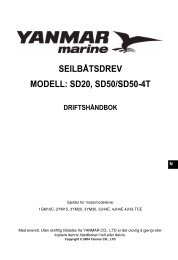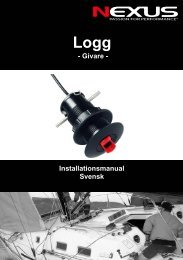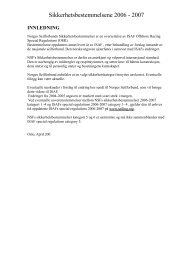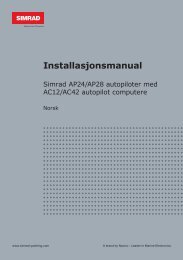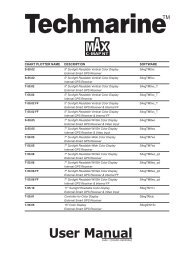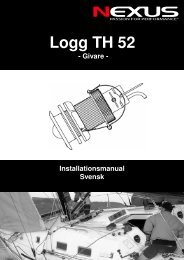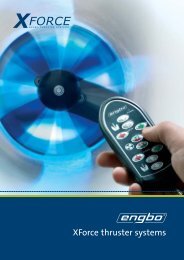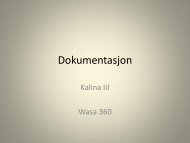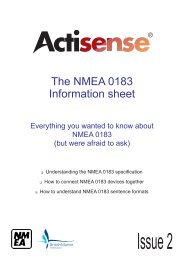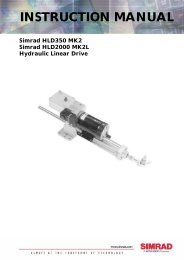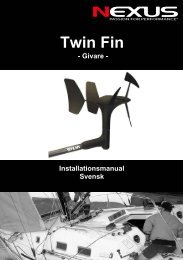NMEA Data Multiplexer NDC-4-A NDC-4-A-USB Full User Manual
NMEA Data Multiplexer NDC-4-A NDC-4-A-USB Full User Manual
NMEA Data Multiplexer NDC-4-A NDC-4-A-USB Full User Manual
You also want an ePaper? Increase the reach of your titles
YUMPU automatically turns print PDFs into web optimized ePapers that Google loves.
<strong>NMEA</strong> <strong>Data</strong> <strong>Multiplexer</strong><strong>NDC</strong>-4-A<strong>NDC</strong>-4-A-<strong>USB</strong><strong>Full</strong> <strong>User</strong> <strong>Manual</strong>Issue 1.00Multiple talker interface for use with the <strong>NMEA</strong> 0183 standard.Serial data networking of marine electronic devices / instruments.Personal computer (both RS232 and <strong>USB</strong> 1.1) interfaces to the<strong>NMEA</strong> 0183 standard.Uses the Actisense ISO-Drive technology to create a fully isolatedserial data system.
Contents<strong>NMEA</strong> <strong>Data</strong> <strong>Multiplexer</strong> - <strong>NDC</strong>-4-A & <strong>NDC</strong>-4-A-<strong>USB</strong>Important Notices 5Notices 5Foreword 5Introduction 5General features 74/5 Opto-isolated input ports 72 ISO-Drive output ports 7A PC RS232 or <strong>USB</strong> bi-directional port 7Software updates 7Connecting devices together 8The basics 8The <strong>NMEA</strong> signals 8The different <strong>NMEA</strong> standards 8Connections 9Connecting to <strong>NMEA</strong> devices 10OPTO Inputs 10ISO-Drive Outputs 10Other Connections 11Connecting to a Personal Computer 11Connecting to the battery supply 11<strong>USB</strong> Driver Installation 12Step by step guide 12<strong>USB</strong> Configuration 14Step by step guide 14Actisense PC Software suites 16To install Actisense PC software 16To uninstall Actisense PC software 17© 2007 Active Research LimitedPage
Actisense ®Using the Control Centre 18Main window 18Initial hardware and software set-up 19Pull-down menus 20Port Configuration tab 21Why is there a need for Port Priorities? 21How to change port priorities and Baud rates 21Set-up Procedure 23Flash Hardware window 24Advanced Features 24Control Centre Port Status window 25Hardware Port Status window 26Hardware Connection Status window 26Hardware Information window 27Using the <strong>NDC</strong> ActiPatch 28Pull-down menus 28Buttons, LEDs and Displays 29The reprogramming operation 30Troubleshooting guide 31Diagnostic LED 31Control Centre Error Status window 32Specifications 33System block diagram 34Save your <strong>NDC</strong> configuration options here 35Company Information 36© 2007 Active Research LimitedPage
<strong>NMEA</strong> <strong>Data</strong> <strong>Multiplexer</strong> - <strong>NDC</strong>-4-A & <strong>NDC</strong>-4-A-<strong>USB</strong>Important NoticesThe Actisense <strong>NMEA</strong> <strong>Data</strong> <strong>Multiplexer</strong> / Combiner (<strong>NDC</strong>-4) is intended for use in a marine environment, primarilyfor below deck use. If the unit is to be used in a moresevere environment, such use may be considered misuseunder the seller’s warranty.The Actisense <strong>NMEA</strong> <strong>Data</strong> <strong>Multiplexer</strong> (<strong>NDC</strong>-4) has beencertified to comply with the European directive for Electro-Magnetic Compatibility (EN60945), and is appropriatelyCE marked. Operation of the unit should be in conjunctionwith appropriate CE approved shielded connectorsand cabling used in accordance with the CE directiveEN60945. Any EMC related issues should be reportedto Active Research immediately to allow the company torectify or resolve EMC related problems in accordancewith its obligations under EN60945.If the unit is connected such that compliance failure occursbeyond the company’s control, the company shall not beheld responsible for compliance failure until suitable EMCguidelines for connection are seen to have been taken.NoticesWhen using this document, keep the following in mind:The products described in this manual and the specificationsthereof may be changed without prior notice. To obtain upto-dateinformation and/or specifications, contact ActiveResearch Limited or visit the Actisense website (www.actisense.com).Active Research Limited will not be liable for infringementof copyright, industrial property right, or other rights of athird party caused by the use of information or drawingsdescribed in this manual.All rights are reserved: The contents of this manual maynot be transferred or copied without the expressed writtenpermission of Active Research Limited.Active Research Limited will not be held responsible forany damage to the user that may result from accidentsor any other reasons during operation of the user’s unitaccording to this document.The <strong>NDC</strong>-4 does not validate the <strong>NMEA</strong> data it receivesin any way. Neither the <strong>NMEA</strong> sentence checksum, northe data contained within the <strong>NMEA</strong> sentence is validated.Therefore, the electronic device(s) supplying the <strong>NDC</strong>-4with <strong>NMEA</strong> data retain(s) the sole responsibility for the<strong>NMEA</strong> data’s validity.ForewordActisense recognises that instructions are often skipped,so we have aimed to write this document in an informative,yet direct manner that will aid the user. We have tried tocover all the points a typical user may need to know. Pleaseread all sections before installing and using the Actisense<strong>NMEA</strong> <strong>Data</strong> <strong>Multiplexer</strong> product and any related softwareprograms.IntroductionThe Actisense <strong>NMEA</strong> <strong>Data</strong> <strong>Multiplexer</strong> (<strong>NDC</strong>-4) productdeveloped out of the requirement to solve two fundamentalproblems with the existing marine industry <strong>NMEA</strong> 0183communications standard.In theory, the <strong>NMEA</strong> 0183 standard allows any suitablydesigned marine electronic device to share its gatheredinformation with any other device on a vessel. Unfortunately,there is one very large drawback with this standard - onlyone device on a connected network can actually senddata (a single talker), with multiple devices (determined bythe current limit of the sending unit) listening to that data(multiple listeners).If the vessel owner has an instrument that ideally requiresthe data output of two or more devices, for example a chartplotter, then the owner has no alternative but to settle onconnecting only the most important device (that whichsupplies the most used information), normally that is theGPS unit. All other devices cannot be used.What happens if the owner prefers the vessels gyrocompass heading output to that of the GPS, or requiresthat the current depth be displayed on the plotted chart tohelp avoid the possible case of running the vessel agroundon a shifting sand bank? The <strong>NMEA</strong> 0183 standard cannotsupply an answer to those questions as it can handle onlyone transmitting device.These two elementary problems can be solved simply andeasily with the Actisense <strong>NMEA</strong> <strong>Data</strong> <strong>Multiplexer</strong>’s veryflexible design approach.Alternately, if the vessel has two or more identical <strong>NMEA</strong>devices (e.g. GPS’s or depth sounders) the system solutioncould be to use the Actisense <strong>NMEA</strong> Autoswitch.<strong>Full</strong> information on the complete Actisense product rangecan be found on the Actisense website.“Actisense” is a registered trademark of ActiveResearch Limited.© 2007 Active Research LimitedPage
Actisense ®© 2007 Active Research LimitedPage
<strong>NMEA</strong> <strong>Data</strong> <strong>Multiplexer</strong> - <strong>NDC</strong>-4-A & <strong>NDC</strong>-4-A-<strong>USB</strong>General features4/5 Opto-isolated input portsEach Opto-isolated input port has a priority level. Thisdefaults to the logical order matching the port numbers, i.e.port 1 has the highest priority and port 4 has the lowest.If the <strong>USB</strong> cable is not plugged in (or not powered) andOPTO IN 0 is not used to connect to a PC, OPTO IN 0 canbe used as a fifth fully compliant <strong>NMEA</strong> 0183 data input.2 ISO-Drive output portsThese outputs combine the input data into standard<strong>NMEA</strong> outputs. If the combined Baud rate of all <strong>NMEA</strong>inputs exceed the output Baud rate, it is possible that thecombined data could exceed the data carrying capacityof the <strong>NMEA</strong> output channel. The multiplexer containsspecial software to ensure that when the output channel isoverloaded, new data of the same type as older data, stillin the buffer, will overwrite the older sentence.A PC RS232 or <strong>USB</strong> bi-directional portThe RS232 compatible Port 0 (OPTO IN 0 plus ISOOUT 0) and the <strong>USB</strong> interface ensures that any device(or PC), that has an RS232 or <strong>USB</strong> port, receives all theinput <strong>NMEA</strong> data, and can add its own <strong>NMEA</strong> data to thecombined output. This allows for the possibility of a “virtualcockpit” of instruments displaying all available data in anymanner the user requires (available from a number ofmanufacturers).These connections also allow the unit to be updated viathe freely available ActiPatch flash upgrade software thatwill be made available on the Actisense website when the<strong>NDC</strong>-4 firmware has been enhanced.When the <strong>USB</strong> cable is plugged in and powered up, itdisables the OPTO IN 0 on the <strong>NDC</strong>. For example thisis very useful when a PC is supplying data, and youwant an <strong>NMEA</strong> device to supply the same data whenthe PC is powered down.Note that standard <strong>NDC</strong>-4 units can be upgraded to <strong>USB</strong>by purchasing a <strong>USB</strong> upgrade kit.Technical featuresHigh-speed 32-bit ARM processor capable of up to 40million instructions per second.Flash ROM technology that supports automaticprogramming for quick and easy updates, 100,000+ erasecycles and a 10-year <strong>Data</strong> Retention provides carefreeuser configuration.On-chip memory store allows buffering of short-term<strong>NMEA</strong> data, allowing the unit to smooth short-term peaksin the <strong>NMEA</strong> data flow.The <strong>NMEA</strong> 0183 inputs are floating receivers, optoisolatedto 2500 volts, protecting your system even duringthe most extreme fault conditions. This differential input isfully compliant with the <strong>NMEA</strong> 0183 standard specificationand is also compatible with RS232 signal levels. Typicaloperating voltage is 2.0v to 15.0v. The unit can withstand+/- 35v continuously, and +/- 40v transients. The Optoisolatorcan thus protect any upstream equipment (chartplotter, laptop PC, radar etc.) from up to 2500v of commonmode voltage difference.ISO-Drive output technology creates a driver, unique toActisense, that is isolated to 1500 volts. ISO-Drive allowsa completely floating output to be created, making a safeconnection to a PC an easy task. The output automaticallychanges between differential and single ended drivedepending upon the type of instrument it is connected to.The ISO-Drive output is fully compliant with the <strong>NMEA</strong>0183 standard specification and is also compatible withRS422 & RS232 signal levels.Wide battery input voltage range to offer maximumcompatibility, the <strong>NMEA</strong> 0183 <strong>NDC</strong>-4 can operate from abattery supply anywhere between 8 and 35 volts.<strong>USB</strong> powered option is available when the battery sourceis not present. When the main battery is present, the <strong>USB</strong>power drain is minimal.A diagnostic LED indicates the operation mode of the<strong>NDC</strong>-4, if any faults have been detected, or the peak loadcurrently on any one of the <strong>NMEA</strong> inputs.Very tough Polycarbonate case is certified to IP66(splash-proof). Being Polycarbonate, it is also incrediblystrong, offering a wide temperature range and superiorprotection to the electronics inside.Robust Nylon grommets are certified to IP68(submersible). Note that to achieve this level of waterintegrity all grommets must be occupied by round-sectioncables of between 4.5mm and 10mm diameter.Large range of possible cable diameters of between4.5 mm and 10 mm, single or multi-pair wire types can beeasily accepted.Software updatesThe <strong>NDC</strong>-4’s built-in firmware is held in “flash” memory,allowing quick and easy upgrades using a simple MicrosoftWindows (98 SE/ME/NT/2000/XP) user interface program(ActiPatch) running on a connected PC.It is our policy to provide these updates free on our website,www.actisense.com. This upgrade can be performedwith the unit completely in-situ, via a PC connected to thePort 0 (OPTO IN 0 and ISO OUT 0) or the <strong>USB</strong> port.© 2007 Active Research LimitedPage
Actisense ®Connecting devices togetherThe basics<strong>NMEA</strong> data is transmitted from an information source suchas GPS, depth sounder, gyro compass etc. These datasending devices are called “Talkers”.Equipment receiving this information such as a chartplotter,radar or <strong>NMEA</strong> display is called a “Listener”.Unfortunately, only one Talker can be connected on to asingle <strong>NMEA</strong> 0183 system at any one time. Two or moreTalkers are simply not possible because they are notsynchronised to each other, and will attempt to ‘talk’ atthe same time (over each other), resulting in corruption ofthe <strong>NMEA</strong> data, and potentially in disaster if valuable datasuch as navigation information is lost or corrupted so thatit is incorrect and/or misleading.Actisense produces a full range of products to solve all<strong>NMEA</strong> interfacing requirements.Please visit the Actisense website for full details onthese and other Actisense interfacing, Depth soundingand Sonar products.The <strong>NMEA</strong> signalsThe <strong>NMEA</strong> 0183 system v2.0 and later uses a ”differential”signalling scheme, whereby two wires are used to transmitthe <strong>NMEA</strong> data. These connections will be labelled aseither <strong>NMEA</strong> “A” and “B“ or <strong>NMEA</strong> “+” and “-“ respectively,depending on the instrument and manufacturer.When connecting between different manufacturers, therecan be some confusion, but it is simple and easy toremember: <strong>NMEA</strong> “A” connects to <strong>NMEA</strong> “+” and <strong>NMEA</strong>“B“ connects to <strong>NMEA</strong> “-“.The different <strong>NMEA</strong> standardsThe <strong>NMEA</strong> 0183 specification has slowly evolved over theyears, so connecting one device to another is not always astraightforward matter. The earlier versions of <strong>NMEA</strong> 0183(before v2.0, as detailed above), used slightly differentconnection methods and signal levels: the instrumentshad just one “<strong>NMEA</strong>” data line (‘Tx’ or ‘Out’), and usedthe ground as the other line - similar to the way a computerserial port works. This connection method is referred to as“single ended” instead of the “differential” method used by<strong>NMEA</strong> 0183 v2.0 devices.The data format is largely the same between bothsystems, with v2.0 adding some extra sentence strings,and removing older (redundant) sentence strings from thespecification. The situation is further complicated, as manymanufacturers still use the old (“single ended”) method ofconnection because it is cheaper to implement.So how can an older type <strong>NMEA</strong> device be connected to anewer type device?Care is needed – it is possible to damage or overloadthe output of a newer differential device if it is incorrectlyconnected to an older device. This is because the olderdevices used ground as the return, whereas the newerdevices actually drive the <strong>NMEA</strong> “-/B” line between 5v and0v. Thus, connecting this output to ground will result in highcurrents being drawn by the driver instrument, resulting inpotential overheating and damage to the driver circuits.However, the new Actisense ISO-Drive technologyallows the user not to worry about this potentiallydamaging incompatibility. Instead, an ISO-Drive outputcan be connected to an old type single-ended system, byconnecting the <strong>NMEA</strong> “+/A” output from the ISO-Drive tothe single-ended <strong>NMEA</strong> “Rx” or “In” input of the device.Connect the <strong>NMEA</strong> “-/B” output of the ISO-Drive to theground of the single-ended device. This provides therequired data signal return current path.To connect an old type single-ended device to an OPTOIN input, connect the <strong>NMEA</strong> ”Tx” or “Out” output from thesingle-ended driver to the OPTO IN “+/A” input of the <strong>NDC</strong>.Connect the ground line of the single-ended output deviceto the OPTO IN “-/B” input of the <strong>NDC</strong>. This provides thedata signal return current path. If the <strong>NMEA</strong> “-/B” input isleft floating, then data corruption / errors may occur.Please refer to the Output Connections section forexample of these connection methods.© 2007 Active Research LimitedPage
Connections<strong>NMEA</strong> <strong>Data</strong> <strong>Multiplexer</strong> - <strong>NDC</strong>-4-A & <strong>NDC</strong>-4-A-<strong>USB</strong><strong>NMEA</strong> DATA COMBINER99999 <strong>NDC</strong>-4-A-<strong>USB</strong>Figure 1 – All external connectionsThe <strong>NMEA</strong> <strong>Data</strong> <strong>Multiplexer</strong> (<strong>NDC</strong>-4) has screw-terminal “Phoenix” type external connections for: -1. Five Opto-isolated inputs.All inputs are of the differential opto-isolated type anduse the unique Actisense low current drain circuitry(2mA @ 2.0v) to conform in full with the <strong>NMEA</strong> 0183marine electronic device network communicationstandard, and are flexible enough to interface to mostfully and partially compliant devices.2. Two ISO-Drive outputs.The ISO-Drive outputs comprise of two connections:‘+/A’ and ‘-/B‘ and conform in full to the <strong>NMEA</strong> 0183standard.3. RS232 compatible input/output option.The ISO OUT 0 and OPTO IN 0 connections canbe used as a bi-directional RS232 compatible portand is designed for direct connection to a PersonalComputer (PC) or other marine device capable ofinterfacing to a standard RS232 port.When a <strong>USB</strong> cable is powered and plugged into the<strong>NDC</strong>-4, this port switches to output only - i.e. theRS232 input (OPTO IN 0) no longer operates.4. A <strong>USB</strong> input/output (<strong>NDC</strong>-4-A-<strong>USB</strong> Only).The standard <strong>USB</strong> 1.1 port is designed for directconnection to a PC’s <strong>USB</strong> port. Once the <strong>USB</strong> cableis powered and plugged into the <strong>NDC</strong>-4, Port 0switches to an output only mode - this allows the <strong>USB</strong>port to take over bi-directional control of the <strong>NDC</strong>-4.<strong>USB</strong> 2.0 is backwardly compatible with <strong>USB</strong> 1.1.5. Battery supply input.Standard battery power connections.Note:1. To complete the <strong>NMEA</strong> 0183 standard all deviceinterconnection <strong>NMEA</strong> cables used should meet thetwo-conductor, shielded, twisted pair configurationspecification. The shield connection of these wiresshould be connected at the instrument end only toprevent ground loops.2. Refer to the Specifications section for the full detailson input/output specifications.© 2007 Active Research LimitedPage
Connecting to <strong>NMEA</strong> devices Figure 2 – <strong>NMEA</strong> 0183 connectionsOPTO InputsThe differential opto-isolated inputs are designed to handlea variety of <strong>NMEA</strong> 0183 device output specifications.Please determine (from device manufacturer’sinformation) if the device(s) required to be connectedto the Actisense <strong>NDC</strong>-4 conforms in full to the <strong>NMEA</strong>0183 network communication standard. If it does not, theflexible Actisense <strong>NDC</strong>-4 inputs should still be capable ofinterfacing with the device, though this is not guaranteed.The diagram above shows a typical installation with bothfully compliant <strong>NMEA</strong> devices with differential inputs/outputs, and non-differential output devices.<strong>NMEA</strong> Talker devices 1, 2 and 4: These devicesconform in full to the <strong>NMEA</strong> 0183 standard. Devices 1and 4 share the same connection ID’s as the Actisense<strong>NDC</strong>, so connection is a simple matter of matchingthe ID’s (refer to figure 2). Device 2 uses the RS485convention connection ID’s. Simply connect ‘A‘ to ‘+/A‘and ‘B’ to ‘ -/B’ (refer to figure 2).<strong>NMEA</strong> Talker device 3: This device does not conformcompletely to the <strong>NMEA</strong> 0183 standard. However, byconnecting ‘+‘ to ‘+/A‘ and its ‘G/Ground’ to the <strong>NDC</strong> “-/B” the <strong>NDC</strong> should receive the <strong>NMEA</strong> data correctly.Actisense ® Page 10 99999 <strong>NDC</strong>-4-A-<strong>USB</strong><strong>NMEA</strong> DATA COMBINER ISO-Drive OutputsThe ISO-Drive outputs are capable of driving up to 10<strong>NMEA</strong> 0183 fully compliant listening devices, or a mixtureof <strong>NMEA</strong> 0183 devices and a Personal Computer (PC)communication port. However, if you wish to maintainisolation between all devices, then only one listeningdevice should be connected to an ISO-Drive output.<strong>NMEA</strong> Listener device’s B and C: These devicesconform in full to the <strong>NMEA</strong> 0183 standard and theirconnection ID’s match that of the <strong>NDC</strong>.Personal Computer: Whilst the OPTO IN 0 and ISO-Drive 0 provide a bi-directional RS-232 compatibleport for connection to a PC, the ISO-Drive 1 outputis also capable of being read by a PC’s RS232 port.Simply connect ‘+/A’ to ‘Rx’ and ’-/B’ to ‘G/Ground’ ona standard D-type (probably male) connector.<strong>NMEA</strong> Listener device A: This device does notconform in full to the <strong>NMEA</strong> 0183 standard. However,by connecting ‘+/A‘ to ‘+‘ and ‘-/B’ to ‘G/Ground’ thedevice should be able to receive the <strong>NMEA</strong> datacorrectly, though this is not guaranteed.Note:1. Wire colours are for guidance only.© 2007 Active Research Limited
Other Connections<strong>NMEA</strong> <strong>Data</strong> <strong>Multiplexer</strong> - <strong>NDC</strong>-4-A & <strong>NDC</strong>-4-A-<strong>USB</strong> Figure 3 – RS232, <strong>USB</strong> and Battery connectionsConnecting to a Personal ComputerThe <strong>USB</strong> port can be used to connect a PC to the <strong>NMEA</strong>0183 system.The <strong>NDC</strong>-4 should be used with the 2 metre <strong>USB</strong> cablesupplied as standard. If a longer cable length is required,a standard <strong>USB</strong> 1.1/2.0 extension cable should be usedin conjunction with the existing <strong>USB</strong> cable. This extensioncable would have female ‘A’ and male ‘A’ connectors.Alternatively, Port 0 (OPTO IN 0 and ISO OUT 0) canbe used to connect a PC into the <strong>NMEA</strong> 0183 systemby using a serial port cable conforming to the followingspecification:1. A D-type female (socket) connector for the PC end ofthe cable.2. A minimum of 3 cores are required in a shielded cable.Higher quality cable will yield higher performance(SNR). Most typical cables have two twisted pairsinside. In this case, use one pair for the TX line andone for the RX line. Use the spare wire in each pairas ground, and connect the cable shield to groundonly at the computer end. Please note that both theRx and Tx grounds on the <strong>NDC</strong>-4 must be connectedto the PC’s ground, as shown in figure 3 above.3. The TX of the <strong>NDC</strong>-4 should be connected to theRX of the computer (standard D-type, pin 2) andthe <strong>NDC</strong>-4 RX should be connected to the TX of thecomputer (pin 3). The GND of the <strong>NDC</strong>-4 should beconnected to the PC’s serial port ground (pin 5).Connecting to the battery supplyThe Actisense <strong>NDC</strong>-4 can be powered either by the <strong>USB</strong>connection or through an external power source. If bothpower sources are available, the current drawn from the<strong>USB</strong> supply will be reduced to a trickle. If the externalpower source is removed, the <strong>USB</strong> power will seamlesslytake over, without loss of data.If the <strong>NDC</strong>-4 is powered from an external power source, likea battery, it should be wired to the vessel’s battery supply inthe most direct manner possible, to minimize interferencefrom other electronic devices. The cable used should be ofsufficient gauge to handle the power requirements of theActisense <strong>NDC</strong>-4 (refer to the Specifications sections).Important Note:When using the <strong>USB</strong> connection to a PC and alsorequiring full isolation of the PC from the <strong>NMEA</strong>network, the external power supply must NOT beconnected. This will allow the <strong>USB</strong> connection topower the whole <strong>NDC</strong>-4 and maintain the isolation.When using Port 0 (OPTO IN 0 and ISO OUT 0) as thePC connection (RS232 mode), the unit is powered fromthe ship’s battery, and full isolation is automaticallyachieved because of the isolated input and output.Note:1. Wire colours are for guidance only.© 2007 Active Research LimitedPage 11
Actisense ® Page 12<strong>USB</strong> Driver Installation(<strong>NDC</strong>-4-A-<strong>USB</strong> Only - Note standard <strong>NDC</strong>-4 units can beupgraded to <strong>USB</strong> by purchasing a <strong>USB</strong> upgrade kit).The Actisense <strong>NDC</strong>-4 makes use of a virtual serial portdriver (know as the Virtual COM Port Driver) to interfacebetween the <strong>USB</strong> port on the PC and the Actisenseproduct. This driver allows software running on a PCto communicate with the Actisense <strong>NDC</strong>-4 as if it wasconnected to a standard serial port on the PC, when in factall communication is done over the <strong>USB</strong> connection.Step by step guide1. Make sure the Actisense <strong>NDC</strong>-4 is powered up(indicated by a green LED) and connected to an available<strong>USB</strong> port on the PC. The standard Windows ‘FoundNew Hardware Wizard’ window will then appear.Select the ‘No, not this time’ option, to allow driverinstallation from the Actisense CD which was suppliedwith your Actisense product.The required driver installation comes in two separatepackages. The first driver is a called the ‘Serial Converter’which converts the <strong>USB</strong> data packets to a serial datastream. The second driver, called the ‘Actisense <strong>NDC</strong><strong>USB</strong> Serial Port’, makes the <strong>USB</strong> connection appear as aCOM port in the Windows Device Manager.The <strong>NDC</strong>-4 with <strong>USB</strong> connection has been extensivelytested with both Windows XP and Windows 98 SE.For the experienced Windows XP user who is used toinstalling drivers, this section will be very familiar. To allother Windows users, the required steps are detailedbelow to help with installation.The steps for Windows 98 SE are very similar to thoseof Windows XP and so are not detailed here.The Actisense CD also contains the <strong>USB</strong> drivers forWindows 2000. These drivers have not been tested byActisense, but should operate in the same manner as theWindows 98 SE and XP drivers.2. Insert the Actisense CD, choose the ‘Install from a listor specific location’ option, and click ‘Next’.The required Linux drivers are already included in the Linuxkernels from v2.4.20 and onwards. However, Actisensehas not been able to test the compatibility of the <strong>NDC</strong>-4with <strong>USB</strong> and this driver.For MAC OS 8, 9, and X please contact Actisense fordetails (refer to the Contact Information section).© 2007 Active Research Limited
<strong>NMEA</strong> <strong>Data</strong> <strong>Multiplexer</strong> - <strong>NDC</strong>-4-A & <strong>NDC</strong>-4-A-<strong>USB</strong>3. Make sure the ‘Include this location in the search’option is ticked, and use the ‘Browse’ button to locate the‘<strong>USB</strong> Drivers’ directory on the Actisense CD.5. The ‘<strong>USB</strong> Serial Converter’ driver is now installed, click‘Finish’ to complete the wizard, and wait for the ‘FoundNew Hardware Wizard’ to appear again.4. The ‘Actisense <strong>NDC</strong> <strong>USB</strong> Serial Converter’ driver isnot Microsoft Windows certified, but it has been ‘triedand tested’ for stable and reliable operation with theActisense <strong>NDC</strong>-4. Click ‘Continue Anyway’ to carry onwith the installation.This second wizard will guide you through the ‘<strong>USB</strong> SerialPort’ driver installation.6. Follow steps 1 to 5 above for the ‘<strong>USB</strong> Serial Port’driver installation and click ‘Finish’ to complete.‘Your new hardware is installed and ready to use’will appear in the bottom right corner of your screenwhen the installation is complete. See the <strong>USB</strong> DriverConfiguration section for details on how to find out whichCOM port number has been allocated to your Actisensedevice as well as how to change to a different COM portand configure the Baud rate.© 2007 Active Research LimitedPage 13
Actisense ® Page 14<strong>USB</strong> ConfigurationTo communicate with the <strong>NDC</strong>-4, the COM port numberthat Windows has allocated to the <strong>USB</strong> port needs to bedetermined. The following guide will walk the user throughthis standard operation.The Actisense <strong>NMEA</strong> <strong>Data</strong> <strong>Multiplexer</strong>, <strong>NDC</strong>-4 iscompletely <strong>USB</strong> port independent: it can be easilyunplugged from one <strong>USB</strong> port and connected to anotheravailable <strong>USB</strong> port on the same PC without the COM Portnumber changing.Step by step guide1. Make sure the Actisense <strong>NDC</strong>-4 is powered up(indicated by a green LED) and connected to an available<strong>USB</strong> port on the PC. From the Windows ‘ControlPanel’, open the ‘System Properties’ window and clickon the ‘Hardware’ tab.This is very useful when the <strong>NDC</strong>-4 is working in unisonwith a software program that is set up to use a particularCOM port, as the user does not need to reselect a differentCOM port every time the PC reboots, or the cable isswapped between two <strong>USB</strong> ports.2. Click on ‘Device Manager’ and expand the ‘Ports (COM& LPT)’ list by clicking on the ‘+’ sign next to it. You will findthe ‘Actisense <strong>NDC</strong> <strong>USB</strong> Serial Port’ in the list, followedby the allocated COM port number.© 2007 Active Research Limited
<strong>NMEA</strong> <strong>Data</strong> <strong>Multiplexer</strong> - <strong>NDC</strong>-4-A & <strong>NDC</strong>-4-A-<strong>USB</strong>3. Double click on the port icon for the ‘Actisense <strong>NDC</strong><strong>USB</strong> Serial Port’ and the port properties window willappear. Click on the ‘Port Settings’ tab. Select a Baudrate of 38400 for the ‘Bits per second’ option. This is thefixed Baud rate for the Actisense <strong>NDC</strong>-4 device. Leavethe other settings as they are.4. Click on the ‘Advanced’ button and choose a differentCOM Port number if required (to make it compatible withthe software requiring the <strong>NDC</strong>-4 <strong>NMEA</strong> data).The other settings are already optimised for the Actisense<strong>NDC</strong>-4 and should be left in the default values. Click on‘OK’ button to save the new settings.© 2007 Active Research LimitedPage 15
Actisense ®Actisense PC Software suitesThe Actisense <strong>NMEA</strong> <strong>Data</strong> Combiner hardware can be configured, monitored and tested using its own dedicatedControl Centre software suite. The Actisense <strong>NDC</strong> can be updated / upgraded using the latest Flash Centre softwaresuite. This section provides a complete users guide to installing and uninstalling these two software suites.These programs are currently only available for Windows platforms (98 SE/ME/NT/2000/XP), however, it has beenproven possible to use the <strong>NDC</strong> Control Centre / ActiPatch on a Mac running Windows emulation software.To install Actisense PC softwareReplace the generic “” text below withthe name of the actual software you are installing: “<strong>NDC</strong>Control Centre”, or “ActiPatch”.1. Download the latest version of the software fromthe Actisense website, or locate the files on theActisense CD included with the <strong>NDC</strong>-4.2. If a previous version of the software has already beeninstalled, uninstall the previous version and delete theprogram directory before installing the new version.Refer to the To uninstall Actisense PC softwaresection for full details.Page 163. If the program is contained within a zip file, extractthe three files (‘.001,’ ‘.002’ and ‘setup.exe’) that are containedwithin the zip file using any available unzip programto a temporary directory (e.g. “C:\Temp”).4. Double click on the ‘setup.exe’ program file andfollow the on-screen instructions of the standardWindows install program. The install location canbe change at this point, however, the default locationis normally acceptable (refer to figure 4 and 5).Once the install operation is complete, the temporaryfiles and/or directory can be deleted. Keep the originalzip file safe.Figure 4 – Install optionsFigure 5 – Installation complete5. To start / run the program, usethe Windows ‘Start’ menu andnavigate to the installed program’sdirectory. There will be a programicon - double click on it (refer tofigure 6 and 7).Useful Tip: If you access the programregularly you can ‘copy and paste’ theprogram icon from the Windows ‘Start’menu on to the desktop or the ‘QuickLaunch’ short-cut bar to create a easy toaccess short-cut.Figure 6 & 7 – ‘Start’ menu short-cuts© 2007 Active Research Limited
<strong>NMEA</strong> <strong>Data</strong> <strong>Multiplexer</strong> - <strong>NDC</strong>-4-A & <strong>NDC</strong>-4-A-<strong>USB</strong>To uninstall Actisense PC softwareReplace the generic “” text below withthe name of the actual software you are installing: “<strong>NDC</strong>Control Centre”, or “ActiPatch”.1. If at any time you wish to remove the installedActisense program, simply use the standardWindows ‘Start → All Programs → Actisense → Uninstall Actisense ’ menu option to perform this operation (referto figure 7).Figure 8 – Uninstall confirmation2. Alternatively, there is a very convenient uninstall iconincluded in the program’s folder (see figure 6).3. Once the uninstall operation has been requested, theconfirmation box (figure 8) will be displayed. Answer‘Yes’ and the uninstall operation will be performedautomatically. After successfully uninstalling theActisense PC software, the uninstall completion boxwill appear (refer to figure 9).Figure 9 – Uninstall complete3. In addition, the program directory can also be deletedto completely remove the program. In this way allthe program files will be uninstalled in a clean andcomplete manner.If however, you are going to install a new version afterthis uninstall, you can keep the program directoryand the configuration file stored within it. In this way,all the user settings you had for the previous versionwill be immediately available with the new version.© 2007 Active Research LimitedPage 17
Using the Control CentreThe Actisense <strong>NMEA</strong> <strong>Data</strong> Combiner hardware can be configured and monitored using its own dedicated ControlCentre suite. This section provides a complete users guide to all the Control Centre’s features.This program is currently only available for Windows platforms (98/ME/NT/2000/XP), however, it has been provenpossible to use the Control Centre on a Mac running Windows emulation software.Main windowFigure 10 – Control Centre main window (after hardware detected)The Control Centre main window allows the user access toall the <strong>NDC</strong> hardware configuration and monitor features,and adjustment of the Control Centre’s actual appearanceon screen.The Control Centre is capable of displaying a large arrayof data and information, and not all will be of interest toevery user. Therefore, the user can easily select whichinformation / status windows are of interest and are visible,and which are not (hidden).To meet the users specific requirements, any visiblewindow can be repositioned on the screen by dragging itwith the mouse. If a window is dropped (the left mousebutton is released after the drag operation) close enoughto an adjacent windows edge, it will snap to that windowsedge. This allows for quick, easy and neat arrangement ofthe Control Centre’s windows.Actisense ® Page 18From the main window the user can select what Baud ratesthe various inputs and outputs of the <strong>NDC</strong> need to be, andeven change the input port priorities. Selection of theseoptions is possible by using the standard Windows menusystem (‘Options’ menu) or via a tab system (behavingjust like tabs in a filing cabinet). <strong>Full</strong> explanation of thesefeatures is detailed in the following sections.Any changes the user makes to the Control Centre’sappearance will be remembered for subsequent sessions,allowing the user to keep their favourite settings. Any newconfiguration settings must be downloaded to the <strong>NDC</strong>hardware before they can be remembered - this helpskeep the Control Centre and <strong>NDC</strong> hardware in sync.The main window has an ‘Exit’ control button to close theControl Centre program. Refer to the menu File → Exit forfull details on the operation of the exit request.© 2007 Active Research Limited
<strong>NMEA</strong> <strong>Data</strong> <strong>Multiplexer</strong> - <strong>NDC</strong>-4-A & <strong>NDC</strong>-4-A-<strong>USB</strong>Initial hardware and software set-upImportant information - please read.Figure 11 – Control Centre main window (before hardware detected)To access all the <strong>NDC</strong> Control Centre configurationfeatures, the Control Centre must first detect what type of<strong>NDC</strong> is connected. This allows the same Control Centreto be used for the <strong>NDC</strong>-1, <strong>NDC</strong>-2, <strong>NDC</strong>-3 and <strong>NDC</strong>-4 (asthey all have different configuration and test options).Before the <strong>NDC</strong>-4 hardware is detected by Control Centre,the main window will look like that in Figure 11 - with thesections ghosted out.Once detected, any disabled options that are available forthe detected <strong>NDC</strong> type will become active and the mainwindow will look like that in Figure 10.To allow detection of the <strong>NDC</strong> hardware, perform the initialsetup procedure:1. Connect battery power (10 - 35v) to the <strong>NDC</strong>-4 andswitch on the battery. The <strong>NDC</strong>-4’s LED will cyclethrough its standard start-up colours (‘red’, ‘amber’and finally ‘green’). Refer to the Connecting to thebattery supply section for more details.3. Select the PC Comm port number that the RS232cable was plugged into (or the <strong>USB</strong> port was issuedby WIndows) from the options in the main windows‘Comms’ menu. The Baud rate will default to 38400Baud (the factory default), but will auto-Baud to theactual Baud rate if it has been changed.4. The Rx and Tx ‘LED’s on the main window will flash toindicate that communication is in progress (betweenthe Control Centre and the <strong>NDC</strong>-4 hardware). Oncethe hardware information has been received (anddisplayed), all the <strong>NDC</strong>-4 configuration and testoptions will be enabled.If for any reason the hardware detection operation doesnot happen as described, check all connections are madeas required and are secure.2. If using an <strong>NDC</strong>-4: connect an RS232 cable from thePC to the <strong>NDC</strong>-4, as shown earlier in the manual.Alternatively, if using an <strong>NDC</strong>-4-<strong>USB</strong>: connect theprovided <strong>USB</strong> cable to an available <strong>USB</strong> port. Refer tothe Connecting to a Personal Computer section.© 2007 Active Research LimitedPage 19
Pull-down menusThe main window has five standard pull-down menus.File → Load / Save Configuration File:The Control Centre will automatically save its appearanceand all other settings to file “ControlCentre.ini” so thatthe same settings can be used in subsequent sessions.Comms → Comm Port 1-8:Selects the PC communications port the <strong>NDC</strong> hardware isattached to. The Baud rate will default to 38400 (the <strong>NDC</strong>hardware default). If the <strong>NDC</strong> is not using the default Baudrate, the Control Centre will try all possible Baud rates untilthe correct one is found (this will take up to 12 seconds).The offline option closes the communication port.If the user requires more than one configuration set upwith unique Port Configurations, then each set up can besaved and loaded back from this menu. This is very usefulfor standardising vessel installations.Note: Do not attempt to edit the “ControlCentre.ini”file by hand, as this can result in all the configurationsettings being lost.File → Exit:Closes the Control Centre program. If any changes tothe Port Configurations have been made, but not yettransferred to the <strong>NDC</strong> hardware, the user will be asked toconfirm the exit request (as all alterations will otherwise belost when the program closes).Window → Control Centre Port Status:Displays the Control Centre’s port status window. Refer toControl Centre Port status window for full details.Window → <strong>NDC</strong> Hardware Port Status:Displays the <strong>NDC</strong> hardware’s port status window. Refer tothe Hardware’s Port status window for full details.Window → <strong>NDC</strong> Hardware Connect Status:Displays the <strong>NDC</strong> hardware’s connection status window.Refer to the Hardware’s Connect Status window for fulldetails.Options → Configure Ports:Displays the Port configuration tab of the main window.Refer to the Port configuration sub-section for full detailson this feature.Options → Configure Inclusion Lists:Inclusion List configuration options are not currentlyavailable for the <strong>NDC</strong>-4. This functionality will be releasedas a free firmware upgrade on the Actisense website whenfinalised. Please monitor the Actisense website and / orsign up for the Actiscope newsletter.Options → Test Hardware:The Test hardware tab is not required / selectable for the<strong>NDC</strong>-4 (only required for the <strong>NDC</strong>-2 <strong>Multiplexer</strong>).Actisense ® Help → Control Centre Help:Currently unavailable (not selectable).Help → About Control Centre:Displays the Control Centre’s software version numberand the Actisense contact information.Page 20Window → <strong>NDC</strong> Hardware Information:Displays the <strong>NDC</strong> hardware’s information window. Referto the Hardware’s Information window for full details.© 2007 Active Research Limited
Actisense ® Extra ARL P-codes:Page 22Toggles the enable/disablestate of the extra ARL P-code sentences on the RS232 port. These P-codes areused by Control Centre to determine which <strong>NDC</strong> inputsupplied which piece of <strong>NMEA</strong> data. In this way, ControlCentre can show what data came from channel 1, channel2, etc. This ability is also open to any other PC program.For example, an <strong>NDC</strong> with 4 digital <strong>NMEA</strong> depth soundersconnected to it could have the 4 individual depth valuesshown on a PC screen in representative positions (bowstarboard, bow port, stern starboard and stern port).The <strong>USB</strong> / RS232 Baud rate options are 4800, 9600,19200, 38400, 57600 or 115200 Baud. It is important tonote that setting the <strong>USB</strong> / RS232 Baud rate to anythingunder 19200 Baud may reduce the bandwidth of this outputbelow that of the total input bandwidth. This could result inrandom loss of <strong>NMEA</strong> sentences. Therefore, for normaloperation, 38400 Baud is ideal, however, for exceptionalrequirements were the total input bandwidth is below100%, any of the available Baud rates can be used.If in the unlikely event however, the <strong>USB</strong> / RS232 port isconnected to an electronic device (e.g. chart plotter) thatcannot ignore the P-codes (as it should by default), thenthese P-codes can be disabled to aid compatibility.Note: As the Control Centre requires the extra ActisenseP-code sentences to operate correctly, it will temporarilyturn them on when it first connects to the <strong>NDC</strong>-4. When theControl Centre software is closed, the <strong>NDC</strong>-4 will revertback to the user-stored configuration settings, and the P-code sentences will stop being transmitted (if configuredas such by the user as disabled).Clone output mode:Currently only availableto the <strong>NDC</strong>-2. When theInclusion List features are added to the <strong>NDC</strong>-4 firmware,this option will become available / selectable.<strong>NMEA</strong> input 1 and the Combined <strong>NMEA</strong> output are twosides of the same port, and therefore share the sameBaud rate (with options between 4800 and 57600 Baud).<strong>NMEA</strong> inputs 2 and 3 also have the same Baud rateoptions of 4800 to 57600 Baud. Inputs 1, 2 and 3 canbe used as hi-speed inputs (ideal for AIS transponders).Currently, setting the Baud rate to 57600 will restrict allother <strong>NMEA</strong> inputs to 4800 Baud - to help keep the totalbandwidth to a manageable level.<strong>NMEA</strong> input 4 is fixed to the standard 4800 Baud rate.Delete duplicates:Toggles the enable/disablestate of the useful Deleteduplicates option. When enabled, any duplicate <strong>NMEA</strong>sentences found in the receive buffer that are deemed safeto delete older versions (duplicates) will be deleted. Thisintelligently reduces the output data when too much datais coming through the input channels. For example, if twodepth sentences are in the buffer ready to be transmitted,there is normally no point in transmitting the older depthvalue, as the newer one has replaced all previous ones.However, for special systems that do not want this feature(and can guarantee that there will not be more than 100%total loading), this feature can now be disabled.It is worth noting, that the <strong>NDC</strong>-4 receives and buffers allthe <strong>NMEA</strong> 0183 sentences from all 5 inputs (4 <strong>NMEA</strong> 0183,and 1 <strong>USB</strong> / RS232), and then as a totally independentoperation, it re-sends the required <strong>NMEA</strong> 0183 sentencesout its 2 ISO-Drive outputs.As these two operations are independent, the Baud ratesof all the inputs and outputs can also be independent, thatis to say, different - the inputs and outputs can all havedifferent Baud rates (with the except of Input 1).© 2007 Active Research Limited
<strong>NMEA</strong> <strong>Data</strong> <strong>Multiplexer</strong> - <strong>NDC</strong>-4-A & <strong>NDC</strong>-4-A-<strong>USB</strong>Get from hardware:Reads the current Port Configurationinformation, for all channels, from theconnected <strong>NDC</strong> hardware. This willoverwrite any current settings held by theControl Centre’s Port Configuration; if the current settingsmust be remembered, the File → Save Configurationfile main window menu option should be used beforerequesting this operation.Reset:Returns all Port Configurations to thefactory defaults – port priorities matchchannel numbers (port 1 has highestpriority and port 4 has the lowest), <strong>NMEA</strong>Baud rates are set to 4800 Baud, <strong>USB</strong>/RS232 Baudrate set to 38400 Baud and the extra ARL P-codes areenabled.Send to Hardware:Finalises the Port Configuration editingoperation. If any alterations to the portconfiguration settings have occurredthe Control Centre will now attempt todownload the new settings to the attached Actisense<strong>NDC</strong> hardware. The Flash Hardware Control windowwill appear for the brief duration of the download (normallyone to two seconds).Note: Pressing any of the threes buttons above will onlyaffect the Port Configuration settings.Set-up Procedure1. The <strong>USB</strong> / RS232 communication port defaultsto 38400 Baud - normally more than capable oftransferring the received data of all four <strong>NMEA</strong> inputports. When connected to a Personal Computerthere should not be any reason to change this Baudrate. However, if it is required to connect the <strong>NDC</strong>hardware to an RS232 compatible device that doesnot support the Baud rate of 38400, then the ratecan be changed. Left click on the <strong>USB</strong> / RS232 PortBaud rate control’s down arrow to display the list andthen select the required Baud rate value.2. The proprietary Extra ARL P-code sentences sentby the <strong>NDC</strong> hardware are completely benign andshould be ignored by all other manufacturer devices.The Actisense software programs (Control Centreand ActiPatch) use these sentences to performcertain operations that enhance their control over the<strong>NDC</strong> hardware and are therefore important. Thereshould not be any reason for requiring that thesesentences be disabled. However, as Actisensebelieves in offering complete control over its products,it is possible to enable/disable these sentences byclicking on the Extra ARL P-codes control.3. As detailed above, the <strong>NMEA</strong> 0183 standarddetermines the Baud rate of 4800. If however, to makethe <strong>NMEA</strong> input compatible with special devices thatoffer a different Baud rate, the rate can be changedby left clicking on the <strong>NMEA</strong> Port 1-3 pull-down lists.<strong>NMEA</strong> Port 4 does not have a pull-down list as it isfixed at 4800 Baud.4. To aid memory, it is normal to keep the port prioritiesin the same order as the port numbers - port 1 hashighest priority and port 4 the lowest. However, if forsome reason the port priorities require changing andit is inconvenient to alter the hardware connections,the port priorities can be changed using the InputPort priorities list.5. If the <strong>NDC</strong> hardware has not been detected yet, theControl Centre will not allow the configuration transfer.If this happens check all cable connections, ControlCentre communication settings (port number andBaud rate) and battery power to the <strong>NDC</strong> hardware(the diagnostic LED should be lit and either a ‘Green’or ‘Amber’ colour).6. When the Control Centre has detected the <strong>NDC</strong>hardware (the hardware information will be displayedin the <strong>NDC</strong> Hardware Information window), clickingthe Send to Hardware control button will start atransfer of the new Port Configuration data to thehardware. This process can be monitored on theFlash Hardware Control and <strong>NDC</strong> HardwareConnection Status windows (normally for advancedusers only).7. The Flash Hardware Control window will display thesuccess status of the transfer and then disappear.8. If at any time you would like to return the PortConfiguration settings back to their defaults, pressthe Reset to defaults control button followed by theSend to Hardware control button.Note:1. The <strong>USB</strong> / RS232 output is unaffected by the <strong>NMEA</strong>Port Priorities, and typically retains all received data– as this port has a high enough transmit bandwidth/capacity to handle all <strong>NMEA</strong> data received.2. Pressing any of the three control buttons on thePort Configuration Tab will only change / download /retrieve the port configuration values.© 2007 Active Research LimitedPage 23
Flash Hardware windowThe Flash Hardware window is displayed for the duration of the Port Configuration update operation.Figure 14 – Flash Hardware Control windowPlease note that during this updating process, it is vital thatthe Control Centre and <strong>NDC</strong> hardware are not interrupted.Therefore, the following precautions are suggested:–1. Ensure there are no programs active/running on thePC other than the Control Centre.2. Check that the <strong>USB</strong> / RS232 cable between the PCand the <strong>NDC</strong> hardware is secure.3. Confirm that the battery supply to the <strong>NDC</strong> hardwareis secure.The Flash Hardware window consists of four LED’s thatindicate the flash operations current status, a progress barindicating percentage completed of the current stage, anda flash program counter that indicates how many times the<strong>NDC</strong> hardware’s Inclusion List has been re-programmed.The Success LED indicates the final outcome of the datatransfer. If it does not light up green, the <strong>NDC</strong> HardwareConnection Status will indicate a more detailed causeand the process should be performed again.If the Flash hardware operation is interrupted, the PortConfigurations could become corrupted. The usershould identify and remove the reason for the previousinterruption before re-attempting to flash the hardwareagain (by pressing the Send to Hardware control buttonon the appropriate tab).Actisense ® Page 24Advanced FeaturesThe following windows and/or tabs will only be of interest to the advanced user, as they are not vital for the configurationof the <strong>NDC</strong> hardware. They do however, explain the useful diagnostic and monitoring features available.These advanced windows are hidden by default, and all novice users should advance past this section to the Using the<strong>NDC</strong> ActiPatch section that follows.© 2007 Active Research Limited
<strong>NMEA</strong> <strong>Data</strong> <strong>Multiplexer</strong> - <strong>NDC</strong>-4-A & <strong>NDC</strong>-4-A-<strong>USB</strong>Control Centre Port Status windowThe Control Centre status window displays all information relating to the communications port open between the ControlCentre and the <strong>NDC</strong>-4 hardware.Figure 16 – Control Centre Port Status windowThis includes data received (from the <strong>NDC</strong> hardware)and data sent (to the <strong>NDC</strong> hardware), and the bytes-persecondtransfer rate / buffer loading rate for both directionsof the communications port.The Channel selection listallows the user to choosewhich channel’s <strong>NMEA</strong> datais displayed in the Received<strong>NMEA</strong> <strong>Data</strong> window.This enables each <strong>NDC</strong>input to be analysed and the<strong>NMEA</strong> data checked. Forexample, this is very useful in allowing the user to viewan <strong>NMEA</strong> channel’s data and prove that the <strong>NMEA</strong> deviceconnected to that <strong>NDC</strong> input is functioning correctly.This window should be the first port-of-call when trying todiagnose a problem with the <strong>NMEA</strong> system connected tothe <strong>NDC</strong>-4. Contact a qualified marine electronic installerif you require hands-on help with understanding the <strong>NMEA</strong>0183 data seen in this window. In addition, there is a verygood source of <strong>NMEA</strong> information contained within the<strong>NMEA</strong> 0183 information sheet document available onthe Actisense website.The current <strong>USB</strong> / RS232Baud rate being used forcommunication between the Control Centre and <strong>NDC</strong>hardware is displayed here for the user’s information.The Received <strong>NMEA</strong> <strong>Data</strong> window is valuable inmonitoring the performance of the <strong>NDC</strong> hardware, and asa diagnostic tool for pinpointing:••A port overload condition - this is when the maximumdata transfer rate of a port is exceeded, and data isbeing dropped/deleted randomly as a result.A data corruption condition - this is either when thesignal level of <strong>NMEA</strong> 0183 data being received ismarginal and/or suffering from interference, or wheninterference is occurring between the <strong>NDC</strong>-4 and thecomputer running Control Centre.• When all data is being processed as required.© 2007 Active Research LimitedPage 25
Actisense ® Page 26Hardware Port Status windowHardware Connection Status windowFigure 17 – Hardware Port Status windowThe <strong>NDC</strong> hardware status window, like the Control CentrePort Status window, displays bytes-per-second transferrates and buffer loading rates for a number of ports.However, these values relate to the ports on the <strong>NDC</strong>hardware – the four <strong>NMEA</strong> input ports, <strong>NMEA</strong> combinedoutput port and the <strong>USB</strong> / RS232 input/output port.This data is also valuable in monitoring the performance ofthe <strong>NDC</strong> hardware, and as a diagnostic tool for pinpointingan overload condition (refer to Control Centre Port Statuswindow for more details).Figure 18 – Hardware Connection Status windowThe <strong>NDC</strong> hardware connection status window displaysall information related to the connection status betweenthe Control Centre and the <strong>NDC</strong> hardware. This includesall handshaking and data transfer information requiredfor flash programming the <strong>NDC</strong> hardware during the Portconfiguration data updates.This information is normally only useful when speakingwith Actisense technical support engineer and can beignored at all other times.Reset:Resets the connection status messagescurrently displayed, clearing the window.© 2007 Active Research Limited
<strong>NMEA</strong> <strong>Data</strong> <strong>Multiplexer</strong> - <strong>NDC</strong>-4-A & <strong>NDC</strong>-4-A-<strong>USB</strong>Hardware Information windowThis information Includes:-1. Hardware Serial ID number:The unique serial identification number given to eachActisense product. This number is used to identifyeach <strong>NDC</strong>-4 unit in our records.2. Bootloader & Main (software) program version:Version numbers of the bootloader and Mainapplication software programs. If the Main program’sversion number is older (less than) that of the currentlyavailable <strong>NDC</strong> ActiPatch, the latest <strong>NDC</strong> ActiPatchshould be downloaded from the Actisense websiteand the <strong>NDC</strong> unit updated.3. Bootloader & Main program date and time:Dates and times that the bootloader and MainApplication programs where updated / ‘flashed’ intothe hardware’s memory.4. Total operating time:The total time that the <strong>NDC</strong> hardware has beenoperating since new.5. ARL model code:The Manufacturer’s Model ID. Model “10” determinesthe hardware as an <strong>NDC</strong>-4 module.Figure 19 – Hardware Information windowThe <strong>NDC</strong> hardware information window displays theinformation received from the <strong>NDC</strong> hardware.6. ARL hardware version:The Manufacturer’s hardware revision number.Version “1.00”, in combination with the Model ID “10”determines that this <strong>NDC</strong> is actually an <strong>NDC</strong>-4-Aproduct variant.7. Flash program counters:As the high-speed 32-bit ARM processor used in the<strong>NDC</strong>-4 has a very high flash memory cycle tolerance,these counters are no longer used and will be blank.Reset:Resets the hardware information displayedand requests the current information fromthe <strong>NDC</strong> hardware (thus refreshing thedisplayed information).© 2007 Active Research LimitedPage 27
Actisense ® Page 28Using the <strong>NDC</strong> ActiPatchThe Actisense <strong>NDC</strong>-4 firmware can be easily and quickly updated using the Actisense <strong>NDC</strong> ActiPatch. The programhas a simple look, as the flash update process has been completely automated for a trouble-free operation.Figure 20 – <strong>NDC</strong> ActiPatch window (searching for <strong>NDC</strong>)This program is currently only available for Windowsplatforms (98/ME/NT/2000/XP), however, it has beenproven possible to use <strong>NDC</strong> ActiPatch on a Mac runningWindows emulation software.Pull-down menusThe main window has three standard pull-down menus:-The <strong>NDC</strong> ActiPatch window consists of a HardwareConnection Status text box, Hardware status LEDs,Current Version (Main ID) and New Version (Patch ID)text boxes, and the Program (Flash) control button.The <strong>NDC</strong> hardware should be connected to the PCcommunications port (RS232 or <strong>USB</strong>) and if not usinga <strong>USB</strong> connection, a battery supply is also required, asper the instructions in the Connecting to a PersonalComputer section and Figure 3 (RS232, <strong>USB</strong> and Batteryconnections diagram).File → Program the Target:This option will become active / selectable when asuccessful connection has been made to the ‘target’(<strong>NDC</strong>-4). The Program button is normally used to start thereprogram operation, but this menu option can be usedinstead and is included for completeness.File → Exit:Closes the <strong>NDC</strong> ActiPatch program.© 2007 Active Research Limited
<strong>NMEA</strong> <strong>Data</strong> <strong>Multiplexer</strong> - <strong>NDC</strong>-4-A & <strong>NDC</strong>-4-A-<strong>USB</strong>Buttons, LEDs and DisplaysConnection Status text display:Displays all handshaking and data transfer informationrequired for flash programming the <strong>NDC</strong> hardwareduring the firmware update process. For most users thisinformation can be ignored, and will only be useful if thereare problems in reflashing the attached <strong>NDC</strong>.Comms → Comm Port 1-10:Selects the PC communications port that the <strong>NDC</strong>hardware is attached to (via the RS232 or <strong>USB</strong> cable).ActiPatch will automatically match the <strong>NDC</strong> hardware’sBaud rate if it has changed from the 38400 Baud default.This auto-baud matching process could take up to 20seconds to achieve. The result of this automatic feature isthat the user does not need to select the Baud rate.Once a Comms port has been selected (or rememberedfrom a previous session), ActiPatch will immediatelyattempt to connect to the attached <strong>NDC</strong> hardware -no further user action is required until the successfulconnection has been made.Serial ID (Unique identification number):Displays the Serial ID of the <strong>NDC</strong> that is attached andsuccessfully connected to. Every Actisense product has itsown unique serial identification number.Main ID (Current Version):Displays the version of firmware currently resident inthe <strong>NDC</strong> hardware’s Flash memory. This information isreceived from the <strong>NDC</strong> hardware when ActiPatch detectsthe <strong>NDC</strong> hardware’s presence.Patch ID (New Version):Displays the version of firmware that ActiPatch canupgrade the <strong>NDC</strong> hardware to. This number must normallybe greater than the Main ID (Current Version) for anupdate to be required.If the Patch ID (New Version) is older or equal to theCurrent Version, then ActiPatch will display a warningmessage that must be acknowledged before the reflashoperation can begin.Help → Help with reprogramming:Displays a window with useful information about how toperform the reprogramming operation if the user cannotreference this more complete support document.Help → About:Displays the <strong>NDC</strong> ActiPatch’s software version numberand the Actisense contact information.Figure 21 – “Hardware already up to date” messageThere is normally nothing to be gained, and perhapsfunctionality and performance of the <strong>NDC</strong> to be lost,if an older firmware version is used to reprogram the<strong>NDC</strong>. However, for rare occasions when instructed by anActisense support engineer, this ‘stepping back’ of thefirmware can be achieved.© 2007 Active Research LimitedPage 29
Actisense ® Page 30Connection Status LED’s:The four status LED’s inform theuser what stage the reprogrammingoperation is currently at.Initially no LED’s will be lit. Once asuccessful connection is made toan <strong>NDC</strong>-4 unit, the Connected LEDwill light. During the reprogrammingoperation, both the Erasing andProgramming LED’s will become lit, and finally, once theoperation is complete, the Success LED with light. It isnormal for the success LED to only stay lit for a second ortwo, after which it will turn off.<strong>Data</strong> Communication LED’s:These LED’s indicate if any datacommunication to the <strong>NDC</strong> (Tx) andfrom the <strong>NDC</strong> (Rx) is happening.They are very useful in helping todiagnose simple connection issues.Program command button:Becomes available/selectable onceconnection to an <strong>NDC</strong>-4 unit isachieved. This button Initiates theflash update of the <strong>NDC</strong> hardware.At this point the diagnostic LED onthe <strong>NDC</strong>-4 will be solid red.The reprogramming operationOnce the program button has been pressed, thereprogramming operation cannot (and must not) bestopped and must complete successfully - otherwise the<strong>NDC</strong> hardware will become unusable.To this end the user must take all precautions to preventloss of battery power to the <strong>NDC</strong>, or communications withthe <strong>NDC</strong> hardware. If there is a failure with either of these,the reprogramming operation must be restarted - once theoriginal issue has been removed.Progress Bar:During the reprogramming operation the progress bar willbe visible. This indicates how much of the two stages hasbeen completed and how much is left to do.During the Erasing operation, the bar is red showing theFlash memory being erased (cleared).During the Programming operation, the bar is green (witha red background), showing the new firmware being writtento the flash memory. Once the green progress bar reachesthe far right hand side, the operation will be complete andthe Success LED will light for a second or two.The successful completion of the firmware update processcan be further checked by looking at the ID display area.The Main ID (Current Version) and the Patch ID (NewVersion) will now be identical - proving that the newfirmware is now safely inside the <strong>NDC</strong>-4.© 2007 Active Research Limited
<strong>NMEA</strong> <strong>Data</strong> <strong>Multiplexer</strong> - <strong>NDC</strong>-4-A & <strong>NDC</strong>-4-A-<strong>USB</strong>Troubleshooting guideThis guide will concentrate on all relevant troubleshooting issues above simple cable connection faults. Therefore, thecables between the <strong>NDC</strong>-4 hardware and any other devices should be checked as a matter of course, before continuingwith this guide.Diagnostic LEDThe <strong>NDC</strong>-4 hardware supports a tri-colour diagnostic LED that indicates the current operating mode of the hardware, orif an error has been detected during the self-test initiation process. Table 1 details what each LED colour represents andif any user interaction is required.LED Colour /Flash CountRed,No flashingRed,No flashingAmber,No flashingGreen,No flashingGreen,Flashing(1-10 per second)Amber,Flashing(Once every 4seconds)Mode / Error conditionNormal operation modesStart-up mode,No errorFlash updating mode,No errorInitialise and self-test mode,No errorNormal and no data mode,No errorNormal and data Rx mode,No errorError conditionsError trap mode,EEPROM memory errorRequired user responseThe sequence below indicates a successful power-up of the<strong>NDC</strong>-4 and the commencement of data combining.No response required. A normal operation mode that shouldlast for no more than 1.5 seconds. Any longer indicates anerror with the main program.No response required. LED will stay red for the duration of theflash update operation (using Flash Centre). Once operationcomplete, <strong>NDC</strong> hardware will be automatically reset.No response required. A normal operation mode that followsafter the Start-up mode and should last for approximately 1second.No response required. A normal operation mode that followsthe Initialise and self-test mode. Indicates that no error wasdetected during the self-test operation.Also indicates that no data is currently being received by the<strong>NDC</strong>-4 hardware.No response required. A normal operation mode that indicatesthat data is currently being received (on at least one channel)by the <strong>NDC</strong>-4 hardware. Flash rate proportional to Rx rate.If the error persists, the <strong>NDC</strong>-4 unit should be returned toActisense (refer to the Company Information section).Please contact Actisense before returning the unit inorder to obtain a Returns form. Any returns sent without aReturns form will incur a delay in being processed.An error with the EEPROM memory has been detected duringthe self-test mode.Reset the <strong>NDC</strong>-4 hardware.Table 1 – Diagnostic LED colours© 2007 Active Research LimitedPage 31
Actisense ® Page 32Control Centre Error Status windowThe Control Centre will display any error information received from the <strong>NDC</strong>-4 hardware in a window like that in Figure22. If this window is displayed, follow the message instructions carefully and then if the fault persists, contact Actisense(refer to the Contact Information section).Figure 22 – Control Centre Error Status window© 2007 Active Research Limited
Specifications<strong>NMEA</strong> <strong>Data</strong> <strong>Multiplexer</strong> - <strong>NDC</strong>-4-A & <strong>NDC</strong>-4-A-<strong>USB</strong>The <strong>NDC</strong>-4 ISO-Drive output is a very flexible output that is RS485, RS232, RS422 and <strong>NMEA</strong> 0183 compatible.Parameter Conditions Min. Max. UnitSupplySupply voltage External power supply 8 35 VSupply current from external source(see note 1)Supply voltage = 12v 30 40 mASupply voltage = 24v 15 20 mASupply voltage <strong>USB</strong> powered 4.75 5.25 VSupply current from <strong>USB</strong> (see note 1) Supply voltage = 5v 67 75 mAOpto-isolated Flexible InputInput voltage between +/-Input currentDifferential input voltageLogical ‘1’/stop bit -15.0 0.5 VLogical ‘0’/start bit 4.0 15.0 VMaximum is under +35v overloadcondition, Min @ 2.0v input levelRequired level for <strong>NMEA</strong> to bedetected1.6 9.0 mA1.8 2.0 VGalvanic isolation Between input & output 2500 VOverdrive protection 40 VInput Baud rate 4800 57600 bpsISO-Drive Flexible OutputOutput voltage between ISO Out +/A andISO Out -/B (under no load)Output current at max load of 100 ohmLogical ‘1’ -4.8 -5.2 VLogical ‘0’ 4.8 5.2 VAt maximum load, differential drivevoltage reduces to 2.1v- 21 mAOutput short circuit current (note 2) Due to short circuit protection 50 55 mAGalvanic isolation From Opto-input and (<strong>USB</strong>) ground 1500 VOutput Baud rate 115200 bps<strong>Data</strong> propagation delay Under no-overload conditions 1.0 100 msGeneralAmbient temperature -20 +70 °CTable 2 – <strong>NDC</strong>-4 specificationsAll specifications are taken with reference to an ambient temperature (T A) of +25°C.Note:1. Current consumption measured under no-load conditions.2. Short circuit may be applied indefinitely. The ISO-Drive output may be short-circuited directly to a 30 volt batterysupply without damage. A maximum current of 50mA will flow due to “polyfuse” auto-resetting fuse technologybeing used in each output.© 2007 Active Research LimitedPage 33
Actisense ® Page 34System block diagramDetails the flow of data through the <strong>NMEA</strong> <strong>Data</strong> Combiner’s system.<strong>NMEA</strong> InputCircuitryPort 1<strong>NMEA</strong> InputCircuitryPort 2<strong>NMEA</strong> InputCircuitryPort 3<strong>NMEA</strong>PortPriorityController<strong>NMEA</strong> OutputCircuitry(Combined)<strong>NMEA</strong> InputCircuitryPort 4<strong>USB</strong>OutputCircuitryRS232 InputCircuitrySwitchesto <strong>USB</strong>when<strong>USB</strong> InputCircuitry<strong>USB</strong>activeRS-232PortControllerRS-232OutputCircuitryFigure 23 – <strong>NMEA</strong> <strong>Data</strong> Combiner signal flow block diagram© 2007 Active Research Limited
<strong>NMEA</strong> <strong>Data</strong> <strong>Multiplexer</strong> - <strong>NDC</strong>-4-A & <strong>NDC</strong>-4-A-<strong>USB</strong>Save your <strong>NDC</strong> configuration options here<strong>NMEA</strong> Input (1-4) <strong>NMEA</strong> Device connected Baud rate<strong>USB</strong> / RS232 Input & Output <strong>NMEA</strong> Device connected Baud rate<strong>NMEA</strong> Combined Output <strong>NMEA</strong> Device connected Baud rate© 2007 Active Research LimitedPage 35
Actisense ® Page 36Company InformationActive Research Limited5, Wessex Trade CentreRingwood RoadPooleDorsetUKBH12 3PFTelephone: 01202 746682 (International : +44 1202 746682)Fax: 01202 746683 (International : +44 1202 746683)Actisense on the Web: For advice, support and product detailsE-mail:Website:support@actisense.comwww.actisense.com“Actisense” is a registered trademark of Active Research Limited.© 2007 Active Research Limited