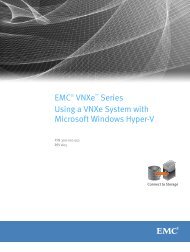Avamar 5.0 Exchange Client User Guide.pdf - EMC Community ...
Avamar 5.0 Exchange Client User Guide.pdf - EMC Community ...
Avamar 5.0 Exchange Client User Guide.pdf - EMC Community ...
You also want an ePaper? Increase the reach of your titles
YUMPU automatically turns print PDFs into web optimized ePapers that Google loves.
Manually Creating the <strong>Avamar</strong>Backup<strong>User</strong> Account for <strong>Exchange</strong> Server 2003 clientsAPPENDIX B — MANUALLY CREATING THE AVAMARBACKUPUSER ACCOUNTManually Creating the <strong>Avamar</strong>Backup<strong>User</strong> Account for<strong>Exchange</strong> Server 2003 clientsTask ListIf you want to manually create the <strong>Avamar</strong>Backup<strong>User</strong> account for <strong>Exchange</strong>Server 2003 client, follow the Quick Reference (Road Map) (page 20) up to andincluding Installing the <strong>Avamar</strong> <strong>Exchange</strong> <strong>Client</strong> (page 22). After installing the<strong>Avamar</strong> <strong>Exchange</strong> <strong>Client</strong>, complete the following tasks:• Create New “<strong>Avamar</strong>Backup<strong>User</strong>” <strong>User</strong> Account and Mailbox (page 85)• Create New “<strong>Avamar</strong>BackupProfile” MAPI Profile (page 88)• Configure <strong>Avamar</strong> <strong>Client</strong> Agent Service to Run as <strong>Avamar</strong>Backup<strong>User</strong>(page 89)• Activate the <strong>Avamar</strong>Backup<strong>User</strong> Mailbox (page 90)Create New “<strong>Avamar</strong>Backup<strong>User</strong>” <strong>User</strong> Account and Mailbox1. Log into the <strong>Exchange</strong> server using an administrative user account.2. Select Start > Programs > Microsoft <strong>Exchange</strong> > Active DirectoryComputers and <strong>User</strong>s.The Active Directory Computers and <strong>User</strong>s application appears.3. Create a new user account by selecting Actions > New > <strong>User</strong>.The first New Object - <strong>User</strong> wizard screen appears.4. Type the following:Full nameFIELD<strong>User</strong> logon name<strong>User</strong> logon name(pre-Windows 2000)DESCRIPTIONType the name for this new user account.The suggested name is <strong>Avamar</strong>Backup<strong>User</strong>.Type the logon name for this new user account.The suggested name is <strong>Avamar</strong>Backup<strong>User</strong>.Select the desired Active Directory domain fromthe drop-down list.Type the same logon name from the previousfield.AVAMAR <strong>5.0</strong> • AVAMAR EXCHANGE CLIENT USER GUIDE 85