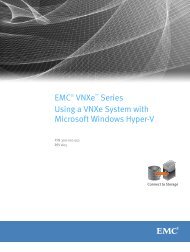Avamar 5.0 Exchange Client User Guide.pdf - EMC Community ...
Avamar 5.0 Exchange Client User Guide.pdf - EMC Community ...
Avamar 5.0 Exchange Client User Guide.pdf - EMC Community ...
Create successful ePaper yourself
Turn your PDF publications into a flip-book with our unique Google optimized e-Paper software.
Manually Creating the <strong>Avamar</strong>Backup<strong>User</strong> Account for <strong>Exchange</strong> Server 2007 clientsAPPENDIX B — MANUALLY CREATING THE AVAMARBACKUPUSER ACCOUNTCreate New “<strong>Avamar</strong>Backup<strong>User</strong>” <strong>User</strong> Account and Mailbox1. Log into the domain controller server using an administrative user account.2. Select Start > Programs > Administrative Tools > Active Directory<strong>User</strong>s and Computers.The Active Directory <strong>User</strong>s and Computers application appears.3. Create a new user account by selecting Actions > New > <strong>User</strong>.The first New Object - <strong>User</strong> wizard screen appears.4. Type the following:Full nameFIELD<strong>User</strong> logon name<strong>User</strong> logon name(pre-Windows 2000)DESCRIPTIONType the name for this new user account.The suggested name is <strong>Avamar</strong>Backup<strong>User</strong>.Type the logon name for this new user account.The suggested name is <strong>Avamar</strong>Backup<strong>User</strong>.Select the desired Active Directory domain fromthe drop-down list.Type the same logon name from the previousfield.5. Click Next.The next New Object - <strong>User</strong> wizard screen appears.AVAMAR <strong>5.0</strong> • AVAMAR EXCHANGE CLIENT USER GUIDE 80