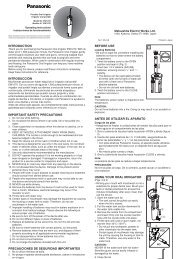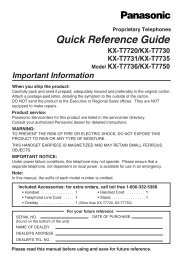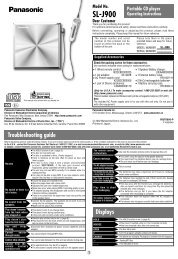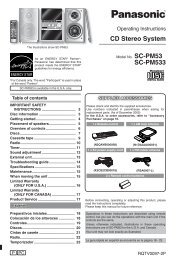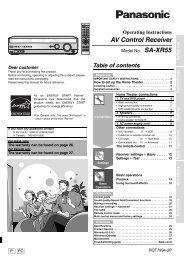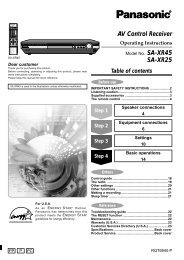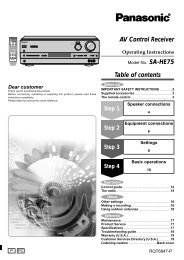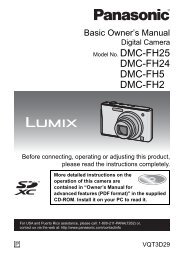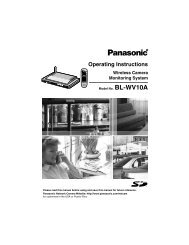For Digital Camera PC Connection - Operating Manuals for ...
For Digital Camera PC Connection - Operating Manuals for ...
For Digital Camera PC Connection - Operating Manuals for ...
Create successful ePaper yourself
Turn your PDF publications into a flip-book with our unique Google optimized e-Paper software.
1. When the message <strong>for</strong><br />
inquiring whether to start<br />
transfer is displayed, click<br />
[Yes].<br />
2. Click [OK].<br />
Pictures will be transferred from the card<br />
to the <strong>PC</strong> and the [ View] screen will be<br />
Using Simple Viewer<br />
Using Simple Viewer<br />
Transferring pictures to the <strong>PC</strong><br />
( Acquire to <strong>PC</strong>)<br />
To start Simple Viewer after the initial setup and installation, double-click the shortcut<br />
icon of the LUMIX Simple Viewer on your desktop.<br />
opened to display the acquired pictures in<br />
thumbnail view.<br />
When there are many pictures to acquire<br />
or the file size of pictures is large, it may<br />
take time to transfer them.<br />
Transfer destination folder:<br />
The pictures transferred to the <strong>PC</strong> are<br />
saved in the following folder.<br />
Windows Vista<br />
C:\Users\[Users Name]\Pictures\<br />
PHOTOfunSTUDIO<br />
Windows 2000/XP<br />
C:\Documents and Settings\<br />
[Users Name]\My Documents\<br />
My Pictures\PHOTOfunSTUDIO<br />
Windows 98SE/Me<br />
C:\My Documents\My Pictures\<br />
PHOTOfunSTUDIO<br />
When you wish to change the current<br />
destination folder, refer to P21.<br />
When you click [Cancel] during<br />
transfer:<br />
Transfer will be aborted halfway, and the<br />
pictures already acquired will be<br />
displayed in thumbnail view.<br />
9