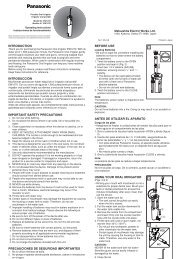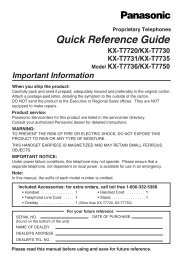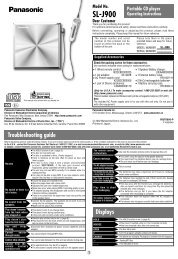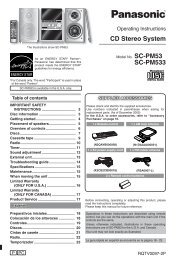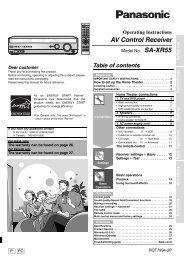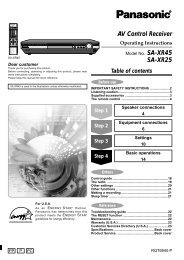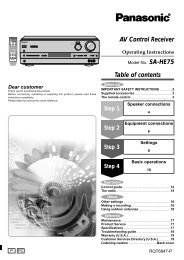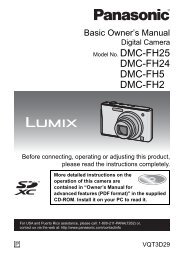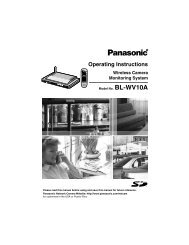For Digital Camera PC Connection - Operating Manuals for ...
For Digital Camera PC Connection - Operating Manuals for ...
For Digital Camera PC Connection - Operating Manuals for ...
Create successful ePaper yourself
Turn your PDF publications into a flip-book with our unique Google optimized e-Paper software.
A: USB connection cable<br />
B: AC Adaptor<br />
The illustrations show examples of those<br />
of the DMC-FX100.<br />
AC adaptors may be optionally supplied<br />
depending on the model.<br />
Preparations on the digital camera side<br />
When you connect the digital camera to<br />
the <strong>PC</strong>, use batteries with sufficient<br />
battery power or the AC adaptor. If the<br />
remaining battery power is exhausted<br />
during communication, the recorded data<br />
may be damaged.<br />
If you use the AC adapter, connect it.<br />
Turn on the digital camera.<br />
1. Connect the digital camera<br />
to the <strong>PC</strong> via the supplied<br />
USB connection cable.<br />
Set the digital camera <strong>for</strong> connecting to a<br />
<strong>PC</strong>. (<strong>For</strong> details, refer to the operating<br />
instructions <strong>for</strong> the digital camera.)<br />
8<br />
Setting up<br />
Connecting the <strong>Digital</strong> <strong>Camera</strong> to <strong>PC</strong><br />
When Windows 98/98SE is used, install the USB driver (P6) be<strong>for</strong>e connection.<br />
If the <strong>PC</strong> has a built-in SD memory card slot, insert a Card into the slot and you can<br />
transfer pictures to the <strong>PC</strong> by use of Simple Viewer.<br />
When the connection is established<br />
correctly, Simple Viewer automatically<br />
opens the screen to begin file transfer.<br />
(P9)<br />
If Windows 98 is used, refer to P23.<br />
When the following screen appears, click<br />
[Cancel] to close it.<br />
If Simple Viewer does not start<br />
automatically, refer to P27.<br />
Do not operate the digital camera or<br />
disconnect the USB connection cable<br />
while transferring data from the digital<br />
camera. The software may not function<br />
correctly and damage the data being<br />
transferred.<br />
The shape of the terminal varies<br />
depending on the digital camera used.<br />
<strong>For</strong> details, refer to the operating<br />
instructions <strong>for</strong> the digital camera.