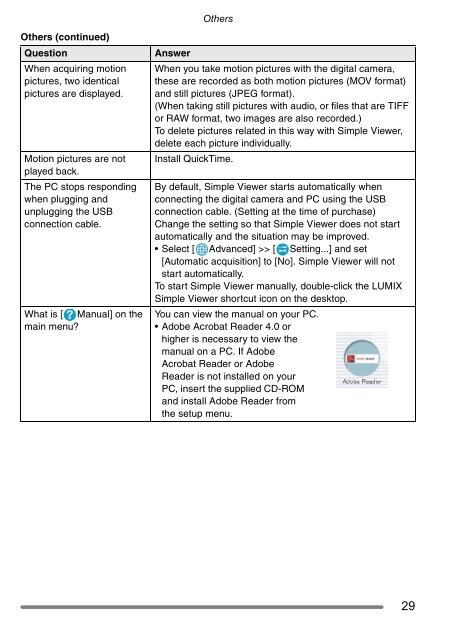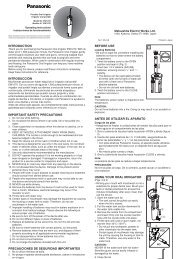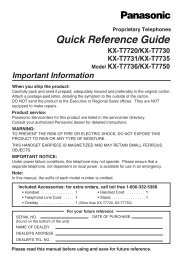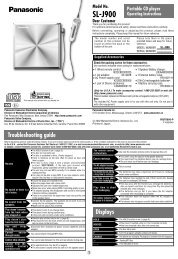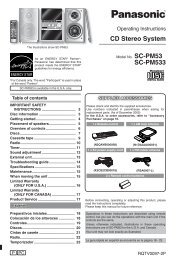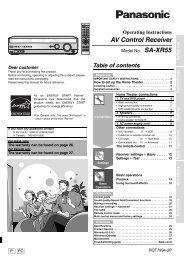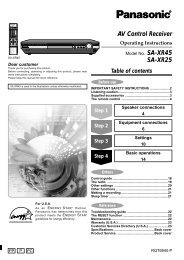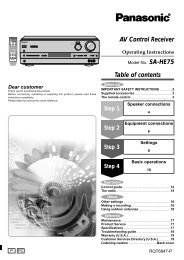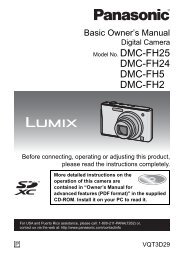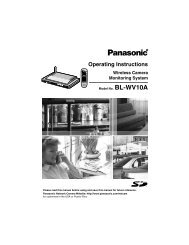For Digital Camera PC Connection - Operating Manuals for ...
For Digital Camera PC Connection - Operating Manuals for ...
For Digital Camera PC Connection - Operating Manuals for ...
Create successful ePaper yourself
Turn your PDF publications into a flip-book with our unique Google optimized e-Paper software.
Others (continued)<br />
Question Answer<br />
When acquiring motion<br />
pictures, two identical<br />
pictures are displayed.<br />
Motion pictures are not<br />
played back.<br />
The <strong>PC</strong> stops responding<br />
when plugging and<br />
unplugging the USB<br />
connection cable.<br />
What is [ Manual] on the<br />
main menu?<br />
Others<br />
When you take motion pictures with the digital camera,<br />
these are recorded as both motion pictures (MOV <strong>for</strong>mat)<br />
and still pictures (JPEG <strong>for</strong>mat).<br />
(When taking still pictures with audio, or files that are TIFF<br />
or RAW <strong>for</strong>mat, two images are also recorded.)<br />
To delete pictures related in this way with Simple Viewer,<br />
delete each picture individually.<br />
Install QuickTime.<br />
By default, Simple Viewer starts automatically when<br />
connecting the digital camera and <strong>PC</strong> using the USB<br />
connection cable. (Setting at the time of purchase)<br />
Change the setting so that Simple Viewer does not start<br />
automatically and the situation may be improved.<br />
Select [ Advanced] >> [ Setting...] and set<br />
[Automatic acquisition] to [No]. Simple Viewer will not<br />
start automatically.<br />
To start Simple Viewer manually, double-click the LUMIX<br />
Simple Viewer shortcut icon on the desktop.<br />
You can view the manual on your <strong>PC</strong>.<br />
Adobe Acrobat Reader 4.0 or<br />
higher is necessary to view the<br />
manual on a <strong>PC</strong>. If Adobe<br />
Acrobat Reader or Adobe<br />
Reader is not installed on your<br />
<strong>PC</strong>, insert the supplied CD-ROM<br />
and install Adobe Reader from<br />
the setup menu.<br />
29