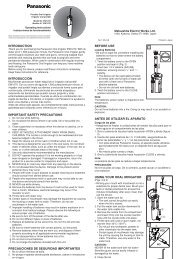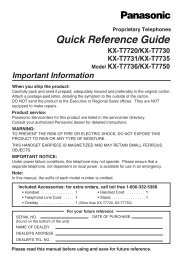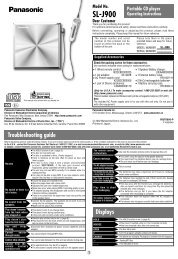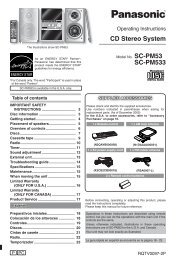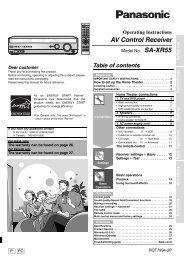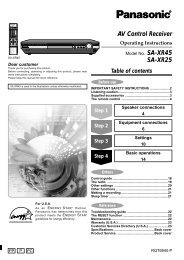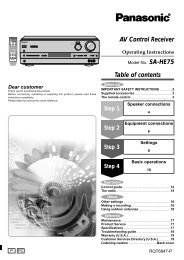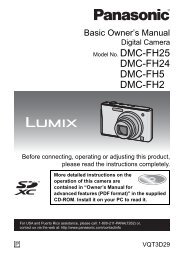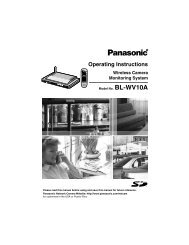For Digital Camera PC Connection - Operating Manuals for ...
For Digital Camera PC Connection - Operating Manuals for ...
For Digital Camera PC Connection - Operating Manuals for ...
Create successful ePaper yourself
Turn your PDF publications into a flip-book with our unique Google optimized e-Paper software.
1. Connect the digital camera<br />
to the <strong>PC</strong> via the supplied<br />
USB connection cable. (P8)<br />
2. Double-click [NO_NAME] or<br />
[Untitled] displayed on the<br />
desktop.<br />
3. Double-click [DCIM] folder.<br />
4. Using a drag-and-drop<br />
operation, move the pictures<br />
you want to transfer or the<br />
folder storing those pictures<br />
to any different folder on the<br />
<strong>PC</strong>.<br />
24<br />
Others<br />
How to Use with Macintosh<br />
If you use Mac OS 9/OS X, you cannot use Simple Viewer, but can transfer pictures to<br />
your <strong>PC</strong> using the USB connection cable.<br />
If you use Mac OS 8.x or an earlier version, refer to P27.<br />
What is a drag-and-drop operation?<br />
Refers to pressing the mouse button,<br />
moving the mouse with the mouse button<br />
pressed, and releasing the mouse button.<br />
To make sure that the digital camera is<br />
connected correctly:<br />
Check that the [NO_NAME] or [Untitled]<br />
disk icon is displayed on the desktop.<br />
To disconnect the USB connection<br />
cable safely:<br />
Drag the [NO_NAME] or [Untitled] disk<br />
icon to the [Trash], and then disconnect<br />
the USB connection cable.