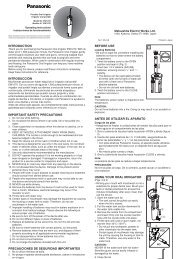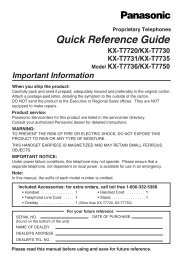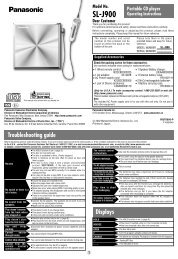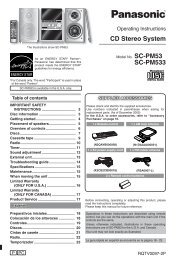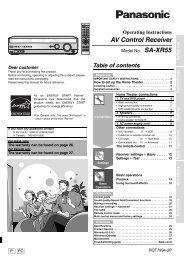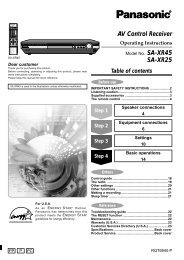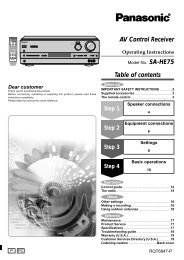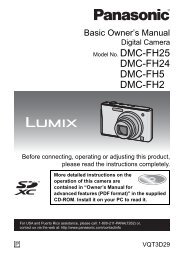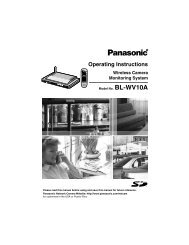For Digital Camera PC Connection - Operating Manuals for ...
For Digital Camera PC Connection - Operating Manuals for ...
For Digital Camera PC Connection - Operating Manuals for ...
Create successful ePaper yourself
Turn your PDF publications into a flip-book with our unique Google optimized e-Paper software.
Setting...<br />
1. Select [ Setting...].<br />
2. Set the settings and click<br />
[OK].<br />
[The folder to be acquired]<br />
Select a desired folder used when<br />
transferring pictures from the card to the<br />
<strong>PC</strong>.<br />
Click [Open folder] and you can see the<br />
pictures in the selected folder.<br />
Click [Browse] to open the [Select<br />
Folder] dialog box, and select a desired<br />
folder.<br />
[Maximum file size of the picture to be<br />
attached to an e-mail]<br />
Set the maximum file size of the picture to<br />
be attached to an e-mail. (1 MB by default)<br />
Only the pictures with a name of<br />
“XXXX.JPG” can be reduced in size. If<br />
you do not change the size, set this item<br />
to [Not specified].<br />
Using Simple Viewer<br />
Even if you change the size setting, files<br />
of large sizes cannot be sent depending<br />
on Internet service providers.<br />
[Full Screen]<br />
Set the duration of the picture show and<br />
whether or not it is repeated.<br />
If motion pictures are played back, the<br />
following screen appears after playback<br />
is finished.<br />
[Automatic acquisition]<br />
Specify whether to automatically start<br />
Simple Viewer and transfer pictures when<br />
the digital camera is connected.<br />
[Updating <strong>for</strong> the folder list]<br />
Click [Updating] to delete empty folders in<br />
the Folder display.<br />
[Default]<br />
Clicking this button resets every setting to<br />
the factory default settings.<br />
21