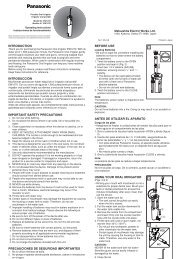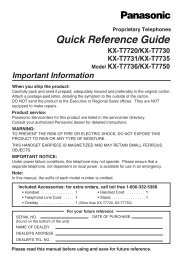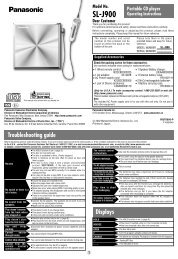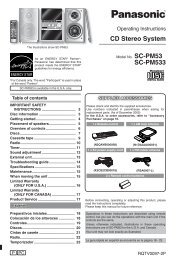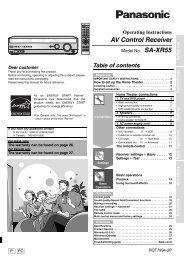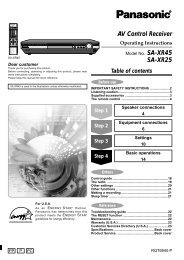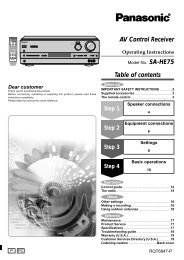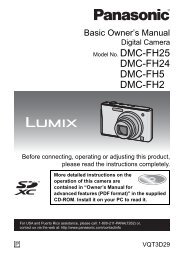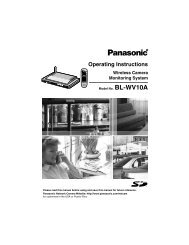For Digital Camera PC Connection - Operating Manuals for ...
For Digital Camera PC Connection - Operating Manuals for ...
For Digital Camera PC Connection - Operating Manuals for ...
Create successful ePaper yourself
Turn your PDF publications into a flip-book with our unique Google optimized e-Paper software.
9. [ Enlarge]<br />
Click this button to enlarged a selected<br />
picture to full screen. (P12)<br />
10. [ Print 1 by 1]<br />
When you click this button, the<br />
selected picture is printed.<br />
When you want to print multiple<br />
pictures, click [ Print] on the main<br />
menu. (P13)<br />
11. [ Send by e-mail]<br />
Click this button to attach a selected<br />
picture to an e-mail. (P16)<br />
12. [ Menu]<br />
Click this button to return to the main<br />
menu of Simple Viewer.<br />
13. [ Back]<br />
Click this button to return to the<br />
previous menu. (P10)<br />
14. [ Exit]<br />
Click this button to exit Simple Viewer.<br />
15. Picture in<strong>for</strong>mation<br />
12<br />
1 2 3<br />
[Name] Name of the file on<br />
Simple Viewer.<br />
[Type] File <strong>for</strong>mat.<br />
[Location] Place where acquired<br />
files are stored.<br />
[File Name] Name of the file on the <strong>PC</strong>.<br />
[File size] Capacity of the file.<br />
In addition, [picture size], [Recording<br />
date], [Manufacturer], [Model name],<br />
[Shutter speed], [Aperture value], [ISO<br />
sensitivity], [Exposure +/-], [White<br />
balance], [Flash], [Print compensation<br />
in<strong>for</strong>mation], and [Recording mode]<br />
are displayed.<br />
Using Simple Viewer<br />
4 5 6 7<br />
∫ Full screen display<br />
1. [ ]<br />
Click this button to select the previous<br />
picture.<br />
2. [ ]<br />
Click this button to select the next<br />
picture.<br />
3. Picture show<br />
[ Start]<br />
Click this button to start the picture<br />
show. In the main menu, click<br />
[ Advanced] >> [ Setting...] to<br />
change the picture show duration. (P21)<br />
[ Stop]<br />
Click this button to stop the picture<br />
show.<br />
4. Switching the display size of<br />
pictures<br />
[ Fit to screen]<br />
Enlarges or reduces the picture to<br />
the <strong>PC</strong> screen.<br />
[ Full scale]<br />
Displays the picture in its original size.<br />
5. [ Menu]<br />
Click this button to return to the main<br />
menu of Simple Viewer.<br />
6. [ Back]<br />
Click this button to return to the<br />
[ View] screen. (P10)<br />
7. [ Exit]<br />
Click this button to exit Simple Viewer.<br />
If the operating buttons disappear:<br />
Move the mouse and the operating buttons<br />
appear again.