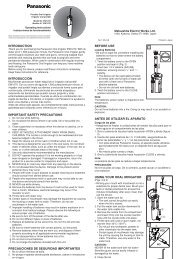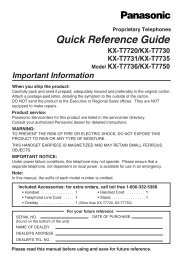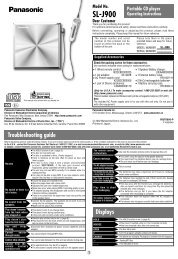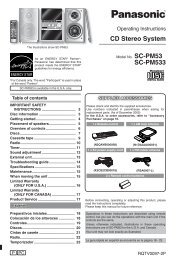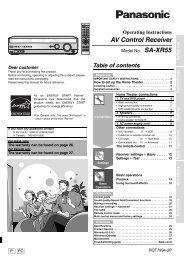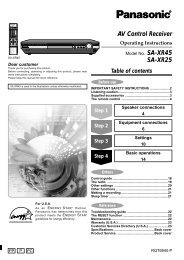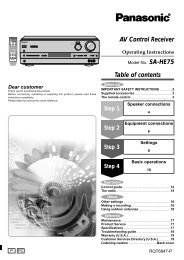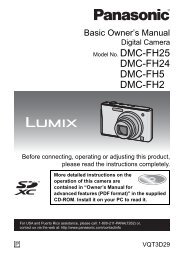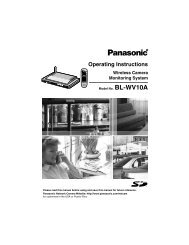For Digital Camera PC Connection - Operating Manuals for ...
For Digital Camera PC Connection - Operating Manuals for ...
For Digital Camera PC Connection - Operating Manuals for ...
You also want an ePaper? Increase the reach of your titles
YUMPU automatically turns print PDFs into web optimized ePapers that Google loves.
Using Simple Viewer<br />
How to use the [ View] screen<br />
1 2 3 45 6 7 8<br />
1. Folder display<br />
Folders containing acquired pictures<br />
are displayed. Folders are created on<br />
a date basis.<br />
[M/D/Y] This option displays by the<br />
day of recording.<br />
[M/Y] This option displays by the<br />
month of recording.<br />
2. Thumbnail display<br />
The pictures within a selected folder<br />
are displayed in thumbnail view.<br />
<strong>For</strong> motion pictures, the mark ( )<br />
appears on the top left of its thumbnail.<br />
[ Recording date]<br />
Click to change the date order of<br />
the folder display and the thumbnail<br />
display.<br />
Click this button to display<br />
pictures in descending order<br />
of the recording date.<br />
Click this button to display<br />
pictures in ascending order<br />
of the recording date.<br />
[ Add]<br />
Click this button to register pictures<br />
already saved on the <strong>PC</strong> so that<br />
Simple Viewer can handle them. (P19)<br />
[ Open folder]<br />
Click this button to open the folder<br />
where the selected pictures are<br />
saved.<br />
9 12 10 13 14 11<br />
15<br />
3. Picture View<br />
The picture selected in the thumbnail<br />
view is displayed a little larger.<br />
When a motion picture is selected, it is<br />
automatically played back repeatedly<br />
until another picture is selected.<br />
4. [ ]<br />
Click this button to select the previous<br />
picture.<br />
5. [ ]<br />
Click this button to select the next picture.<br />
6. [ 90 degs.]<br />
Each click of this button rotates the<br />
picture 90° clockwise.<br />
7. [ My favorite]<br />
When clicking this button, the mark<br />
( ) is added to the picture, and it is<br />
registered in Favorites. When clicking<br />
the button again, the picture is<br />
excluded from Favorites.<br />
The pictures registered in Favorites<br />
can be viewed by selecting [My<br />
favorites] at the top of the Folder<br />
display.<br />
8. [ Delete]<br />
Click this button to delete a selected<br />
picture.<br />
Pictures taken in Baby mode are<br />
displayed in folders created on a date<br />
basis and other folders such as the<br />
Baby mode folder. In this case, deleting<br />
a picture in one of the folders deletes<br />
the same picture in all the folders.<br />
11