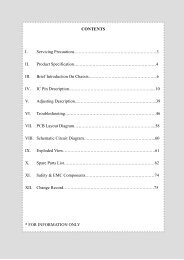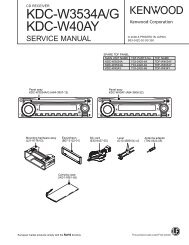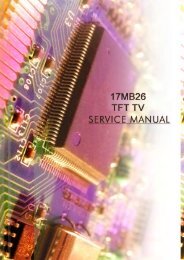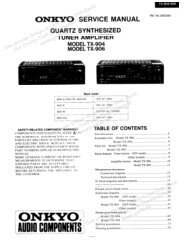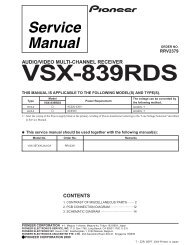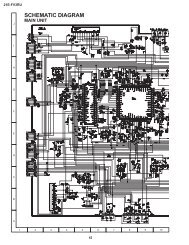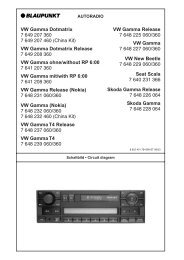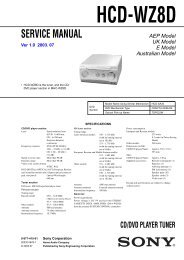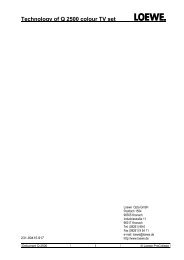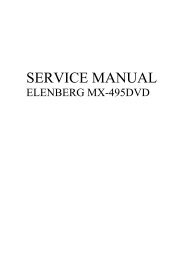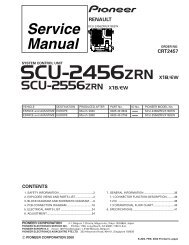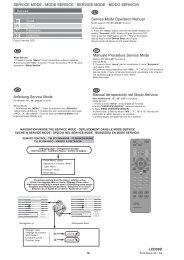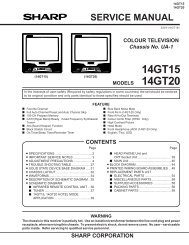(D-SUB+ Black Bezel) Product Service Manual â Level 1~2
(D-SUB+ Black Bezel) Product Service Manual â Level 1~2
(D-SUB+ Black Bezel) Product Service Manual â Level 1~2
You also want an ePaper? Increase the reach of your titles
YUMPU automatically turns print PDFs into web optimized ePapers that Google loves.
20” LCD Color Monitor BenQ G2020HDA3. General DescriptionThis new LCD (Liquid Crystal Display) monitor BenQ G2020HDA offers numerous features and functions, forexample:● TFT display (Thin Film Transistor; active matrix)● minimal space requirements thanks to slim casing● optimum ergonomic characteristics (totally distortion-free, excellent picture definition and color purity right intothe corners)● high degree of brightness and good contrast● high resolution (1600x900)● presentation of up to 16.7 million colors (in conjunction with an appropriate graphics card)● automatic scanning of horizontal frequencies from 24 to 83 kHz and refresh rates (vertical frequencies) from 50 to76 Hz (absolutely flicker-free)● freely adjustable color alignment for matching the screen colors to the colors of various input and outputdevices● convenient operation via integrated OSD (On-Screen-display) menu● VESA-DDC compatibility● plug & play capability● power management for reducing power consumption when the computer is not in use● compliance with the recommendations in accordance with TCO’03This operating manual contains important information you require to start up and run your LCD monitor.This specification defines the requirements for the 20”W MICROPROCESSOR based Multi-mode supported highresolution color LCD monitor. This monitor can be directly connected to general 15-pin D-sub VGA connector, alsosupports VESA DPMS power management and plug & play function.Additional informationDue to the nature of liquid crystal display (LCD) technology, the picture resolution is always fixed. For the bestdisplay performance, please set the display resolution to 1600x900 pixels with an aspect ratio of 16:9. This is called“Native Resolution” or maximal resolution – that is, the clearest picture. Lower resolutions are displayed on a fullscreen through an interpolation circuit. Image blurring across pixel boundaries can occur with the interpolatedresolution depending upon the image type and its initial resolution.7
20” LCD Color Monitor BenQ G2020HDA4. Related service informationThis <strong>Service</strong> <strong>Manual</strong> contains general information. There are 2 levels of service:<strong>Level</strong> 1: Cosmetic / Appearance / Alignment <strong>Service</strong><strong>Level</strong> 2: Circuit Board or Standard Parts Replacement<strong>Service</strong> Web SiteeSupport URL: http://esupport.benq.com5.1 Monitor Specifications5. <strong>Product</strong> OverviewG2020HDAPanel modelPanel Type (TN / VA / IPS)Panel SizeDisplay AreaSEC/LG/AUO/ CMO/CPTTN20"W (2 lamp)442.8x249.2mmNative. Resolution 1600 x 900DisplayPixel PitchBrightness (Typ.)0.2768x0.2768250 nitsContrast Ratio (Typ.) / DCR (Min.) 1000:1 (Panel) /40000:1 (DCR); Min :20000:1Viewing Angle (H/V), CR≧10 160/160Display ColorsResponse TimeGtG response Time16.7M (6bit+Hi-FRC)5ms (Tr+Tf)N/ANTSC ratio 72%VideoBenQ Senseye TM TechnologyBenQ Senseye TM Preset ModesColor Temperature SelectionHor. Frequency (KHz)Ver. Frequency (Hz)Video Bandwidth (MHz)Yes5 Modes (by hotkey)Standard / Movie / Dynamic / Photo / s-RGBNormal (6500°K) / Reddish (5800°K) / Bluish (9300°K) /User Mode24kz~83Kz50Hz~76Hz165Mhz8
20” LCD Color Monitor BenQ G2020HDAAudio Speakers (built-in) NAInput/OutputPC Video InputAudio line inEarphone JackVoltage RatingD-SubNANAAC: 100~240V (Built-in)Power SupplyPower-On Mode28WStandby Mode 800Multi-languageSupportOSD17 Languages (English / Francais / Deutsch / Italiano /Espanol / Polish / Czech / Hungarian / Serbo-croatian /Romanian / Netherlands / Russian / Swedish / Protuguese/ Japanese / Chinese / S-Chinese)Other feature VistaAccessoriesRegulation ApprovalsVista BasicVGA cable, power cord, warranty card, quick start guide,CD manualRefer to the worksheet "RFQ-Regulatory"9
20” LCD Color Monitor BenQ G2020HDA5.2 PackingWhen packing the monitor into the carton, please follow the pictures as below.Using the EPE bag to pack the monitor without baseUsing the EPS to pack the monitor10
20” LCD Color Monitor BenQ G2020HDAPutting the base and D-SUB cable in the position as the picture shows above.Power cordUser manualPutting the monitor and accessories into the carton11
20” LCD Color Monitor BenQ G2020HDA<strong>Level</strong> 1 Cosmetic / Appearance / Alignment <strong>Service</strong>Visual Inspection & Cleaning• Cleaning. Always unplug your monitor from the wall outlet before cleaning. Clean the LCD monitor surface with alint-free, non-abrasive cloth. Avoid using any liquid, aerosol or glass cleaners.• Slots and openings on the back or top of the cabinet are for ventilation. They must not be blocked or covered.Your monitor should never be placed near or over a radiator or heat source, or in a built-in installation unlessproper ventilation is provided.• Never push objects or spill liquid of any kind into this product.Software/Firmware Upgrade Process1. When do the part, need the tools as follow:a. An i486 (or above) personal computer or compatible.b. Microsoft operation system Windows 95/98/2000/XP.c. “ PORT95NT.exe” programd. Software ISP SN Alignment kitsThe kit contents:a. ISP BOARD x1b. Printer cablex1c. VGA cable x12. Install the “PORT95NT.exe”, and restart the computer.Note: After installation, you must restart the PC to take the setup to effect.3. Connect the ISP board as follow:Connect tothe PC LPTConnect to theBenQ model12
20” LCD Color Monitor BenQ G2020HDA4. The process of ISP write is as follows.a. Double-click ,running the program as follows:b. Choose , click , running the program as follows:13
20” LCD Color Monitor BenQ G2020HDAc. Click icon, search the program” BenQ_G2020HDA_2045LH_SEC_V004.H00”, and click open:d. Click icon, search the program” BenQ_G2020HDA_2045LH_SEC_V004.H01”, and click open:e. Click icon, search the program” BenQ_G2020HDA_2045LH_SEC_V004_EXTEND”, and click open:f. Click icon, until appear the follow Fig, writer completed14
20” LCD Color Monitor BenQ G2020HDADDC instructionGeneralDDC Data Re-programmingIn case the main EEPROM with Software DDC which store all factory settings were replaced because a defectrepaired monitor’ the serial numbers have to be re-programmed.It is advised to re- soldered the main EEPROM with Software DDC from the old board onto the new board if circuitboard have been replaced, in this case the DDC data does not need to be re-programmed.Additional information about DDC (Display Data Channel) may be obtained from Video Electronics StandardsAssociation (VESA). Extended Display Identification Data (EDID) information may be also obtained from VESA.1. When does the part, need the tools as follow:a. An i486 (or above) personal computer or compatible.b. Microsoft operation system Windows 95/98/2000/XP.c. “PORT95NT.exe, TPVDDC.exe” program.d. EDID BOARD (x1), Printer cable(x1), VGA cable (x1), Power cord (x 2), 12V DC power source.2. Install the “PORT95NT.EXE”, and restart the computer.The process of installing “PORT95NT” has been specified in, so it will not be specified again. If you have anyproblem, please read it.3. Connect the DDC Board as follow:Connect toWhen you write analogthe PC LPTEDID, Connect this port12V DC InputNote:1. The monitor must be power on.2. Turn off the monitor, keep pressing the “MENU” + “ENTER” buttons, and turn on the monitor, then when wepress the AUTO button, the factory OSD will be at the left top of the panel as below, set the WP “Off “.15
20” LCD Color Monitor BenQ G2020HDA4. The process of ISP write is as follow:a. Double-click ,appear as follow:b. Choose “Analog ” and then click “Loadfile”, it will show the picture as follow:16
20” LCD Color Monitor BenQ G2020HDAc. Click “OK”, it will show the picture as follow:d. Input the date in “Year-Month-Day” box, Key in the same 13 numbers in the Input SN and Verify SN, then click“Program”, when the analog DDC Write complete, it will show the picture as follow:17
20” LCD Color Monitor BenQ G2020HDAG2020HDA EDID128 bytes EDID Data (Hex):x0 x1 x2 x3 x4 x5 x6 x7 x8 x9 xA xB xC xD xE xF0: 00 FF FF FF FF FF FF 00 09 D1 1E 78 45 54 00 0010: 01 0C 01 03 0E 2C 19 78 2E 3D 85 A6 56 4A 9A 2420: 12 50 54 A5 6A 00 61 C0 81 C0 81 CF A9 CF 01 0130: 01 01 01 01 01 01 2F 26 40 A0 60 84 1A 30 30 2040: 35 00 BB F9 10 00 00 1A 00 00 00 FF 00 32 31 3250: 33 31 33 32 31 32 33 33 0A 20 00 00 00 FD 00 3260: 4C 18 53 11 00 0A 20 20 20 20 20 20 00 00 00 FC70: 00 42 65 6E 51 20 47 32 30 32 30 48 44 41 00 05Decoded EDID dataHeader: 00 FF FF FF FF FF FF 00ID Manufacturer Name:ID <strong>Product</strong> Code:BNQ781EID Serial Number: 45540000Week of Manufacture: 1Year of Manufacture: 2002EDID Version#: 01EDID Revision#: 03Video i/p definition:Signal <strong>Level</strong> Standard:Setup:Analog0.700V/0.300V (1.000Vpp)Blank-to-<strong>Black</strong> not expectedSeparate Sync Support:Yes18
20” LCD Color Monitor BenQ G2020HDAComposite Sync Support: YesSync. on green video supported:YesSerration of the Vsync.Pulse is not required.Max. H. Image Size:Max. V. Image Size:44cm.25cm.Display Gamma: 2.2DPMS Features, Stand-by: No.DPMS Features, Suspend:No.DPMS Features, Active off: Yes.Display Type:R.G.B color display.Standard Default Color Space: Primary color space.Preferred Timing Mode:In First Detailed Timing.GTF supported: No.Red x: 0.6484375000Red y: 0.3388671875Green x: 0.2929687500Green y: 0.6025390625Blue x: 0.1425781250Blue y: 0.0703125000White x: 0.3125000000White y: 0.3291015625Established Timings 1: A5-720x400 @70Hz VGA, IBM-640x480 @60Hz VGA, IBM-640x480 @75Hz VESA-800x600 @60Hz VESAEstablished Timings 2: 6A-800x600 @75Hz VESA-832x624 @75Hz Apple,Mac II-1024x768 @60Hz VESA-1024x768 @75Hz VESAEstablished Timings 3: 00-1024x576 @60 Hz19
20” LCD Color Monitor BenQ G2020HDA-1280x720@60 Hz-1280x720@75 Hz-1600x900@75 HzDetailed Timing:1600x900 @ 60HzDetailed Timing: FF (Monitor SN) '21231321233'Detailed Timing: FD (Monitor limits)Min. V. rate:Max. V. rate:Min. H. rate:Max. H. rate:50Hz76Hz24 KHz83 KHzMax. Pixel Clock:170MHzDetailed Timing: FC (Monitor Name) 'BenQ G2020HDA 'Extension Flag: 00Checksum: 0520
20” LCD Color Monitor BenQ G2020HDAAdjustment / Alignment ProcedureAdjusting the PictureYou can use the OSD (On Screen Display) menu to adjust all the settings on your monitor.Press the MENU key to display the following main OSD menu.There are four main OSD menus:1. Display2. Picture3. Picture Advanced4. SystemUse the or keys to highlight a menu item, and press the ENTER key to enter the Menu item settings.The OSD menu languages may differ from the product supplied to your region.Display menu21
20” LCD Color Monitor BenQ G2020HDA1. Press the MENU key to display the main menu.2. Press the or keys to select DISPLAY and then press the ENTER key to enter the menu.3. Press the or keys to move the highlight to a menu item and then press the ENTER key to select that item.4. Press the or keys to make adjustments or selections.5. To return to the previous menu, press the MENU key.Item Function Operation RangeAutoAdjustmentOptimizes and adjusts the screen settings automatically for you.The AUTO key is a ‘hot-key’ for this function.When you connect a digital video output using a digitalPress the ENTERkey to select thisoption and makeadjustment.(DVI) cable to your monitor, the AUTO key and the AutoAdjustment function will be disabled.H. Position Adjusts the horizontal position of the screen image.0 to 100V. Position Adjusts the vertical position of the screen image. 0 to 100Press the orPixel Clock Adjusts the pixel clock frequency timing to synchronize with thekeys to adjust theanalog input video signal.value.Not applicable to a digital input signal.0 to 100Phase Adjusts the pixel clock phase timing to synchronize with theanalog input video signal.0 to 63Not applicable to a digital input signal.Picture menu1. Press the MENU key to display the main menu.2. Press the or keys to select PICTURE and then press the ENTER key to enter the menu.3. Press the or keys to move the highlight to a menu item and then press the ENTER key to select that item.4. Press the or keys to make adjustments or selections.5. To return to the previous menu, press the MENU button.22
20” LCD Color Monitor BenQ G2020HDAItem Function Operation RangeBrightnessContrastAdjusts the balance between light anddark shades.The function is not available foruse when Dynamic Contrast is onAdjusts the degree of differencebetween darkness and lightness.The function is not available foruse when Dynamic Contrast is on.Press the key to increasethe brightness and press thekey to decrease the brightness. 0 to 100Press the key to increasethe contrast and press thekey to decrease the contrast. 0 to 100SharpnessAdjusts the clarity and visibility of theedges of the subjects in the image.Press the key to improvethe crispness of the display andpress the key to have1 to 5softness effect on the display.Color - Press ENTER to enter the Color menu.NormalAllows video and still photographsto be viewed with natural coloring.0 to 100This is the factory default color.BluishApplies a cool tint to the image andis factory pre-set to the PC industrystandard white color.Press the or keys to selectthis option.0 to 63ReddishApplies a warm tint to the image andis factory pre-set to the news printstandard white color.Tailors the image color tint. Theblend of the Red, Green and Blueprimary colors can be altered toUser Modechange the color tint of the image.The default start setting is 50.Decreasing one or more of thecolors will reduce their respectiveinfluence on the color tint of thePress the or keys and theENTER key to select Red, Green,or Blue. Then use Press theRed (0 to 100)Green (0 to 100)Blue (0 to 100)image. e.g. if you reduce the Blueor keys to make the colorlevel the image will gradually takeadjustments.on a yellowish tint. If you reduceGreen, the image will become amagenta tint.Reset ColorResets the User Mode custom colorPress the or keys to changeYESsettings to the factory defaults.the settings.NO23
20” LCD Color Monitor BenQ G2020HDAPress MENU to leave the Color menu.The function will increase the levelof contrast to provide sharper andmore detailed image quality.DynamicPress the ENTER key to select thisContrastActivatingoption. Press the or keys to 0 to 5change the settings.Dynamic Contrast will disableBrightness and Contrastcontrols.Picture advanced menu1. Press the MENU key to display the main menu.2. Press the or keys to select PICTURE ADVANCED and then press the ENTER key to enter the menu.3. Press the or keys to move the highlight to a menu item and then press the ENTER key to select that item.4. Press the or keys to make adjustments or selections.5. To return to the previous menu, press the MENU button.Item Function Operation RangeSelects a picture mode that best suits the typeof images shown on the screen.• Standard - for basic PC application.• Standard• Movie - for viewing videos.Press the or• MoviePicture Mode• Dynamics - for viewing landscape-specifickeys to change the• Dynamicsvideos and playing games.settings.• Photo• Photo - for viewing still images.• sRGB• sRGB - for better color matchingrepresentation with the peripheral devices,such as printers, DSCs, etc.24
20” LCD Color Monitor BenQ G2020HDADisplays the preview of screen images underSenseye Demo the selected mode fromPress the or(available when the Picture Mode. The screen will be divided into• ONkeys to change thePicture Mode is set two windows; the left window demonstrates• OFFsettings.to Photo, Dynamics, images of Standard mode, while the rightor Movie)window presents the images under thespecified mode.This feature is provided to allow aspect ratio’sother than 16:9 to be displayed withoutgeometric distortion.Display Mode• Full - Scales the input image to fill the screen.Ideal for 16:9 aspect images.• Aspect - The input image is displayed withoutgeometric distortion filling as much of thePress the orkeys to change thesettings.• Full• Aspectdisplay as possible.Aspect is not available when the videocontent is in a 16:9 aspect ratio.System menu1. Press the MENU key to display the main menu.2. Press the or keys to select SYSTEM and then press the ENTER key to enter the menu.3. Press the or keys to move the highlight to a menu item and then press the ENTER key to select that item.4. Press the or keys to make adjustments or selections.5. To return to the previous menu, press the MENU button25
20” LCD Color Monitor BenQ G2020HDAItem Function Operation RangeSelects the D-sub (analog) input.Use this to change the input toInputthat appropriate to your videocable connection type.Press the or keys to changethe settings.• D-sub• DVIAnalog-only models do nothave the Input function.OSD Settings - Press ENTER to enter the OSD Settings menu.• English• French• German• Italian• SpanishPress the or keys to change• Polish/the settings.Japanese• Czech/LanguageSets the OSD menu Language.The language optionsdisplayed on your OSD mayTraditionalChinesediffer from those shown on• Hungarian/the right, depending on theSimplifiedproduct supplied in yourChineseregion.• Serbo-Croatian• Romanian• Dutch• Russian• Swedish• PortugueseH. PositionAdjusts the horizontal position ofthe OSD menu.0 to 100V. PositionAdjusts the vertical position ofthe OSD menu.Press the or keys to change0 to 100the settings.• 5 Sec.Display TimeAdjusts the display the OSDmenu.• 10 Sec.• 15 Sec.• 20 Sec.• 25 Sec.• 30 Sec.26
20” LCD Color Monitor BenQ G2020HDAPress the or keys to changethe settings.To unlock the OSD controlswhen the OSD is preset toOSD LockPrevents all the monitor settingsfrom being accidentally changed.When this function is activated,the OSD controls and hotkeyoperations will be disabled.be locked, press and holdthe "MENU" key for 15seconds to enter the "OSDLock" option and makechanges.Alternatively, you may use• YES• NOPress MENU to leave the OSD Settings menu.Allows the monitor settings to beDDC/CI*set through the software on thePC.Information Displays the current monitorproperty settings.Resets all mode, color andReset All geometry settings to the factorydefault values.the or keys to select"NO" in the "OSD Lock"submenu from the "OSDSettings" menu, and all OSDcontrols will be accessible.Press the ENTER key to selectthis option.Press the or keys to changethe settings.Press the ENTER key to selectthis option.Press the or keys to changethe settings.• ON• OFF• YES• NO*DDC/CI, short for Display Data Channel/Command Interface, which was developed by Video Electronics StandardsAssociation (VESA). DDC/CI capability allows monitor controls to be sent via the software for remote diagnostics.27
20” LCD Color Monitor BenQ G2020HDADisplay timing tablePixelFormatHor.-f(kHz) Hor. -p Ver.-f (Hz) Ver. -P Pixel Clk (MHz) Source640 x 480 31.47 - 59.94 - 25.175 VGA640 x 480 37.50 - 75.00 - 31.500 VGA720 x 400 31.47 - 70.08 + 28.321 VGA800 x 600 37.88 + 60.32 + 40.000 VESA800 x 600 46.88 + 75.00 + 49.500 VESA832 x 624 49.72 - 74.55 - 57.283 MAC1024 x 768 48.36 - 60.00 - 65.000 VESA1024 x 768 60.02 + 75.03 + 78.750 VESA1152 X 864 67.50 + 75 + 108 VESA1152 x 870 68.68 - 75.06 - 100.000 MAC1152 x 900 61.80 ± 65.96 ± 92.978 SUN1280 x 768 47.396 + 60.0 - 68.25 CVT1280x800 49.702 - 59.81 + 83.5 CVT-81280x720 44.77 - 59.86 + 74.51280 x 960 60.00 ± 60.00 ± 108.000 VESA1280 x 1024 63.98 + 60.02 + 108.000 VESA1280 x 1024 79.98 + 75.02 + 135.000 VESA1360x768 47.70 + 60.01 + 85.5 VESA1366x768 47.76 - 59.85 + 85.51440 x 900 70.60 - 75 + 136.751600 x 900 55.54 + 60 + 97.75 VESA28
20” LCD Color Monitor BenQ G2020HDAFactory OSD MenuTurn off the monitor, keep pressing the “MENU” buttons, and turn on the monitor, then when we press the MENUbutton, the factory OSD will be at the left top of the panel as below.BenQ <strong>Service</strong> Page1. Trigger method: Press “Menu” key and Power on.2. Press the Menu key will display the service page3. Press menu key will close the service page.4. Power off will quit the service mode5. At the service mode, the key function is same as normal OSD define.6. The timer can only reset at the service mode by “ Timer Reset”. And need to have a warning message to doubleconfirm the reset function.The timer should record up to 99999 hours7. Add BenQ logo on/off item, the default is “on”8. Add the auto power on item, the default is “off ”9. Add the timer reset warning message, when select the timer reset item, then the warning message will displayand need to confirm it again and the default is “No”.10. Panel type define need to have the panel version11. F/W version need to define the dual or analog model.29
20” LCD Color Monitor BenQ G2020HDA<strong>Product</strong> Exploded View<strong>Level</strong> 2 Circuit Board and Standard Parts ReplacementNO PART NO QTY UNIT DESCRIPTION REMARK1 Q23G3178881 1A 1 PCS LOGO2 A34G1308ADPB1B0130 1 PCS BEZEL 20"3 Q33G0288 2 1C0100 1 PCS LENS4 Q33G0287ADP 1L0100 1 PCS KEYPAD5 KEPC8QJ4 1 PCS KEY BOARD6 750GLS200KT312N000 1 PCS PANEL7 PWPC9A21VYD5 1 PCS POWER BOARD8 756GQ9CB RK001 1 PCS MAIN BOARD (CBPC9RKBFQD)9 0M1G1030 6120 5 PCS SCREW M3X6PB/MB&MAINFRAME10 A15G0778 S1 4 1 PCS MAINFRAME30
20” LCD Color Monitor BenQ G2020HDA11 A85G0174101 1 PCS AC SHIELD12 P15G8299 3 4 PCS BKT-VESA13 A34G1309ADP 2B0130 1 PCS REAR COVER 20”14 Q33G0289ADPA1L0100 1 PCS LOGO COVER15 Q34G0545ADP 1B0100 1 PCS STAND FRONT16 AQ1G1740 12120 2 PCS SCREW STAND & HINGE17 Q37G0125021 1 PCS HINGE18 0M1G1740 8 47 CR3 1 PCSSCREW FOR GROUND42-D000649STAND & HINGE19 Q34G0546ADP 1B0130 1 PCS STAND_BACK20 AM1G1740 12 47 CR3 2 PCS SCREWHINGE &REARCOVER21 A33G0251ADP 1L0100 1 PCS CABLE CLIP22 Q34G0547ADP 1B0133 1 PCS BASE23 Q12G6082 1 5 PCS FOOT PADSix angles’ view31
20” LCD Color Monitor BenQ G2020HDA<strong>Product</strong> Disassembly1). Remove the stand-base ASS’YPlace the monitor face down on a smooth surface. Be careful to avoid scratch and injury during the process ofuninstall. And then remove the two screws as below to remove the stand-base ASS’Y.2). Remove the <strong>Bezel</strong>Remove the bezel as follow:Fig132
20” LCD Color Monitor BenQ G2020HDA3). Remove the rear cover4).Remove the PanelDisconnect the Lamp Connections and LVDS Cable connection.33
20” LCD Color Monitor BenQ G2020HDA5).Remove the Main Board and Power BoardRemove the AC shielding, and remove the screws in red and disconnect the all connections in blue, at last youcan get the Main Board and Power Board as follow.34
20” LCD Color Monitor BenQ G2020HDAMAIN BOARDPOWER BOARD35
20” LCD Color Monitor BenQ G2020HDABlock DiagramMain BoardCrystal24MHZ(X401)Panel Interface(CN601)MCU RTD2122L-LF(U401)Scalar RTD2045L-GR(U501)H syncV syncRGBKey Control Interface(CN202)D-Sub Connector(CN301)36
20” LCD Color Monitor BenQ G2020HDAPower BoardAC inputEMI filterBridge Rectifierand FilterTransformerRectifier diodes12V5VStart ResistorR904, R932PWM Control(IC901)Power SwitchFeedback Circuit(Q901)Photocoupler(IC903)Output CircuitTransformer(T801)MOSFET(Q802)12VLampFeedbackCircuitPWM ControlTL494IDR(IC801)ON/OFFDIM37
20” LCD Color Monitor BenQ G2020HDASchematic DiagramMain BoardCN201CONN123456789CMVCCCMVCCBKLT-VBRIBKLT-ENC_PANEL_INDEXVolume#MutePanel ID(3.3V PWM)CMVCCDIM# {4}PANEL_ID# {4}Volume# {4}Mute {4}CMVCCFB201120C202100UF25V'07-01-10 change to EliteMVCC+ C2040.1uF/16VFB202NCU2013VIN VOUTVSSAP1117E33LA12VCC3C205 + C203100UF25V0.1uF/16V '07-01-10 change to EliteBack lightDimming(3.3V PWM)VCC3* BKLT-EN High ON(3.3V)BKLT-ENR201200 1/16WR2024K7 1/16WC2060.1uF/16VQ202PMBS3904INV_ON# {4}VCC3R207120R 1/16WR208120R 1/16W'06-12-29-3 Change R207,R208 Valuefrom 470ohm to 120ohmCN202CONN1234561 21 2ZD202 C209NC 0.1uF/16VZD203NC1 2C2010.1uF/16VZD201NCC2100.1uF/16VKEY0KEY1POWER_KEY#LED_GLED_RKEY0 {4}KEY1 {4}POWER_KEY# {4}LED_RLED_GQ204PMBS3906R210 10K 1/16WR213 10K 1/16WQ205PMBS3906LED_R# {4}LED_G# {4}Near to ConnectT P V ( Top Victory Electronics Co . , Ltd. ) OEM MODEL BenQ G2020HDASizeB絬 隔 瓜 絪 腹 G2498-2A-AO-X-15-090209TPV MODEL TA9SRKN8FWBQNN Rev1.0Key Component 3.POWERPCB NAME 715G2498-2A-AO称 爹 < 称 爹 >Date Monday , February 09, 2009Sheet 3 of 738
20” LCD Color Monitor BenQ G2020HDADSUB_V {4}{4}{4}ZD3021 2DDC1_SCLDSUB_VDDC1_SDARLZ5.6B RLZ5.6BDSUB_H1 2ZD301RLZ5.6BZD3031 21 2ZD307R428 22R 1/10W 5%R319 100R 1/10W 5% 14R320 100R 1/10W 5% 13RLZ5.6BR3042.2K 1/16WR426 22R 1/10W 5%151211R301 100R 1/16WR303 100R 1/16WR3052.2K 1/16W17 16CN30110594837261DB15C302 C30322pF 22pFVGA_CONDSUB_5VC304RTD_B+0.047uFC306RTD_B-0.047uFC307RTD_G+0.047uFC309RTD_G-VGA_B-VGA_B+VGA_G-VGA_G+VGA_R-VGA_R+RTD_H {5}RTD_V {5}ZD3041 2DSUB_5VC4130.1uF/16VRLZ5.6BR311 100R 1/16WDSUB_CONNECT {4}ZD305C4140.1uF/16V1 2RLZ5.6BFB302R306 100R 1/16WC3055pF/50VVGA_B+VGA_B-VGA_G+VGA_G-RTD_B+ {5}RTD_B- {5}RTD_G+ {5}RTD_G- {5}R313 100R 1/16WC301RTD_R+ {5}VGA_R+R316R317R318200R 1/10W 5% 200R 1/10W 5% 200R 1/10W 5%0.047uFD301BAV993D302BAV99D303BAV99C316CMVCC213213C315211 2BEADFB3011 2BEADR30775R 1/16WR31075R 1/16WR308 100R 1/16WR309 100R 1/16WC3085pF/50VR312 100R 1/16W0.047uFVGA_R+FB3031 2BEADRTD_R+VGA_G+VGA_B+R31475R 1/16WC3105pF/50VR315 100R 1/16WC3110.047uFVGA_R-RTD_R-RTD_R- {5}C3170.1uF/16V0.1uF/16V0.1uF/16VT P V ( Top Victory Electronics Co . , Ltd. ) OEM MODEL BenQ G2020HDASizeB絬 隔 瓜 絪 腹 G2498-2A-AO-X-15-090209TPV MODEL TA9SRKN8FWBQNN Rev1.0Key Component 4.INPUTPCB NAME 715G2498-2A-AO称 爹 < 称 爹 >Date Monday , February 09, 2009Sheet 4 of 739
20” LCD Color Monitor BenQ G2020HDADSUB_5V CMVCCCMVCCC402NCD402BAV70MCU_VCC_SQ401PMBS3904D401BAT54C(NC)21Reserve for powerBoardCMVCC=3V3MCU_VCCNCC404MCU_VCCR405 R406 R407NCNCNCR4021K 1/16WU402AZ431AN-AE1R403 1uF 10V3.9K 1/16WR40410K 1/16WC412132U403182NC VCC73NC WC64NC SCL5VSS SDANCR408R409R410NCNCNCWPIICSCLIICSDABAT54CMCU_VCCVCC3MCU_VCC_SMCU_VCCR4114K7 1/16WR4124K7 1/16WR454 R4531K 1/16W1K 1/16WR451 R4134K7 1/16W4K7 1/16WR4144K7 1/16W+ C405 C40610UF50V0.1uF/16VU4014414039383736353433IICSDAIICSCLWPRTD_SD3/SDIRTD_SCLKRTD_SD3/SDI {5}RTD_SCLK {5}C409NC(22pF/16V){2}{2}{2}{2}{6}{2}Volume#MutePANEL_ID#DIM#PPWR_ON#INV_ON#Volume#MutePANEL_ID#DIM#PPWR_ON#INV_ON#{3} DDC1_SCL{3} DDC1_SDA{2} LED_G#{2} LED_R#R420 100R 1/16WR422 100R 1/16WR423 1K 1/16WR424 1K 1/16WR430 100R 1/16WR432 100R 1/16WDDC1_SCLDDC1_SDALED_G#LED_R#444546474812391011121314RSTP5.0/PWM0P5.1/PWM1P5.2/PWM2P5.3/PWM3P5.4/PWM4P5.5/PWM5DSCL2/P5.6DSDA2/P5.758ASCL1/P3.0/RXDASDA1/P3.1/TXDP3.2/INT0P3.3/INT1P3.4/T0P3.5/T1P7.6/CLKO2P7.7XOXIVCCVSSP1.0/T2P1.1P1.2P1.3P1.4P1.5P1.6P1.7NCNCNCNCNCNCNCNCVSYNCP6.7P6.6/CLKO1P6.5P6.4P6.3/ADC3P6.2/ADC2P6.1/ADC1P6.0/ADC0NCNC32313029282726252423222120DSUB_V1MCU_VCCR42510K 1/16WR433 100R 1/16WR434 100R 1/16WR435 100R 1/16WR427 NC/0R05 1/16WDSUB_VR429 0R05 1/16W CRYSTAR_OUTDSUB_CONNECTPOWER_KEY#KEY1KEY0DSUB_V {3}CRYSTAR_OUT {5}DSUB_CONNECT {3}POWER_KEY# {2}KEY1 {2}KEY0 {2}R4316K8 1/16WMVCCPANEL_VCCR4156K8 1/16WR41610K 1/16WC4030.1uF/16VClosed to X'tal24mhzX40115161 2R4396K8 1/16W176718194243RTD2122L-LFR437 R401 R4383.9K OHM +-1% 1/16W 3.9K OHM +-1% 1/16W3.9K OHM +-1% 1/16WMCU_VCCR43610K 1/16WC4100.1uF/16VC40110pFC41110pFClosed to MCUT P V ( Top Victory Electronics Co . , Ltd. ) OEM MODEL BenQ G2020HDASizeB絬 隔 瓜 絪 腹 G2498-2A-AO-X-15-090209TPV MODEL TA9SRKN8FWBQNN Rev1.0Key Component 5.MCU/RTD2122PCB NAME 715G2498-2A-AO称 爹 < 称 爹 >Date Monday , February 09, 2009Sheet 5 of 740
20” LCD Color Monitor BenQ G2020HDAVCC3FB502120C5030.1uF/16VCRYSTAR_OUT {4}33 RXO2+RXO0-RXO0+RXO1-RXO1+RXO2-RXO2+RXOC-RXOC+RXO3-RXO3+RXE0-RXE0+RXE1-RXE1+RXE2-RXE2+RXEC-RXEC+RXE3-RXE3+DGNDTMDS_VDDRTD_SCLK {4}CRYSTAR_OUT{4}Q501VCC3MMBT2907AKR507 3.3 2WBJT_BC507 C501C5060.1uF/16V0.1uF/16V 0.1uF/16V{3} RTD_HRTD_VRTD_HDGNDRTD_B-RTD_B+LVDS_O0LVDS_O1LVDS_O2LVDS_O3LVDS_O4LVDS_O5LVDS_O6LVDS_O7LVDS_O8LVDS_O9LVDS_E0LVDS_E1LVDS_E2LVDS_E3LVDS_E4LVDS_E5LVDS_E6LVDS_E7LVDS_E8LVDS_E9LVDS_E[0..9] {6}RTD_G-R1.8DVCCBJT_BR1.8DVCC123456789101112V1/REXTV2/RX1PV3/RX1NV4/RX0PV5/RX0NV6/RXCPV7/RXCNRTD2045L-GRAVSAHSADC_GNDB-B+U5013635343231302928 RXE0-272625131415161748474645444342414039383718192021V0/RX2NVCLK/RX2PTMDS_VDDXIN222324TXO0+TXE1+G-G+R-R+ADC_VDDBJT_BVCCKPGNDTXE3+TXE3-TXE2+TXE2-TXO1-TXO1+TXO2-TXO2+TXOC-TXOC+TXO3-TXO3+TXE0-TXE0+TXE1-DDCSCL/PWM0DDCSDA/PWM1/IRQSCLSDAVCCKPGNDTXO0-{3} RTD_B-RXO1-RXO1+RXO2-RXE0+RXE1-RXE1+LVDS_O[0..9] {6}RXE2+RXE2-RTD_SD3/SDI1.8AVCCRXOC-RXOC+RXO3-RXO3+RXE3-RTD_R-RTD_SD3/SDIR1.8DVCC{3} RTD_VRTD_G+RXE3+RTD_SCLKRXO0-Q502MMBT2907AKFB503120 C50522UF50VRXOC-RXOC+R1.8DVCCDGNDRXO0++DGND{3} RTD_B+RTD_R+{3} RTD_G-{3} RTD_G+{3} RTD_R-{3} RTD_R+R1.8DVCCT P V ( Top Victory Electronics Co . , Ltd. ) OEM MODEL BenQ G2020HDASizeB絬 隔 瓜 絪 腹 G2498-2A-AO-X-15-090209TPV MODEL TA9SRKN8FWBQNN Rev1.0Key Component 6.RTD2035LPCB NAME 715G2498-2A-AO称 爹 < 称 爹 >Date Monday , February 09, 2009Sheet 6 of 741
20” LCD Color Monitor BenQ G2020HDALVDS Panel ( Normal Type ){5}{5}LVDS_O[0..9]LVDS_E[0..9]LVDS_O0LVDS_O1LVDS_O2LVDS_O3LVDS_O4LVDS_O5LVDS_O6LVDS_O7LVDS_O8LVDS_O9LVDS_E0LVDS_E1LVDS_E2LVDS_E3RXO0-RXO0+RXO1-RXO1+RXO2-RXO2+RXOC-RXOC+RXO3-RXO3+RXE0-RXE0+RXE1-RXE1+RXO0-RXO1-RXO2-RXOC-RXO3-RXE0-RXE1-RXE2-RXEC-RXE3-1357911131517192123CN601PANEL_VCC24681012141618202224CONNRXO0+RXO1+RXO2+RXOC+RXO3+RXE0+RXE1+RXE2+RXEC+RXE3+LVDS_E4LVDS_E5LVDS_E6LVDS_E7LVDS_E8LVDS_E9RXE2-RXE2+RXEC-RXEC+RXE3-RXE3+R602330R 1/8WR606NC(R0805)C6020.01uF/25V3 DCMVCC1G2S{4}R605 R6014K7 1/16W10K 1/16W2006-11-7 Add pull up 4K7 to MVCCPPWR_ON#PPWR_ON#R603NCR60447K 1/16WQ602PMBS3906C6030.1uF/16VQ601AO3401120FB601PANEL_VCCAO3401LPANEL_VCC+ C60447UF25VT P V ( Top Victory Electronics Co . , Ltd. ) OEM MODEL BenQ G2020HDASizeA絬 隔 瓜 絪 腹G2498-2A-AO-X-15-090209TPV MODEL TA9SRKN8FWBQNN Rev1.0Key Component 7.OUTPUTPCB NAME 715G2498-2A-AO称 爹 < 称 爹 >Date Monday , February 09, 2009Sheet 7 of 7Realtek Semiconductor Corp.42
20” LCD Color Monitor BenQ G2020HDAPower BoardL904!2BD901KBP208GC9021000pF!- +41C9040.22uF/275V!3C9011000pF!+ C907100uF450VC9110.1uFC938NCR90410K OHM 1/4WR93210K OHM 1/4WR919+12V1.0uH100 OHM 1/4W C912ZD9020.001uFR920RLZ13B C930+ C922R946100 OHM 1/4W+ +470PF50V150 OHM 2W0.1uFC917C918!680uF/25V 680uF/25VT90113R943D906Q903470R 1/8W49FCH10U10PMBS390410R905R908NCC906D907 NCL905C932 R9391500pF2KV 100KOHM +-5% 2WS 571K 1/8W8NC0.001uFZD923D90011R921NCNCR906FR107612F902NC 2C921 ++5V1R922 NCR948NCC910 + C939NCNCNCNCR9471NCF904R923 NCD901R909POWER X'FMRNCFR1035.1 OHM 1/4W+ C90322uF/50VQ904R952D905 31DQ06FC3NCNC21 21 2!R900680K OHM 1/4W!1243L90130mHC9080.22uF/275VR902680K OHM 1/4W!VAR901Varistor!!R901680K OHM 1/4WC9280.01uF!R915100K OHM 1% 1/8WIC901182RT HV73COMPNC64CS VCC5GNDOUTLD7575A PSGND1GND12R907NCD903LL4148R91010R 1/4WZD905RLZ18B1 2R912220 OHM 1/4WC909470pF/25VR93810K 1/8W!Q9012SK2645-54MRR9140.47 OHM +-5% 2WS!3 4C9003300pF 250V2 1R918100 OHM 1/4WF905R961 100 OHM 1/4WR962 100 OHM 1/4W C9290.001uFR935 100 OHM 1/4WR925IC9021K 1/8WPC123X2YFZOFC9240.1uFR9261K 1/10W 1%IC903AZ431AZ-AE1C925NC+ C9401000UF25VL9031.0uHR924150R 1/8WZD922RLZ5.1B1 2D916LL4148R9421K 1/10W 1%R9302.43K OHM 1% 1/10W1 2ZD921RLZ13BR9273.6K OHM 1% 1/10WD915LL4148+C915470uF/16VR94033K 1/10WF903NC0 OHM 1/4WCN902+5V!21NR901NTCRt21N.CNR901(NC)NTCRt !F901FUSE!HS2HEAT SINK(D906_Q90G6263-6)12HS5SHIELD(H85G0002-1)VOLMUTE+5VDIMON/OFFC9310.1uF12345678910HS3HEAT SINK(Q901_Q90G6263-6)12CONN23112CN901SOCKET87G 501 32 DL!43
323220” LCD Color Monitor BenQ G2020HDA+12VF801C8391500PF/50VR85515R 1/4W634T801POWER X'FMR7C80130pF/3KVD805LL4148R81710K 1/10W 1%C8190.0022uFR8211K 1/8W3212CN801CONNON/OFF0 OHM 1/4WQ805PDTC144WKC8070.1uF/25VR804100R 1/8WQ808PDTA144WKC8250.1uF/25VQ801PMBS3904Q804PMBS39061C802470PF50V +D810NCR83922R 1/8WC8240.1uFQ802AM9945N-T1-PF18S D27G D36S D45G DR85615R 1/4WC8381500PF/50V18C80330pF/3KVR82810K 1/10W 1%R8011K5 1/10W 1%R8221K 1/8W1D801BAV99212CN802CONNDIMQ811PMBS3904D811NCD807LL4148C8230.0022uF3R8141K5 1/10W 1%1D802BAV99Q812PMBS39061R85022R 1/8WR8271K 1/10W 1%Q806PMBS3904R85368K 1/10WC835NCD817LL4148R84168K OHM 1% 1/10WR8516K8 1/10WC8420.01uFR8028.2K 1/10W 1%R82922R 1/8WR82522R 1/8WR83747K 1/8WR830NCC8221uF/25VR83210K 1/10W 1%IC801TL494IDRR80710K 1/10W 1%D812LL4148R8230R05 1/10W 5%11621IN+2IN+1531IN-2IN-144FEEDBACK REF135DTC OUTPUT CTRL126CTVCC117RTC2108GNDE29C1E1R8181K 1/10W 1%Q809RK7002D806LL4148R82010K 1/10W 1%R86310K 1/10W 1%R8311K 1/8WC8210.1uF/25VR81051K OHM 1% 1/8WC820220pF50VR865NC新 增R861NCQ807N.CR864NC穝 糤R854NCR8261K 1/8WR808R824 10K 1/10W 1%1K 1/10W 1%R803680K 1/10WC846NCC8340.1uF/25VR8351M 1/10W 5%C817NCC8452.2uF/16VR8621M 1/10W 5%D814LL414844
20” LCD Color Monitor BenQ G2020HDAKey BoardABCDELED_RED# LED_GRN#4 4LED001LED7CN001CONN1 LBADC12 LBADC23 DC_POWERON4 LED_GRN#5 LED_RED#6C004NC/0.001uF3 3GNDPOWERENTERRIGHTLEFTMENUAUTO13C001C002C0032C005R003 1K 1/10W 1%R002 3K 1/10WR006 1K 1/10W 1%R007 3K 1/10W8NC/0.001uFNC/0.001uFNC/0.001uFNC/0.001uFR004 1K 1/10W 1%R005 3K 1/10WSW006SW005SW004SW003SW002SW0010.1uFC0111ZD0063 43 43 43 43 43 42 2NC25SW0060.1uFC007NCZD002125SW0050.1uFC009NCZD005125SW0040.1uFC010NCZD003125SW0030.1uFC008NCZD004125SW0020.1uFC006NCZD001125SW001GNDGNDGNDGNDGNDGNDGND GND GND GNDGNDGNDRIGHT(1.0K)0.673VLBADC1ENTER(3.0K)1.435VLBADC2MENU (1.8K) 0.673V(AUTO) (MENU) (LEFT) (Power) (RIGHT)(ENTER)AUTO (3.0K) 1.435VLBADC3LEFT (1.8K) 0.673VPOWER(3.0K) 1.435V1 1T P V ( Top Victory Electronics Co . , Ltd. )OEM MODELG920HD(A)SizeBTPV MODELG3367-E-X-X-2-081223RevC02.KEY BOARDPCB NAME715G3367-EKey ComponentDate Thursday, December 04, 2008Sheet 2 of2ABCDE45
20” LCD Color Monitor BenQ G2020HDATroubleshooting GuideEquipments and Tools Requirement1. Voltmeter.2. Oscilloscope.3. Pattern Generator.4. DDC Tool with and Compatible Computer.5. Alignment Tool.6. LCD Color Analyzer.7. <strong>Service</strong> <strong>Manual</strong>.8. User <strong>Manual</strong>.Frequently asked questions (FAQ)The image is blurred:Read the instructions on the link "Adjusting the Screen Resolution" on the CD, and then select the correctresolution, refresh rate and make adjustments based on these instructions.How do you use a VGA extension cable?Remove the extension cable for the test. Is the image now in focus? If not, optimize the image by workingthrough the instructions in the "Adjusting the refresh rate" section on the link "Adjusting the ScreenResolution". It is normal for blurring to occur due to conduction losses in extension cables. You can minimizethese losses by using an extension cable with better conduction quality or with a built-in booster.Does the blurring only occur at resolutions lower than the native (maximum) resolution?Read the instructions on the link "Adjusting the Screen Resolution" on the CD. Select the native resolution.Pixel errors can be seen:One of several pixels is permanently black, one or more pixels are permanently white, one or more pixels arepermanently red, green, blue or another color.• Clean the LCD screen.• Cycle power on-off.These pixels are permanently on or off and that is a natural defect that occurs in LCD technology.The image has a faulty coloration:It has a yellow, blue or pink appearance.Select MENU > PICTURE > Color > Reset Color, and then choose “YES” in the “Caution” message box toreset the color settings to the factory defaults.If the image is still not correct and the OSD also has faulty coloration, this means one of the three primarycolors is missing in the signal input. Now check the signal cable connectors. If any pin is bent or broken off,please contact your dealer to get necessary support.No image can be seen:Is the prompt on the display illuminated in green?If the LED is illuminated in green and there is a message “Out of Range” on the screen, this means you areusing a display mode that this monitor does not support, please change the setting to one of the supportedmode. Please read the “Preset display modes” section from the link "Adjusting the Screen Resolution".46
20” LCD Color Monitor BenQ G2020HDAFaint shadow from the static image displayed is visible on the screen:• Activate the power management function to let your computer and monitor go into a low power "sleep" modewhen not actively in use.• Use a screensaver to prevent the occurrence of image retention.Is the prompt on the display illuminated in orange?If the LED is illuminated in orange, the power management mode is active. Press any button on the computerkeyboard or move the mouse. If that does not help, check the signal cable connectors. If any pin is bent orbroken off, please contact your dealer to get necessary support.Is the prompt on the display not illuminated at all?Check the power supply mains socket, the external power supply and the mains switch.The image is distorted, flashes or flickers:Read the instructions on the link "Adjusting the Screen Resolution" on the CD, and then select the correctresolution, refresh rate and make adjustments based on these instructions.You are running the monitor at its native resolution, but the image is still distorted.Images from different input sources may appear distorted or stretched on the monitor running at its nativeresolution. To have the optimal display performance of each type of input sources, you can use the "DisplayMode" function to set a proper aspect ratio for the input sources.The image is displaced in one direction:Read the instructions on the link "Adjusting the Screen Resolution" on the CD, and then select the correctresolution, refresh rate and make adjustments based on these instructions.The OSD controls are inaccessible:• To unlock the OSD controls when the OSD is preset to be locked, press and hold the “MENU” key for 15seconds to enter the “OSD Lock” option and make changes.• Alternatively, you may use the or keys to select “NO” in the “OSD Lock” submenu from the “OSDSettings” menu (under SYSTEM), and all OSD controls will be accessible.If your problems remain after checking this manual, please contact your place of purchase or e-mail us at:Support@BenQ.com47
20” LCD Color Monitor BenQ G2020HDAMain Board(1) No PowerNo powerPress power key and look if thepicture is normalNGPlease reinsert and make sure theAC of 100-240 is normalOKNGReinsert or check thepower sectionCheck if the Pin 3, 4 of CN201 is 5V inputOKNGCheck power boardMeasure U201 Pin2=3.3VOKNGReplace U201Check if X401 oscillate waveforms are normalOKNGReplace X401Check U40148
20” LCD Color Monitor BenQ G2020HDA(2) No pictureNo pictureCheck if the Pin 3, 4 of CN201 is 5V inputOKNGCheck power boardMeasure U201 Pin2=3.3VOKNGReplace U201X401 oscillate waveforms arenormalOKNGReplace X401Check U401OKNGReplace U401Check if the sync signal fromcomputer is output and video cableis connected normallyNGInput the sync signal of computer, orchange the cable49
20” LCD Color Monitor BenQ G2020HDA(3) White screenWhite ScreenMeasure Q601 baseis low level?NGX401 oscillatewaveform is normalOKOKNGReplace X401Check Q602, Q601 is brokenCheck U401or CN601 solder?OKNGReplace U401Check Correspondentcomponent.NGOKCheck reset circuit ofU401 is normalReplace PanelNGCheck Correspondent component.50
20” LCD Color Monitor BenQ G2020HDAPower BoardNo powerCheck CN902 PIN4.5 = 5VNGCheck AC line volt 110V or 220VOKNGCheck AC inputCheck the voltage of C907 (+)OKNGCheck bridge rectified circuit and F901 circuitCheck start voltage for the pin8 of IC901OKNGCheck R904, R905, Change IC901Check the auxiliary voltage is bigger than10V and smaller than 20VOKNG1) Check IC9012) Check R909/D901/C903 circuitCheck IC901 pin5 PWM waveOKNGCheck IC901Check D915/D916/IC902/IC903/ZD902/ZD90151
20” LCD Color Monitor BenQ G2020HDAW / LED, No BacklightCheck Inverter input =12VOKNGCheck adapter and F801Check ON/OFF signalOKNGCheck Interface board or main boardCheck IC801 PIN 11=5VOKNGChange ON/OFF circuitCheck IC801 PIN8/PIN9 PWM waveOKNGCheck IC801Check Q805, Q806 Drain waveOKNGChange Q805, Q808Check the output of T801OKNGChange T801Check connecter & lamp, feedback and protect circuit52
20” LCD Color Monitor BenQ G2020HDAKey BoardOSD is unstable or not workingIs Key Pad Board connecting normally?NConnect Key Pad BoardYIs Button Switch normally?NReplace Button SwitchYIs Key Pad Board normally?NReplace Key Pad BoardYCheck Main Board53
20” LCD Color Monitor BenQ G2020HDAPCB LAYOUTMain Board54
20” LCD Color Monitor BenQ G2020HDAPower Board55
20” LCD Color Monitor BenQ G2020HDA(TA9SRKMBFWBQNN)Appendix 1 – Screw List / TorquePart No. Type Description Quantity Torque0M1G1030 6120 M3*6 FOR POWER BOARDS & MAIN FRAME 3 6±1KGF.CM0M1G1030 6120 M3*6 FOR MAIN BOARDS & MAIN FRAME 2 6±1KGF.CM0M1G1740 8 47 CR3 Q4*8 FOR HINGE & STAND 1 6±2KGF. CMAQ1G1740 12120 M4*12 FOR HINGE & STAND 2 6±2KGF. CMAM1G1740 12 47 CR3 M4*12 HINGE & REAR COVER 2 12±2KGF. CM0M1G1730 8120 M3*8 FOR HEAT SINK 1 ~0M1G1730 8120 M3*8 FOR HEAT SINK 1 ~56