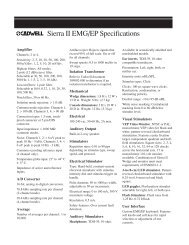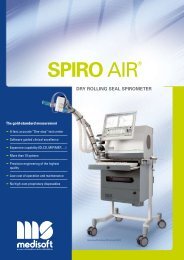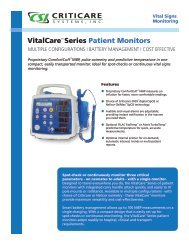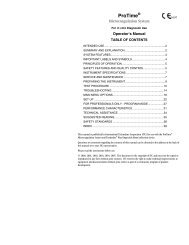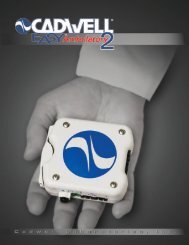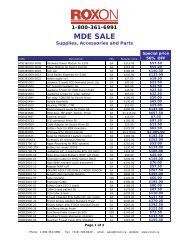Atria 6100 Operator's manual - Roxon
Atria 6100 Operator's manual - Roxon
Atria 6100 Operator's manual - Roxon
- No tags were found...
You also want an ePaper? Increase the reach of your titles
YUMPU automatically turns print PDFs into web optimized ePapers that Google loves.
Network SetupCREATE A SUPPLICANT CONFIGURATION FILE• On a PC, use a text editor to create a configuration file.a. Follow the examples in the “Wireless Network CustomConfiguration Examples” in the <strong>Atria</strong> help page or theWPA_supplicant Reference Manual on the CD.b. Specify the name and location of the digital certificate.c. Save the file with the name: configNOTE:Do not use a file extension for the configuration file.d. Copy the configuration file to a blank USB device.INSTALL THE SUPPLICANT CONFIGURATION FILE1. Insert the USB device containing the supplicant configuration file intothe USB port on the back of the <strong>Atria</strong>.2. Press [Home] and then press [Setup].3. Select Service Functions from the Setup menu.4. The <strong>Atria</strong> displays a warning message, press [Enter].5. Use the navigation keys to select Copy wpa supplicant cfg from usb andthen press [Enter].The system copies the file and displays a message indicating the transferwas successful.6. Press [On/Stby] twice to reboot the <strong>Atria</strong>.INSTALL THE DIGITAL CERTIFICATE ON THE ATRIA1. Export the required certificate to a file on a PC. Use the pem format.2. Copy the certificate file to a blank USB device.3. Insert the USB device containing the certificate file into the USB porton the back of the <strong>Atria</strong>.4. Press [Home] and then press [Setup].5. Select Service Functions from the Setup menu.The <strong>Atria</strong> displays a warning message.6. Press [Enter].7. Use the navigation keys to select Copy wpa supplicant cert from usb andthen press [Enter].The system copies the file and displays a message indicating the transferwas successful.8. Press [On/Stby] twice to reboot the <strong>Atria</strong>.<strong>Atria</strong> Electrocardiograph Operating Instructions 5-7