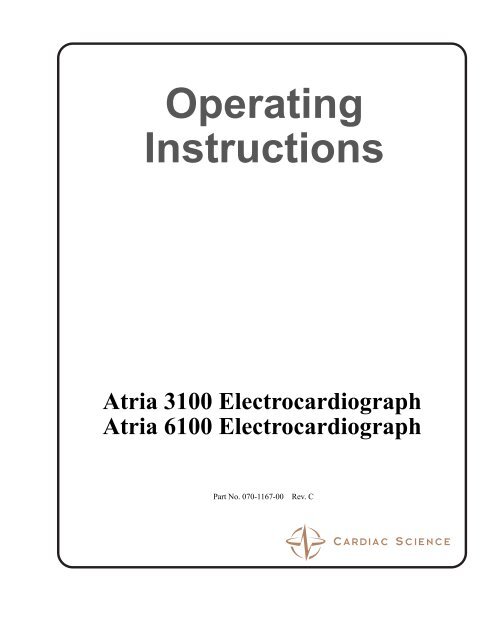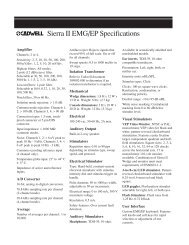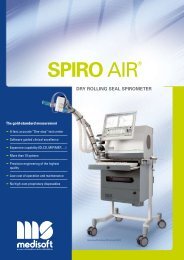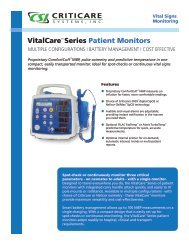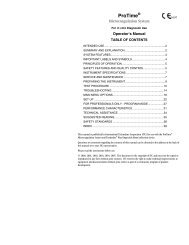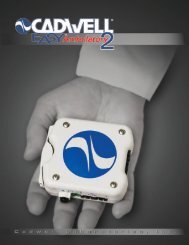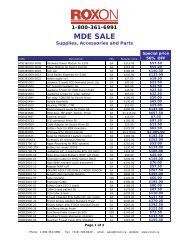Atria 6100 Operator's manual - Roxon
Atria 6100 Operator's manual - Roxon
Atria 6100 Operator's manual - Roxon
- No tags were found...
Create successful ePaper yourself
Turn your PDF publications into a flip-book with our unique Google optimized e-Paper software.
OperatingInstructions<strong>Atria</strong> 3100 Electrocardiograph<strong>Atria</strong> <strong>6100</strong> ElectrocardiographPart No. 070-1167-00 Rev. C
This <strong>manual</strong> contains instructions for both the <strong>Atria</strong> 3100 and the <strong>Atria</strong> <strong>6100</strong>.Copyright © 2006 Cardiac Science CorporationAll rights reserved.Cardiac Science Corporation3303 Monte Villa ParkwayBothell, Washington 98021-8969Customer Service 800-777-1777 or 425-402-2694Technical Support 800-333-7770 or 425-402-26930086Authorized Representativeper MDD 93/42/EECMDSS GmbHSchiffgraben 4130175 Hannover, Germany
Table of ContentsIntended Use . . . . . . . . . . . . . . . . . . . . . . . . . . . . . . . . . . . . . . . . . . . . . . . . vWarnings . . . . . . . . . . . . . . . . . . . . . . . . . . . . . . . . . . . . . . . . . . . . . . . . . . . vDefinitions of Symbols Used . . . . . . . . . . . . . . . . . . . . . . . . . . . . . . . . . . . viChapter 1 General Information . . . . . . . . . . . . . . . . . . . . . . . . . 1-1Inspection at Delivery . . . . . . . . . . . . . . . . . . . . . . . . . . . . . . . . . . . . . . . . 1-1General Description . . . . . . . . . . . . . . . . . . . . . . . . . . . . . . . . . . . . . . . . . . 1-1Interpretive Analysis Program . . . . . . . . . . . . . . . . . . . . . . . . . . . . . . . . . . 1-2Using Multiple Electrical Apparatus . . . . . . . . . . . . . . . . . . . . . . . . . . . . . 1-3Password Protection . . . . . . . . . . . . . . . . . . . . . . . . . . . . . . . . . . . . . . . . . 1-3Help Menu . . . . . . . . . . . . . . . . . . . . . . . . . . . . . . . . . . . . . . . . . . . . . . . . . 1-4Automatic Information Entry . . . . . . . . . . . . . . . . . . . . . . . . . . . . . . . . . . 1-4Paperless Workflow . . . . . . . . . . . . . . . . . . . . . . . . . . . . . . . . . . . . . . . . . . 1-4Chapter 2 Equipment Setup . . . . . . . . . . . . . . . . . . . . . . . . . . . . 2-1External Connections . . . . . . . . . . . . . . . . . . . . . . . . . . . . . . . . . . . . . . . . . 2-1Patient Cable . . . . . . . . . . . . . . . . . . . . . . . . . . . . . . . . . . . . . . . . . . . . . . . 2-3Powering the <strong>Atria</strong> On and Off . . . . . . . . . . . . . . . . . . . . . . . . . . . . . . . . . 2-3Charging the Battery . . . . . . . . . . . . . . . . . . . . . . . . . . . . . . . . . . . . . . . . . 2-4Loading Recording Paper . . . . . . . . . . . . . . . . . . . . . . . . . . . . . . . . . . . . . 2-5Chapter 3 User Interface . . . . . . . . . . . . . . . . . . . . . . . . . . . . . . . 3-1Keyboard . . . . . . . . . . . . . . . . . . . . . . . . . . . . . . . . . . . . . . . . . . . . . . . . . . 3-3Display <strong>Atria</strong> <strong>6100</strong> . . . . . . . . . . . . . . . . . . . . . . . . . . . . . . . . . . . . . . . . . . 3-7Display <strong>Atria</strong> 3100 . . . . . . . . . . . . . . . . . . . . . . . . . . . . . . . . . . . . . . . . . 3-10Chapter 4 User Settings . . . . . . . . . . . . . . . . . . . . . . . . . . . . . . . . 4-1Overview . . . . . . . . . . . . . . . . . . . . . . . . . . . . . . . . . . . . . . . . . . . . . . . . . . 4-1Setup Menu . . . . . . . . . . . . . . . . . . . . . . . . . . . . . . . . . . . . . . . . . . . . . . . . 4-2Print Setup Report . . . . . . . . . . . . . . . . . . . . . . . . . . . . . . . . . . . . . . . . . . . 4-2ECG Settings . . . . . . . . . . . . . . . . . . . . . . . . . . . . . . . . . . . . . . . . . . . . . . . 4-2Waveform Preferences . . . . . . . . . . . . . . . . . . . . . . . . . . . . . . . . . . . . . . . 4-7Rhythm . . . . . . . . . . . . . . . . . . . . . . . . . . . . . . . . . . . . . . . . . . . . . . . . . . . 4-9Patient Settings . . . . . . . . . . . . . . . . . . . . . . . . . . . . . . . . . . . . . . . . . . . . 4-11Directory Settings . . . . . . . . . . . . . . . . . . . . . . . . . . . . . . . . . . . . . . . . . . 4-12System Settings . . . . . . . . . . . . . . . . . . . . . . . . . . . . . . . . . . . . . . . . . . . . 4-13Chapter 5 Communications Setup . . . . . . . . . . . . . . . . . . . . . . . 5-1Equipment Connections . . . . . . . . . . . . . . . . . . . . . . . . . . . . . . . . . . . . . . 5-2Grounding . . . . . . . . . . . . . . . . . . . . . . . . . . . . . . . . . . . . . . . . . . . . . . . . . 5-3Network Setup . . . . . . . . . . . . . . . . . . . . . . . . . . . . . . . . . . . . . . . . . . . . . . 5-3External Printer Setup . . . . . . . . . . . . . . . . . . . . . . . . . . . . . . . . . . . . . . . . 5-8Setup Fax . . . . . . . . . . . . . . . . . . . . . . . . . . . . . . . . . . . . . . . . . . . . . . . . . 5-10Setup Email . . . . . . . . . . . . . . . . . . . . . . . . . . . . . . . . . . . . . . . . . . . . . . . 5-10Setup EMR Communications . . . . . . . . . . . . . . . . . . . . . . . . . . . . . . . . . 5-12<strong>Atria</strong> Electrocardiograph Operating Instructions 1
Chapter 6 Patient Preparation . . . . . . . . . . . . . . . . . . . . . . . . . . . 6-12 <strong>Atria</strong> Electrocardiograph Operating InstructionsOverview . . . . . . . . . . . . . . . . . . . . . . . . . . . . . . . . . . . . . . . . . . . . . . . . . .6-1Patient Preparation . . . . . . . . . . . . . . . . . . . . . . . . . . . . . . . . . . . . . . . . . . .6-2Skin Preparation . . . . . . . . . . . . . . . . . . . . . . . . . . . . . . . . . . . . . . . . . . . . .6-2Sensor Application . . . . . . . . . . . . . . . . . . . . . . . . . . . . . . . . . . . . . . . . . . .6-3Resting ECG Lead Placement & Coding Chart . . . . . . . . . . . . . . . . . . . . .6-4Disposable Resting ECG Sensors . . . . . . . . . . . . . . . . . . . . . . . . . . . . . . .6-5Reusable ECG Sensors . . . . . . . . . . . . . . . . . . . . . . . . . . . . . . . . . . . . . . .6-6Connecting Cables and Lead Wires . . . . . . . . . . . . . . . . . . . . . . . . . . . . . .6-8Alternative Lead Placements . . . . . . . . . . . . . . . . . . . . . . . . . . . . . . . . . . .6-8Chapter 7 Acquiring ECG Reports . . . . . . . . . . . . . . . . . . . . . . . 7-1Acquiring a Stat ECG . . . . . . . . . . . . . . . . . . . . . . . . . . . . . . . . . . . . . . . .7-1Recommended Workflow . . . . . . . . . . . . . . . . . . . . . . . . . . . . . . . . . . . . .7-1Acquiring an ECG Using Pediatric Lead Placements . . . . . . . . . . . . . . . .7-3ECG Reports . . . . . . . . . . . . . . . . . . . . . . . . . . . . . . . . . . . . . . . . . . . . . . .7-3ECG Tips . . . . . . . . . . . . . . . . . . . . . . . . . . . . . . . . . . . . . . . . . . . . . . . . . .7-4Change Recorder Speed, Gain, Frequency Response . . . . . . . . . . . . . . . .7-5Acquiring a Rhythm Report . . . . . . . . . . . . . . . . . . . . . . . . . . . . . . . . . . . .7-6Acquiring an ECG Using Alternative Lead Placements . . . . . . . . . . . . . .7-6Patient Demographics . . . . . . . . . . . . . . . . . . . . . . . . . . . . . . . . . . . . . . . .7-7Chapter 8 Patient Records . . . . . . . . . . . . . . . . . . . . . . . . . . . . . . 8-1Working with Patient Records . . . . . . . . . . . . . . . . . . . . . . . . . . . . . . . . . .8-1How to Display a Patient Record . . . . . . . . . . . . . . . . . . . . . . . . . . . . . . . .8-2Communications Options . . . . . . . . . . . . . . . . . . . . . . . . . . . . . . . . . . . . .8-7Chapter 9 Sample Printouts . . . . . . . . . . . . . . . . . . . . . . . . . . . . . 9-1Print Directory Report . . . . . . . . . . . . . . . . . . . . . . . . . . . . . . . . . . . . . . . .9-2Setup Report . . . . . . . . . . . . . . . . . . . . . . . . . . . . . . . . . . . . . . . . . . . . . . .9-3Standard 12-Lead, 4-Channel ECG, Brief Statements . . . . . . . . . . . . . . .9-5Standard 12-Lead, 6-Channel ECG, Brief Statements . . . . . . . . . . . . . . .9-6Standard 3-Channel Rhythm & Manual ECG . . . . . . . . . . . . . . . . . . . . . .9-7Measurement Matrix . . . . . . . . . . . . . . . . . . . . . . . . . . . . . . . . . . . . . . . . .9-8Median Complex, Brief Statements . . . . . . . . . . . . . . . . . . . . . . . . . . . . . .9-9Chapter 10 Troubleshooting . . . . . . . . . . . . . . . . . . . . . . . . . . . . 10-1Basic Troubleshooting . . . . . . . . . . . . . . . . . . . . . . . . . . . . . . . . . . . . . . .10-1Trace Problems . . . . . . . . . . . . . . . . . . . . . . . . . . . . . . . . . . . . . . . . . . . .10-2Printing . . . . . . . . . . . . . . . . . . . . . . . . . . . . . . . . . . . . . . . . . . . . . . . . . . .10-4Recognizing and Reducing ECG Artifacts . . . . . . . . . . . . . . . . . . . . . . .10-5Chapter 11 Maintenance and Service . . . . . . . . . . . . . . . . . . . . . 11-1Once per Shift . . . . . . . . . . . . . . . . . . . . . . . . . . . . . . . . . . . . . . . . . . . . .11-1Annually . . . . . . . . . . . . . . . . . . . . . . . . . . . . . . . . . . . . . . . . . . . . . . . . . .11-3Component Replacement . . . . . . . . . . . . . . . . . . . . . . . . . . . . . . . . . . . . .11-3Notice to Responsible Service Personnel . . . . . . . . . . . . . . . . . . . . . . . .11-7Performance Disclosures . . . . . . . . . . . . . . . . . . . . . . . . . . . . . . . . . . . . .11-7EMC Declaration Tables . . . . . . . . . . . . . . . . . . . . . . . . . . . . . . . . . . . .11-10Technical Specifications . . . . . . . . . . . . . . . . . . . . . . . . . . . . . . . . . . . .11-14Chapter 12 Measurement Matrix . . . . . . . . . . . . . . . . . . . . . . . . 12-1
Intended UseUnder the supervision of a qualified physician trained in ECGinterpretation the <strong>Atria</strong> electrocardiograph can be used to record theelectrical activity of the heart for the purpose of correlating the resultantwaveforms with the health of the heart muscle tissue structures.This equipment produces a resting 12-lead electrocardiogram which can beused as a first step for assessment of patients with cardiac arrythmias,intraventricular conduction block, pre-excitation syndrome and ischemicheart disease. Records stored and used during the life of the patient canassist physicians in the diagnosis and natural history of heart relatedillnesses (such as coronary artery disease).This equipment is not designed to produce a definitive interpretation norexhaustive evaluation of the patient’s heart but rather provide an effectivebeginning for evaluation of patients with heart abnormalities.Warnings!!!!WARNINGShock hazard. Do not touch the <strong>Atria</strong> or patient during defibrillation.Otherwise, serious injury or death could result.WARNINGBurn Hazard. Severe burns may result from improper placement ofdefibrillator paddles. Never position defibrillator paddles close to or overECG sensors. Remove all chest sensors (V-Leads/ C-Leads) from thepatient before defibrillation.Read and follow all defibrillator instructions before attemptingdefibrillation.WARNINGOperator or Patient Injury. Before performing procedure with the <strong>Atria</strong>,read and follow all safety procedures.CautionU.S. Federal law restricts this device to sale by or on the order of aphysician.<strong>Atria</strong> Electrocardiograph Operating Instructionsv
Definitions of Symbols Used!!Warning. Indicates serious injury or death hazard.Caution. Indicates potential equipment damage or minor injury hazard.Danger! High voltage.Hazardous voltage.Defibrillation-Protected Type CF Equipment.Equipotentiality (used to label the grounding lug).Alternating Current (AC).Direct Current (DC).Automatic Operation.Manual Operation.On/Standby.Stop Function.Modem port.Ethernet port.USB port.Serial port.Analog port.Indoor, dry location use only.No serviceable parts inside.vi<strong>Atria</strong> Electrocardiograph Operating Instructions
Manufacture dateManufactured for0086Meets or exceeds Council Directive 93/42/EEC, MDD, Class IIa.Certified for both the U.S. and Canadian markets, to the applicable U.S.and Canadian safety standards.Component is certified for both the U.S. and Canadian markets, to theapplicable U.S. and Canadian safety standards.Device or component is certified for the Japanese and/or Asian markets.<strong>Atria</strong> Electrocardiograph Operating Instructionsvii
viii<strong>Atria</strong> Electrocardiograph Operating Instructions
Quick Steps<strong>Atria</strong>ElectrocardiographConnect PatientRefer to the lead placement chart.Power OnPrecordial Lead PositioningPress .Acquire a STAT ECGPresstwo times.Add Patient Demographics (to Stat ECG)1. Select Edit Demographics from ECG Review menu.2. Press .3. Enter patient information.4. Press to ECG Review menu.Note: Certain demographics changes prompt to reanalyze and print.Print a Copy of ECG (from ECG Review menu)1. Select Print Copy of this ECG.2. Press .Acquire ECG with new Patient Info1. Press .2. Select Enter New Patient.3. Press .4. Enter patient information.V 1Fourth intercostal space at rightmargin of sternumV 2Fourth intercostal space at leftmargin of sternumV 3Midway between position V 2 andposition V 4V 4Fifth intercostal space atjunction of left midclavicular lineV 5At horizontal level of position V 4at left anterior axillary lineAt horizontal level of position V 4at left midaxillary lineV 6V 1V 65. Press then .For a Continuous Rhythm Print OutLimb Lead PlacementPress .Pressto stop rhythm printing.User 1 and User 2 SelectionPress + for User 1.RALALARLV 2V3V4 V 5RA Above inside right wristAbove inside left wristAbove inside right anklePress + for User 2.LLAbove inside left ankleHelp MenuPress +RLLL(See opposite side for keyboard quick reference)
QAUZSEX \DRC1/FTV2GY‘B .HUiJJ'IÉÑM -FeedP ÅXChapter1 General InformationInspection at DeliveryPlease inspect the <strong>Atria</strong> for any shipping damage.• If the <strong>Atria</strong> was damaged during shipment, contact yourshipping agent.• If an item is missing, contact your local representative or callCustomer Service at (800) 777-1777 or (608) 764-1919.!WARNINGMisdiagnosis, equipment damage, and warranty void. Only use approvedaccessories and cables. Using non-approved accessories or cables maycause increased electromagnetic emissions, damage the <strong>Atria</strong>, or void thewarranty.Figure 1-1<strong>Atria</strong> <strong>6100</strong>ElectrocardiographGeneral DescriptionSelectHome BackPatientDirectory1 ! 2 @ 3 #| || | RLF V123Left4 $V456Previous5 %RightNext6 ^7 & 8 * 9 (mm/s mm/mv HzSend/RecSetupO ÜK ÖHelpForm0 )1mV DeleteAltL ÃEnterShiftOn/StbyShift _AltECG AutoRhythmManualRhythmStopFigure 1-2<strong>Atria</strong> 3100Electrocardiograph<strong>Atria</strong> Electrocardiograph Operating Instructions 1-1
1 General Information• Battery or AC operation• <strong>Atria</strong> 3100: 2 x 40 character backlit LCD screen<strong>Atria</strong> <strong>6100</strong>: 640 x 480 backlit color LCD screen• Thermal printer using 8.5 x 11, Z-fold paper• Manual and automatic rhythm mode• Standard or Cabrera lead format recording• Stores (and analyzes on interpretive models) waveformsacquired during automatic mode• Prints over 300 pages in <strong>manual</strong> mode at 25 mm/s with fullycharged battery• Battery continuously recharges while connected to AC power(except during printing)• Selectable patient demographics• Relative ECG trace gains of x1/2, x1, x2 (corresponds to 5, 10,and 20 mm/mV printer gains)Interpretive Analysis Program!WARNINGMisdiagnosis. U.S. Federal law restricts this device to sale by or on theorder of a physician. The <strong>Atria</strong> must only be used by qualified operatorsand any results interpreted by a qualified diagnostician.The <strong>Atria</strong> is available with an optional University of Glasgow interpretiveanalysis program. Features include:• Factoring in Age, Gender, and RaceMore than 500 measurements are factored into each analysis.Criteria for abnormalities include age, race, and gender. Race, forexample, is key in identifying hypertrophy and T-waveabnormalities.• User-selectable QTc Formulas for diagnosis andpharmaceutical studiesTo calculate QTc, select from Hodges, Bazett, Fridericia, orFramingham formulas.• Retrospective Analysis SupportThe <strong>Atria</strong> reanalyzes data after age, gender, race, drug therapy, orclinical classification are changed.Refer to the ECG Interpretation Criteria Physician’s Guide for completeinformation.1-2 <strong>Atria</strong> Electrocardiograph Operating Instructions
Using Multiple Electrical ApparatusUsing Multiple Electrical Apparatus!!!WARNINGShock hazard. Connect the <strong>Atria</strong> only to non-medical equipmentcompliant with IEC 60950 or 60601-1.In addition, the enclosure leakage current of non-medical equipmentconnected to the <strong>Atria</strong> must not exceed 150µA in fault condition.If necessary, use an additional isolating transformer or floating powersupply to maintain a proper enclosure leakage current and provideadditional protection.WARNINGPatient safety. Non-medical equipment connected to the <strong>Atria</strong> must not bewithin the patient’s vicinity: 6 feet (1.83 m) beyond the perimeter of thebed, table, or chair, and 7 1/2 feet (2.29 m) above the floor.WARNINGMisdiagnosis. Electromagnetic interference may cause trace noise orinput overload conditions. This may be caused by the presence of strongEMI fields, or generated by RF noise on the line power, or by electronic,surgical, or diathermy instruments in close proximity to the <strong>Atria</strong>. Positionthe <strong>Atria</strong> away from other electrical or electronic equipment, if possible.If used with, or around, other electrical or electronic equipment, alwayscarefully monitor initial readings to verify normal operation.The <strong>Atria</strong> is compliant with IEC 60601-1-2 EMC immunity requirements.Refer to “EMC Declaration Tables” on pg. 11-10.To prevent excessive patient leakage current ensure all patient equipmentmeets certified IEC and ANSI/AAMI medical standards.NOTE: The <strong>Atria</strong> patient leads are electrically isolatedfrom ground and the device meets IEC and ANSI/AAMImedical standards for leakage current.Password ProtectionThe <strong>Atria</strong> uses password protection to restrict administrative and directoryaccess. For more information on enabling and setting the password, see“Password Protection” on pg. 4-1.<strong>Atria</strong> Electrocardiograph Operating Instructions 1-3
1 General InformationHelp MenuTo access the Help menu:1. Press [ALT] + [H].2. Use the navigation keys to select a topic and then press [Select] toprint topic information.NOTE: Help is available at any time except duringalphanumeric entry (for example, when entering thepatient’s name).Automatic Information EntryTo quickly enter user definable lists such as directory listings and emailaddresses type in the first few letters. To quickly access <strong>Atria</strong> menu itemsuse the associated quick key for the item. For example, to select the menuitem Print, press the letter [P] on the keyboard.Paperless WorkflowPaperless mode requires the following settings:• Communication options must be installed and configured.• Set Auto Print to OFF.• Set Auto Send to ON.Refer to “Communications Setup” on pg. 5-1 to configure communicationoptions. Refer to “Sequence” on pg. 4-5 to configure Auto Print and AutoSend.1-4 <strong>Atria</strong> Electrocardiograph Operating Instructions
Chapter2 Equipment SetupExternal ConnectionsEquipotential GroundThe <strong>Atria</strong> Electrocardiograph is considered CLASS II (ungrounded)equipment.The exposed metal on the <strong>Atria</strong> is not likely to become energized because allthe exposed metal is double insulated from the internal live circuitry (i.e.,will not become energized under single fault conditions). As a result, it issafer not to connect the exposed metal to the internal chassis or thefunctional earth of the <strong>Atria</strong>.This method of protection is recognized by all national and internationalconsensus standards and safety agencies. Since the exposed metal in the<strong>Atria</strong> cannot become energized by any fault of the internal live circuitry andcannot become energized as a result of differences in the ground potential(because the exposed metal is not connected to ground via any ProtectiveEarth conductor), then there is no reason to provide voltage equalization.Therefore, the equipotential ground contact is not connected to the exposedmetal.Input Power!!!WARNINGPatient shock. The <strong>Atria</strong> must only be used with a medical grade powercord connected to medical grade AC outlet.WARNINGTrip hazard. Route all cables away from main work areas to minimize riskof tripping and injury.WARNINGShock hazard. Connect the <strong>Atria</strong> only to non-medical equipmentcompliant with IEC 60950 or 60601-1.In addition, the enclosure leakage current of non-medical equipmentconnected to the <strong>Atria</strong> must not exceed 150µA in fault condition.If necessary, use an additional isolating transformer or floating powersupply to maintain a proper enclosure leakage current and provideadditional protection.<strong>Atria</strong> Electrocardiograph Operating Instructions 2-1
2 Equipment Setup!!WARNINGMisdiagnosis. Using unshielded or excessively long cables may cause orincrease susceptibility to electromagnetic interference.Always use the shortest possible shielded cables.CautionEquipment damage. The <strong>Atria</strong> must be operated only at the line voltageand frequency specified on the external medical grade power supply (partnumber: 010-1684-00).The input power cable includes a 3-conductor, medical grade power cable.Using the two power cables supplied, connect line power, in the followingorder:1. Connect the external power supply (part number: 010-1684-00) to theExternal Power Connector (labeled C, below) on the back of the <strong>Atria</strong>.2. Connect the AC power cable to the external power supply.3. Connect the AC power cable to a properly grounded, medical gradewall outlet.Figure 2-1Back PanelA BC2-2 <strong>Atria</strong> Electrocardiograph Operating InstructionsAEquipotentialgroundingKeyConnect equipotential ground cable here. (See“Equipotential Ground” on pg. 2-1.)B Power indicator The green LED indicates the <strong>Atria</strong> is connectedto AC power.CExternal powerconnectorConnect cable from power external powersupply here.NOTE: The <strong>Atria</strong> does not have an AC powerswitch. To shut off AC power, unplug the <strong>Atria</strong>from the AC outlet.NOTE: For communication connections refer to“Communications Setup” on pg. 5-1.
Patient CableFigure 2-2Front ViewPatient CableConnect the patient cable via connector on the front of the <strong>Atria</strong>.Ensure the connector on the cable is arrow-side-up then firmly push theconnector until the arrow point is aligned with the edge of the <strong>Atria</strong>.Powering the <strong>Atria</strong> On and OffPower OnPress [On/Stby] to power on the <strong>Atria</strong>. The <strong>Atria</strong> performs self-tests anddisplays the following:• Current date and time• Self-test errorsAfter completing self-tests, the <strong>Atria</strong> displays the Home screen.Standby ModeThe <strong>Atria</strong> must be connected to AC power to go into Standby mode. At anytime during operation, press [On/Stby].NOTE:The internal battery charges in Standby mode.Power OffTo power off the <strong>Atria</strong> completely, disconnect the AC power cord and thenpress [On/Stby].The automatic power down feature may be temporarily turned off bychanging the battery saver setting. For more information, see “BatterySaver Mode” on pg. 4-14.NOTE: Automatic power down is disabled when the <strong>Atria</strong>is connected to a patient.<strong>Atria</strong> Electrocardiograph Operating Instructions 2-3
2 Equipment SetupPower IndicatorA green light on the back of the <strong>Atria</strong> (see Figure 2-1 on pg. 2-2) is onwhenever the <strong>Atria</strong> is receiving power from the external power source.Charging the Battery!CautionData loss. The battery pack must be installed at all times for properoperation.During normal operation, the following power indications are displayed:Display Description ActionACBatLowPowerdownIndicates the <strong>Atria</strong> is connected toAC power.Indicates the <strong>Atria</strong> is not connectedto AC power and is running on thebattery.Indicates the <strong>Atria</strong> is running onbattery power and less than 15minutes of operating time remain.The <strong>Atria</strong> also beeps every 30seconds as an audible low batterywarning.Indicates the battery no longer hasenough power to maintain normaloperation and shuts off 5 secondsafter the message is displayed.nonenoneWhen Low displays, immediatelyconnect the <strong>Atria</strong> to AC power torecharge the battery and preventoperation interruption.Connect the <strong>Atria</strong> to AC power toresume operation.2-4 <strong>Atria</strong> Electrocardiograph Operating Instructions
Loading Recording PaperLoading Recording Paper!CautionWarranty void. Using unapproved recording paper may damage the <strong>Atria</strong>and void the warranty. The <strong>Atria</strong> is intended for use only with approvedECG supplies.Use only the following approved, thermal ECG paper:• Assurance, permanent trace, Z-fold. Guaranteed imageintegrity for 25 years when stored per manufacturer’sspecifications.• HeartLine, standard trace, Z-fold. Guaranteed imageintegrity 5 years when stored per manufacturer’sspecifications.To Load PaperFigure 2-3<strong>Atria</strong> Paper TrayRemoved1. Remove the paper tray door on the left side of the <strong>Atria</strong>.a. Squeeze paper door lever, in the middle of tray, untilit clicks.b. Pull out door completely, taking care not to drop thedoor.2. Place a stack of paper into the compartment so that the black queuemark on the lower left corner of the paper is visible.3. With your right hand, lift the top sheet of paper.4. Align the door on the track, and slide the door most of the way into theunit. DO NOT INSERT THE DOOR AT AN ANGLE.5. Pull the paper so it covers the door.NOTE: The edges of the paper must be parallel to the linesprinted on the paper door.<strong>Atria</strong> Electrocardiograph Operating Instructions 2-5
2 Equipment Setup6. Slide the door into place until it clicks.7. Press [On/Stby] to power on the unit and then wait until the unitbeeps.8. Press [Form/Feed] three to five times. Ensure the paper is trackingstraight. If the paper is not straight:• Press form feed a couple more times.• Repeat this procedure paying careful attention to thealignment.9. Tear off extra pages at the perforation.NOTE: The correct paper type must be selected. Thedefault paper setting is Assurance. If using HeartLine paper,see “Paper Type” on pg. 4-13 to change the setting.2-6 <strong>Atria</strong> Electrocardiograph Operating Instructions
Chapter3 User InterfaceThe <strong>Atria</strong> user interface consists of an LCD display and keyboard. Thereare two versions of the <strong>Atria</strong> keyboard. Both versions are illustrated below.Figure 3-1User Interface(Keyboard Version 1)< >SettingsHelpEnt erShiftShiftAltAlt<strong>Atria</strong> Electrocardiograph Operating Instructions 3-1
3 User InterfaceFigure 3-2User Interface(Keyboard Version 2)HomeBackLeftPreviousRightSelectPatientDirectoryNextSetupSend/ RecDeleteCapsLock Help Ent er Shift FormFedShift AltAltECGAut oRhyt hmManualRhyt hmSt opOn/Stb yABCDEFGKeyDisplay (<strong>Atria</strong> <strong>6100</strong>: Includes ECG Settings)Navigation keysMenusKeyboardPowerECG KeysSensor (<strong>Atria</strong> 3100 only)3-2 <strong>Atria</strong> Electrocardiograph Operating Instructions
KeyboardKeyboardThe following table describes the <strong>Atria</strong> keys.NOTE:Not all key functions are available on every screen.Function Key DescriptionMain Power [On/Stby] Powers on the <strong>Atria</strong>When the <strong>Atria</strong> is on, press this key to:• Power off the <strong>Atria</strong> when operating on battery power.• Go to Standby when connected to external power(The battery continues to charge.)UserAt the Home screenECGPress [Stop] at anytime stop printingand return to theHome screen[Alt]+ [1] or [2][ECG][Auto Rhythm][Manual Rhythm]Select either User 1 or User 2. See “Multiple Users” onpg. 4-1.Acquire and print a 12-lead ECG (a series of reportsusing pre-programmed lead sequences and settings).Print an auto rhythm report (a rhythm strip with a preselectednumber of pages using the leads currentlyselected).Print a <strong>manual</strong> rhythm report (a continuous rhythm stripof the leads currently selected). This report runs until the[Stop] key is pressed.ECG Settings(Number Keys)[1], [2], [3], or [4] To select pre-programmed lead triplets. The leads areprinted on <strong>manual</strong> rhythm and auto rhythm reports.[5] or [6] Custom lead 1 or Custom lead 2 to select user-definedleads.The leads are printed on <strong>manual</strong> rhythm and auto rhythmreports. See “Custom Lead Settings” on pg. 4-9 for setupinformation.[7] Select paper speed (12.5, 25, or 50 mm/sec).[8] Select ECG gain (5 mm/mV, 10 mm/mV, 20 mm/mV; L10,C5 mm/mV; or L20, C10 mm/mV.[9] Toggles the upper ECG filter frequency response (40 or150 Hz).[0] For a 1 mV calibration pulse on auto or <strong>manual</strong> rhythmprintouts.<strong>Atria</strong> Electrocardiograph Operating Instructions 3-3
3 User InterfaceFunction Key DescriptionNavigation [Back] Return to the previous menu or display[Select][Previous]/[Next][Left]/[Right] (<strong>Atria</strong> <strong>6100</strong>)[Home]Accept or edit the current selectionScroll up or downMove cursor to left or rightGo to the Home (or main) displayStatus [Sensor] (<strong>Atria</strong> 3100) Display Sensor statusMenu [Patient] Select a patient (current, new, or saved)[Directory][Send/Rec][Setup]Access stored patient recordsCommunication optionsConfigure settingsHelp [Alt] + [H] Help menuMain Keyboard [A] through [Z] Alpha characters[1] through [0] Numeric characters[Delete][Enter][Form Feed]Delete one characterAccept or edit the current selectionAdvance one sheet of paperSpecial Characters [Shift] + [1] ! (exclamation point)[Shift] + [2][Shift] + [3][Shift] + [4][Shift] + [5][Shift] + [6][Shift] + [7][Shift] + 8][Shift] + 9][Shift] + 0]@ (at sign)# (pound sign)$ (dollar sign)% (percent)^ (carrot)& (ampersand)* (asterisk)( (left parenthesis)) (right parenthesis)3-4 <strong>Atria</strong> Electrocardiograph Operating Instructions
KeyboardNOTE: Do not enter European (accented) characters in anypassword for this device.Function Key DescriptionSpecial Characters [Alt] + [E] (Keyboard V2) Hold down [Alt] then press [E] to step through the settings:è (e grave)é (e acute)ê (e circumflex)ë (e umlaut)[Alt] + [Shift] +[E](Keyboard V2)[Alt] + [Y](Keyboard V2)[Alt] + [Shift] +[Y](Keyboard V2)[Alt] + [U](Keyboard V2)[Alt] + [Shift] +[U](Keyboard V2)[Alt] + [O](Keyboard V2)[Alt] + [Shift] +[O](Keyboard V2)[Alt]+ [P] (Keyboard V2)[Alt] + [A] (Keyboard V1)Hold down [Alt] and [Shift] then press [E] to step throughthe settings:È (E grave)É (E acute)Ê (E circumflex)Ë (E umlaut)Hold down [Alt] then press [Y] to step through the settings:ý (y acute)ÿ (y umlaut)Ý (Y acute)Hold down [Alt] then press [U] to step through the settings:ù (u grave)ú (u acute)û (u circumflex)ü (u umlaut)Hold down [Alt] and [Shift] then press [U] to step throughthe settings:Ù (U grave)Ú (U acute)Û (U circumflex)Ü (U umlaut)Hold down [Alt] then press [O] to step through the settings:ò (o grave)ó (o acute)ô (o circumflex)õ (o tilde)ö (o umlaut)Hold down [Alt] and [Shift] then press [U] to step throughthe settings:Ò (O grave)Ó (O acute)Õ (O circumflex)Õ (O tilde)Ö(O umlaut)/ (forward slash): (colon)<strong>Atria</strong> Electrocardiograph Operating Instructions 3-5
3 User InterfaceLabel Text DescriptionCSelected leadconfigurationFigure above shows default. Press keys 1 through 6for alternate configurations.D Sensor status Indicates signal quality.If signal quality is bad, the display indicates theproblem (Fail, Drift, or Noise) and shows whichsensor is affected.ESettings Information Displays user settings.Press the key indicated to change:• [9] - Stable 40 Hz or 150 Hz• [7] - 25 mm/s, 50 mm/s, 12.5 mm/s• [8] - 10 mm/mV, 20 mm/mV, L=10 C=5, L=20C=10, 5 mm/mV• [Alt] + [1] User 1 settings• [Alt] + [2] User 2 settingsF Power Status Indicates power source and status.AC - the <strong>Atria</strong> is connected to external power.Low - low batteryBat - the <strong>Atria</strong> is powered by the battery<strong>Atria</strong> <strong>6100</strong> Menu ScreensUse the Menu keys to go to one of the main menus:• [Patient] — Enter patient demographics• [Directory] — Display the patient directory• [Setup] — Change system settings• [Send/Rec] — Communications optionsNOTE:Press [ALT] + [H] to access the Help menu.Each menu or list item has an associated hot key. The hot key is indicatedby the letter underlined on the list item. For example, the list item Yearsmay be selected by pressing [Y].Some List fields have default settings. For example, the default setting forAge Format is Years.The example below shows how to navigate a menu screen to enter patientdemographics.3-8 <strong>Atria</strong> Electrocardiograph Operating Instructions
Display <strong>Atria</strong> <strong>6100</strong>Figure 3-4<strong>Atria</strong> <strong>6100</strong>Patient SourceSelection MenuEnter New PatientCurrent PatientView Patient DirectoryJane Smith (999999999)Patient Source Selection60Sensors OKPress PatientStable 40 Hz25 mm/s10/mm/mVUser: 1AC1. If the Home screen is not displayed, press [Home].2. Press [Patient].3. Press [Select]. The Enter/Edit Patient ID entry field displays.4. Enter patient information and press [Select]. The next entry field automaticallydisplays.NOTE: To review or change an entry, press the [Back] keyto go to the Select Field to Edit menu. Use [Previous] or [Next]and to scroll to a field and then press [Select] to enter orchange the information.5. When all demographic information is entered, press [Home] to returnto the Home screen.<strong>Atria</strong> Electrocardiograph Operating Instructions 3-9
3 User InterfaceDisplay <strong>Atria</strong> 3100The <strong>Atria</strong> 3100 display has two types of screens, the Home screen andvarious menu screens.<strong>Atria</strong> 3100 Home ScreenAfter the <strong>Atria</strong> is powered up it performs self-tests, and then displays theHome screen.NOTE: Press [Home] from most menu screens to return tothe Home screen.Figure 3-5<strong>Atria</strong> 3100Home ScreenANo Name, (No Id) > ↵60 bpm (press Sensors) ACBCDLabel Text DescriptionA Name and ID Displays name and ID number for current patient.(If there is not a current patient, this field displays asNo Name, (No Id), and pressing ECG results inSTAT ECG.)BCSensor status orheart rateIndicates signal quality or heart rate.If sensors are not ok, the display indicates theproblem (Fail, Drift, or Noise) and shows whichsensor is affected.If sensors are ok, then heart rate is indicated here.Suggested next step Directs the user to the next logical step.D Power Status Indicates power source and status.AC - unit is connected to external power.Low - low batteryBat - unit is powered by the battery3-10 <strong>Atria</strong> Electrocardiograph Operating Instructions
Display <strong>Atria</strong> 3100<strong>Atria</strong> 3100 Menu ScreensUse the Menu keys to go to one of the main menus:• [Patient] — Enter patient demographics• [Directory] — Display the patient directory• [Setup] — Change system settings• [Send/Rec] — Communications optionsNOTE:Press [ALT] + [H] to access the Help menu.Figure 3-6<strong>Atria</strong> 3100Patient SourceSelection MenuSome List fields have default settings. For example, the default setting forAge Format is Years.The example below shows how to navigate a menu screen to enter patientdemographics.APatient Source Selection > ↵Enter New Patient 1/6BCDLabel Text DescriptionA Menu Title Displays the menu title of the current menu or themenu selection.B Menu Items Displays the sub-menu or the entry field for themenu selection.CCurrent Page/AvailablePagesDisplays the current page followed by the totalnumber of pages in the current menu.D Navigation Displays the acceptable navigation selections< (Previous)> (Next)↵ (Select)1. If the Home screen is not displayed, press [Home].2. Press [Patient].3. Press [Select] to display the Patient ID entry field.4. Enter patient information and press [Select]. The next entry field automaticallydisplays.NOTE: To review or change an entry, press the [Back] keyor use [Previous] or [Next] and to scroll to a field and thenpress [Select] to enter or change the information.5. When all demographic information is entered, press [Home] to returnto the Home screen.<strong>Atria</strong> Electrocardiograph Operating Instructions 3-11
3 User Interface3-12 <strong>Atria</strong> Electrocardiograph Operating Instructions
Chapter4 User SettingsOverviewThe Settings menu sets defaults for each use. For example, to default to again of 5 mm/mV, press [Setup] then select Waveform Preferences > Gain >5 mm/mV. For each use, the gain will default to 5 mm/mV.Multiple UsersMost <strong>Atria</strong> settings (except for system settings and communicationsettings) can be configured for either User 1 or User 2:For example, if the <strong>Atria</strong> used by two different doctors:• Dr. Miller: Brief format interpretation, two copies of theECG, ECG speed of 12.5 mm/sec and gain of 5 mm/mV.Select User 1 and enter Dr. Miller’s preferences.• Dr. Carrera prefers the Full format interpretation, one copyof the ECG, ECG speed of 25 mm/sec and gain of 10 mm/mV.Select User 2 and enter Dr. Carrera’s preferences.1. To determine the current user:• <strong>Atria</strong> 3100: Press [Setup]. The current user displays to theright of the menu title.• <strong>Atria</strong> <strong>6100</strong>: The current user is shown in the lower rightcorner of the display.2. Press [Home] and then press [Alt] + [1] to select User 1 or press [Home]and then press [Alt] + [2] to select User 2.The <strong>Atria</strong> requires a restart to change users.3. Press any key to restart.Password ProtectionUse a password to prevent unauthorized settings changes.Refer to either:• “Administrative Password” on pg. 4-13.• “Directory Password” on pg. 4-14.<strong>Atria</strong> Electrocardiograph Operating Instructions 4-1
4 User SettingsSetup MenuThe Setup menu includes the following items.• Print Setup Report• ECG• Waveform Preferences• Rhythm• Patient• Directory• System• Send Receive• Printer• Print Communication Log• Print System Statistics• Product Keys• Service FunctionsTo go to the Setup menu, press [Home] and then press [Setup].NOTE: Configure settings for either User 1 or User 2.Print Setup ReportPrints all the settings for the current user.ECG SettingsThe ECG menu includes the following items.• Report Format• Sequence• Interpretation PreferencesReport FormatDisplays up to three rhythm lead selections based on the 12-lead formatselected.4-2 <strong>Atria</strong> Electrocardiograph Operating Instructions
ECG SettingsECGMenu Items:Report FormatReport Format(12-lead)Rhythm LeadChannel 1DescriptionSelect the format to use for the report generated bypressing the [ECG] button.For sample printouts, see Chapter 9.• STANDARD 4 CHANNEL—3 channel ECG with 1rhythm lead• STANDARD 3 CHANNEL• STANDARD 3 + 3—3 channel ECG with 3 rhythmleads• STANDARD 6 CH 5S/LD—5 seconds per lead, 1page total• STANDARD 6 CH 10S/LD—10 seconds per lead, 2pages total• CABRERA 4 CHANNEL—1 rhythm lead• CABRERA 3 CHANNEL• CABRERA 3 + 3—3 channel ECG with 3 rhythmleads• CABRERA 6 CH 5S/LD— 5 seconds per lead, 1 pagetotal• CABRERA 6 CH 10S/LD—10 seconds per lead, 2pages totalThis selection displays for the following formats only:• 4-channel• 3+3 format.The rhythm lead displays at the bottom of the printout.SelectionsSTANDARD 4 CHANNELSTANDARD 3 CHANNELSTANDARD 3 + 3STANDARD 6 CH 5S/LDSTANDARD 6 CH 10S/LDCABRERA 4 CHANNELCABRERA 3 CHANNELCABRERA 3 + 3CABRERA 6 CH 5S/LDCABRERA 6 CH 10S/LDLEAD ILEAD IILEAD IIIaVRaVLaVFV1V2V3V4V5V6-aVR<strong>Atria</strong> Electrocardiograph Operating Instructions 4-3
4 User SettingsECGMenu Items:Report FormatRhythm LeadChannel 2Rhythm LeadChannel 3Print RhythmPagePrint MedianComplex PageNumber ofCopiesDescriptionThis selection displays for the following formats only:• 3+3 formatRhythm leads display at the bottom of the printout.This selection displays for the following formats only:• 3+3 formatRhythm leads display at the bottom of the printout.Enable a separate 10-second rhythm report as part of theECG report. The rhythm page prints 10 seconds of all 12leads.For interpretive units only.Enable the Median Complex printout as part of the ECGreport.Enter the number of report copies to print in addition to theautomatic printout. Valid entries are 0 through 5.SelectionsLEAD ILEAD IILEAD IIIaVRaVLaVFV1V2V3V4V5V6-aVRLEAD ILEAD IILEAD IIIaVRaVLaVFV1V2V3V4V5V6-aVR12 Leads at 25 mm/s12 Leads at 50 mm/sOFFONOFF[text entry]4-4 <strong>Atria</strong> Electrocardiograph Operating Instructions
4 User SettingsInterpretation PreferencesSettings below are available only on interpretive units.ECGMenu Items:InterpretationPreferencesAnalysisStatementsPrintInterpretation onOriginalPrintInterpretation onCopiesBradycardiaLimitTachycardiaLimitQTc FormulaDescriptionSelect the format for the Analysis Statements• BRIEF—Displays minimal explanations in mixed case(for example, “Normal ECG”)• FULL—Displays longer explanations in upper case (forexample, “NORMAL ECG”). Also includes reasonstatements.Enables analysis statements on the original copy of theECG report printout.Enables analysis statements on additional copies of theprinted ECG report.Heart rates below the set adult rate limit are labeledBradycardia. Rate limit range is 41 to 69.Heart rates above the set adult rate limit are labeledTachycardia.Rate limit range is 81 to 129.NOTE: Tachycardia limits are age dependent forneonatal and pediatric patients. For neonatal and pediatricpatients, the <strong>Atria</strong> interpretive software disregards theTachycardia Limit setting and uses predefined limits(between 100 and 180, depending upon age).For more information see Chapter 3, “Heart Rate”, in thePhysician’s Guide.Select the QTc formula (it displays at the bottom of theECG printout):For additional information on the QTc formulas, see “QTInterval” on page 4-3 of the Physician’s Guide.SelectionsBRIEFFULLONOFFONOFF[text entry][text entry]Hodges (Default)BazettFridericiaFramingham4-6 <strong>Atria</strong> Electrocardiograph Operating Instructions
Waveform PreferencesWaveform PreferencesConfigure the appearance of the waveform settings at power on.WaveformPreferencesMenu ItemsDescriptionSelectionsSpeed Set the chart paper speed. 12.5 mm/s25 mm/s50 mm/sGainArtifact FilterSet the waveform gain.• 5 mm/mV• 10 mm/mV (Default)• 20 mm/mV• L=10 C=5—standard gain for limb leads, half thestandard gain for chest leads• L=20 C=10—double the standard gain for limb leads,standard gain for chest leadsSelect the upper frequency response.• 150 Hz—provides the most accurate recording andshould be used when little or no noise is present.NOTE: The American Heart Association’s 1990Recommendations for Standardization and Specificationsin Automated Electrocardiography: Bandwidth and SignalProcessing pertaining to high-frequency response for bothadult and pediatric recordings are met when using the 150Hz setting.• 40 Hz—reduces muscle artifact and high frequencyenvironmental noise for a smoother trace but less finedetail.This filter setting applies only to the printed report anddisplayed ECG. The data analyzed by themeasurement and interpretation software is notaffected.For additional information, see “40 Hz Artifact Filter” onpg. 11-9.5 mm/mV10 mm/mV20 mm/mVL=10 C=5L=20 C=10150 Hz40 Hz<strong>Atria</strong> Electrocardiograph Operating Instructions 4-7
4 User SettingsWaveformPreferencesMenu ItemsBaseline FilterLine FilterPacerEnhancementLead GroupDescriptionSelect the low frequency response• STABLE Baseline—Baseline Stabilization Filter.Suppresses most baseline wander interference whileproviding an accurate ECG reproduction (no distortionof the ST segment.) This filter applies to the printedreport, displayed ECG, and the data analyzed.• 0.05 Hz—Use the 0.05 Hz filter when signal delay isunacceptable.NOTE: Cardiac Science Corp. recommends use of theSTABLE Baseline filter except when a signal delay of 1.5seconds is unacceptable.NOTE: Both the 0.05 Hz and STABLE Baselineselections meet the American Heart Association’s 1990Recommendations for Standardization and Specificationsin Automated Electrocardiography: Bandwidth and SignalProcessing) pertaining to low-frequency response inelectrocardiography.Filter electrical interference from AC line voltage.NOTE: The line filter should be on. Turn off only ifnecessary.Displays pacemaker signals as artificial spikes on thedisplay and printouts (the positive spike is at least 10 mm).Select the lead triplet. The selected leads print on the<strong>manual</strong> rhythm and the auto rhythm reports.SelectionsSTABLE Baseline0.05 HzONOFFONOFFI II IIIRVFV123V456Custom 1Custom 24-8 <strong>Atria</strong> Electrocardiograph Operating Instructions
RhythmRhythmTo print rhythm reports for the selected lead group ([1] through [4] forpresets or [5] and [6] for custom settings):• Press [Manual Rhythm] or [Auto Rhythm].The Rhythm menu includes the following items:• Auto Rhythm Pages• Setup Custom 1• Setup Custom 2Setup Auto RhythmEnter the number of pages for an Auto Rhythm Report (1 to 10).Custom Lead SettingsThe <strong>Atria</strong> has two custom lead configurations:• Custom 1• Custom 2Both configurations are available when automatic rhythm or <strong>manual</strong>rhythm is selected.!WARNINGFalse readings. The lead status check does not detect lead reversals.Always ensure the lead placement used is for the lead configurationselected.<strong>Atria</strong> Electrocardiograph Operating Instructions 4-9
4 User SettingsRhythmMenu Items:Setup Custom1 (and 2)Set Up Custom 1(or 2)Channels 1through 6DescriptionThe custom lead format used for:[Auto Rhythm] or [Manual Rhythm]Custom 1 is the default displayed lead set.NOTE: Selecting the ALTERNATE CHEST LEADSformat will cause all standard ECG printouts to includealternate chest lead settings until another custom leadformat is selected (i.e., press any of the keys [1] through[4]).For CUSTOM 3-CHANNEL format, select leads forchannels 1 through 3.For CUSTOM 6-CHANNEL format, select leads forchannels 1 through 6.SelectionsCUSTOM 3-CHANNELSTANDARD LIMB6-CHANNELSTANDARDPRECORDIAL6-CHANNELCUSTOM 6-CHANNELSTANDARD 12-CHANNELCABRERA LIMB 1-3CABRERA LIMB 4-6CABRERA 6-CHANNELCABRERA 12-CHANNELALTERNATE CHESTLEADSLEAD ILEAD IILEAD IIIaVRaVLaVFV1V2V3V4V5V6-aVR4-10 <strong>Atria</strong> Electrocardiograph Operating Instructions
Patient SettingsRhythmMenu Items:Setup Custom1 (and 2)Channels 7through 12DescriptionFor ALTERNATE CHEST LEAD (3X4, 1R) format selectleads for channels 7 through 12.V1V2V3V4V5V6V7V8V9V2RV3RV4RV5RV6RV7RV8RV9RSelectionsPatient SettingsThe Patient menu sets the patient demographic fields displayed whenentering patient demographics.NOTE: The following fields affect waveform analysis: Age,Gender, Race, Medication, and Class.Demographic field options:• OFF—disables a field. The field does not display whenentering patient demographics.• ON or ON, CLEAR—enables a field and clears previouslyentered information. The field displays when enteringpatient demographics.• ON, HOLD—enables a field and retains previously enteredinformation. The previously entered information is saveduntil the field is re-entered.<strong>Atria</strong> Electrocardiograph Operating Instructions 4-11
4 User SettingsPatientMenu ItemsLast NameFirst NameDate of BirthAgeAge FormatGenderRaceMedication 1Medication 2Class 1Class 2HeightWeightSystolic BPDiastolic BPDepartmentRoomTechnicianPhysicianUser FieldUser Field LabelDirectory SettingsThe patient directory is always sorted by date, with the most recent savedrecords at the top. The field displayed for each patient may be selected as:• View by ID• View by Name• View by RoomDescriptionSelect the patient information fields to display in theEnter New Patient menu.Select the local fields to display in the Enter New Patientmenu.ONOFFSelectionsON, CLEARON, HOLDOFFDisplays if User Field is ON, CLEAR or ON, HOLD. [text entry]Backspace to clear the field and then enter up to 15alphanumeric characters.The User Field Label renames the User Field. The newname is displayed when entering patient demographicsand is printed on patient demographics reports. The UserField may be used for anything. For example, use thefield for the referring physician’s name.V3 Placement Pediatric recording of V4R only. ON, CLEARON, HOLDOFFComments Enter comments regarding the patient. ONOFF4-12 <strong>Atria</strong> Electrocardiograph Operating Instructions
System SettingsSystem SettingsUse the System menu to set display preferences, password protections andbattery life settings.SystemMenu ItemsUser 1-2 SelectDescriptionSelects either User 1 or User 2. After a new user isselected, the <strong>Atria</strong> must restart for the settings to takeeffect.System settings apply to both User 1 and User 2.For more information on configuring users, see “MultipleUsers” on pg. 4-1.12SelectionsDate Format Select the format for current date and date of birth. MM/DD/YYYYDD.MM.YYYYYYYY.MM.DDDate Enter the current date. [text entry]TimeHeight UnitsWeight UnitsInst. NamePaper TypeEnter the current time using a 24-hour format.NOTE: The time setting must be updated during a timechange (e.g., Daylight Saving Time). If thecommunications option is installed and configured, thenupdate the time zone GMT, too. For more information, seethe note about UTC/GMT Time Zone Offset on page 5-4.Select the units to use for patient height.• IN.—Inches• CM.—CentimetersSelect the units to use for patient weight.• LB.—Pounds• KG.—KilogramsEnter the medical facility name (up to 30 characters). Theinformation displays at the bottom of each printout.Select the type of paper to automatically set the correctprinting contrast.[text entry]IN.CM.LB.KG.[text entry]AssuranceHeartLinePaper Size Select the size of the paper. A (8.5 x 11)A4AdministrativePasswordSet an administrative password to restrict Setup menusettings.(When set to ON the system prompts for a password,enter password up to 15 characters).ONOFF<strong>Atria</strong> Electrocardiograph Operating Instructions 4-13
4 User SettingsSystemMenu ItemsDirectoryPasswordAC MainsFrequencyBattery SaverModeBattery SaverTimeoutDescriptionSet a directory password to restrict all directory optionsexcept Enter New Patient (see “Working with PatientRecords” on pg. 8-1 for a list of directory options).(When set to ON the system prompts for a password,enter password up to 15 characters).Labels ECG records with the AC line frequency andselects the appropriate line filter. See “Line Filter” onpg. 4-8. Ensure the frequency selected is correct for yourregion.When the battery saver mode is ON, the <strong>Atria</strong>automatically powers down after the interval set in theBattery Saver Timeout field.NOTE: The battery saver mode is disabled when the<strong>Atria</strong> is connected to a patient.Sets the number of seconds before the Battery SaverMode starts. (Maximum setting 999 seconds.)ONOFF50 Hz60 HzONOFF[text entry]SelectionsKeypad Revision Select the keypad revision. Revision 1Revision 2Adjust ContrastPress Shift-Previous/NextWaveform Grid(<strong>Atria</strong> <strong>6100</strong> only)Press [Shift] + [Previous] or [Shift] + [Next] to adjustscreen contrast anytime after power up.To continue press [Select].Displays or hides the waveform grid.--ONOFF4-14 <strong>Atria</strong> Electrocardiograph Operating Instructions
Chapter5 Communications Setup!WARNINGMisdiagnosis. Electromagnetic interference may cause trace noise orinput overload conditions. This may be caused by the presence of strongEMI fields, or generated by RF noise on the line power, or by electronic,surgical, or diathermy instruments in close proximity to the <strong>Atria</strong>. Positionthe <strong>Atria</strong> away from other electrical or electronic equipment, if possible.If used with, or around, other electrical or electronic equipment, alwayscarefully monitor initial readings to verify normal operation.The <strong>Atria</strong> is compliant with IEC 60601-1-2 EMC immunity requirements.Refer to “EMC Declaration Tables” on pg. 11-10.External communications are optional on the <strong>Atria</strong>.For assistance in determining which options are available on your <strong>Atria</strong>, orto purchase additional options, call Customer Service at (800) 777-1777 or(608) 764-1919.Base communications options include:• Serial Communications (RS232)• Wired Ethernet• USB• Analog OutThe following features require the Communications options:• Email• Fax• Plain paper printing• EMR communicationsAdditional communication options include:• Internal Fax/Modem• BlueTooth connection• 802.11 network connection• PPP connectionNOTE: Wireless options transmit at 2.4 GHz. Othernearby wireless devices may cause interference. If possible,move or turn off other devices to minimize potentialinterference.Setting up any of the communications options listed above may requireassistance from the Network Administrator or IT department.<strong>Atria</strong> Electrocardiograph Operating Instructions 5-1
5 Communications SetupEquipment Connections!WARNINGTrip hazard. Route all cables away from main work areas to minimize riskof tripping and injury.Figure 5-1Back PanelA C D EBKeyA Modem RJ11 port to connect telephone cable.B Network RJ45 port to connect network cable.NOTE:Do not insert the telephone cable in the Network port.C USB host 1 USB type A port to connect USB printer or USB wireless adapter.D Serial RS-232 a 9pin serial port to connect external fax/modem or directconnection to management system.EAnalogoutputAnalog port to connect a monitor or other device. (ContactTechnical Support for approved cables).1 The <strong>Atria</strong> conforms to the all safety and essential performance standards. Every effort has beenmade to ensure the <strong>Atria</strong> will be safe when used with systems containing other equipment. When<strong>Atria</strong> is connected to another device using a USB cable, it is important to ensure the cable willnot create excessive radio frequency emissions. To minimize this risk, a ferrite cable emissionsreducer (p/n 040-1508-00) is available as an <strong>Atria</strong> accessory (see the Accessories List forordering instructions) and must be used with any USB cable connected to the <strong>Atria</strong>. Follow theinstallation instructions supplied with the ferrite cable emission reducer.5-2 <strong>Atria</strong> Electrocardiograph Operating Instructions
GroundingGroundingAll connected equipment must be IEC 60950 approved or equivalent.Consult a qualified technician to verify equipment compatibility.Network SetupThe following communication options require network setup:• Email• Printing to network printers• Sending to EMR via network connection• Sending to shared location on networkNOTE: Press [ALT] + [H] to access the Help menu. SelectNetwork Setup for additional information.<strong>Atria</strong> Network ConfigurationThe facility network must be set up before connecting the <strong>Atria</strong> to thenetwork. Use these instructions to configure Ethernet and 802.11networks.1. Press [Home] and then press [Setup].2. Select Send Receive > Setup Network Connection.ETHERNET CONNECTION SETUPTo set up the network using an RJ-45 Ethernet connection1. Select Network Type > Ethernet > Use DHCP:• (Recommended) Select ON for dynamic IP addressassignment.• Select OFF for fixed IP address assignment.2. Enter the following:a. When DHCP is OFF enter:- IP address (IP Address for the <strong>Atria</strong>, typicallyassigned by the network administrator.)- Subnet Mask (typically 255.255.255.0).- Gateway (IP address for the Gateway.)<strong>Atria</strong> Electrocardiograph Operating Instructions 5-3
5 Communications Setup5-4 <strong>Atria</strong> Electrocardiograph Operating Instructionsb. UTC/GMT Time Zone Offset- The default is 6 for Central Standard Time- For other time zones, use the Time Zone listed onyour computer.NOTE: The Windows UTC/GMT Time Zone Offsets arethe inverse of the <strong>Atria</strong>. For example, Windows CentralStandard Time is -6, but the <strong>Atria</strong> notates CentralStandard Time as 6. (The opposite is also true: Perth,Australia is +8 in Windows and is -8 for the <strong>Atria</strong>.)Decrease the time zone value by one hour on the <strong>Atria</strong>during Daylight Saving Time (or Summer Time period).Refer to “Time” on pg. 4-13 to change the current timesetting.During this period, the displayed current time in <strong>Atria</strong>and the network will match, but the time zone values willbe different.802.11 AND ETHERNET/802.11 CONNECTION SETUPThe <strong>Atria</strong> uses an 802.11g USB adapter for either a 802.11b or 802.11gnetworks. The <strong>Atria</strong> automatically scans all channels to find the correctchannel used by the access point at a given location.Use the Ethernet/802.11 selection to set up both an Ethernet and a 802.11connection. The system will send the data over a wireless network if aconnection is available. If a wireless connection is not available, connect anetwork cable to send the record.1. Select Network Type > 802.11 > Use DHCP orNetwork Type > Ethernet/802.11 > Use DHCP.• (Recommended) Select ON for dynamic IP addressassignment.• Select OFF for fixed IP address assignment.2. Select a setting for Wireless Security:• None (Turn off Wireless security)• WEP (Wired Equivalent Privacy)When Wireless Security is WEP: Select the setting forWireless Authentication:- open- shared• WPA or WPA2 Personal (Wi-Fi Protected Access)• Supplicant Config (custom configuration)• WPA or WPA2 Enterprise (Wi-Fi Protected Access)
Network Setup3. Enter the following:a. When DHCP is OFF enter:- IP address (IP Address for the <strong>Atria</strong>, typicallyassigned by the network administrator.)- Subnet Mask (typically 255.255.255.0).- Gateway (IP address for the Gateway.)b. Select appropriate options based on the Wireless Securitysettings. Refer to the table below.NoneWEPWireless SecuritySettingWPA or WPA2 PersonalSupplicant ConfigFor more information onconfiguring and alternativesecurity option see “SecuritySettings: SupplicantConfiguration” on pg. 5-6.WPA or WPA2 EnterpriseSetting OptionsWireless SSID 1Wireless Channel 2UTC/GMT Time Zone Offset 4Wireless AuthenticationWireless SSID 1Wireless Channel 2Encryption key 1Encryption key 2Encryption key 3Encryption key 4UTC/GMT Time Zone Offset 4Wireless SSID 1WPA/WPA2 Passphrase 3UTC/GMT Time Zone Offset 4UTC/GMT Time Zone Offset 4Wireless SSID 1WPA/WPA2 Enterprise IDWPA/WPA2 Enterprise Password 3UTC/GMT Time Zone Offset 41The Wireless SSID, and the WPA/WPA2 Passphrase is either SSID orDSSID as configured on the wireless access point.2The Wireless Channel is configured on the wireless access point.3The WPA/WPA2 Enterprise ID, and the WPA/WPA2 EnterprisePassword is configured on the RADIUS Authentication server.4 See the Time Zone instructions and note on 5-4 for configuring theUTC/GMT Time Zone Offset.<strong>Atria</strong> Electrocardiograph Operating Instructions 5-5
5 Communications SetupPPP SETUPUse the PPP setting to connect the <strong>Atria</strong> to a PPP Server.1. Select Network Type > Ethernet > Use DHCP:• (Recommended) Select ON for dynamic IP addressassignment.• Select OFF for fixed IP address assignment.2. Enter the following:a. When DHCP is OFF enter:- IP address (IP Address for the <strong>Atria</strong>, typicallyassigned by the network administrator.)- Subnet Mask (typically 255.255.255.0)- Gateway (IP address for the Gateway)b. PPP Phone Number (phone number of the PPP Server)c. PPP Phone Type (select TOUCH TONE or Pulse)d. PPP User (user name set up on the PPP server)e. PPP Password (the password set up for the PPP user)f. UTC/GMT Time Zone Offset- The default is 6 for Central Standard Time- For other time zones, use the Time Zone listed onyour computer.- See the Time Zone instructions and note on 5-4 forconfiguring the UTC/GMT Time Zone Offset.Security Settings: Supplicant ConfigurationUse the Supplicant Configuration setting to configure the <strong>Atria</strong> with acustom configuration when the standard security options are notcompatible with your wireless network. Use the Supplicant Configurationoption if your wireless network requires the use of digital certificates.To configure a supplicant configuration complete the following steps:• Create a supplicant configuration file.• Install the configuration file on the <strong>Atria</strong>.• Install the digital certificate on the <strong>Atria</strong>.• Configure the <strong>Atria</strong> to use the supplicant configuration.5-6 <strong>Atria</strong> Electrocardiograph Operating Instructions
Network SetupCREATE A SUPPLICANT CONFIGURATION FILE• On a PC, use a text editor to create a configuration file.a. Follow the examples in the “Wireless Network CustomConfiguration Examples” in the <strong>Atria</strong> help page or theWPA_supplicant Reference Manual on the CD.b. Specify the name and location of the digital certificate.c. Save the file with the name: configNOTE:Do not use a file extension for the configuration file.d. Copy the configuration file to a blank USB device.INSTALL THE SUPPLICANT CONFIGURATION FILE1. Insert the USB device containing the supplicant configuration file intothe USB port on the back of the <strong>Atria</strong>.2. Press [Home] and then press [Setup].3. Select Service Functions from the Setup menu.4. The <strong>Atria</strong> displays a warning message, press [Enter].5. Use the navigation keys to select Copy wpa supplicant cfg from usb andthen press [Enter].The system copies the file and displays a message indicating the transferwas successful.6. Press [On/Stby] twice to reboot the <strong>Atria</strong>.INSTALL THE DIGITAL CERTIFICATE ON THE ATRIA1. Export the required certificate to a file on a PC. Use the pem format.2. Copy the certificate file to a blank USB device.3. Insert the USB device containing the certificate file into the USB porton the back of the <strong>Atria</strong>.4. Press [Home] and then press [Setup].5. Select Service Functions from the Setup menu.The <strong>Atria</strong> displays a warning message.6. Press [Enter].7. Use the navigation keys to select Copy wpa supplicant cert from usb andthen press [Enter].The system copies the file and displays a message indicating the transferwas successful.8. Press [On/Stby] twice to reboot the <strong>Atria</strong>.<strong>Atria</strong> Electrocardiograph Operating Instructions 5-7
5 Communications SetupCONFIGURE THE ATRIA TO USE THE SUPPLICANT CONFIGURATION1. Press [Home] and then press [Setup].2. Select Send Receive > Setup Network Connection from the Setup menu.3. Select the following options:a. Network Type select 802.11.b. Use DHCP select ON or OFF.c. Wireless Security select Supplicant Config.4. To complete the setup, configure Email, see “Setup Email” on pg. 5-10and EMR Communications “Setup EMR Communications” on pg. 5-12.External Printer Setup!WARNINGShock hazard. Plain paper printers must be compliant with IEC 60950.External printing requires network setup. See “Network Setup” on pg. 5-3.<strong>Atria</strong> Printer ConfigurationPlain paper printing is available for all printing except Manual and AutoRhythm printouts.1. Press [Home] and then press [Setup].2. Select Printer > Plain Paper Printing and either:• Local (USB or BlueTooth).• Network (Ethernet or 802.11)• Off (No printing)3. Select the Default Printer:• Thermal (<strong>Atria</strong>)• Plain Paper (external printer).FOR LOCAL PRINTERS ONLY:4. Select Printer Type:• PCL3 (DeskJet)• Postscript• PCL5 (LaserJet)5. Select Find Local Printers:• Do Not Find Local Printers5-8 <strong>Atria</strong> Electrocardiograph Operating Instructions
External Printer Setup• Start Find Local Printers—This starts the process to find localprinters.- The <strong>Atria</strong> automatically selects the printer. If the<strong>Atria</strong> finds more than one printer, use thenavigation buttons to select the printer, and thenpress [Select].FOR NETWORKED PRINTERS ONLY:6. Enter the Printer IP address7. Select Printer Type:• PCL3 (DeskJet)• Postscript• PCL5 (LaserJet)Printer Connection1. Setup the printer per manufacturer’s instructions.2. Connect printer to <strong>Atria</strong>. Refer to “Equipment Connections” on pg. 5-2.• Ethernet network—Connect network cable to RJ45 port(printer must also be connected to network).• Wireless network—Connect the 802.11 USB adapter.• USB printer—Connect to USB port.• BlueTooth printer—Connect BlueTooth adapter to USB port.• PPP network—For an internal modem: Connect the phonecable. For an external modem: Connect the modem andphone cable.Verify Printer OperationNOTE: In order to perform this procedure: the patientcable must be plugged in and Setup > ECG > Sequence >Auto Print is set to ON and Setup > ECG > Sequence >Auto Save is set to ON.• Press [Home] then press [ECG] twice.• The <strong>Atria</strong> automatically prints the ECG on the defaultprinter. To configure the default printer select Setup > Printer> Default Printer.<strong>Atria</strong> Electrocardiograph Operating Instructions 5-9
5 Communications SetupSetup Fax!WARNINGMisdiagnosis. Records sent by fax may not be suitable for diagnostic usedue to the low resolution of some fax receiving equipment.Enter up to four 20-digit fax numbers (include outside line access number,if necessary).1. Connect telephone line to the RJ11 port.NOTE: See “Equipment Connections” on pg. 5-2 for <strong>Atria</strong>connection diagrams. The modem will not work if phone cordis connected to the network port).2. Press [Home] and then press [Setup].3. Select Send Receive > Setup Fax > Enabled and then select eitherTOUCH TONE or Pulse.4. For each fax, enter a fax number and description.5. Verify fax operation:a. Press [Home] then press [ECG] twice.b. Select Fax ECG.c. Select the fax destination and verify the receiving fax machinesuccessfully prints out the ECG.Setup Email!WARNINGMisdiagnosis. ECG reports images viewed or printed in .pdf format at asize other than 100% may be appear distorted.Network setup is required in order to use the email option. See “NetworkSetup” on pg. 5-3.Refer to “Equipment Connections” on pg. 5-2.• For Ethernet network, connect to network via RJ45 port.• For 802.11, connect to the 802.11 USB port.The <strong>Atria</strong> emails ECG reports in .pdf format.1. Press [Home] and then press [Setup].5-10 <strong>Atria</strong> Electrocardiograph Operating Instructions
Setup Email2. Select Send Receive > Email > Enabled and complete the followingentries:a. SMTP Server Address enter in the format: nnn.nnn.nnn.nnn.b. Email Comment enter ON to add an optional single line to the bodyof the email.c. Sender Address enter the “from” address.d. Email ‘Reply to’ (<strong>Atria</strong> 3100) or Reply to Address (<strong>Atria</strong> <strong>6100</strong>) toenter the address for replies.e. For each email address, enter the Email Destination Label anddescriptions.NOTE: Email Address #1 is the default address. See “AutoEmail” on pg. 4-5.3. Verify email operation:a. Press [Home] then press [ECG] twice.b. Select Email ECG and then select the email destination.c. Verify the ECG email was successfully received.<strong>Atria</strong> Electrocardiograph Operating Instructions 5-11
5 Communications SetupSetup EMR CommunicationsNetwork setup is required in order to send records to an EMR system or ashared location on the network. See “Network Setup” on pg. 5-3 and“Equipment Connections” on pg. 5-2.Set up Web ServicesFollow the instructions below to configure communication with an EMRsystem such as Heartcentrix ® or the Pyramis ® ECG Database Managementsystem (version 6.1 or later).When the <strong>Atria</strong> is configured to communicate to an EMR system:• The <strong>Atria</strong> can send ECG records to the EMR system.• The <strong>Atria</strong> can retrieve previous ECG records from the EMRsystem.• If the EMR system supports order-entry the <strong>Atria</strong> canretrieve orders from the EMR system.For more information see “Sending ECG Records to an EMR System” onpg. 8-7 and “Retrieving ECG Records and Orders from an EMR Systemwith Web Services” on pg. 8-9.NOTE: To connect to the web via a network, configure thisdevice for the network. Refer to the appropriate section inNetwork Setup for wired ethernet, 802.11, wireless, or PPPnetwork setup.CONFIGURE WEB SERVICE1. Press [Home] and then press [Setup].2. Select Send Receive > Setup EMR Connection.3. Select EMR Connection > Web Services4. Select EMR Description and enter the name of the server, or a textdescription of the EMR the <strong>Atria</strong> will connect to.5. Select Web Services URL/IP and enter the URL components as follows:a. For a secure server, enter https:// otherwise, enter http://.b. Enter the IP address of the server followed by a slash (/).c. Enter the pathname followed by a slash (/).d. Enter the server application name.For example: https://198.24.137.22/heartcentrixapi/userwebapi.asmx.6. Enter the Web Services Provider ID.For more information, see your EMR administrator.5-12 <strong>Atria</strong> Electrocardiograph Operating Instructions
Setup EMR Communications7. Enter the Institution Number.The Institution number is transmitted to the EMR system with theECG record. Enter 1, unless the server services multiple institutions.8. Enter a Device ID.The Device ID is transmitted to the EMR system with the ECG record.Enter a unique number to identify this specific ECG device.REGISTER THE ATRIA WITH THE WEB SERVER1. Press [Home] and then press [Setup].2. Select Send Receive > Register Device with Web Services.3. Enter the Web Services Provider ID.For more information, see your EMR administrator.4. Enter the Web User ID.5. Enter the Web Password.6. Verify the <strong>Atria</strong> is connected to the network with either a 802.11 or anethernet cable.7. Press [Send/Rec].After a few seconds the <strong>Atria</strong> displays a list of one or more institutions.8. Select the institution that matches the Institution ID entered in step 7.,“Configure Web Service” on pg. 5-12.9. Press [Send/Rec] to send the registration.NOTE: If the <strong>Atria</strong> reports errors, the communications logcontains more information regarding the errors. To print thecommunications log: Press [Setup] and then select PrintCommunications Log. For more information, press [ALT] + [H]to access the Help menu and select Troubleshooting >Communications.DOWNLOAD THE EMR-SUPPLIED CUSTOM HEADERNOTE: The <strong>Atria</strong> must be registered before performingthis procedure, see “Register the <strong>Atria</strong> with the Web Server”on pg. 5-131. Press [Home] and then press [Send/Rec].2. Select Get Custom Header.After a few seconds the <strong>Atria</strong> displays a list of one or more customheaders.<strong>Atria</strong> Electrocardiograph Operating Instructions 5-13
5 Communications Setup3. Select the appropriate custom header.The <strong>Atria</strong> prompts to restart.NOTE: If the <strong>Atria</strong> reports errors, the communications logcontains more information regarding the errors. To print thecommunications log: Press [Setup] and then select PrintCommunications Log. For more information, press [ALT] + [H]to access the Help menu and select Troubleshooting >Communications.4. Press any key.The <strong>Atria</strong> restarts with the new custom header. The <strong>Atria</strong> is ready tocommunicate with the EMR System.5-14 <strong>Atria</strong> Electrocardiograph Operating Instructions
Chapter6 Patient Preparation!!!WARNINGExplosion hazard. Do not use in the presence of flammable anesthetics,other gasses that support combustion, or in a high-oxygen atmosphere.WARNINGMisdiagnosis. Electromagnetic interference may cause trace noise orinput overload conditions. This may be caused by the presence of strongEMI fields, or generated by RF noise on the line power, or by electronic,surgical, or diathermy instruments in close proximity to the <strong>Atria</strong>. Positionthe <strong>Atria</strong> and the patient cable away from other electrical or electronicequipment, if possible.If used with, or around, other electrical or electronic equipment, alwayscarefully monitor initial readings to verify normal operation.The <strong>Atria</strong> is compliant with IEC 60601-1-2 EMC immunity requirements.Refer to “EMC Declaration Tables” on pg. 11-10.WARNINGMisdiagnosis. Using unshielded or excessively long cables may cause orincrease susceptibility to electromagnetic interference.Always use the shortest possible shielded cables.OverviewPatient preparation consists of the following steps:1. Patient preparation. See “Patient Preparation” on pg. 6-2.2. Skin preparation. See “Skin Preparation” on pg. 6-2.3. Apply sensors.• For placement information, see “Resting ECG LeadPlacement & Coding Chart” on pg. 6-4 or “Alternative LeadPlacements” on pg. 6-8.• For sensor-specific instructions, see “Disposable RestingECG Sensors” on pg. 6-5 or “Reusable ECG Sensors” onpg. 6-6.4. Apply sensors and connect the patient cable and lead wires beforeentering patient information this allows the sensors to adhere, stabilize,and improve conductivity. See “Connecting Cables and LeadWires” on pg. 6-8.<strong>Atria</strong> Electrocardiograph Operating Instructions 6-1
6 Patient PreparationPatient PreparationThe following steps are necessary for patient comfort and to minimizemuscle artifacts:• Assure the patient there is no danger or discomfort involved.• Explain that full cooperation will produce a valuablediagnostic record.• Ensure the patient is comfortable and relaxed.- Lay the patient on a cot or padded table large enoughto support both arms and legs.- Arms should rest at the side and the legs should lieflat and not touching.- Support the head with a pillow.- Avoid cold drafts and cover the patient with a blanketto prevent shivering (leave the chest and sensor sitesexposed).Skin PreparationRefer to the “Resting ECG Lead Placement & Coding Chart” on pg. 6-4 fordetails on where sensor sites are located.For information on alternate chest lead and other lead placements, see“Alternative Lead Placements” on pg. 6-8.1. Use the thumb and forefinger to part hair when necessary. Clipping orshaving may be required.2. If skin has lotion on it or the patient is diaphoretic, clean skin withalcohol and abrade slightly with a dry gauze.3. Ensure the skin is completely dry.6-2 <strong>Atria</strong> Electrocardiograph Operating Instructions
Sensor ApplicationSensor Application!!!!WARNINGFalse Readings. The lead status check does not detect lead reversals.Always ensure the correct lead placement is used for the leadconfiguration selected.WARNINGMisdiagnosis. Dirty, compromised, or unprepared skin may causeincorrect readings.Before applying sensors, ensure the skin is clean, unbroken, and properlyprepared.WARNINGInfection. Lead placement on compromised skin may cause infection.Before applying sensors, ensure the skin is clean, unbroken, and properlyprepared.CautionPatient skin irritation. When applying sensors, skin preparation,electrolyte solution, or electrode material may cause skin irritation.Monitor the electrode site and, if irritation occurs, use alternativeelectrolyte or electrodes.Apply sensors according to the instructions on the following pages (foradditional lead placement options, see “Alternative Lead Placements” onpg. 6-8).For information on using disposable sensors, see “Disposable Resting ECGSensors” on pg. 6-5. For information on using reusable sensors, see“Reusable ECG Sensors” on pg. 6-6.NOTE: Apply sensors and connect the patient cable andlead wires before entering patient information this allowsthe sensors to adhere, stabilize, and improve conductivity.<strong>Atria</strong> Electrocardiograph Operating Instructions 6-3
6 Patient PreparationResting ECG Lead Placement & Coding ChartSTANDARD LIMB LEADSSENSORSLEAD CONNECTED /MEASUREDLEAD ILEAD IILEAD IIILEADaVRaVLaVFV 1V 2V 3V 4V 5V 6AHALA-RALL-RALL-LAAUGMENTED LIMB LEADSSENSORSCONNECTED /MEASUREDRA and (LA-LL)LA and (RA-LL)LL and (RA-LA)CHEST LEADSSENSORSLEAD CONNECTED /MEASUREDV 1 and (LA-RA-LL)V 2 and (LA-RA-LL)V 3 and (LA-RA-LL)V 4 and (LA-RA-LL)V 5 and (LA-RA-LL)V 6 and (LA-RA-LL)LEAD CODING AND MEASUREMENTSAHA COLOR CODELEAD LOCATION BAND LABELRLLLRALAV 1V 2V 3V 4V 5V 6RIGHT LEGLEFT LEGRIGHT ARMLEFT ARMCHESTCHESTCHESTCHESTCHESTCHESTGREENREDWHITEBLACKBROWNBROWNBROWNBROWNBROWNBROWNREDYELLOWGREENBLUEORANGEVIOLETIEC COLOR CODELEAD LOCATION BAND LABELNFRLC 1C 2C 3C 4C 5C 6RIGHT LEGLEFT LEGRIGHT ARMLEFT ARMCHESTCHESTCHESTCHESTCHESTCHESTBLACKGREENREDYELLOWWHITEWHITEWHITEWHITEWHITEWHITEREDYELLOWGREENBROWNBLACKVIOLETSTANDARD LIMB LEADSSENSORSLEAD CONNECTED /MEASUREDLEAD ILEAD IILEAD IIILEADaVRaVLaVFL-RF-RF-LAUGMENTED LIMB LEADSC 1C 2C 3C 4C 5C 6IECSENSORSCONNECTED /MEASUREDR and (L-F)L and (R-F)F and (R-L)CHEST LEADSSENSORSLEAD CONNECTED /MEASUREDC 1 and (L-R-F)C 2 and (L-R-F)C 3 and (L-R-F)C 4 and (L-R-F)C 5 and (L-R-F)C 6 and (L-R-F)PLACEMENT OF THE CHEST SENSORSAHAV 1Fourth intercostal space at rightmargin of sternumFourth intercostal space at leftPLACEMENT OF THELIMB SENSORSV 1V 6V 2V3V4 V 5V 2margin of sternumV 3Midway between position V 2 andposition V 4V 4Fifth intercostal space atjunction of left midclavicular lineAt horizontal level of position V 4at left midaxillary lineRA(R)IECC 2C3C4 C 5C 1C 6V 5at left anterior axillary lineV 6At horizontal level of position V 4C 1Fourth intercostal space at rightmargin of sternumC 2Fourth intercostal space at leftmargin of sternumC 3Midway between position C 2and position C 4C 4Fifth intercostal space atjunction of left midclavicular lineC 5At horizontal level of position C 4at left anterior axillary lineAt horizontal level of position C 4RL(N)LL(F)LA(L)C 6at left midaxillary line6-4 <strong>Atria</strong> Electrocardiograph Operating Instructions
Disposable Resting ECG SensorsDisposable Resting ECG SensorsCardioSens ® disposable sensors are more effective than bulbs, plates,straps, creams, and gels. CardioSens disposable sensors reduce crosscontaminationand infection and improve diagnostic results.Disposable sensors must be stored according to the guidelines on thepackaging and must not be used after the expiration date. Always storeopened packages of disposable sensors in a sealed container (to avoidcontamination and quick dry-out).Orient the sensors to minimize twist stress when the clip and lead wire isattached.!CautionBaseline drift. Never mix patient electrode types or brands. Dissimilarmetals or other incompatibilities may cause considerable baseline driftand may increase trace recovery time after defibrillation.Applying Limb Sensors1. Expose arms and legs of the patient.2. Place sensors firmly on the prepared limb sites. Choose fleshy areasabove the inside wrists and ankles, not on the bone (see Figure 6-1).Point arm sensor leads toward the elbow. Point leg leads toward chest.3. Clip leads to the sensors. Ensure the leads do not pass twist stress ontothe electrodes.Figure 6-1Disposable Limb Sensoron ArmApplying Chest Sensors1. Expose the patient’s chest.2. Locate the six V-lead or C-lead positions on the patient’s chest (See“Resting ECG Lead Placement & Coding Chart” on pg. 6-4.).3. Apply the sensors firmly on the prepared chest lead placements, ensuringthe leads conform to body contours and no strain is placed on thesensors.<strong>Atria</strong> Electrocardiograph Operating Instructions 6-5
6 Patient PreparationReusable ECG Sensors!CautionBaseline drift. Never mix patient electrode types or brands. Dissimilarmetals or other incompatibilities may cause considerable baseline driftand may increase trace recovery time after defibrillation.ElectrolyteNOTE: Watches or jewelry may be damaged by contactwith electrolyte.Cardiac Science Corporation recommends using Signa gel ® electrode gelwith reusable sensors because it provides excellent conductivity betweenthe skin and sensor.Reusable sensors (Welsh bulbs and limb plates) must be kept clean. Dirt orelectrolyte build-up may degrade ECG quality:• Wash after each use (use a mild dish soap if necessary)• Never use a metallic pad to clean plates and Welsh bulbs (toavoid damaging the plating)• Discard if corroded.Applying limb plates!CautionPatient skin irritation. Limb Plates may contain nickel, a material that cancause skin irritation. Monitor the electrode site and, if irritation occurs,use an alternate electrode.1. Expose the arms and legs of the patient.2. Connect sensor straps to the “ears” of the limb plates.6-6 <strong>Atria</strong> Electrocardiograph Operating Instructions
Reusable ECG Sensors3. Squeeze out a small amount of Signa gel electrode gel on limb plate asillustrated. Spread it evenly over the limb plate surface. Apply thesame amount of electrolyte to each sensor.4. Place sensors firmly on the limb sites. Choose fleshy areas above wristsand ankles. Position so the limb plate will not press against the body ortable when the patient is relaxed. On arms, the screws should pointdownward toward the feet. On legs, the screws should point upward,toward chest.5. Without stretching the strap, wrap it around the limb until a hole linesup with a sensor “ear.” Then stretch the strap and fasten it with thenext hole.6. Connect the limb leads to the four limb plates.Applying Welsh bulb chest sensors!CautionPatient skin irritation. Welsh bulb sensors may contain nickel, a materialthat can cause skin irritation. Monitor the electrode site and, if irritationoccurs, use an alternate electrode.1. Connect the 6 Welsh bulb sensors to the V-leads (C-leads) on thepatient cable.2. Locate the 6 V-lead (C-lead) positions on the patient’s chest (see “RestingECG Lead Placement & Coding Chart” on pg. 6-4).3. Squeeze out a drop of Signa gel electrode gel at each sensor site. Use atongue depressor to spread the electrolyte (ensure it does not touch theelectrolyte from another site).4. Apply the sensors by squeezing the rubber bulb and allowing suction tohold the sensor in place. Only a small dimple should remain on thebulb when it is released.5. Ensure the leads conform to the body contours and no strain is placedon the sensors.6. Wipe off any residual electrolyte and check again to ensure electrolytefrom one site does not touch another site.<strong>Atria</strong> Electrocardiograph Operating Instructions 6-7
6 Patient PreparationFigure 6-2Pediatric Chest LeadPlacementConnecting Cables and Lead WiresAfter applying sensors, connect the lead wires from the patient cable to thesensors. Make sure the lead cables follow the contours of the patient’s bodyand lie flat.Make sure the patient cable is plugged securely into the connector on thefront of the <strong>Atria</strong> (see “Patient Cable” on pg. 2-3).Alternative Lead PlacementsPediatric Lead PlacementNOTE: Refer to “Acquiring an ECG Using Pediatric LeadPlacements” on pg. 7-3 for detailed instructions on acquiringan ECG using pediatric lead placement.When acquiring a pediatric ECG, an alternative to the standard V 3 (C 3 )placement may be used. Place the sensor in the V 4 R (C 4 R) position. This isacross the sternum from V 4 (C 4 ). See Figure 6-2 for location. Improperplacement will result in inaccurate waveform labeling.Select the corrected V 3 (C 3 ) placement in the Edit Patient Data display (see“Enter Patient Demographics” on pg. 7-2). If V 3 (C 3 ) is placed in the V 4 R(C 4 R) position, select V4R for V3 Placement for proper printout labeling.V 4 R (C 4 R)Alternate Chest LeadNOTE: Refer to “Acquiring an ECG Using AlternativeLead Placements” on pg. 7-6 for detailed instructions onacquiring an ECG using alternate chest lead placement.6-8 <strong>Atria</strong> Electrocardiograph Operating Instructions
Alternative Lead PlacementsAcquire a standard 12-lead ECG according to the “Resting ECG LeadPlacement & Coding Chart” on pg. 6-4.For the Alternate Chest Lead ECG, retain the placement of the limbsensors. Reposition the chest sensors using 6 of the placements described inthe table “Placement Options” on pg. 6-9. Configure leads as desired.NOTE: The lead configuration for the Alternate ChestLead is completely customizable. The example shown belowis only one of many possible lead configurations. See “CustomLead Settings” on pg. 4-9 for additional information.NOTE: Lead configuration may also contain any of thestandard chest leads, if desired.Alternate PlacementV 2 R (C 2 R) positionDescriptionfourth intercostal space at right margin of sternumV 3 R (C 3 R) position midway between position V 2 R (C 2 R) and position V 4 R (C 4 R)V 4 R (C 4 R) positionV 5 R (C 5 R) position on rightV 6 R (C 6 R) position on rightV 7 (C 7 ) positionV 8 (C 8 ) positionV 9 (C 9 ) positionV 7 R (C 7 R) positionV 8 R (C 8 R) positionV 9 R (C 9 R) positionfifth intercostal space at junction of right midclavicular linehorizontal level with V 4 R (C 4 R) at right anterior axillary linehorizontal level with V 4 R (C 4 R) and V 5 R (C 5 R) at right midaxillary linehorizontal level with V 6 (C 6 ) at posterior axillary linehorizontal level with V 6 (C 6 ) and V 7 (C 7 ) at mid scapular linehorizontal level with V 7 (C 7 ) and V 8 (C 8 ) next to spinal columnhorizontal level with V 6 R (C 6 R) at posterior axillary linehorizontal level with V 6 R (C 6 R) and V 7 R (C 7 R) at mid scapular linehorizontal level with V 7 R (C 7 R) and V 8 R (C 8R) next to spinal columnFigure 6-3Placement OptionsV 6 R V 5 R V 4 RV 2 RV 3 RV 7V 8 V 9V 7 RV 9 RV 8 R<strong>Atria</strong> Electrocardiograph Operating Instructions 6-9
6 Patient Preparation6-10 <strong>Atria</strong> Electrocardiograph Operating Instructions
Chapter7 Acquiring ECG ReportsAcquiring a Stat ECGThe <strong>Atria</strong> does not require patient demographic information for animmediate ECG. Enter patient demographic information at any time. (See“ECG Tips” on pg. 7-4.)If no patient ID is entered, the <strong>Atria</strong> prints “#STAT#, date, time” in thePatient ID field.To acquire a stat ECG:1. Prepare the patient for the recording. See “Patient Preparation” onpg. 6-1.2. Press [On/Stby] if necessary.3. Verify the patient’s heart rate displays on the Home screen. If the <strong>Atria</strong>does not display the heart rate, check the problem leads listed on thedisplay. Replace faulty electrodes if necessary.4. Press [ECG] twice to acquire a stat ECG report.NOTE: Pressing [ECG] twice overrides the “Wait for GoodData” message and may result in a flat-line ECG because the<strong>Atria</strong> hasn’t acquired enough good data.Recommended WorkflowIf possible enter patient demographic information before performing tests.Patient demographic information also may be entered after acquisition.!WARNINGMisdiagnosis. Some patient information directly affects ECG analysis.Your patient’s physician uses this information when interpreting ECGreports. Likewise, an interpretive <strong>Atria</strong> provides more accurate andcomplete analysis statements when you enter complete patientinformation.Prepare the PatientPrepare the patient for the recording, see Chapter 6, “Patient Preparation”.<strong>Atria</strong> Electrocardiograph Operating Instructions 7-1
7 Acquiring ECG ReportsEnter Patient DemographicsOnce patient demographics are entered, it is not necessary to immediatelyacquire an ECG. The <strong>Atria</strong> allows multiple patients to be entered at thesame time. When acquiring an ECG for a particular patient, select theappropriate patient from the patient directory.1. Press [On/Stby] if necessary.2. Perform one of the following:• Press [Patient] select Enter New Patient and enter the newinformation as prompted.• Press [Directory] select Enter New Patient the newinformation as prompted.• Press [Directory] select View Patient Directory and select anexisting patient. Edit the existing information as necessaryNOTE: For a complete description of the patientdemographic fields, see “Patient Demographics” on pg. 7-7.Acquire ECGNOTE:Press [Stop] at any time to halt an ECG.1. Press [Home].2. Verify the patient’s heart rate displays on the Home screen. If the <strong>Atria</strong>does not display the heart rate, check the problem leads listed on thedisplay. Replace faulty electrodes if necessary.3. Press [ECG].4. Use the navigation buttons to display Acquire ECG, current patient datathen press [Select].NOTE: If patient demographics are in the process of beingentered, the <strong>Atria</strong> prompts to use those demographics for theECG. If not used, the demographics are not saved.NOTE: The recorder speed, gain and frequency responsesettings can be temporarily modified if necessary. See“Change Recorder Speed, Gain, Frequency Response” onpg. 7-5.7-2 <strong>Atria</strong> Electrocardiograph Operating Instructions
Acquiring an ECG Using Pediatric Lead PlacementsAcquiring an ECG Using Pediatric Lead PlacementsIn order to use pediatric lead placements, the V3 placement feature mustbe enabled. See “V3 Placement” on pg. 4-12. To configure the <strong>Atria</strong> toalways acquire ECGs using pediatric lead refer to “ECG Settings” onpg. 4-2.1. Prepare the pediatric patient, refer to:• Chapter 6, “Patient Preparation.”• “Pediatric Chest Lead Placement” on pg. 6-8.2. Follow steps for “Acquiring ECG Reports” on pg. 7-1.• For V3 Placement, select V4R.NOTE: In the Edit Patient Data field, change the Age Formatto months and enter the patient’s age in months, or enter theDate of Birth, and the <strong>Atria</strong> calculates the age automatically.3. Verify the patient’s heart rate displays on the Home screen. If heartrate does not display, view problem leads on the display. Replace faultyelectrodes as necessary.4. Enter patient demographics.NOTE: To acquire a stat ECG, press [ECG] and then press[Select] or [ECG] to select Acquire STAT ECG for a new patient.5. Press [ECG].6. Use the navigation buttons to display Acquire ECG, current patient datathen press [Select].ECG ReportsThe <strong>Atria</strong> automatically includes a formatted 12-lead report withdemographics in any ECG printout. Additionally, an <strong>Atria</strong> with the optionalinterpretation feature automatically prints the interpretive analysis on thereport (this feature can be disabled).The <strong>Atria</strong> can also automatically print the following pages with the ECG:• Rhythm page• Copies of ECG, with or without analysis• Median complex report (interpretive <strong>Atria</strong> only)For more information on enabling these reports, or to disable automaticprinting, see “Report Format” on pg. 4-2.<strong>Atria</strong> Electrocardiograph Operating Instructions 7-3
7 Acquiring ECG ReportsPlain Paper PrintingThe <strong>Atria</strong> can be configured to print ECGs to a plain paper printer.!CautionData loss. Always check plain paper printouts before disconnecting thepatient and ending the procedure.Printing Problems (Thermal Printer)If the <strong>Atria</strong> runs out of paper or if the paper jams while printing an ECG,either reload the paper and continue printing, or press [Stop] to save therecord without printing.For paper loading instructions see “Loading Recording Paper” on pg. 2-5 orpress [ALT] + [H] to access the Help menu and then select Loading Paper.Saving ReportsThe <strong>Atria</strong> automatically saves ECGs. If the <strong>Atria</strong> is set up for networkaccess, the ECG can also be automatically sent or emailed. For moreinformation, see “Sequence” on pg. 4-5.NOTE: To disable automatic saving of ECG reports, see“Auto Save” on pg. 4-5.After the ECG has been saved, the Patient Review menu is displayed. See“How to Display a Patient Record” on pg. 8-2.ECG TipsPatient Data and Interpretation• Enter all patient information. Some patient informationdirectly affects ECG analysis. The physician uses thisinformation when interpreting ECG reports. Also, aninterpretive <strong>Atria</strong> provides more accurate and completeanalysis statements when patient information is complete.• Enter patient information at any time (either before or afterthe ECG). Changing age, gender, race, medication or clinicalclassification after acquisition, causes the interpretive <strong>Atria</strong>to prompt to reanalyze the data. Any changes ininterpretation are included in future printouts. If the data isnot reanalyzed, edits are not saved.7-4 <strong>Atria</strong> Electrocardiograph Operating Instructions
Change Recorder Speed, Gain, Frequency ResponseAcquiring a Clean Trace• To obtain a clean trace with very little noise, ensure Wait forGood Data is set to ON in the ECG menu. If there is a problemduring a recording, the <strong>Atria</strong> displays a message. Ifnecessary, override the error message and continuerecording by pressing the [ECG] key again (for moreinformation, see “Wait for good data” on pg. 4-5).NOTE: If Wait for Good Data is set to ON in the ECG menu,then it is possible to press [ECG] prior to connecting thepatient. The <strong>Atria</strong> waits until all leads are connected and theacquired ECG traces settle (the <strong>Atria</strong> detects good data)before automatically starting the ECG.Change Recorder Speed, Gain, Frequency ResponseTo temporarily change print settings for the current patient use thefollowing shortcuts:Key Description Selections[7] Select paper speed 12.5 mm/s25 mm/s50 mm/s[8] Selects the ECG gain 5mm/mV10 mm/mV20 mm/mVL10,C5 mm/mVL20, C10 mm/mV[9] Toggles the upper ECG filter frequency response 40 Hz150 HzNOTE: The updated settings remain in effect untilchanged again or the <strong>Atria</strong> is restarted.<strong>Atria</strong> Electrocardiograph Operating Instructions 7-5
7 Acquiring ECG ReportsAcquiring a Rhythm Report7-6 <strong>Atria</strong> Electrocardiograph Operating InstructionsThe <strong>Atria</strong> does not save rhythm report data.1. Select the leads:• Keys [1] through [4] select preconfigured lead groups.• Keys [5] and [6] select user-customized lead settings. Formore information, see “Custom Lead Settings” on pg. 4-9.2. Press [Auto Rhythm] to print a rhythm strip for a predefined numberof pages. See “Rhythm” on pg. 4-9.3. Press [Manual Rhythm] to print a <strong>manual</strong> rhythm strip. Press [0] toplace a 1 mV simulated calibration pulse on the printout.4. To stop printing:• Press [Stop] to cancel printing at any time.• Press [ECG] to interrupt printing and begin another report.Acquiring an ECG Using Alternative Lead PlacementsThe Alternate Chest Lead ECG allows acquisition of right chest leads andexpanded left chest leads.The standard ECG is an important part of the Alternate Chest Lead ECG.If acquiring an Alternate Chest Lead ECG, run a standard resting ECGbefore continuing (for more information, see “Acquiring a Stat ECG” onpg. 7-1).Configure either CUSTOM LEAD 1 or CUSTOM LEAD 2 for the desiredlead placement (see “Custom Lead Settings” on pg. 4-9).1. Prepare the patient (See “Patient Preparation” on pg. 6-2.).2. Attach electrodes according to the specific instructions for each leadconfiguration (see “Alternative Lead Placements” on pg. 6-8).3. Press the [5] or [6] key to select the custom lead format.NOTE: If alternate chest lead is selected, then AlternateChest Electrodes displays on the Home screen. The messageAlternate Chest Lead ECG or RIGHT CHEST LEAD ECG prints inplace of the interpretation. Additionally, <strong>Atria</strong> uses thealternate chest lead format for standard and rhythmprintouts until another custom lead format is selected.4. Verify the patient’s heart rate displays on the Home screen. If the <strong>Atria</strong>does not display the heart rate, check the problem leads listed on thedisplay. Replace faulty electrodes if necessary.5. Press [Auto Rhythm] or [Manual Rhythm].NOTE: To obtain an alternate chest lead ECG, press[ECG]. The printout will be in the current configured ECGformat using the selected leads.
Patient DemographicsPatient Demographics!WARNINGMisdiagnosis. Some patient information directly affects ECG analysis.Your patient’s physician uses this information when interpreting ECGreports. Likewise, an interpretive <strong>Atria</strong> provides more accurate andcomplete analysis statements when you enter complete patientinformation.• Press [Patient].• To enter a new patient: select Enter New Patient and enterpatient demographics.• To change an existing patient: select View Patient Directoryand select a patient from the list to Edit Demographics.NOTE: Recommended workflow is to enter patientinformation before acquiring an ECG, since this informationaffects both physician analysis and computer analysis.The patient demographic fields are described on the following pages.Field Description SettingsPatient ID Enter a unique identifier for the patient. [text entry]20 charactersLast Name Patient last name.[text entry]20 charactersFirst Name Patient first name.[text entry]20 charactersDate Of Birth Enter Year (4 digits), Month (2 digits), Day [text entry](2 digits).Date of Birth automatically enters Ageand *Age Format.Age 3 numeric characters (range = 0-129 [text entry]years, 0-99 months, 0-365 days)Not editable if Date of Birth was entered.Age Format Not editable if Date of Birth was entered. YEARSMONTHSDAYSGender Enter the gender of the patient. blankMALEFEMALE<strong>Atria</strong> Electrocardiograph Operating Instructions 7-7
7 Acquiring ECG ReportsRace Enter the patient’s race. blankBLACKCAUCASIANASIANOTHER RACEUNKNOWNMedication 1 Select medication taken by the patient. blankNO MEDICATIONUNKNOWNDIGITALISDIURETICBETA BLOCKERQUINIDINEPROCAINAMIDEAMIODARONEDISOPYRAMIDELIDOCAINEOTHER ANTIARRHYTHMICPSYCHOTROPICSTEROIDCALCIUM BLOCKERSNITRATESACE INHIBITORSALPHA BLOCKERSOTHER MEDICATIONMedication 2 This field is not displayed if Medication 1is left blank, or NO MEDICATION,UNKNOWN, OTHER MEDICATION isselected.Class 1Class 2HeightPatient’s cardiac, lung, or endocrineconditions.For ECG waveform analysis, it is better toselect NORMAL or UNKNOWN than toleave this field blank.This field will not appear if Class 1 is leftblank, or NORMAL, UNKNOWN, OTHERis selected.Enter height using the units displayed.Enter up to 3 numeric characters.(Range = 0-96 in. or 0-244 cm)[see MEDICATION 1 listabove]blankNORMALUNKNOWNMYOCARDIAL INFARCTIONMYOCARDIAL ISCHEMIAHYPERTENSIONCONGENITAL HEARTDISEASERHEUMATIC HEARTDISEASEPERICARDITISRESPIRATORY DISEASEIMPLANTED PACERENDOCRINE DISEASEPULMONARY EMBOLISMPOST CARDIAC SURGERYCARDIOMYOPTHYOTHER[see CLASS 1 list above][text entry]7-8 <strong>Atria</strong> Electrocardiograph Operating Instructions
Patient DemographicsWeightSystolic BPDiastolic BPDepartmentRoomTechnicianPhysicianUser FieldEnter weight using the units displayed.Enter up to 3 numeric characters.(Range = 0- 550 lb. or 0-249 kg.)Enter the systolic blood pressure limit.Enter up to 3 numeric characters.(Range = 0 – 250)Enter the diastolic blood pressure limit.Enter up to 3 numeric characters.(Range = 0 – 250)Enter a department number to identifyyour department within a facility. Enter upto 5 numeric characters.(Range 1 – 32000)Enter a room number to identify yourlocation within a facility.Enter up to 7 alphanumeric charactersEnter the name of the technician whoacquired the ECG.Enter up to 20 alphanumeric characters.Enter the name of the patient’s physician.Enter up to 20 alphanumeric characters.A user-defined field. You may label thisfield; see “Patient Settings” on pg. 4-11. Apossible use might be to identify thereferring physician.Enter up to 15 alphanumeric characters.[text entry][text entry][text entry][text entry][text entry][text entry][text entry][text entry]V3 Placement Use only for pediatric reports. For moreinformation on pediatric lead placement,see “Pediatric Lead Placement” onpg. 6-8.CommentsUse this field to input additional patientinformation as needed.Enter up to 25 alphanumeric characters.STANDARDV4R[text entry]<strong>Atria</strong> Electrocardiograph Operating Instructions 7-9
7 Acquiring ECG Reports7-10 <strong>Atria</strong> Electrocardiograph Operating Instructions
Chapter8 Patient RecordsWorking with Patient RecordsUse the Directory menu to create new patient records, access existingrecords, or to work with some or all patient records at once. You can use theDirectory menu to print a directory report, print ECGs, create demographicrecords, and delete patient records.To access the Directory menu:1. Press [Home] and then press [Directory].2. Press [Next] or [Previous] to scroll through the directory options:• View Entire Patient Directory—Lists all the saved patientrecords• View Open Orders—Lists only demographic-only records (noattached ECG).• View Pending Records—Lists only records that have notcompleted their lifecycle on the device.NOTE: Pending records are demographic-only records,records marked as Hold, or records that have not beenprinted (if communication is disabled), or records that havenot been sent (if communication is enabled).• Enter New Patient—Creates one or more patient files beforerecording ECGs. (For more information, see “Enter PatientDemographics” on pg. 7-2).• Print All New ECGs—Print all ECGs in the directory not yetprinted (their Record Status is not Pr).• Print Entire Directory—Prints all records in the directory.• Print Open Orders—Prints only demographic-only records (noattached ECG).• Print Pending Records—Prints only records that have notcompleted their lifecycle on the device.• Show Directory Status—Shows all demographics-only,unprinted, or unsent records.NOTE: If Show Directory Status is not listed in thedirectory, then the directory does not contain demographicsonly,unprinted or unsent records<strong>Atria</strong> Electrocardiograph Operating Instructions 8-1
8 Patient Records• Delete All Records—Permanently deletes all records.!CautionData loss. Deleting a patient record permanently removes the record.Once deleted, a record can not be recovered.How to Display a Patient Record1. Press [Home] and then press [Directory].8-2 <strong>Atria</strong> Electrocardiograph Operating Instructions2. Select View Patient Directory and then select a patient.The ECG Review menu displays.NOTE: The system also automatically displays the ECGReview menu after taking an ECG.NOTE: Additional communications menu items may bedisplayed, depending on the options available and set up. See“Communications Setup” on pg. 5-1.3. Press [Select] to select the displayed option.• Acquire New ECG on Same Patient—The <strong>Atria</strong> acquires a newECG using the current patient’s demographics.• Print copy of this ECG—Prints a copy of the saved ECG.NOTE: If the directory contains additional unprintedECGs, a prompt is displayed to print all unprinted ECGs oronly the current ECG.• Print Plain Paper ECG—Only available if a external printerhas previously been configured.• Edit Demographics—Update patient demographics. For moreinformation on patient demographic fields, see “PatientDemographics” on pg. 7-7.NOTE: If you edit age, gender, race, medication, or clinicalclassification after acquisition, an interpretive <strong>Atria</strong>provides the option to reanalyze the data. Any changes ininterpretation are included in future printouts. If you do notreanalyze the data, edits are not saved.• Change Speed, Gain, or Filter—Change printer speed, signalgain, or filter settings. Print settings for saved records can bechanged once the record is reprinted (changes affect theselected record only).NOTE: These settings can be changed at the Home screenusing the [7], [8], or [9] keys before ECG acquisition.
How to Display a Patient Record• Print Median Complex Report—To review the averaged beatsfor a record on an interpretive <strong>Atria</strong>, the median complex isused as the basis for all computerized analyses.NOTE: Chart speed is fixed at 50 mm/s and the artifactfilter is always off.• Print Measurement Matrix—To review the numerical data for arecord. The measurement matrix contains numerical data,such as P wave duration (“PDUR”) derived from the mediancomplex for the record.NOTE: This report is available on an interpretive <strong>Atria</strong>only. For detailed information on this report, see“Measurement Matrix” on pg. 12-1.• Print Rhythm Report—Prints a rhythm report (12-leads, all 10seconds of the ECG data).• Show Status—Shows the date and time of the record andrecord status. The status of a record is important, especiallywhen transmitting to an EMR system. Record statusdetermines which records are retained if the directorybecomes full (see “Automatic deletion when the Directory isfull” on pg. 8-6).The table below details record status codes:Code Record Status DetailDemogr Demographics Only The record contains only patientdemographic information. The recorddoes not contain an ECG report.Order Downloaded Order The record is downloaded, unfilled(demographics-only) order from theEMR System.ECG 12-Lead The record contains a 12-lead ECG.RtE Alternate Chest Lead The record contains an AlternateChest Lead (non-standard) ECG.Pr Printed The ECG record has been printed bythe <strong>Atria</strong> electrocardiograph.St Sent The record has been sent to an EMRsystem or a network location.Rv Received The record is an ECG downloadedfrom the EMR System.<strong>Atria</strong> Electrocardiograph Operating Instructions 8-3
8 Patient RecordsCode Record Status DetailHold Hold Prevents sending the record if SendAll New or Selected ECGs is selected.Prevents auto-deletion of the record.• Delete Record—Deletes the selected patient record.!CautionData loss. Deleting a patient record permanently removes the record.Once deleted, a record can not be recovered.Enter New PatientTo create one or more patient files prior to recording any ECGs, use theEnter New Patient selection in the directory. This feature allows you to inputdemographics into the directory in advance of taking an ECG, which laterreduces the time required to acquire the report.1. Press [Directory].2. Press [Next] to scroll to Enter New Patient.3. Press [Select].4. The DisplayMenu>Edit Patient Data display appears. Enter the patient’sID number, last name, first name, date of birth, gender, and as manyother fields as required or as time will allow.<strong>Atria</strong> automatically creates a file for the patient.Print DirectoryTo print all patient records currently stored in the directory, select the PrintDirectory option in the directory.1. Press [Directory].2. Press [Next] to scroll to Print Directory.3. Press [Select].<strong>Atria</strong> prints all the records in the directory (see sample printout inChapter 9).8-4 <strong>Atria</strong> Electrocardiograph Operating Instructions
How to Display a Patient RecordPrint All New ECGsTo print all ECGs in the directory which have not been printed yet (i.e.,Record Status is not PR), select the Print All New ECGs option in thedirectory.1. Press [Directory].2. Press [Next] to scroll to Print All New ECGs.3. Press [Select].<strong>Atria</strong> prints all ECGs which have not printed previously.Show Directory StatusTo view a sum of all unprinted, unsent (with the communications option),or demographics-only records, use the Show Directory Status option in thedirectory.NOTE: If Show Directory Status is not listed in thedirectory, then the directory does not contain demographicsonly,unprinted, or unsent (with the communications option)records.1. Press [Directory].2. Press [Next] to scroll to Show Directory Status.3. Press [Select]. <strong>Atria</strong> displays total number of unprinted records.4. Press [Next] to display total number of demographics-only records.5. To print unprinted records, scroll to Records to print and press [Select]twice. Or, scroll to ECGs to Acquire and press [Select] twice.The list of records in the directory displays, with the demographicsonlyrecords listed first.6. To send unsent records, scroll to Records to send and press [Select]twice.<strong>Atria</strong> Electrocardiograph Operating Instructions 8-5
8 Patient RecordsDelete All RecordsNOTE: The below information is for use by authorizedpersonnel only.With <strong>Atria</strong>, it is possible to delete all contents in the directory.!CautionData loss. Deleting a patient record permanently removes the record.Once deleted, a record can not be recovered.8-6 <strong>Atria</strong> Electrocardiograph Operating Instructions1. Press [Directory].2. Press [Next] to scroll to Delete All Records.3. Press [Select].4. Loss of Data. Continuing with the following steps will permanentlyerase all saved records. To cancel the request and return to the Directorymenu, press [Select].5. Press [Next].6. Press [Select].7. Press [Next].8. Press [Select].Automatic deletion when the Directory is fullIf you create a new record when the directory is full, the <strong>Atria</strong> deletes anolder record to make room for the new record. There are rules based onrecord status which determine which records are automatically deleted.The oldest record with the proper status is deleted.<strong>Atria</strong> without communication options:• If the <strong>Atria</strong> is not configured for communication with anEMR system, then any record with status Pr may be deleted.• Records with status Demogr (demographics-only records) arenever deleted.• Records without status Pr (unprinted records) are neverdeleted.<strong>Atria</strong> with communication options:• If the <strong>Atria</strong> is configured for communication with an EMRsystem, then a record with status St may be deleted.• Records with status Demogr or Order (demographics-onlyrecords) are never deleted.• Records without status St (unsent records) are never deleted.• Records with status Hold are never deleted.
Communications OptionsA Directory Full message displays if a new patient is started and all recordsin the directory do not meet any of the automatic deletion criteria. A newrecord is allowed only if one of the following actions is taken:• Print at least one unprinted record• Send at least one unsent record (<strong>Atria</strong> with communicationoption only)• Acquire at least one demographics-only record• Delete at least one record from the directoryWhen the directory is full you may, however, obtain ECG printouts. Thesewill not be stored in the directory unless storage space is available.Communications OptionsSending ECG Records to an EMR SystemNOTE: Using the send feature requires thecommunications option. See “Communications Setup” onpg. 5-1.Use the send feature to send the record to either the EMR system ornetwork share, based on the EMR connection setting (see “Setup EMRCommunications” on pg. 5-12).The <strong>Atria</strong> can send records in a batch or as all new records. Follow theinstructions under “Send All New or Selected ECGs”.Alternatively, you have can review each records to send. In reviewing thesend status for each record, you have the option of placing individualrecords on hold, which prevents the record from being sent (until its statusis changed again). To send selected records only, first follow theinstructions under “Select Records to Send”, then continue with “Send AllNew or Selected ECGs”.SEND ALL NEW OR SELECTED ECGS1. Press [Send/Rec].2. Press [Select].<strong>Atria</strong> displays the status of the transmissions.<strong>Atria</strong> Electrocardiograph Operating Instructions 8-7
8 Patient RecordsSELECT RECORDS TO SENDThis menu allows you to review each record for send status. For eachrecord, you may select to send or place the record on hold. The send statusdefaults to send. You may change the send status for a record at any time.1. Press [Send/Rec].2. Select Select Records to Send.3. Review send status.4. To change send status:a. Select the record to change status.b. Select Hold or Send and press [Select].Fax a Patient RecordWARNING!Misdiagnosis. ECG reports images viewed or printed in .pdf format at asize other than 100% may be appear distorted.Also, records sent by fax may not be suitable for diagnostic use due to thelow resolution of some fax receiving equipment.Patient records can only be faxed if the fax option is enabled and properlyset up. Refer to the beginning of Chapter 5 for general communicationssetup and “Setup Fax” on pg. 5-10.1. Press [Home].2. Press [Patient].3. Select View Patient Directory.4. Scroll down and select the desired patient.The ECG Review menu displays.5. Select Fax ECG.6. Select the desired fax destination.8-8 <strong>Atria</strong> Electrocardiograph Operating Instructions
Communications OptionsEmail a Patient Record!WARNINGMisdiagnosis. ECG reports images viewed or printed in .pdf format at asize other than 100% may be appear distorted.Also, records sent by fax may not be suitable for diagnostic use due to thelow resolution of some fax receiving equipment.Patient records can only be emailed if the email option is enabled andproperly set up. Refer to the beginning of Chapter 5 for generalcommunications setup and “Setup Email” on pg. 5-10.1. Press [Home].2. Press [Patient].3. Select View Patient Directory.4. Scroll down and select the desired patient.The ECG Review menu displays.5. Select Email ECG.6. Select the desired email destination.Retrieving ECG Records and Orders from an EMRSystem with Web ServicesNOTE: Using the record retrieval feature requirescommunications option. See “Communications Setup” onpg. 5-1.Use the record retrieval feature to receive ECG record or orders from theEMR system, based on the EMR connection setting (see “Set up WebServices” on pg. 5-12).Follow the instructions below to retrieve records from an EMR system suchas Heartcentrix ® or the Pyramis ® ECG Database Management system(version 6.1 or later) or other compatible data management system.If the EMR system supports order entry, then the <strong>Atria</strong> can retrieve ordersfrom this system.<strong>Atria</strong> Electrocardiograph Operating Instructions 8-9
8 Patient RecordsRETRIEVING ORDERS1. Press [Home].2. Press [Send/Rec].3. Select Get Patient Orders.4. Specify the criteria for the orders:NOTE:Entries are not case sensitive.a. To receive all current orders, leave all fields blank.b. To receive orders for a given department only, select theappropriate department.c. To receive a specific order, enter the order number in Order #.d. To receive orders for a specific patient, enter the patient ID(MRN) in ID#.5. Press [Send/Rec].After a few seconds the <strong>Atria</strong> displays a list of all orders that meet thecriteria specified above.6. Select the orders:a. To select all records, hold down [Alt] and then press [1].b. To de-select all records, hold down [Alt] and then press [2].c. To select or de-select individual records, highlight the record andpress [Select].Selected records display with a brace (<strong>Atria</strong> 3100) or a checkmark(<strong>Atria</strong> <strong>6100</strong>) in front of the record.7. Press [Send/Rec].After a few seconds the <strong>Atria</strong> begins downloading the records and indicatesthe progress of the download.NOTE: If the system has previously downloaded ordersthat are not yet filled and these orders become obsolete, thenthe old orders are automatically removed from the systemduring this procedure. Obsolete orders are orders which havebeen cancelled, or orders that have already been fill byanother electrocardiograph.8-10 <strong>Atria</strong> Electrocardiograph Operating Instructions
Communications OptionsRETRIEVING ECG RECORDS1. Press [Home].2. Press [Send/Rec].3. Select Get ECGs.4. Specify the criteria for the orders:NOTE:Entries are not case sensitive.a. To receive all ECG records available (up to the maximumdirectory size), leave all fields blank.b. To receive all ECG records for a specific patient, enter thepatient ID (MRN) or patient name.5. Press [Send/Rec].After a few seconds the <strong>Atria</strong> displays a list of all ECG records thatmeet the criteria specified above.6. Select the orders:a. To select all records, hold down [Alt] and then press [1].b. To de-select all records, hold down [Alt] and then press [2].c. To select or de-select individual records, highlight the record andpress [Select].Selected records display with a brace (<strong>Atria</strong> 3100) or a checkmark(<strong>Atria</strong> <strong>6100</strong>) in front of the record.7. Press [Send/Rec].After a few seconds, the <strong>Atria</strong> begins downloading the records and indicatesthe progress of the download.NOTE: If the <strong>Atria</strong> reports errors, the communications logcontains more information regarding the errors. To print thecommunications log: Press [Setup] and then select PrintCommunications Log. For more information, press [ALT] + [H]to access the Help menu and select Troubleshooting >Communications.<strong>Atria</strong> Electrocardiograph Operating Instructions 8-11
8 Patient Records8-12 <strong>Atria</strong> Electrocardiograph Operating Instructions
Chapter9 Sample PrintoutsNOTE: The sample reports in this chapter are from the <strong>Atria</strong><strong>6100</strong>. They are identical to the reports for the <strong>Atria</strong> 3100.<strong>Atria</strong> Electrocardiograph Operating Instructions 9-1
9 Sample PrintoutsPrint Directory ReportPrints a list of all patient records stored in the directory.9-2 <strong>Atria</strong> Electrocardiograph Operating Instructions
Setup ReportSetup ReportThe Setup Report is a list of all current settings. The sample Setup Reportprintouts (below and following page) lists the settings as they are set at thefactory.<strong>Atria</strong> Electrocardiograph Operating Instructions 9-3
9 Sample PrintoutsSetup Report, Continued9-4 <strong>Atria</strong> Electrocardiograph Operating Instructions
Standard 12-Lead, 4-Channel ECG, Brief StatementsStandard 12-Lead, 4-Channel ECG, Brief Statements<strong>Atria</strong> Electrocardiograph Operating Instructions 9-5
9 Sample PrintoutsStandard 12-Lead, 6-Channel ECG, Brief Statements9-6 <strong>Atria</strong> Electrocardiograph Operating Instructions
Standard 3-Channel Rhythm & Manual ECGStandard 3-Channel Rhythm & Manual ECG<strong>Atria</strong> Electrocardiograph Operating Instructions 9-7
9 Sample PrintoutsMeasurement Matrix9-8 <strong>Atria</strong> Electrocardiograph Operating Instructions
Median Complex, Brief StatementsMedian Complex, Brief Statements<strong>Atria</strong> Electrocardiograph Operating Instructions 9-9
9 Sample Printouts9-10 <strong>Atria</strong> Electrocardiograph Operating Instructions
Chapter 10 TroubleshootingThis chapter lists common problems and recommended solutions. Foradditional questions contact Cardiac Science Technical Support at (800)777-1777 or (608) 764-1919.Basic TroubleshootingPROBLEMThe <strong>Atria</strong> will not power up.The <strong>Atria</strong> beeps twice or emits abnormalbeeping sounds.The <strong>Atria</strong> has “frozen.” The <strong>Atria</strong> does notrespond to key strokes and the displaydoes not change.The <strong>Atria</strong> display is completely blank.PROBABLE CAUSE• The <strong>Atria</strong> is not connected to externalpower (refer to “Back Panel” on pg. 2-2for connection information).• Battery is not installed or has nocharge.• Faulty power cord.• AC outlet not functional.• Faulty external power supply.• Function or key is not allowed (forexample, the end of a list or field isreached).• Press and hold the [On/Stby] key forfive seconds or until the <strong>Atria</strong> shuts off.To continue with normal operation,press [On/Stby] again to restart the<strong>Atria</strong>.• Press the [On/Stby] key to restart the<strong>Atria</strong>. If no response, verify the <strong>Atria</strong> isplugged in and press [On/Stby]again.• The <strong>Atria</strong> is in maintenance mode([On/Stby] key was pressed twicewhen powering on). Press the[On/Stby] key once to restart the<strong>Atria</strong>.• Contrast is too light or dark. Press[Form Feed] to verify the <strong>Atria</strong> is on,and then press [Shift] + [Previous]to lighten the display or press [Shift] +[Next] to darken the display.<strong>Atria</strong> Electrocardiograph Operating Instructions 10-1
10 TroubleshootingPROBLEMThe <strong>Atria</strong> will not send records viamodem/fax function not working.The <strong>Atria</strong> displays “Directory Full”message.All printouts show Alternate Chest LeadECG or RIGHT CHEST LEAD ECG.PROBABLE CAUSE• Verify the <strong>Atria</strong> is connected to a phonejack.• Verify the <strong>Atria</strong> contains an internalfax/modem; contact your localrepresentative or Cardiac ScienceCorp. Technical Support Departmentfor assistance.• Verify the phone number anddescription fields are correctly filled in.These are found in the Setup > SendReceive > Setup FAX menu item.• Verify the correct phone type andconnection type are selected in theSetup > Send Receive > Setup FAXmenu item.• Verify the phone cord is functioning.• Records in the directory are eitherdemographics-only, have not beenprinted or have not been sent (with thecommunications option). See“Automatic deletion when the Directoryis full” on pg. 8-6 for more information.• Custom 1 or Custom 2 is configured toAlternate Chest Lead. Configuresetting to any other format (see“Custom Lead Settings” on pg. 4-9).Trace ProblemsBefore troubleshooting trace problems, ensure the following:• Good quality electrodes are used• The electrodes are not dried out• The skin is properly prepared and the electrodes are appliedcorrectly, with good contact to the skin• Electrodes are not dirty• Lead wires are securely attached to all electrodes• The ECG cable is securely plugged into the <strong>Atria</strong>10-2 <strong>Atria</strong> Electrocardiograph Operating Instructions
Trace ProblemsPROBLEMWaveforms are flat for all leads and/or“OVERLOAD” message will not clear.Waveform is flat for one or more leads (allothers are OK) and/or “OVERLOAD”message will not clear.Baseline is drifting in waveform for one ormore leads.Trace is “noisy.” The waveform is not asingle, clean line.Occasional noise or artifact in thewaveform for one or more leads.Incorrect heart rate printed and/ordisplayed.Incorrect or missing measurements onthe printout.PROBABLE CAUSE• Acquiring ECG too quickly. Pressing[ECG] twice prevents the <strong>Atria</strong> fromwaiting for good data before printingECG. Press [ECG] one time only.• Faulty patient cable.• Electrical interference from an externalsource is causing noise spikes.• Acquiring ECG too quickly. Pressing[ECG] twice prevents the <strong>Atria</strong> fromwaiting for good data before printingECG. Press [ECG] one time only.• Electrode is being pulled, tapped orpressed.• Faulty lead wire(s) or patient cable.• Use of dissimilar sensors or sensorsnot recommended for use with the<strong>Atria</strong>.• Sensors need to sit longer on skin.• AC interference from lighting, cables,or equipment near patient.• Improper AC Mains Frequency settingin the System menu.• Improper Line Filter setting in Setup >Waveform Preferences.• Patient movement.• Muscle tremor noise.• Electrical interference.• Sensors need to sit longer on skin.• Ineffective Baseline Filter setting inSetup > Waveform Preferences.• Waveform is a bigeminal rhythm.• QRS amplitude and T wave amplitudeare almost the same.• Undetermined P-wave or P-T coupling.• Unusual waveform pattern.<strong>Atria</strong> Electrocardiograph Operating Instructions 10-3
10 TroubleshootingPrintingNOTE: For information on troubleshooting your plainpaper printer, refer to the printer’s Operator Manual.PROBLEMPaper jammed or misaligned.Print quality is very light.Print quality is very dark.Problems using full format paper.Report is printing STAT in the Patient IDfield of the report.PROBABLE CAUSE• The <strong>Atria</strong> not used for extended periodof time with paper installed. Reloadpaper, see “Loading Recording Paper”on pg. 2-5.• The <strong>Atria</strong> is being used withunapproved paper. Use only CardiacScience Corporation -approved paper.• Paper type in use is Assurance, butpaper type selected in system settingsis HeartLine. Change paper type insettings to Assurance (see “PaperType” on pg. 4-13).• The <strong>Atria</strong> is being used withunapproved paper. Use only CardiacScience Corporation -approved paper.• Paper type in use is HeartLine, butpaper type selected in system settingsis Assurance. Change paper type insettings to Standard (see “Paper Type”on pg. 4-13).• Load paper (see “Loading RecordingPaper” on pg. 2-5)• Ensure the paper is at top-of-form bypressing [Form Feed] and waitinguntil the paper stops. If Out of Papermessage is displayed, press [Select].• Press [Manual Rhythm]. Whenprinting starts, press [Stop]. Again,press [Manual Rhythm]. Whenprinting starts, press [Stop].• No patient last name and ID numberwas entered for the patient.10-4 <strong>Atria</strong> Electrocardiograph Operating Instructions
Recognizing and Reducing ECG ArtifactsFigure 10-1Somatic Tremor andPatient Movement ArtifactRecognizing and Reducing ECG ArtifactsOVERLOAD messageDefibrillating the patient will interfere with the <strong>Atria</strong> sensors and mayresult in loss of the trace or erratic trace deflections. The OVERLOADmessage indicates the waveforms may not be accurate.An overload condition may also be caused by:• Dried out electrodes• Improperly prepared skin• Improperly applied electrodes, with poor skin contact• Dirty electrodesThe condition must be corrected before the overload condition clears.Rapid, large and erratic deflectionsA broken wire in the patient lead or a poorly applied sensor may causerapid, large and erratic trace deflections.Motion artifactPatient movement and muscle tremor may result in abnormal traces. Tominimize this artifact, toggle the artifact filter to 40 Hz, using the [9] key.In addition, try to gain the patient’s cooperation in staying very relaxed andstill. Sometimes, somatic tremor is unavoidable but its effects may beminimized by having the patient place his/her hands under the buttocks.<strong>Atria</strong> Electrocardiograph Operating Instructions 10-5
10 TroubleshootingBaseline wanderNormally, the baseline will stabilize within a few seconds. The followingconditions may also cause an baseline wander:• Patient breathing• Dried out or peeling off electrodes• Improperly prepared skin• Improperly applied electrodes, with poor skin contact• Dirty electrodes• Body motionFix the faulty electrode, or turn on the Stable Filter to correct.Figure 10-2Poorly Affixed SensorArtifactElectrical InterferenceElectrical interference may produce a wide baseline. Its amplitude dependson the strength of the current source and the lead being recorded. In anyone lead, the amplitude of the interfering signal is uniform.Figure 10-3Electrical InterferenceArtifact10-6 <strong>Atria</strong> Electrocardiograph Operating Instructions
Recognizing and Reducing ECG ArtifactsTo reduce electrical interference:• Keep the power cord away from the patient and patient cable.• Connect the <strong>Atria</strong> to a properly grounded wall outlet.• Arrange the patient cable leads together, closely followingthe body contour.• Turn on line filter. Check [Setup] and then select WaveformPreferences > Line Filter. For more information, see “LineFilter” on pg. 4-8.• Ensure Diathermy or X-ray equipment in adjacent rooms isnot operating. Other electrical equipment including electricbeds, televisions, and lighting fixtures may also generateinterference (even when not in use).• Try moving the patient to another place in the room.Sometimes, electrical wiring in walls and ceilings causesinterference.• Operate the <strong>Atria</strong> from battery power.<strong>Atria</strong> Electrocardiograph Operating Instructions 10-7
10 Troubleshooting10-8 <strong>Atria</strong> Electrocardiograph Operating Instructions
Chapter 11 Maintenance and ServiceCardiac Science Corporation recommends performing the following routinemaintenance procedures per the schedule listed or as needed.Once per ShiftClean and DisinfectClean and disinfect the <strong>Atria</strong> at least once per shift, or as needed.Caution!Equipment damage. Do not use ether, bleach, acetone, benzene, or similarsolvents to clean the <strong>Atria</strong>, cables, or sensors.Only use the following cleaning agents: 3M 23H,PDI ® Nice Pak ® Sani-System, or Virex II.Caution!!Equipment damage. Do not immerse the <strong>Atria</strong>, cables, or sensors in anytype of fluid.If the <strong>Atria</strong> is immersed in, or comes in contact with, large quantities offluid, immediately discontinue use and contact a qualified servicetechnician.CautionEquipment damage. Do not hot sterilize <strong>Atria</strong>, cables, or sensors.ATRIA EXTERIORTo Clean and Disinfect:• Use a clean damp cloth to apply a disinfectant listed above.PATIENT CABLE AND REUSABLE SENSORSTo Clean and Disinfect:• Use a clean damp cloth to apply a disinfectant listed above.<strong>Atria</strong> Electrocardiograph Operating Instructions 11-1
11 Maintenance and ServicePRINTHEAD!CautionEquipment Damage. Abrasive cleaners or harsh chemicals may damagethe printhead.If cleaning is required use a lint free swab dampened with isopropylalcohol.Check the printout to ensure the printing is legible and dark. Light printing(particularly at the baseline) may indicate a dirty printhead.Inspect for Damage!!WARNINGHazardous voltage. The interior of the <strong>Atria</strong> may retain hazardous voltageseven after the <strong>Atria</strong> is shut off and the power cord disconnected.There are no internal user serviceable parts other than the battery. Do notremove any other cover or try to disassemble the <strong>Atria</strong>. If the <strong>Atria</strong> appearsdamaged, immediately discontinue use and contact a qualified servicetechnician.WARNINGMisdiagnosis. Operating a damaged <strong>Atria</strong> or using worn or damagedcables or connectors may cause incorrect or unreliable readings.If the <strong>Atria</strong> appears damaged, immediately discontinue use and contact aqualified service technician.Immediately replace worn or damaged cables or sensors.Before each use, or at least once per shift, Check the <strong>Atria</strong>, cables, andsensors for wear or damage. This includes:• <strong>Atria</strong> housing—Ensure the housing is clean andundamaged. Check for dents, bulges, or cracks.• Power cords—(including the plugs, jacks and outlet).Ensure the power cords are not worn or damaged.Specifically, check for loose, cracked, or bent connectors atthe plug ends and cuts, nicks, or fraying of the cords.• Wall outlet—Check the wall outlet for cracks or otherdamage.• Other cables and sensors—Check all other cables andsensors for loose, bent or cracked connectors and cuts, nicksor fraying of the cords.11-2 <strong>Atria</strong> Electrocardiograph Operating Instructions
AnnuallyTestingThe <strong>Atria</strong> performs a self-test at power up. No additional testing orcalibration is necessary.Check the Patient cableIf the patient cable appears damaged in any way (including nicks, cuts,bulging, or fraying), contact your local representative for replacement.• Visually inspect the cable for cracks, stress marks andbroken or bent pins.• Connect the patient cable to the ECG and attach each sensorlead to an electronic heart signal simulator. (If a simulator isnot available, a test subject may be used.)• Check the signal transmission through the cable by flexingthe cable and electrode lead wires and observing the ECGrhythm for irregular tracings.NOTE: If using a test subject, be sure not to disturb thesensor site since common baseline artifact will occur. Thisshould not be confused as a broken wire.Testing the batteryThe <strong>Atria</strong> automatically monitors battery status. No additional batterytests or calibration are required.If the battery does not retain a charge for more than 30 minutes ofoperation, Refer to “Battery” on pg. 11-4.!WARNINGFire or explosion. Never remove the battery pack and attempt to rechargeusing an external battery charger.AnnuallyA complete safety and component check must be performed annually by aqualified service technician.The testing must include a 1 mV calibration pulse test to verify the gainhardware is properly calibrated.Component ReplacementThe Battery and Patient Cable are the only user replaceable component onthe <strong>Atria</strong>.<strong>Atria</strong> Electrocardiograph Operating Instructions 11-3
11 Maintenance and Service!WARNINGHazardous voltage. The interior of the <strong>Atria</strong> may retain hazardous voltageseven after the <strong>Atria</strong> is shut off and the power cord disconnected.There are no internal user serviceable parts other than the battery. Do notremove any other cover or try to disassemble the <strong>Atria</strong>. If the <strong>Atria</strong> appearsdamaged, immediately discontinue use and contact a qualified servicetechnician.Battery!!!!!WARNINGFire or explosion. Never remove the battery pack and attempt to rechargeusing an external battery charger.WARNINGFire, explosion, or contamination. Properly dispose of batteries inaccordance with local regulations. Burning, heating, or improper disposalmay cause explosion, fire, or contamination.CautionLoss of data. The battery pack must be installed at all times for properoperation. Operating without a battery pack may result in lost data.CautionPatient injury. Do not remove the battery within the patient vicinity.WARNINGShock hazard. Verify the external power cord is disconnected beforeremoving or replacing battery. A blank display is not a reliable indicationof disconnected external power.1. Disconnect external power.2. Pull out the paper tray and remove the paper.11-4 <strong>Atria</strong> Electrocardiograph Operating Instructions
Component ReplacementFigure 11-1<strong>Atria</strong> Paper Trayand Paper RemovedBA3. Remove the battery cover plate.a. Slide the plate toward the front of the <strong>Atria</strong>.b. Lift up the back end of the plate to remove.Figure 11-2Removing <strong>Atria</strong>Battery Cover PlateFigure 11-3Removing <strong>Atria</strong>Battery Cover PlateBA4. Remove battery pack:a. Slide the battery pack out of the batterycompartment.b. Disconnect the connector.<strong>Atria</strong> Electrocardiograph Operating Instructions 11-5
11 Maintenance and Service!CautionEquipment damage. Do not disconnect the plug by pulling the lead wires.This could cause loose or broken connections.5. Insert the new battery into the battery compartment.!WARNINGFire or explosion hazard. Use only an approved replacement battery pack.Replace the battery pack only with the battery specified on the label insidethe battery compartment.6. Slide the connector onto the jack. Ensure the plug is fully connected.NOTE: Ensure the connector is oriented correctly. Do notforce the connector onto the jack.7. Slide the battery cover plate back into position (slide the front tabs infirst).8. Reload the paper and the replace the paper tray cover (see “LoadingRecording Paper” on pg. 2-5).9. Reconnect external power.11-6 <strong>Atria</strong> Electrocardiograph Operating Instructions
Notice to Responsible Service PersonnelNotice to Responsible Service PersonnelThe contents of this document are not binding. If you find a significantdifference between this service information and your <strong>Atria</strong>, please contactCardiac Science Technical Support. We reserve the right to improve ormodify products without amending this document or advising the user.We recommend consulting authorized personnel for all service and repairs,and using only approved replacement parts. Cardiac Science Corp. will nototherwise assume responsibility for material quality, workmanship, or anyconsequences thereof if approved replacement parts are not used.This product has been carefully designed and manufactured to provide ahigh degree of safety and dependability. However, we can not guaranteeagainst the failure or deterioration of components due to aging and normaluse.Performance Disclosures!!!WARNINGExplosion hazard. Do not use in the presence of flammable anesthetics,other gasses that support combustion, or in a high-oxygen atmosphere.WARNINGPatient injury or death. Do not use the <strong>Atria</strong> for unattended or continuouspatient monitoring. The <strong>Atria</strong> has no audible or visible alarms and changeto patient condition may not be immediately known.The <strong>Atria</strong> is only intended for short-term ECG waveform acquisition.WARNINGElectromagnetic interference. Position the <strong>Atria</strong> away from other electricalor electronic equipment, if possible. The presence of strong EMI fields, orgenerated by RF noise on the line power, or by electronic, surgical, ordiathermy instruments in close proximity to the <strong>Atria</strong> may cause tracenoise or input overload conditions.If used with, or around, other electrical or electronic equipment, alwayscarefully monitor initial readings to verify normal operation.The <strong>Atria</strong> is compliant with IEC 60601-1-2 EMC immunity requirements.Refer to “EMC Declaration Tables” on pg. 11-10.!WARNINGMisdiagnosis. U.S. Federal law restricts this device to sale by or on theorder of a physician. The <strong>Atria</strong> must only be used by qualified operatorsand any results interpreted by a qualified diagnostician.<strong>Atria</strong> Electrocardiograph Operating Instructions 11-7
11 Maintenance and Service!WARNINGFalse readings. The lead status check does not detect lead reversals.Always ensure the correct lead placement is used for the leadconfiguration selected.NOTE: Deviations from the technical specification rangeslisted can affect device performance.The <strong>Atria</strong> is tested for IEC 60601-1-2 electromagnetic compatibility. Thefailure criterion for the device is, “undetectable interference with the ECGtrace which could result in misdiagnosis.” While the device passes therelevant standards, it may exhibit evidence of interference when subjectedto electrostatic discharges, high voltage transients or high voltage surges,as defined in IEC 801-2, IEC 801-4 and IEC 801-5. The interference from asingle event will demonstrate as a sharp noise spike on the ECG trace. Theclinician will not confuse such a noise spike with the heart beat waveformsand there is no hazard of misdiagnosis. In the unlikely situation theequipment is placed in an environment where such interference events arecommon, either the equipment or the interference source may be moved.Battery packUnder normal conditions, a fully charged battery pack provides adequatepower to print a minimum of 300 pages of data at paper speed of 25 mm/sec;or a minimum of 55 minutes of continuous acquisition and printing.A fully discharged battery pack will completely recharge in approximately6 hours.Heart rate detectionThe <strong>Atria</strong> heart rate meter is specified to function in the range of 30 to 250bpm with a tolerance of ±10% or ±5 bpm, whichever is greater. Questionmarks (???) appear on the printout if the heart rate is out of the specifiedrange.!WARNINGPatient injury or death. Do not use the <strong>Atria</strong> for unattended or continuouspatient monitoring. The <strong>Atria</strong> has no audible or visible alarms and changeto patient condition may not be immediately known.The <strong>Atria</strong> is only intended for short-term ECG waveform acquisition.11-8 <strong>Atria</strong> Electrocardiograph Operating Instructions
Performance Disclosures40 Hz Artifact Filter!WARNINGMisdiagnosis. Using an artifact filter may affect the ECG output; thephysician is responsible for taking this into account when reviewing andinterpreting the ECG.The primary purpose of the 40 Hz artifact filter is to remove skeletal muscleartifacts, i.e., undesired signals. The filter provides a better signal qualitywhen high-frequency noise appears. However, the filter could also lower thepeak of the QRS complex, as well as smooth some subtle details of ECGsignals. For example, this may occur with left ventricular hypertrophy andwith pediatric signals. The physician should take into account the effect ofthe artifact filter when reviewing such cases.The 40 Hz artifact filter does not affect the automatic 12-lead measurementand interpretation analysis, but may affect the printed waveform. To viewthe full bandwidth signal for an ECG, change the artifact filter to 150 Hz;for more information, see “How to Display a Patient Record” on pg. 8-2.Additionally, you may change the default settings on your <strong>Atria</strong> to acquirenew ECGs using the 150 Hz filter; refer to “Artifact Filter” on pg. 4-7.Pacemaker Detection and SuspensionUnlike ECG signals, pacer signals are sharp and narrow impulses.External interference spikes sometimes mimic the shape of pacer impulses.Although this is a rare occurrence, it can obstruct accurate pacer detection.When interference occurs, it causes an over-detection of possible pacerevents, and could result in interpretation errors. Pacer detectionsuspension is designed to prevent possible interpretation errors due tointerference for pacing patients. However, the detection suspension will notaffect interpretation reports for patients who do not carry pacemakers.NOTE: If spikes appear while pacer detection issuspended, refer to Chapter 10 for information oneliminating electrical interference. Once you have eliminatedthe source of the interference, proceed with ECG acquisition.<strong>Atria</strong> Electrocardiograph Operating Instructions 11-9
11 Maintenance and ServiceEMC Declaration Tables!WARNINGElectromagnetic interference. Position the <strong>Atria</strong> away from other electricalor electronic equipment, if possible. The presence of strong EMI fields, orgenerated by RF noise on the line power, or by electronic, surgical, ordiathermy instruments in close proximity to the <strong>Atria</strong> may cause tracenoise or input overload conditions.If used with, or around, other electrical or electronic equipment, alwayscarefully monitor initial readings to verify normal operation.The <strong>Atria</strong> is compliant with IEC 60601-1-2 EMC immunity requirements.Refer to “EMC Declaration Tables” below.The <strong>Atria</strong> is intended for use in the electromagnetic environment specifiedbelow.Electromagnetic EmissionsEmissions testRF emissionsCISPR 11RF emissionsCISPR 11Harmonic emissionsIEC <strong>6100</strong>0-3-2Voltage fluctuations/flicker emissionsIEC <strong>6100</strong>0-3-3ComplianceGroup 1Class BClass BCompliesElectromagnetic environment -guidanceThe <strong>Atria</strong> uses RF energy only for itsinternal function. Therefore, its RFemissions are very low and are not likely tocause any interference in nearby electronicequipment.The <strong>Atria</strong> is suitable for use in allestablishments.11-10 <strong>Atria</strong> Electrocardiograph Operating Instructions
EMC Declaration TablesElectromagnetic ImmunityImmunity testElectrostaticdischarge (ESD)IEC <strong>6100</strong>0-4-2Electrical fasttransient/burstIEC <strong>6100</strong>0-4-4SurgeIEC <strong>6100</strong>0-4-5Voltage dips, shortinterruptions andvoltage variationson power supplyinput linesIEC <strong>6100</strong>0-4-11Power frequency(50/60 Hz)magnetic fieldIEC <strong>6100</strong>0-4-8IEC 60601test level±6 kV contact±8 kV air±2 kV for powersupply lines±1 kV forinput/outputlines±1kv differentialmode±2 kV commonmode
11 Maintenance and ServiceImmunitytestConducted RFIEC <strong>6100</strong>0-4-6Radiated RFIEC <strong>6100</strong>0-4-3IEC 60601test level3 Vrms150 kHz to 80MHz3 V/m80 MHz to 2,5GHzCompliancelevelElectromagnetic environment -guidancePortable and mobile RF communicationsequipment should be used no closer to anypart of the <strong>Atria</strong>, including cables, than therecommended separation distancecalculated from the equation applicable tothe frequency of the transmitter.Recommended separation distance3 V cd = 1.2 √ P3 V/m c d = 1.2 √ P 80 MHz to 800 MHzd = 2.3 √ P800 MHz to 2,5 GHzwhere P is the maximum output powerrating of the transmitter in watts (W)according to the transmitter manufacturerand d is the recommended separationdistance in metres (m).Field strengths from fixed RF transmitters,as determined by an electromagnetic sitesurvey, a should be less than the compliancelevel in each frequency range. bInterference may occur in the vicinity ofequipment marked with the followingsymbol:NOTE 1: At 80 MHz and 800MHz, the higher frequency range applies.NOTE 2: These guidelines may not apply in all situations. Electromagnetic propagation is affectedby absorption and reflection from structures, objects and people.a Field strengths from fixed transmitters, such as base stations for radio (cellular/cordless)telephones and land mobile radios, amateur radio, AM and FM radio broadcast and TV broadcastcannot be predicted theoretically with accuracy. To assess the electromagnetic environment dueto fixed RF transmitters, an electromagnetic site survey should be considered. If the measured fieldstrength in the location in which the <strong>Atria</strong> is used exceeds the applicable RF compliance levelabove, then the <strong>Atria</strong> should be observed to verify normal operation. If abnormal performance isobserved, additional measures may be necessary, such as reorienting or relocating the <strong>Atria</strong>.bOver the frequency range 150 kHz to 80 MHz, field strengths should be less than 3 V/m.c Amplitude modulated at 80% with a modulation frequency of 10 KHz per EN 60601-2-25.11-12 <strong>Atria</strong> Electrocardiograph Operating Instructions
EMC Declaration TablesRecommended Separation DistancesRefer to the following table for recommended separation distances betweenthe <strong>Atria</strong> and portable and mobile RF communications equipment.The <strong>Atria</strong> is intended for use in an electromagnetic environment in whichradiated RF disturbances are controlled. The user of the <strong>Atria</strong> can helpprevent electromagnetic interference by maintaining a minimum distancebetween portable and mobile RF communications equipment (transmitters)and the <strong>Atria</strong> as recommended below, according to the maximum outputpower of the communications equipment.Rated maximum outputpower of transmitterWSeparation distance according to frequency of transmitter150 kHz to 80 MHzd = 1.2 √ P80 MHz to 800 MHzd = 1.2 √ P800 MHz to 2,5 GHzd = 2.3 √ P0,01 0,12 0,12 0,230,1 0,38 0,38 0,731 1,2 1,2 2,310 3,8 3,8 7,3100 12 12 23For transmitters rated at a maximum output power not listed above, therecommended separation distance d in metres (m) can be estimated using theequation applicable to the frequency of the transmitter, where P is the maximumoutput power rating of the transmitter in watts (W) according to the transmittermanufacturer.NOTE1: At 80 MHz and 800 MHz, the separation distance for the higher frequencyrange applies.NOTE 2: These guidelines may not apply in all situations. Electromagneticpropagation is affected by absorption and reflection from structures, objects andpeople.<strong>Atria</strong> Electrocardiograph Operating Instructions 11-13
11 Maintenance and ServiceTechnical SpecificationsDimensionsWeight (unit only)DisplayKeyboard15.0" x 13.125" x 5.5"(381mm x 334mm x 140mm)11 lbs (5 kg) (including external power supply)<strong>Atria</strong> 3100: 2 x 40 character backlit LCD screen<strong>Atria</strong> <strong>6100</strong>: 640 x 480 backlit color LCD screenFull alphanumeric keypad plus designated quick keysData StorageInput PowerBattery durationPrintoutPrintout devicePaper dimensionPaper typeChart speedsGainPrintout formatsAcquisitionLead selection<strong>Atria</strong> 3100: 50 records standard, optional upgrade to 150<strong>Atria</strong> <strong>6100</strong>: 150 records standard, optional upgrade to 300AC Operation 115/230 VAC ± 10%, 50/60 Hz55 minutes continuous printing216 mm thermal dot array8.5" x 11" (US letter)210mm x 300mm (A4)Thermal sensitive (Burdick Assurance ® or HeartLinepaper recommended)12.5, 25, 50 mm/sec5, 10, 20 mm/mV Chest or Limb (may be split)3, 4, 6 or 12 channels; additional rhythm formatsI, II, III, aVR, aVL, aVF, V1, V2, V3, V4, V5, V6 andAlternate Chest Lead (chest lead selection V2R throughV9R, V7, V8, and V9)ModesAutomatic, automatic rhythm, or <strong>manual</strong> rhythmFrequency response Meets or exceeds ANSI/AAMI EC11-1991 and IEC 60601-2-51 standardsInput impedance Meets or exceeds ANSI/AAMI EC11-1991 and IEC 60601-2-51 standardsElectrode offset tolerance ±300 mVSampling8000 Samples/Sec. 2.5µV LSBArtifact filter response 40 Hz, -3dbStorage500 samples/second, 2.5µV LSBPacemaker displaycapabilityInterpretation (optional)Meets or exceeds ANSI/AAMI EC11-1991 standard andIEC 60601-2-51Diagnosis, measurements, reasons statements based onfive demographic criteria11-14 <strong>Atria</strong> Electrocardiograph Operating Instructions
Technical SpecificationsEnvironmentalOperating temperatureOperating relative humidityOperating atmosphericpressureStorage temperatureStorage relative humidityStorage atmosphericpressureHarmful Ingress of WaterInput/Output50°F to 104°F (10°C to 40°C)20% to 75% non-condensing1060 hPa to 700 hPa (-500 ft to 10,000 ft reference to sealevel)-4°F to 113°F (-20°C to 45°C)10% to 90% non-condensing1060 hPa to 190 hPa (-500 ft to 40,000 ft reference to sealevel)Normal(Units with communications) Ethernet (RJ45)USB type AStandard RS-232 (9 pin D)Analog output (3.5 mm phono plug)Optional Upgrades 802.11Conforms to StandardsSafetyBluetoothTelephone line interface (RJ11)CAN/CSA-C22.2 No. 0-M91CAN/CSA-C22.2 No. 601.1-M90CAN/CSA-C22.2 No. 601.1S1CSA C22.2 No. 601.2.25UL 60601EN 60601-1EN 60601-2-25 & Amend. 1EN 60601-1-2AZ/NZS 2064.1/2ANSI/AAMI EC11 - 1991EN 60601-2-51Leakage current patient
11 Maintenance and Service11-16 <strong>Atria</strong> Electrocardiograph Operating Instructions
Chapter 12 Measurement Matrix<strong>Atria</strong> models with interpretation and measurement capabilities also havethe Measurement Matrix printing option. This option is available afteracquiring the ECG via the Patient Review menu (see also “How to Display aPatient Record” on pg. 8-2 to print the measurement matrix using a savedpatient record).The Measurement Matrix consists of a column for each standard lead: I, II,III, aVR, aVL, aVF, V1, V2, V3, V4, V5, V6.The following table explains the numerical values in the MeasurementMatrix.NOTE: Unless otherwise specified, all times are inmilliseconds and all amplitudes are in microvolts.MEASUREMENT Units DESCRIPTIONPON ms Time from the beginning of the representative beat to the beginningof the P wave.PDUR ms P wave duration (total).QRSON ms Time from the beginning of the representative beat to the beginningof the QRS complex.QRSDUR ms QRS duration.QDUR ms Q wave duration.RDUR ms R wave duration.SDUR ms S wave duration.R'DUR ms R' wave duration.S'DUR ms S' wave duration.P+DUR ms P+ wave duration.QRSDEF ms Intrinsicoid deflection time.P+AMP µV P+ wave amplitude.P-AMP µV P- wave amplitude.QRSP2P µV Peak to peak amplitude of the QRS complex.QAMP µV Q wave amplitude.RAMP µV R wave amplitude.<strong>Atria</strong> Electrocardiograph Operating Instructions 12-1
12 Measurement MatrixMEASUREMENT Units DESCRIPTIONSAMP µV S wave amplitude.R'AMP µV R' wave amplitude.S'AMP µV S' wave amplitude.STAMP µV ST amplitude (at J point).2/8STT µV ST amplitude (at a point which is 2/8 of the ST-T interval).3/8STT µV ST amplitude (at a point which is 3/8 of the ST-T interval).T+AMP µV T+ wave amplitude.T-AMP µV T- wave amplitude.QRSAR µV*ms Total area of the QRS complex (divided by 20).TMORPHT wave morphology.RWNCHR wave notch count.DWCON % Probability of the presence of a delta wave.STSLOP degrees ST slope (horizontal = 0).TON ms Time from the beginning of the recording to the beginning of the Twave.TDUR ms T wave duration (total).T+DUR ms T+ wave duration.QTINT ms QT interval.NOTE:Where ms is milliseconds and µV is microvolts12-2 <strong>Atria</strong> Electrocardiograph Operating Instructions
IndexAAC mains frequency, 4-14AC power, connect, 2-2acquire ECG, 7-1acquire rhythm printouts, 7-6add patient, 8-4administrative password, 4-13alternate chest leadacquire ECG, 7-6configure, 4-10placement, 6-8analysis options, 4-6artifactelectrical interference, 10-6muscle, 10-5artifact filterchange current, 7-5default setting, 4-7performance disclosure, 40 Hzfilter, 11-9automatic deletion, 8-6automatic information entry, 1-4Bbaselinefilter, 4-8wander, 10-6wide, 10-6batterycharging, 2-4testing, 11-3battery pack disclosure, 11-8battery saver setting, 4-14bradycardia limit, 4-6Ccable, patientcleaning, 11-1testing, 11-3cables, connect, 2-2, 2-3, 5-2cabreraselect custom, 4-10select standard, 4-3calibration pulse, insert, 3-3change waveform settingscurrent, 7-5cleaning, 11-1communication optionssetup, 5-1communication setup802.11, 5-4certificates, 5-6Ethernet, 5-3, 5-4PPP, 5-6supplicant configuration, 5-6configuration options, 4-1conforms to standards, 11-15connect patient cable, 2-3, 6-8contact information, 1-1contrast setting, 4-14copies, print, 8-2custom leadsconfigure, 4-9select, 3-3customer service phone numbers, 1-1Ddata quality filter, 4-5date format, 4-13Daylight Saving Time, 4-13, 5-4delete patient record, 8-4delete records, all, 8-6directoryadd patient, 8-4automatic deletion, 8-6delete all records, 8-6password protection, 4-14settings, 4-12status, 8-5directory full message, 8-6directory reportsample report, 9-2disclaimer, service, 11-7disclosures, 11-7disinfecting, 11-1disposable sensors, 6-5EECGacquire, 7-1acquire new using existing patient,8-2print copy, 8-2print new, 8-4, 8-5sample 3 channel rhythm, 9-7sample 4 channel, 9-5sample 6 channel, 9-6troubleshoot artifacts, 10-5ECG reports, 7-3ECG tips, 7-4Edit Patient display, 3-8, 3-11electrical apparatus, multiple, 1-3electrolyte, 6-6e-mailoptions, 4-5setup, 5-10EMR systemretrieving ECG records, 8-11retrieving orders, 8-10sending records, 8-7environmental specifications, 11-15equipmenttest, 11-3type, 11-15equipotential grounding, 2-2Ethernet connection, 5-3, 5-4Ffacility name setting, 4-13factory default settings, 9-3faxsetup, 5-10filterartifact. See artifact filterbaseline, 4-8data quality, 4-5line, 4-8STABLE Baseline, 4-8filter frequencychange current, 3-3frequency responsechange current, 7-5default setting, 4-7<strong>Atria</strong> Electrocardiograph Operating Instructions 1
Ggainchange current, 3-3, 7-5default setting, 4-7general features, 1-1GRISee interpretive analysisgrounding, 2-1, 2-2, 5-3Hheart ratedetection disclosure, 11-8display, 3-7, 3-10help menu, 1-4home display, 3-7, 3-10hot keysSee automatic information entryhousing, clean and disinfect, 11-1Iinspect for damage, 11-2inspection upon delivery, 1-1institution name setting, 4-13intended use, -vinterference, 10-3, 10-6, 10-7interpretive analysisconfigure, 4-6general information, 1-2Llead placementalternate chest lead, 6-8pediatric, 6-8standard 12 lead ECG, 6-4leads, select custom, 3-3limb plates, 6-6line filter, 4-8low frequency response, 4-8Mmaintenance, 11-1measurement matrixprint report, 8-3sample report, 9-8table (key), 12-1median complex2 <strong>Atria</strong> Electrocardiograph Operating Instructionsprint report, 8-3sample report, 9-9medical gradepower supply, 2-2, 2-3miscellaneous settings, 4-13modem, connect, 5-2multiple electrical apparatus, 1-3muscle artifact, 10-5Nnetwork setup, 5-3Ooptions, configure, 4-1overload condition, 10-2, 10-5Ppacemakerdetection and disclosure, 11-9enhancement setting, 4-8paper speedchange current, 3-3default, 4-7paper, loading, 2-5paperless workflow, 1-4password protection, 1-3, 4-1, 4-13, 4-14patient cablecleaning, 11-1connecting, 2-3, 6-8testing, 11-3patient demographicsconfiguring, 4-11entering, 7-7patient records, 8-1Patient Review display, 8-2pediatricacquire ECG, 7-3lead placement, 6-8performance disclosures, 11-7phone numbers, 1-1power, 2-2, 2-3cord, connect, 2-2, 2-3indicator, 2-2, 2-4medical grade, 2-2, 2-3on and off, 2-3standby mode, 2-3status, 3-8, 3-10PPP communication, 5-6preparationpatient, 6-1print new ECG, 8-4, 8-5print options, 4-5print settingsplain paper printer, 5-8printed reports, 7-3printer problems, 7-4, 10-4printhead, clean, 11-2printouts, samples, 9-1QQTc formula, 4-6Rrecorddelete, 8-4print copy, 8-2record status, 8-3recordsautomatic deletion, 8-6delete all, 8-6records, saved, 8-1reusable sensors, 6-6cleaning, 11-1rhythmacquire printouts, 7-6configure, 4-9sample 3-channel report, 9-7Ssafetyfeatures, 2-1specifications, 11-15sample printouts, 9-1save options, 4-5saving ECG records, 7-4sendEMR or network share, 8-7options, 4-5status, 8-8sensorsdisposable, 6-5reusable, 6-6separation distances, recommended, 11-13serial cable, connect, 5-2settings, miscellaneous, 4-13Setup, 5-12Setup Patient menu, 4-11
Setup Printer menu, 5-8setup report, 9-3Setup Send Receive menu, 5-3somatic tremor, 10-5specifications, 11-14speedchange current, 7-5default setting, 4-7STABLE Baseline filter, 4-8standards, 11-15standby mode, 2-3Stat ECG, acquire, 7-1statussend, 8-8unprinted and demographicsrecords, 8-5Summer Time period. See Daylight SavingTimesupplicant configuration, 5-6symbols, -visystem settings, 4-13waveform settingschange current, 7-5web servicesretrieving ECG records, 8-11retrieving orders, 8-10Welsh bulbs, 6-7workflow, paperless, 1-4Ttachycardia limit, 4-6technical specifications, 11-14testing equipment, 11-3time setting, 4-13tips, ECG, 7-4trace problems, 10-2troubleshooting, 10-1Uunits of measure settings, 4-13upper frequency response, 4-7user field settings, 4-12user, select, 4-13VV3 placement, 4-12, 7-9Wwait for good data, 4-5warnings, -vwarranty, 11-15waveform amplitude, 4-7<strong>Atria</strong> Electrocardiograph Operating Instructions 3
4 <strong>Atria</strong> Electrocardiograph Operating Instructions
FCC CONNECTION INFORMATIONThe <strong>Atria</strong> internal socket modem complies with Part 68 of the FCC Rules. On the side of this equipment is a label thatcontains, among other information, the FCC Registration Number and ringer equivalence number (REN) for this equipment. Ifrequested, this information must be provided to the telephone company.The REN is used to determine the quantity of devices that may be connected to the telephone line. Excessive RENs onthe telephone line may result in devices not ringing in response to an incoming call. In most, but not all areas, the sum of theRENs should not exceed five (5.0). To be certain of the number of devices that may be connected to the line, as determined bythe total RENs, contact the telephone company to determine the total REN for the calling area.If your <strong>Atria</strong> causes harm to the telephone network, the telephone company will notify you in advance that temporarydiscontinuance of service may be required. But if advance notice isn’t practical, you will be notified as soon as possible. Also, youwill be advised of your right to file a complaint with the FCC if you believe it is necessary.The telephone company may make changes in its facilities, equipment, operations, or procedures that could effect theoperation of the equipment. If this happens, the telephone company will provide advance notice in order for you to make thenecessary modifications in order to maintain uninterrupted service.If you experience trouble with your <strong>Atria</strong>, please contact Cardiac Science Corp. at (800) 777-1777 or(608) 764-1919 for repair/warranty information. If the trouble is causing harm to the telephone network, the telephone companymay request you remove the equipment from the network until the problem is solved.This equipment may not be used on coin service provided by the telephone company. Connection to Party Line Serviceis subject to state tariffs. (Contact the state public utility commission, public service commission, or corporation commission forinformation.)This device is equipped with a USOC RJ11C connectorEQUIPMENT ATTACHMENT LIMITATIONSNOTICE: The <strong>Atria</strong> internal socket modem has been certified by the Canadian Department of Communications. Thiscertification means that the equipment meets certain telecommunications network protective, operational, and safetyrequirements. The Department does not guarantee the equipment will operate to the user’s satisfaction.Before installing this equipment, user’s should ensure that it is permissible to be connected to the facilities of the localtelecommunications company. The equipment must also be installed using an acceptable method of connection. In some cases,the company’s inside wiring associated with a single-line individual service may be extended by means of a certified connectorassembly (telephone extension cord). The customer should be aware that compliance with the above conditions may not preventdegradation of service in some situations.Repairs to certified equipment should be made by an authorized Canadian maintenance facility designated by thesupplier. Any repairs or alterations made by the user to this equipment, or equipment malfunctions, may give thetelecommunications company cause to request the user to disconnect the equipment.User’s should ensure for their own protection that the electrical ground connections of the power utility, telephone lines,and internal metallic water pipe system, if present, are connected together. This precaution may be particularly important in ruralareas.CAUTION: Users should not attempt to make such connections themselves, but should contact the appropriate electricinspection authority, or electrician, as appropriate.The LOAD NUMBER (5) assigned to each terminal device denotes the percentage of the total load to be connected toa telephone loop, which is used by the device to prevent overloading. The termination on a loop may consist of any combinationof devices subject only to the requirement that the total of the Load Numbers of all of the devices does not exceed 100.SERVICE STATION: If you have any questions or trouble, please contact Cardiac Science Corp. at (800) 777-1777 or(608) 764-1919.
Bothell, Washington 98021-8969 U.S.A. • (608) 764-1919