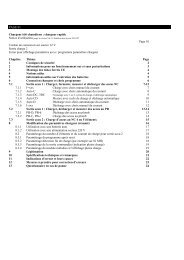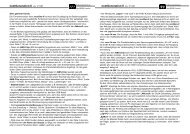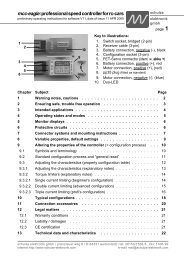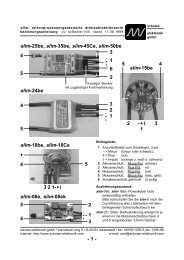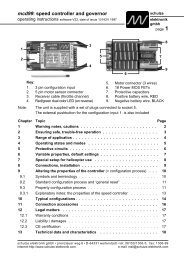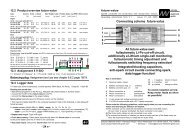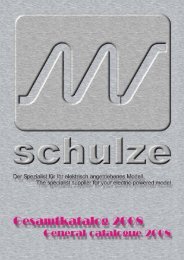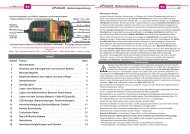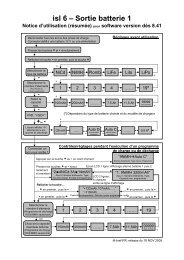nextGeneration II 2x7-280, 14-280, 14-350 - Schulze Elektronik GmbH
nextGeneration II 2x7-280, 14-280, 14-350 - Schulze Elektronik GmbH
nextGeneration II 2x7-280, 14-280, 14-350 - Schulze Elektronik GmbH
You also want an ePaper? Increase the reach of your titles
YUMPU automatically turns print PDFs into web optimized ePapers that Google loves.
30<br />
Page Issue 03.10<br />
<strong>nextGeneration</strong> <strong>II</strong> Firmware V 1.00 and higher<br />
16.9 Refresh<br />
The Refresh option is available in both battery parameter sets (press or then select<br />
"refr.:").<br />
Refresh charging is supposed to get older, stored or intermittently used batteries faster up to speed<br />
and is particularly suited for Rx- and Tx-battery maintenance.<br />
We do not take part in advertisement myths: A healthy battery will not become fuller than full. Using<br />
refresh you probably will not detect any increase in capacity or any decrease in internal resistance<br />
on properly maintained batteries.<br />
Refresh is turned off in "diode" charge modes. It is not possible to charge batteries with an<br />
additional discharge protection diode in refresh mode.<br />
When you are balancing Lithium batteries, Refresh mode is also switched off.<br />
16.10 Owner's name<br />
The owner’s name is displayed every time you connect the charger to a car battery. It can be<br />
altered in device parameter menu 1 (press once).<br />
You can alter the name in the menu point “Name”. Press , and a screen appears which<br />
shows the available character set (lines 1 - 5), with brief operating instructions in the centre (lines<br />
6 - 7) and a line at the bottom showing the name to be changed (line 8, 21 characters).<br />
16.10.1 when you open the display, the inverse letter<br />
Fig. 16.10 Name selection screen indicator is located at the first character of line 8.<br />
1 !"#äöü°()*+,-./01234<br />
!"#äöü°()*+,-./01234<br />
The indicator is moved within the name field by pressing<br />
2 56789:;?@ABCDEFGHI<br />
56789:;?@ABCDEFGHI<br />
and .<br />
3 JKLMNOPQR<br />
JKLMNOPQRSTUVWXYZ[\]^<br />
JKLMNOPQR TUVWXYZ[\]^<br />
4 _`abcdefghijklmnopqrs<br />
_`abcdefghijklmnopqrs<br />
16.10.2 If a character is to be changed, then the cursor<br />
5 tuvwxyz{|}-àáèéíóúcÁÉ<br />
tuvwxyz{|}-àáèéíóúcÁÉ<br />
needs to be activated in the top half of the screen; this is<br />
6 ,=character ,=character set<br />
set<br />
accomplished by pressing the button (or optionally <br />
7 name name select=<br />
select=<br />
- see brief operating instructions in line 6).<br />
8 <strong>Schulze</strong><strong>Elektronik</strong><strong>GmbH</strong><br />
chulze<strong>Elektronik</strong><strong>GmbH</strong><br />
The frame previously surrounding line 8 now encloses lines<br />
1 - 5, and the inverse indicator is located at the same letter<br />
in the character set (lines 1 - 5) as in line 7. You can move the indicator by pressing and .<br />
To erase a character, press the button to position the indicator on the space character at top<br />
left (first character). Note: pressing the button moves it to the last symbol in the character<br />
set, but the “2” button switches the cursor range; see 16.10.4.<br />
16.10.3 Once you have selected the appropriate symbol from the character set (lines 1 - 5), you<br />
need to press in the name (line 8) to accept it. The indicator now automatically moves<br />
forward in the name by one character, and you can select the next symbol from the character set.<br />
16.10.4 To conclude the name entry procedure you have to activate the cursor again in the name<br />
field by pressing the button. The outer frame now changes back from the character set fields<br />
to the name line. At this point you can provisionally accept the altered name input line by pressing<br />
. However, you must correctly enter the password used until now before the name is<br />
finally accepted, and the screen automatically requests you to do this. In the charger’s default<br />
state the eight-character password is “keyword ”.<br />
16.10.5 The eight-character password is displayed in the name line (line 8). When you enter the<br />
password, the last line always reads “keyword