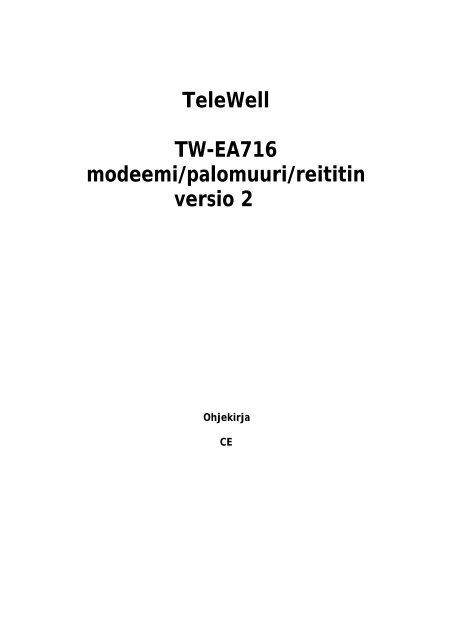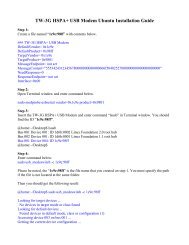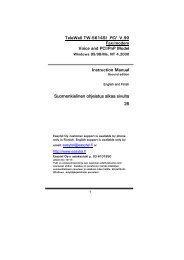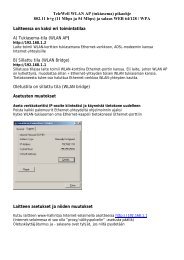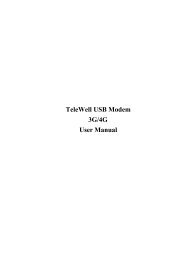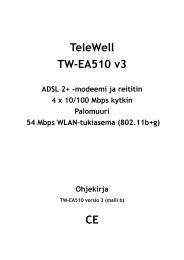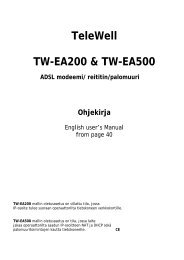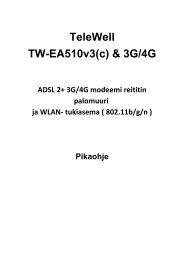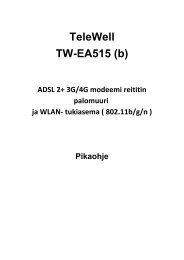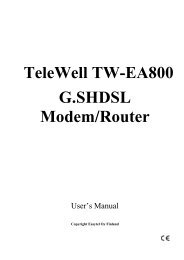TeleWell TW-EA716 modeemi/palomuuri/reititin versio 2
TeleWell TW-EA716 modeemi/palomuuri/reititin versio 2
TeleWell TW-EA716 modeemi/palomuuri/reititin versio 2
Create successful ePaper yourself
Turn your PDF publications into a flip-book with our unique Google optimized e-Paper software.
<strong>TeleWell</strong><strong>TW</strong>-<strong>EA716</strong><strong>modeemi</strong>/<strong>palomuuri</strong>/<strong>reititin</strong><strong>versio</strong> 2OhjekirjaCE
<strong>TeleWell</strong> <strong>TW</strong>-<strong>EA716</strong> <strong>versio</strong> 2 ADSL VPN Firewall RouterTarkemmat asetusohjeet <strong>palomuuri</strong>lle, DynDNS:lle, porttisuotimilleja muille erikoisominaisuuksille ovat vain englanninkielisessäohjekirjassa.Perustila:* Laite hakee IP-osoitteen itselleen ja jakaa sen DHCP + NAT toiminnollasisäverkkoon* Vain NAT–<strong>palomuuri</strong> on päällä oletuksena* Palomuuri pitää laittaa päälle erikseen, kuten myös hyökkäysten tunnistus jaestot. Muista määritellä porttisuotimet.* Palomuurin Medium tasolla toimivat www–selaus, sähköpostit (pop) japankkipalvelut.* Palomuurin LOW-tasolla toimii myös MSN- yms. sovellukset.* High-tasolla kaikki portit pitää määritellä itse.Myyntipaketin sisältöTELEWELL <strong>TW</strong>-<strong>EA716</strong> ADSL <strong>modeemi</strong>CD-ROM levy, jossa ohjekirjan kopioRJ-11 puhelinjohto ja suomalainen puhelinpistokeEthernet- (CAT-5 LAN) kaapeli (suora)Konsoli- (PS2-RS232) kaapeliAC-DC virtalähde (12VDC, 1A)OhjekirjaVaroituksetLaitetta saa käyttää vain normaaleissa asuinhuoneen lämpö- jakosteusolosuhteissa. Käytä vain laitteen mukana tullutta verkkovirtamuuntajaa.Laitteen avaaminen ei ole sallittua ilman Easytel Oy:n lupaa. Jos laite onavattu ilman lupaa, niin takuu lakkaa välittömästi.HuomautusPidä laitetta mahdollisimman pölyttömässä paikassa.Älä aseta laitetta muiden lämpöä tuottavien laitteiden päälleeikä monitorien tai GSM-puhelinten viereen.1
<strong>TeleWell</strong> <strong>TW</strong>-<strong>EA716</strong> <strong>versio</strong> 2 ADSL VPN Firewall RouterTakapanelin portit543261ToimintoTarkoitus1 Virtakytkin Power ON/OFF eli virta päälle/pois päältä2 PWR Merkkivalo palaa, kun sähkövirta on päällä.3 RESETReset–näppäimen toiminnot, kun näppäin pidetään painettunapohjaan:0-3 sekunttia: käynnistää <strong>modeemi</strong>n uudelleen6 sekunttia tai yli: palauttaa tehdasasetukset4LAN1X — 4X(RJ-45 connector)Kytketään UTP Ethernet-kaapeli (Cat-5 tai Cat-5e) johonkinneljästä portista. Kaapelin toinen pää liitetään tietokoneenverkkokorttiin.5 CONSOLE6 LINEKytketään tarvittaessa PS2/RS-232 kaapeli tietokoneen jalaitteen välille erikoisohjelmointia varten, esimerkiksi ”flashmuistinkorjaus”Laite kytketään yleiseen puhelinverkkoon ADSL–yhteyttä vartenRJ-11 puhelinjohdolla.3
ADSL <strong>modeemi</strong>n käyttöönotto1. Kytke puhelinjohto LINE-liittimeen: RJ-11 puhelinjohto2. Kytke tietokoneet LAN 1-4 portteihin: Cat5 ethernet-kaapeli (suora)3. Kytke laitteen virta päälle: power onTarkista seuraavat seikat, kun laite on käynnistynyt kokonaan:4. PWR-merkkivalo on päällä5. SYS-merkkivalo on päällä6. ADSL-merkkivalo on päällä7. LAN-merkkivalo palaa siinä portissa, mihin ethernet-kaapeli on kytkettyADSL-merkkivalo valo vilkkuu, kunnes laite on löytänyt ADSL-keskuksen. MikäliADSL-valo ei jää palamaan, niin tarkista puhelinkytkennät. Jokainen analoginenpuhelinlaite pitää eriyttää ADSL-<strong>modeemi</strong>n signaaleista häiriösuotimella.ADSL <strong>modeemi</strong> kytketään puhelinverkkoon aina ilman häiriösuodatinta, mikälihäiriösuodin ei ole haaroitettu <strong>versio</strong>.4
<strong>TeleWell</strong> <strong>TW</strong>-<strong>EA716</strong> <strong>versio</strong> 2 ADSL VPN Firewall RouterWindows-tietokoneen asetukset (TCP/IP)1. Windows käyttöjärjestelmässäSiirry kohtaan ohjainpaneeli/verkkoasetukset2. Valitse verkkoyhteydet javerkkokortin ominaisuudet3. Valitse TCP/IP ja sen ominaisuudet4. Tee asetus mallikuvan mukaiseksieli IP–osoite haetaanautomaattisesti.Valinta kohta vaihtelee jonkin verranriippuen siitä, mikä Windows-<strong>versio</strong>on kyseessäMac OS-<strong>versio</strong>issa asetus onkohdassa Omenavalikko /Laajennukset / TCP/IP, jossavalitaan DHCP päälle ja oikeaverkkosovitin5
ADSL-<strong>modeemi</strong>n perusasetuksetLaitteen asetusten muutokset tehdään Internet-selaimella:IE5 tai uudempi, Netscape 4.6 tai uudempi tai Opera 7Oman verkon toimivuuden tarkistusSuorita-toimintoKäynnistä / Suoritaping 192.168.0.254ja valitse ok.Modeemin pitää vastataPING-komentoon.Jos vastausta ei tule, niintarkista, että verkkokortin IPosoitteenhaku onautomaattisella asetuksella javerkkokaapeli on kytkettyoikein tietokoneen ja<strong>modeemi</strong>n välille.
<strong>TeleWell</strong> <strong>TW</strong>-<strong>EA716</strong> <strong>versio</strong> 2 ADSL VPN Firewall RouterYhteys laitteen hallintaohjelmistoonAvaa Internet-selain ja annaosoitteeksihttp://192.168.0.254ja painan Enter–näppäintäWWW–selaimessa ei saaolla ”proxy”- elivälityspalvelinasetus päällä.Muut <strong>palomuuri</strong>ohjelmatvoivat häiritä laitteenhallintaa.Oletustunnukset: User Name ja Password “admin” ja ”admin”. Valitse OK.Salasanojen palautus, jos niitä muutettu: katso laitteen reset–näppäimentoiminta ”takapaneli portit” -kohdastaLaitteen voi palauttaa tehdasasetuksille myös <strong>TeleWell</strong> finderilla, joka löytyynettisivuilta www.easytel.fi kyseisen tuotteen kohdalta.7
ADSL <strong>modeemi</strong>n oletusasetuksetWWW-hallinta:User name: adminPassword: adminLAN Iite:IP-osoite: 192.168.0.254Aliverkon peite: 255.255.255.0ADSL-operaattori asetukset:RFC 1483 tila ja LLC sillattu kehysrakenneDHCP palvelin:DHCP on päällä.IP-alue alkaen: 192.168.0.100IP-osoitteiden oletuksena jaettava määrä: 100VPI / VCI Settings:0 / 330 / 10014 / 24tai tunnistaa automaattisesti useita operaattoreitaToimii suoraan Soneran, Elisan, Baanan, Dna:n, Saunalahden, VLP:n, PHP:n,Kympin jne. liittymissä. Jos käytät PPPoE- tai PPPoA-operaattoreita kutenPPO, OPOY, Saunalahti ADSL+ tai muita vastaavia liityntöjä, niin katso ohjeseuraavalta sivulta!
<strong>TeleWell</strong> <strong>TW</strong>-<strong>EA716</strong> <strong>versio</strong> 2 ADSL VPN Firewall RouterPPPoA ja PPPoE protokollatSaunalahti ADSL+, Oulun Puhelin, Pohjanmaan puhelinKajaanin Puhelin LiittymätPoista oletusprofiilit kohdasta asetukset / WAN / ISPLuo pikakäynnistys–toiminnolla uusi oma asetus.Käytä AUTO SCAN –toimintoa, normaalisti PPPoA.Muista tallentaa löydetty asetus → apply / tallenna+ ”tallennus flash-muistiin” -toiminto9
<strong>TeleWell</strong> <strong>TW</strong>-<strong>EA716</strong> <strong>versio</strong>n 1&<strong>TeleWell</strong> <strong>TW</strong>-<strong>EA716</strong> <strong>versio</strong>n 2ADSL VPN Firewall RouterUser ManualNote !Firmware <strong>versio</strong>n must be 4.54 or newerManual <strong>versio</strong>n 1.54c
Chapter 1: Introduction 2
Device Management ............................................................................106SAVE CONFIGURATION TO FLASH ...................................................................................... 110LOGOUT........................................................................................................................... 111CHAPTER 5: TROUBLESHOOTING .....112PROBLEMS STARTING UP THE ROUTER ............................................................................... 112PROBLEMS WITH THE WAN INTERFACE ............................................................................. 112PROBLEMS WITH THE LAN INTERFACE............................................................................... 113Table of Contentsiii
ADSL VPN Firewall RouterChapter 1: IntroductionIntroduction to your ADSL RouterWelcome to the ADSL VPN Firewall Router. Your router is an “all-in-one” unit, combining anADSL modem, ADSL router and Ethernet network switch, providing everything you need to getthe machines on your network connected to the Internet over your ADSL broadbandconnection. With features such as an ADSL Quick-Start wizard and DHCP Server, you can beonline in no time at all and with a minimum of fuss and configuration, catering for first-time usersto the guru requiring advanced features and control over their Internet connection and network.FeaturesADSL Multi-Mode StandardSupports downstream transmission rates of up to 8Mbps and upstream transmission ratesof up to 1024Kbps. It also supports rate management that allows ADSL subscribers toselect an Internet access speed suiting their needs and budgets. It is compliant with Multi-Mode standard (ANSI T1.413, Issue 2; G.dmt(G.992.1); G.lite(G992.2)). The Annex A andB are supported in different H/W platforms.Fast Ethernet SwitchA 4-port 10/100Mbps fast Ethernet switch is built in with automatic switching between MDIand MDI-X for 10Base-T and 100Base-TX ports. An Ethernet straight or cross-over cablecan be used directly for auto detection.Multi-Protocol to Establish A ConnectionSupports PPPoA (RFC 2364 - PPP over ATM Adaptation Layer 5), RFC 1483encapsulation over ATM (bridged or routed), PPP over Ethernet (RFC 2516) and IPoA(RFC1577) to establish a connection with the ISP. The product also supports VC-basedand LLC-based multiplexing.Quick Installation WizardSupports a WEB GUI page to install this device quickly. With this wizard, end users canenter the information easily which they get from their ISP, then surf the Internetimmediately.Universal Plug and Play (UPnP) and UPnP NAT TraversalThis protocol is used to enable simple and robust connectivity among stand-alone devicesand PCs from many different vendors. It makes network simple and affordable for users.UPnP architecture leverages TCP/IP and the Web to enable seamless proximitynetworking in addition to control and data transfer among networked devices. With thisfeature enabled, users can now connect to Net meeting or MSN Messenger seamlessly.Chapter 1: Introduction1
ADSL VPN Firewall RouterNetwork Address Translation (NAT)Allows multi-users to access outside resources such as the Internet simultaneously withone IP address/one Internet access account. Many application layer gateway (ALG) aresupported such as web browser, ICQ, FTP, Telnet, E-mail, News, Net2phone, Ping,NetMeeting, IP phone and others.FirewallSupports SOHO firewall with NAT technology, automatically detects and blocks Denial ofService (DoS) attacks. URL blocking, packet filtering and SPI (Stateful Packet Inspection)are also supported. The hacker’s attack will be recorded associated with timestamp in thesecurity logging area. More firewall functions will always be implemented through updatedfirmware releases.Domain Name System (DNS) relayProvides an easy way to map the domain name (a friendly name for users such aswww.yahoo.com) and IP address. When a local machine sets its DNS server with thisrouter’s IP address, every DNS con<strong>versio</strong>n request packet from the PC to this router willbe forwarded to the real DNS in the outside network.Dynamic Domain Name System (DDNS)The Dynamic DNS service allows you to alias a dynamic IP address to a static hostname.This dynamic IP address is the WAN IP address. For example, to use the service, youmust first apply for an account from a DDNS service like http://www.dyndns.org/. Morethan 5 DDNS servers are supported.Virtual Private Network (VPN)Allows user to make a tunnel with a remote site directly to secure the data transmissionamong the connection. User can use embedded PPTP and L2TP client/server, IKE andIPSec which are supported by this router to make a VPN connection or users can run thePPTP client in PC and the router already provides IPSec and PPTP pass through functionto establish a VPN connection if the user likes to run the PPTP client in his local computer.Virtual Server (“port forwarding”)Users can specify some services to be visible from outside users. The router can detectincoming service requests and forward either a single port or a range of ports to thespecific local computer to handle it. For example, a user can assign a PC in the LANacting as a WEB server inside and expose it to the outside network. Outside users canbrowse inside web servers directly while it is protected by NAT. A DMZ host setting is alsoprovided to a local computer exposed to the outside network, Internet.Rich Packet FilteringNot only filters the packet based on IP address, but also based on Port numbers. It willfilter packets from and to the Internet, and also provides a higher level of security control.Dynamic Host Configuration Protocol (DHCP) client and serverIn the WAN site, the DHCP client can get an IP address from the Internet Service Provider(ISP) automatically. In the LAN site, the DHCP server can allocate a range of client IPaddresses and distribute them including IP address, subnet mask as well as DNS IPaddress to local computers. It provides an easy way to manage the local IP network.Static and RIP1/2 RoutingSupports an easy static routing table or RIP1/2 routing protocol to support routingcapability.Chapter 1: Introduction2
ADSL VPN Firewall RouterSimple Network Management Protocol (SNMP)It is an easy way to remotely manage the router via SNMP.Web based GUISupports web based GUI for configuration and management. It is user-friendly and comeswith on-line help. It also supports remote management capability for remote users toconfigure and manage this product.Firmware UpgradeableDevice can be upgraded to the latest firmware through the WEB based GUI.Rich management interfacesSupports flexible management interfaces with local console port, LAN port, and WAN port.Users can use terminal applications through the console port to configure and manage thedevice, or Telnet, WEB GUI, and SNMP through LAN or WAN ports to configure andmanage the device.Chapter 1: Introduction3
ADSL VPN Firewall RouterADSL Router ApplicationADSL VPN Firewall RouterFigure 1.1 Application Diagram of ADSL VPN RouterThank you for your purchase, and welcome to the world of broadband Internet!Chapter 1: Introduction4
ADSL VPN Firewall RouterChapter 2: Installing the RouterImportant note for using the ADSL RouterWarningDO NOT use the ADSL Router in high humidity or hightemperatures.DO NOT use the same power source for the ADSL Router asother equipment.DO NOT open or repair the case yourself. If the ADSL Router istoo hot, turn off the power immediately and have it repaired at aqualified service center.AttentionPlace the ADSL Router on a stable surface.Only use the power adapter that comes with the package. Usinga different voltage rating power adaptor may damage the router.Package ContentsADSL VPN Firewall RouterCD-ROM containing the online manualRJ-11 ADSL/telephone CableEthernet (CAT-5 LAN) CableConsole (PS2-RS232) CableAC-DC power adapter (12V DC, 1A)Quick Start GuideChapter 2: Installing the Router5
ADSL VPN Firewall RouterThe Front LEDsLEDMeaning13PPP / MAILLit steady when there is a PPPoA / PPPoE connection.Lit and flashed periodically when there is email in the Inbox.12 ADSLLit when successfully connected to an ADSL DSLAM(“linesync”).8-11LAN Port1X — 4X(RJ-45 connector)Lit when connected to an Ethernet device.Green for 100Mbps; Orange for 10Mbps.Blinking when data is Transmitted / Received.6 SYS Lit when the system is ready.59PWRPPP/Mail <strong>versio</strong>n 1Lit when power is ON.Version 1 LEDs as follows13 = ADSL9 = PPP7 = Mail5,6,4,3 = LAN2 = SYS1 = PowerChapter 2: Installing the Router6
ADSL VPN Firewall RouterThe Rear Ports654132PortMeaning1 Power Switch Power ON/OFF switch2 PWR Connect the supplied power adapter to this jack.3RESETAfter the device is powered on, press it to reset the device orrestore to factory default settings.0-3 seconds: reset the device6 seconds above: restore to factory default settings (this is usedwhen you cannot login to the router. E.g.: forgot thepassword)4 LAN1X — 4X(RJ-45 connector)Connect a UTP Ethernet cable (Cat-5 or Cat-5e) to one of thefour LAN ports when connecting to a PC or an office/homenetwork of 10Mbps or 100Mbps.5CONSOLEConnect a PS2/RS-232 cable to this port when connecting to aPC’s RS-232 port (9-pin serial port).6 LINE Connect the supplied RJ-11 (“telephone”) cable to this port whenconnecting to the ADSL/telephone network.Chapter 2: Installing the Router7
ADSL VPN Firewall RouterCablingOne of the most common causes of problems is bad cabling or ADSL line(s). Make sure that allconnected devices are turned on. On the front of the product is a bank of LEDs. Verify that theLAN Link and ADSL line LEDs are lit. If they are not, verify that you are using the proper cables.Ensure that all other devices connected to the same telephone line as your router (e.g.telephones, fax machines, analogue modems) have a line filter connected between them andthe wall socket (unless you are using a Central Splitter or Central Filter installed by a qualifiedand licensed electrician), and ensure that all line filters are correctly installed and the right wayaround. Missing line filters or line filters installed the wrong way around can cause problemswith your ADSL connection, including causing frequent disconnections.Chapter 2: Installing the Router8
ADSL VPN Firewall RouterChapter 3: Basic InstallationThe router can be configured with your web browser. A web browser is included as a standardapplication in the following operating systems: Linux, Mac OS, Windows 98/NT/2000/XP/Me,etc. The product provides a very easy and user-friendly interface for configuration.PCs must have an Ethernet interface installed properly and be connected to the router eitherdirectly or through an external repeater hub, and have TCP/IP installed and configured to obtainan IP address through a DHCP server or a fixed IP address that must be in the same subnet asthe router. The default IP address of the router is 192.168.0.254 and the subnet mask is255.255.255.0 (i.e. any attached PC must be in the same subnet, and have an IP address in therange of 192.168.0.1 to 192.168.0.253). The best and easiest way is to configure the PC to getan IP address automatically from the router using DHCP. If you encounter any problemsaccessing the router’s web interface it may also be advisable to uninstall any kind of softwarefirewall on your PCs, as they can cause problems accessing the 192.168.0.254 IP address ofthe router. Users should make their own decisions on how to best protect their network.Please follow the steps below for your PC’s network environment installation. First of all, pleasecheck your PC’s network components. The TCP/IP protocol stack and Ethernet network adaptermust be installed. If not, please refer to your Windows-related or other operating systemmanuals.Any TCP/IP capable workstation can be used to communicate with orthrough the ADSL Router. To configure other types of workstations, pleaseconsult the manufacturer’s documentation.Connecting your router1. Connect the Router to a LAN (Local Area Network) and the ADSL/telephone network.2. Power on the device.3. Make sure the PWR and SYS LEDs are lit steadily and that the relevant LAN LED is lit.Chapter 3: Basic Installation9
ADSL VPN Firewall RouterConfiguring PCs in WindowsFor Windows XP1. Go to Start / Control Panel (in Classic View). In theControl Panel, double-click Network Connections.2. Double-click Local Area Connection. (See Figure 3.1)Figure 3.1: LAN Area Connection3. In the LAN Area Connection Status window, clickProperties. (See Figure 3.2)4. Select Internet Protocol (TCP/IP) and clickProperties. (See Figure 3.3)5. Select the Obtain an IP address automatically andObtain DNS server address automatically radiobuttons. (See Figure 3.4)Figure 3.2: LAN Connection Status6. Click OK to finish the configuration.Figure 3.3: TCP / IPFigure 3.4: IP Address & DNSConfigurationChapter 3: Basic Installation10
ADSL VPN Firewall RouterFor Windows 20001. Go to Start / Settings / Control Panel. In the ControlPanel, double-click Network and Dial-upConnections.2. Double-click Local Area (“LAN”) Connection. (SeeFigure 3.5)Figure 3.5: LAN Area Connection3. In the LAN Area Connection Status window, clickProperties. (See Figure 3.6)4. Select Internet Protocol (TCP/IP) and clickProperties. (See Figure 3.7)5. Select the Obtain an IP address automatically andObtain DNS server address automatically radiobuttons. (See Figure 3.8)Figure 3.6: LAN Connection Status6. Click OK to finish the configuration.Figure 3.7: TCP / IPChapter 3: Basic InstallationFigure 3.8: IP Address & DNSConfiguration11
ADSL VPN Firewall RouterFor Windows 98 / ME1. Go to Start / Settings / Control Panel. In the ControlPanel, double-click Network and choose theConfiguration tab.2. Select TCP / IP -> NE2000 Compatible, or the name ofany Network Interface Card (NIC) in your PC. (SeeFigure 3.9)3. Click Properties.4. Select the IP Address tab. In this page, click the Obtainan IP address automatically radio button. (See Figure3.10)Figure 3.9: TCP / IP5. Then select the DNS Configuration tab. (See Figure3.11)6. Select the Disable DNS radio button and click OK tofinish the configuration.Figure 3.10: IP AddressFigure 3.11: DNS ConfigurationChapter 3: Basic Installation12
ADSL VPN Firewall RouterFor Windows NT4.01. Go to Start / Settings / Control Panel. In the ControlPanel, double-click Network and choose the Protocolstab.2. Select TCP/IP Protocol and click Properties. (SeeFigure 3.12)3. Select the Obtain an IP address from a DHCP serverradio button and click OK. (See Figure 3.13)Figure 3.12: TCP / IPFigure 3.13: IP AddressChapter 3: Basic Installation13
ADSL VPN Firewall RouterFactory Default SettingsBefore configuring your, you need to know the following default settings.Web Interface:Username: adminPassword: adminLAN Device IP Settings:IP Address: 192.168.0.254Subnet Mask: 255.255.255.0ISP setting in WAN site:RFC 1483 LLC BridgeAuto support for VPI=0,14 and VCI=33,50,100 if auto-scan fails!During the 1 st connection IP – traffic may take 2-4 minutes after boot.Device will auto-scan correct parameters for ISP line on this period.NAT enabledDHCP server:DHCP server is enabled.Start IP Address: 192.168.0.100IP pool counts: 100Username and PasswordThe default username and password are “admin” and “admin” respectively.AttentionIf you ever forget the password to log in, you may press the RESET buttonup to 6 seconds to restore the factory default settings.LAN and WAN Port AddressesThe parameters of LAN and WAN ports are pre-set in the factory. The default values areshown below.Chapter 3: Basic Installation14
ADSL VPN Firewall RouterLAN PortIP address 192.168.0.254Subnet Mask 255.255.255.0DHCP server functionIP addresses fordistribution to PCsEnabled100 IP addresses continuing from192.168.0.100 through 192.168.0.199WAN PortThe PPPoE function is enabledto automatically get the WANport configuration from the ISP,but you have to set theusername and password first.Information from your ISPBefore configuring this device, you have to check with your ISP (Internet Service Provider) whatkind of service is provided such as PPPoE, PPPoA, RFC1483, or IPoA.Gather the information as illustrated in the following table and keep it for reference.PPPoEVPI/VCI, VC-based/LLC-based multiplexing, Username, Password, ServiceName, and Domain Name System (DNS) IP address (it can be automaticallyassigned by your ISP when you connect or be set manually).PPPoAVPI/VCI, VC-based/LLC-based multiplexing, Username, Password, andDomain Name System (DNS) IP address (it can be automatically assigned byyour ISP when you connect or be set manually).RFC1483 BridgedVPI/VCI, VC-based/LLC-based multiplexing to use Bridged Mode.RFC1483 RoutedVPI/VCI, VC-based/LLC-based multiplexing, IP address, Subnet mask,Gateway address, and Domain Name System (DNS) IP address (it is fixed IPaddress).IPoAVPI/VCI, VC-based/LLC-based multiplexing, IP address, Subnet mask,Gateway address, and Domain Name System (DNS) IP address (it is fixed IPaddress).Chapter 3: Basic Installation15
ADSL VPN Firewall RouterConfiguring with your Web BrowserOpen your web browser, enter the IP address of your router, which by default is 192.168.0.254,and click “Go”, a user name and password window prompt will appear. The default usernameand password are “admin” and “admin”. (See Figure 3.14)Figure 3.14: User namd & Password Prompt WidonwCongratulation! You are now successfully logon to the ADSL Router!Chapter 3: Basic Installation16
ADSL VPN Firewall RouterChapter 4: ConfigurationAt the configuration homepage, the left navigation pane where bookmarks are provided linksyou directly to the desired setup page, including:Status (ARP Table, Wireless Association, Routing Table, DHCP Table, PPTP Status,IPSec Status, L2TP Status, Email Status, Event Log, Error Log, NAT Sessions andUPnP Portmap)Quick StartConfiguration (LAN, WAN, System, Firewall, VPN, QoS, Virtual Server and Advanced)Save Config to FLASHLanguage (provides user interface in English and German languages).Please see the relevant sections of this manual for detailed instructions on how to configureyour router.Chapter 4: Configuration17
ADSL VPN Firewall RouterStatusARP TableThis section displays the router’s ARP (Address Resolution Protocol) Table, which shows themapping of Internet (IP) addresses to Ethernet (MAC) addresses. This is useful as a quick wayof determining the MAC address of the network interface of your PCs to use with the router’sFirewall – MAC Address Filter function. See the Firewall section of this manual for moreinformation on this feature.IP Address: A list of IP addresses of devices on your LAN (Local Area Network).MAC Address: The MAC (Media Access Control) addresses for each device on your LAN.Interface: The interface name (on the router) that this IP Address connects to.Static: Static status of the ARP table entry:“no” for dynamically-generated ARP table entries“yes” for static ARP table entries added by the userChapter 4: Configuration18
ADSL VPN Firewall RouterRouting TableRouting Table:Valid: It indicates a successful routing status.Destination: The IP address of the destination network.Netmask: The destination netmask address.Gateway/Interface: The IP address of the gateway or existing interface that this route will use.Cost: The number of hops counted as the cost of the route.RIP Routing Table:Destination: The IP address of the destination network.Netmask: The destination netmask address.Gateway: The IP address of the gateway that this route will use.Cost: The number of hops counted as the cost of the route.Chapter 4: Configuration 19
ADSL VPN Firewall RouterDHCP TableLeased: The DHCP assigned IP addresses information.IP Address: A list of IP addresses of devices on your LAN (Local Area Network).Expired: The expired IP addresses information.Permanent: The fixed host mapping informationLeased TableIP Address: The IP address that assigned to client.Client UID/hw addr: The MAC address of client.Client Host Name: The Host Name (Computer Name) of client.Expiry: The current lease time of client.Expired TablePlease refer the Leased Table.Permanent TableName: The name you assigned to the Permanent configuration.IP Address: The fixed IP address for the specify client.MAC Address: The MAC Address that you want to assign the fixed IP addressMaximum Lease Time: The maximum lease time interval you allow to clientsChapter 4: Configuration20
ADSL VPN Firewall RouterPPTP StatusThis shows details of your configured PPTP VPN Connections.Name: The name you assigned to the particular PPTP connection in your VPN configuration.Type: The type of connection (dial-in/dial-out).Enable: Whether the connection is currently enabled.Active: Whether the connection is currently active.Tunnel Connected: Whether the VPN Tunnel is currently connected.Call Connected: If the Call for this VPN entry is currently connected.Encryption: The encryption type used for this VPN connection.Chapter 4: Configuration21
ADSL VPN Firewall RouterIPSec StatusThis shows details of your configured IPSec VPN Connections.Name: The name you assigned to the particular VPN entry.Active: Whether the VPN Connection is currently Active.Connection State: Whether the VPN is Connected or Disconnected.Statistics: Statistics for this VPN Connection.Local Subnet: The local IP Address or Subnet used.Remote Subnet: The Subnet of the remote site.Remote Gateway: The Remote Gateway IP address.SA: The Security Association for this VPN entry.Chapter 4: Configuration22
ADSL VPN Firewall RouterL2TP StatusThis shows details of your configured L2TP VPN Connections.Name: The name you assigned to the particular L2TP connection in your VPN configuration.Type: The type of connection (dial-in/dial-out).Enable: Whether the connection is currently enabled.Active: Whether the connection is currently active.Tunnel Connected: Whether the VPN Tunnel is currently connected.Call Connected: If the Call for this VPN entry is currently connected.Encryption: The encryption type used for this VPN connection.Email StatusDetails and status for the Email Account you have configured the router to check. Please seethe Advanced section of this manual for details on this function.Chapter 4: Configuration23
ADSL VPN Firewall RouterEvent LogThis page displays the router’s Event Log entries. Major events are logged to this window, suchas when the router’s ADSL connection is disconnected, as well as Firewall events when youhave enabled Intrusion or Blocking Logging in the Configuration – Firewall section of theinterface. Please see the Firewall section of this manual for more details on how to enableFirewall logging.Error LoggingAny errors encountered by the router (e.g. invalid names given to entries) are logged to thiswindow.Chapter 4: Configuration24
ADSL VPN Firewall RouterNAT SessionsThis section lists all current NAT sessions between interface of types external (WAN) andinternal (LAN).UPnP PortmapThe section lists all port-mapping established using UPnP (Universal Plug and Play). Pleasesee the Advanced section of this manual for more details on UPnP and the router’s UPnPconfiguration options.Chapter 4: Configuration25
ADSL VPN Firewall RouterQuick StartFor detailed instructions on configuring your WAN settings, please see the WAN section of thismanual.Usually, the only details you will need for the Quick Start wizard to get you online are your login(often in the form of username@ispname), your password and the encapsulation type.Your ISP will be able to supply all the details you need, alternatively, if you have deleted thecurrent WAN Connection in the WAN – ISP section of the interface, you can use the router’sPVC Scan feature to attempt to determine the Encapsulation types offered by your ISP.Chapter 4: Configuration26
ADSL VPN Firewall RouterClick Start to begin scanning for encapsulation types offered by your ISP. If the scan issuccessful you will then be presented with a list of supported options:Select the desired option from the list and click Apply to return to the Quick Start interface tocontinue configuring your ISP connection. Please note that the contents of this list will vary,depending on what is supported by your ISP.Chapter 4: Configuration27
ADSL VPN Firewall RouterConfigurationWhen you click this item, you get following sub-items to configure the ADSL router.LAN, WAN, System, Firewall, VPN, QoS, Virtual Server and AdvancedThese functions are described below in the following sections.LAN (Local Area Network)There are three items within the LAN section: Etherne, Port Setting and DHCP Server.EthernetThe router supports two Ethernet IP addresses in the LAN, and two different LAN subnetsthrough which you can access the Internet at the same time. Users usually only have onesubnet in their LAN, so there is no need to configure a Secondary IP address. The defaultIP address for the router is 192.168.0.254.RIP: RIP v1, RIP v2, and RIP v2 Multicast. Check to enable RIP function.The Subnet mask of Secondary IP Address depends on the setting ofPrimary IP Address.Chapter 4: Configuration28
ADSL VPN Firewall RouterPort SettingThis section allows you to configure the settings for the router’s Ethernet ports to solvesome of the compatibility problems that may be encountered while connecting to theInternet, as well allowing users to tweak the performance of their network.Port # Connection Type: Five options to choose from: Auto, 10M half-duplex, 10M fullduplex,100M half-duplex or 100M full-duplex. Sometimes, there are Ethernet compatibilityproblems with legacy Ethernet devices, and you can configure different types to solvecompatibility issues. The default is Auto, which users should keep unless there arespecific problems with PCs not being able to access your LAN.IPv4 TOS priority Control (Advanced users): TOS, Type of Services, is the 2 nd octet ofan IP packet. Bits 6-7 of this octet are reserved and bit 0-2 are used to specify the priority(precedence) of the packet, and bits 3-5 are specified the delay, throughput and reliability.This feature uses bits 0-2 to classify the packet’s priority. If the packet is high priority, it willflow first. Therefore, when this feature is enabled, the router’s Ethernet switch will checkthe 2 nd octet of each IP packet. If the value in the Precedence of TOS field matches thechecked values in the table (0 to 7), this packet will be treated as high priority.Chapter 4: Configuration29
ADSL VPN Firewall RouterDHCP ServerYou can disable or enable the DHCP (Dynamic Host Configuration Protocol) server orenable the router’s DHCP relay functions. The DHCP protocol allows your router todynamically assign IP addresses to PCs on your network if they are configured to obtainIP addresses automatically.To disable the router’s DHCP Server, check Disabled and click Next, then click Apply.When the DHCP Server is disabled you will need to manually assign a fixed IP address toeach PCs on your network, and set the default gateway for each PCs to the IP address ofthe router (by default this is 192.168.0.254).To configure the router’s DHCP Server, check DHCP Server and click Next. You can thenconfigure parameters of the DHCP Server including the IP pool (starting IP address andending IP address to be allocated to PCs on your network), lease time for each assignedIP address (the period of time the IP address assigned will be valid), DNS IP address andthe gateway IP address. These details are sent to the DHCP client (i.e. your PC) when itrequests an IP address from the DHCP server. Click Apply to enable this function. If youcheck “Use Router as a DNS Server”, the ADSL Router will perform the domain namelookup, find the IP address from the outside network automatically and forward it back tothe requesting PC in the LAN (your Local Area Network).Chapter 4: Configuration30
ADSL VPN Firewall RouterIf you check DHCP Relay Agent and click Next, then you will have to enter the IP addressof the DHCP server which will assign an IP address back to the DHCP client in the LAN.Use this function only if advised to do so by your network administrator or ISP.Click Apply to enable this function.Chapter 4: Configuration31
ADSL VPN Firewall RouterWAN (Wide Area Network)WAN refers to your Wide Area Network connection, i.e. your router’s connection to your ISPand the Internet. There are two items within the WAN section: ISP, DNS and ADSL.ISPThe factory default is PPPoE. If your ISP uses this access protocol, click Edit to inputother parameters as below. If your ISP does not use PPPoE, you can change the defaultWAN connection entry by clicking Change.A simpler alternative is to select Quick Start from the main menu on the left. Please seethe Quick Start section of the manual for more information.Chapter 4: Configuration32
ADSL VPN Firewall RouterRFC 1483 Routed ConnectionsDescription: Your description of this connection.VPI and VCI: Enter the information provided by your ISP.ATM Class: The Quality of Service for ATM layer.NAT: The NAT (Network Address Translation) feature allows multiple users to access theInternet through a single IP account, sharing the single IP address. If users on your LANhave public IP addresses and can access the Internet directly, the NAT function can bedisabled.Encapsulation method: Select the encapsulation format, the default is LlcBridged. Selectthe one provided by your ISP.DHCP client: Enable or disable the DHCP client, specify if the Router can get an IPaddress from the Internet Service Provider (ISP) automatically or not. Please click Obtainan IP address automatically via DHCP client to enable the DHCP client function or clickSpecify an IP address to disable the DHCP client function, and specify the IP addressmanually. The setting of this item is specified by your ISP.RIP: RIP v1, RIP v2, and RIP v2 Multicast. Check to enable RIP function.MTU: Maximum Transmission Unit. The size of the largest datagram (excluding mediaspecificheaders) that IP will attempt to send through the interface.Chapter 4: Configuration33
ADSL VPN Firewall RouterPPPoE ConnectionsDescription: A user-definable name for this connection.VPI/VCI: Enter the information provided by your ISP.ATM Class: The Quality of Service for ATM layer.NAT: The NAT (Network Address Translation) feature allows multiple users to access theInternet through a single ISP account, sharing a single IP address. If users on your LANhave public IP addresses and can access the Internet directly, the NAT function can bedisabled.Username: Enter the username provided by your ISP. You can input up to 128alphanumeric characters (case sensitive). This will usually be in the format of“username@ispname” instead of simply “username”.Password: Enter the password provided by your ISP. You can input up to 128alphanumeric characters (case sensitive).Service Name: This item is for identification purposes. If it is required, your ISP willprovide you the information. Maximum input is 20 alphanumeric characters.IP Address: specify if the Router can get an IP address from the Internet Server Provider(ISP) automatically or not. Please click Obtain an IP address automatically via DHCPclient to enable the DHCP client function or click Specify an IP address to disable theChapter 4: Configuration34
ADSL VPN Firewall RouterDHCP client function, and specify the IP address manually. The setting of this item isspecified by your ISP.Authentication Protocol: Default is Chap(Auto). Your ISP will advise you whether to useChap or Pap.Connection: Always on: If you want the router to establish a PPPoE session when starting up andto automatically re-establish the PPPoE session when disconnected by the ISP. Connect to Demand: If you want to establish a PPPoE session only when there is apacket requesting access to the Internet (i.e. when a program on your computer attemptsto access the Internet).Idle Timeout: Auto-disconnect the broadband firewall gateway when there is no activityon the line for a predetermined period of time. Detail: You can define the destination port and packet type (TCP/UDP) withoutchecking by timer. It allows you to set which outgoing traffic will not trigger and reset theidle timer.RIP: RIP v1, RIP v2, and RIP v2 Multicast. Check to enable RIP function.MTU: Maximum Transmission Unit. The size of the largest datagram (excluding mediaspecificheaders) that IP will attempt to send through the interface.Advanced Options (PPPoE)LLC Header: Selects encapsulation mode, true for using LLC or false for using VC-Mux.Create Route: This setting specifies whether a route is added to the system after IPCP(Internet Protocol Control Protocol) negotiation is completed. If set to enabled, a route willbe created which directs packets to the remote end of the PPP link.Specific Route: Specifies whether the route created when a PPP link comes up is aspecific or default route. If set to enabled, the route created will only apply to packets forthe subnet at the remote end of the PPP link. The address of this subnet is obtainedduring IPCP negotiation.Subnet Mask: sets the subnet mask used for the local IP interface connected to the PPPtransport. If the value 0.0.0.0 is supplied, the netmask will be calculated from the class ofthe IP address obtained during IPCP negotiation.Route Mask: Sets the subnet mask used by the route that is created when a PPP linkcomes up. If it is set to 0.0.0.0, the subnet mask is determined by the IP address of theremote end of the link. The class of the IP address is obtained during IPCP (InternetProtocol Control Protocol) negotiation.MRU : Maximum Receive Unit. This is negotiated during the LCP protocol stage.Discover Primary / Secondary DNS: This setting enables/disables whether theprimary/secondary DNS server address is requested from a remote PPP peer using IPCP.The default setting for this command is enabled.Chapter 4: Configuration35
ADSL VPN Firewall RouterGive DNSto Relay: Controls whether the PPP Internet Protocol Control Protocol (IPCP)can request the DNS server IP address for a remote PPP peer. Once IPCP hasdiscovered the DNS server IP address, it automatically gives the address to the local DNSrelay so that a connection can be established.Give DNSto Client: Controls whether the PPP Internet Protocol Control Protocol (IPCP)can request a DNS server IP address for a remote PPP peer. Once IPCP has discoveredthe DNS server IP address, it automatically gives the address to the local DNS client sothat a connection can be established.Give DNSto DHCP Server: Similar to the above, but gives the DNS server address to theDHCP server.Discover Primary NBNS / Discover Secondary NBNS: This setting enables/disableswhether the primary/secondary NBNS server address is requested from a remote PPPpeer using IPCP. The default setting for this command is disabled.Discover Subnet Mask: Specifies if the subnet mask given by IPCP negotiation processis to be used.Give Subnet Mask To DHCP Server: Enable to change your DHCP Server settings byusing the given information in IPCP negotiation process.Chapter 4: Configuration36
ADSL VPN Firewall RouterRFC 1483 Bridged ConnectionsVPI and VCI: Enter the information provided by your ISP.ATM Class: The Quality of Service for ATM layer.Encapsulation method: Select the encapsulation format, this is provided by your ISP.Ether Filter Type: Specify the type of ethernet filtering performed by the named bridgeinterface.AllIpPppoeAllows all types of ethernet packets through the port.Allows only IP/ARP types of ethernet packets through the port.Allows only PPPoE types of ethernet packets through the port.Spanning Bridge Interface: Enable/Disable spanning tree function of modem.Chapter 4: Configuration37
ADSL VPN Firewall RouterPPPoA Routed ConnectionsDescription: User-definable name for the connection.VPI/VCI: Enter the information provided by your ISP.ATM Class: The Quality of Service for ATM layer.NAT: The NAT (Network Address Translation) feature allows multiple users to access theInternet through a single IP account, sharing a single IP address. If users on your LANhave public IP addresses and can access the Internet directly, the NAT function can bedisabled.Username: Enter the username provided by your ISP. You can input up to 128alphanumeric characters (case sensitive). This will usually be in the format of“username@ispname” instead of simply “username”.Password: Enter the password provided by your ISP. You can input up to 128alphanumeric characters (case sensitive).IP Address: Specify an IP address allowed to logon and access the router’s web server.Note: IP 0.0.0.0 indicates all users who are connected to this router are allowed to logonthe device and modify data.Authentication Protocol Type: Default is Chap (Auto). Your ISP will advise you whetherto use Chap or Pap.Chapter 4: Configuration38
ADSL VPN Firewall RouterConnection: Always on: If you want the router to establish a PPPoA session when starting up andto automatically re-establish the PPPoA session when disconnected by the ISP. Connect to Demand: If you want to establish a PPPoA session only when there is apacket requesting access to the Internet (i.e. when a program on your computer attemptsto access the Internet).Idle Timeout: Auto-disconnect the broadband firewall gateway when there is no activityon the line for a predetermined period of time. Detail: You can define the destination port and packet type (TCP/UDP) withoutchecking by timer. It allows you to set which outgoing traffic will not trigger and reset theidle timer.RIP: RIP v1, RIP v2, and RIP v2 Multicast. Check to enable RIP function.MTU: Maximum Transmission Unit. The size of the largest datagram (excluding mediaspecificheaders) that IP will attempt to send through the interface.Advanced Options (PPPoA)LLC Header: Selects encapsulation mode, true for using LLC or false for using VC-Mux.Create Route: This setting specifies whether a route is added to the system after IPCP(Internet Protocol Control Protocol) negotiation is completed. If set to enabled, a route willbe created which directs packets to the remote end of the PPP link.Specific Route: Specifies whether the route created when a PPP link comes up is aspecific or default route. If set to enabled, the route created will only apply to packets forthe subnet at the remote end of the PPP link. The address of this subnet is obtainedduring IPCP negotiation.Subnet Mask: sets the subnet mask used for the local IP interface connected to the PPPtransport. If the value 0.0.0.0 is supplied, the netmask will be calculated from the class ofthe IP address obtained during IPCP negotiation.Route Mask: Sets the subnet mask used by the route that is created when a PPP linkcomes up. If it is set to 0.0.0.0, the subnet mask is determined by the IP address of theremote end of the link. The class of the IP address is obtained during IPCP (InternetProtocol Control Protocol) negotiation.MRU : Maximum Receive Unit. This is negotiated during the LCP protocol stage.Discover Primary / Secondary DNS: This setting enables/disables whether theprimary/secondary DNS server address is requested from a remote PPP peer using IPCP.The default setting for this command is enabled.Give DNSto Relay: Controls whether the PPP Internet Protocol Control Protocol (IPCP)can request the DNS server IP address for a remote PPP peer. Once IPCP hasdiscovered the DNS server IP address, it automatically gives the address to the local DNSrelay so that a connection can be established.Chapter 4: Configuration39
ADSL VPN Firewall RouterGive DNSto Client: Controls whether the PPP Internet Protocol Control Protocol (IPCP)can request a DNS server IP address for a remote PPP peer. Once IPCP has discoveredthe DNS server IP address, it automatically gives the address to the local DNS client sothat a connection can be established.Give DNSto DHCP Server: Similar to the above, but gives the DNS server address to theDHCP server.Discover Primary NBNS / Discover Secondary NBNS: This setting enables/disableswhether the primary/secondary NBNS server address is requested from a remote PPPpeer using IPCP. The default setting for this command is disabled.Discover Subnet Mask: Specifies if the subnet mask given by IPCP negotiation processis to be used.Give Subnet Mask To DHCP Server: Enable to change your DHCP Server settings byusing the given information in IPCP negotiation process.Chapter 4: Configuration40
ADSL VPN Firewall RouterIPoA Routed ConnectionsDescription: User-definable name for the connection.VPI/VCI: Enter the information provided by your ISP.ATM Class: The Quality of Service for ATM layer.NAT: The NAT (Network Address Translation) feature allows multiple users to access theInternet through a single IP account, sharing a single IP address. If users on your LANhave public IP addresses and can access the Internet directly, the NAT function can bedisabled.DHCP client: Enable or disable the DHCP client, specifying if the router can obtain an IPaddress from the Internet Service Provider (ISP) automatically or not. Please click Obtainan IP address automatically via DHCP client to enable the DHCP client function or clickSpecify an IP address to disable the DHCP client function, and specify the IP addressmanually. The setting of this item is specified by your ISP.RIP: RIP v1, RIP v2, and RIP v2 Multicast. Check to enable RIP function.MTU: Maximum Transmission Unit. The size of the largest datagram (excluding mediaspecificheaders) that IP will attempt to send through the interface.Chapter 4: Configuration41
ADSL VPN Firewall RouterDNSA Domain Name System (DNS) contains a mapping table for domain name and IPaddresses. On the Internet, every host has a unique and user-friendly name (domainname) such as www.abc.com and an IP address. An IP address is a 32-bit number in theform of xxx.xxx.xxx.xxx, for example 192.168.0.254. You can think of an IP address as atelephone number for devices on the Internet, and the DNS will allow you to find thetelephone number for any particular domain name. As an IP Address is hard to remember,the DNS converts the friendly name into its equivalent IP Address.You can obtain a Domain Name System (DNS) IP address automatically if your ISP hasprovided it when you logon. Usually when you choose PPPoE or PPPoA as your WAN -ISP protocol, the ISP will provide the DNS IP address automatically. You may leave theconfiguration field blank. Alternatively, your ISP may provide you with an IP address oftheir DNS. If this is the case, you must enter the DNS IP address.If you choose one of the other three protocols ─ RFC1483 Routed/Bridged and IPoAcheck with your ISP, it may provide you with an IP address for their DNS server. You mustenter the DNS IP address if you set the DNS of your PC to the LAN IP address of thisrouter.Chapter 4: Configuration42
ADSL VPN Firewall RouterADSLConnect Mode: The default is Multimode; it will detect the ADSL line code, G.dmt, G.lite,and T1.413 automatically. But in some area, it cannot detect the ADSL line code well. Atthis time, please adjust the ADSL line code to G.dmt or T1.413 first. If it still fails, pleasetry the other values such as ALCTL, ADI, etc.Activate Line: Aborting (false) your ADSL line and making it active (true) again for takingeffect with setting of Connect Mode.Coding Gain: Configure the ADSL coding gain from 0 dB to 7dB, or automatic.Tx Attenuation: Setting ADSL transmission gain, the value is between 0~12.DSP FirmwareVersion: Current ADSL line code firmware <strong>versio</strong>n.Connected: Display current ADSL line sync status.Operational Mode: Display current ADSL mode standard (Operational Mode) your Routeris using when ADSL line has sync.Annex Type: ADSL Annex A, which works over a standard telephone line. Annex B,which works over an ISDN line.Upstream: Display current upstream rate of your ADSL line.Downstream: Display current downstream rate of your ADSL line.Chapter 4: Configuration43
ADSL VPN Firewall RouterSystemThere are six items within the System section: Time Zone, Remote Access, FirmwareUpgrade, Backup/Restore, Restart and User Management.Time ZoneThe router does not have a real time clock on board; instead, it uses the Simple NetworkTime Protocol (SNTP) to get the current time from an SNTP server outside your network.Choose your local time zone, click Enable and click the Apply button. After a successfulconnection to the Internet, the router will retrieve the correct local time from the SNTPserver you have specified. If you prefer to specify an SNTP server other than those in thedrop-down list, simply enter its IP address as shown above. Your ISP may provide anSNTP server for you to use.Resync Poll Interval (in minutes) is the periodic interval the router will wait before it resynchronizesthe router’s time with that of the specified SNTP server. In order to avoidunnecessarily increasing the load on your specified SNTP server you should keep the pollinterval as high as possible – at the absolute minimum every few hours or even days.Chapter 4: Configuration44
ADSL VPN Firewall RouterRemote AccessTo temporarily permit remote administration of the router (i.e. from outside your LAN),select a time period the router will permit remote access for and click Enable. You maychange other configuration options for the web administration interface using DeviceManagement options in the Advanced section of the GUI.If you wish to permanently enable remote access, choose a time period of 0 minutes. Thissetting cannot be saved into flash when timer set to zero.Chapter 4: Configuration45
ADSL VPN Firewall RouterFirmware UpgradeYour router’s “firmware” is the software that allows it to operate and provides all itsfunctionality. Think of your router as a dedicated computer, and the firmware as thesoftware it runs. Over time this software may be improved and modified, and your routerallows you to upgrade the software it runs to take advantage of these changes.Clicking on Browse will allow you to select the new firmware image file you havedownloaded to your PC. Once the correct file is selected, click Upgrade to update thefirmware in your router.WarningDO NOT power down the router or interrupt the firmware upgradingwhile it is still in process. Improper operation could damage the router.Chapter 4: Configuration46
ADSL VPN Firewall RouterBackup / RestoreThese functions allow you to save and backup your router’s current settings to a file onyour PC, or to restore a previously saved backup. This is useful if you wish to experimentwith different settings, knowing that you have a backup handy in the case of any mistakes.It is advisable to backup your router’s settings before making any significant changes toyour router’s configuration.Press Backup to select where on your local PC to save the settings file. You may alsochange the name of the file when saving if you wish to keep multiple backups.Press Browse to select a file from your PC to restore. You should only restore settingsfiles that have been generated by the Backup function, and that were created when usingthe current <strong>versio</strong>n of the router’s firmware. Settings files saved to your PC shouldnot be manually edited in any way.After selecting the settings file you wish to use, pressing Restore will load those settingsinto the router.Chapter 4: Configuration47
ADSL VPN Firewall RouterRestart RouterClick Restart with option Current Settings to reboot your router (and restore your lastsaved configuration).If you wish to restart the router using the factory default settings (for example, after afirmware upgrade or if you have saved an incorrect configuration), select Factory DefaultSettings to reset to factory default settings.You may also reset your router to factory settings by holding the small Reset pinholebutton on the back of your router in for 10-12 seconds whilst the router is turned on.Chapter 4: Configuration48
ADSL VPN Firewall RouterUser ManagementIn order to prevent unauthorized access to your router’s configuration interface, it requiresall users to login with a password. You can set up multiple user accounts, each with theirown password.You are able to Edit existing users and Create new users who are able to access thedevice’s configuration interface. Once you have clicked on Edit, you are shown thefollowing options:You can change the user’s password, whether their account is active and Valid, as wellas add a comment to each user account. These options are the same when creating auser account, with the exception that once created you cannot change the username. Youcannot delete the default admin account, however you can delete any other createdaccounts by clicking Delete when editing the user.You are strongly advised to change the password on the default “admin” account whenyou receive your router, and any time you reset your configuration to Factory Defaults.Chapter 4: Configuration49
ADSL VPN Firewall RouterFirewall and Access ControlYour router includes a full SPI (Stateful Packet Inspection) firewall for controlling Internetaccess from your LAN, as well as helping to prevent attacks from hackers. In addition to this,when using NAT (Network Address Translation. Please see the WAN configuration section formore details on NAT) the router acts as a “natural” Internet firewall, as all PCs on your LAN willuse private IP addresses that cannot be directly accessed from the Internet.Firewall: Prevents access from outside your network. The router provides three levels ofsecurity support:NAT natural firewall: This masks LAN users’ IP addresses which are invisible to outside userson the Internet, making it much more difficult for a hacker to target a machine on your network.This natural firewall is on when NAT function is enabled.When using Virtual Servers your PCs will be exposed to the degreespecified in your Virtual Server settings provided the ports specified areopened in your firewall packet filter settings.Firewall Security and Policy (General Settings): Inbound direction of Packet Filter rules toprevent unauthorized computers or applications accessing your local network from the Internet.Intrusion Detection: Enable Intrusion Detection to detect, prevent and log malicious attacks.Access Control: Prevents access from PCs on your local network:Firewall Security and Policy (General Settings): Outbound direction of Packet Filter rules toprevent unauthorized computers or applications accessing the Internet.Chapter 4: Configuration50
ADSL VPN Firewall RouterMAC Filter rules: To prevent unauthorized computers accessing the Internet.URL Filter: To block PCs on your local network from unwanted websites.You can find six items under the Firewall section: General Settings, Packet Filter, IntrusionDetection, MAC Address Filter, URL Filter and Firewall Log.Chapter 4: Configuration51
ADSL VPN Firewall RouterGeneral SettingsYou can choose not to enable Firewall, to add all filter rules by yourself, or enable theFirewall using preset filter rules and modify the port filter rules as required. The PacketFilter is divided into two sections: Port Filters and Address Filters, used to filter packetsbased-on Applications (Port) or IP addresses.There are four options when you enable the Firewall, they are:All blocked/User-defined: no pre-defined port or address filter rules by default,meaning that all inbound (Internet to LAN) and outbound (LAN to Internet) packetswill be blocked. Users have to add their own filter rules for further access to theInternet.High/Medium/Low security level: the pre-defined port filter rules for High, Mediumand Low security are displayed in Port Filters of Packet Filter.Select either High, Medium or Low security level to enable the Firewall. The onlydifference between these three security levels is the preset port filter rules in the PacketFilter. Firewall functionality is the same for all levels; it is only the list of preset port filtersthat changes between each setting.If you choose of the preset security levels and then add custom filters, you maytemporarily disable the firewall and recover your custom filter settings by re-selecting thesame security level.The “Block WAN Request” is a stand-alone function and not relate to whether securityenable or disable. Mostly it is for preventing any scan tools from WAN site by hacker.Any remote user who is attempting to perform this action may result inblocking all the accesses to configure and manage of the device from theInternet.Chapter 4: Configuration52
ADSL VPN Firewall RouterPacket FilterChapter 4: Configuration53
ADSL VPN Firewall RouterPort FiltersThe pre-defined port filter rules for High, Medium and Low security levels are listed. SeeTable 1.Table 1: Pre-defined Port FilterApplicationProtocolPort Number Firewall - High Firewall - Medium Firewall - LowStart End Inbound Outbound Inbound Outbound Inbound OutboundHTTP(80) TCP(6) 80 80 NO YES NO YES NO YESDNS (53) UDP(17) 53 53 NO YES NO YES YES YESDNS (53) TCP(6) 53 53 NO YES NO YES YES YESFTP(21) TCP(6) 21 21 NO NO NO YES NO YESTelnet(23) TCP(6) 23 23 NO NO NO YES NO YESSMTP(25) TCP(6) 25 25 NO YES NO YES NO YESPOP3(110) TCP(6) 110 110 NO YES NO YES NO YESNEWS(119) TCP(6) 119 119 NO NO NO YES NO YESRealAudio(7070)UDP(17) 7070 7070 NO NO YES YES YES YESPING ICMP(1) N/A N/A NO YES NO YES NO YESH.323(1720) TCP(6) 1720 1720 NO NO NO YES YES YEST.120(1503) TCP(6) 1503 1503 NO NO NO YES YES YESSSH(22) TCP(6) 22 22 NO NO NO YES YES YESNTP(123) UDP(17) 123 123 NO YES NO YES NO YESHTTPS(443) TCP(6) 443 443 NO NO NO YES NO YESICQ (5190) TCP(6) 5190 5190 NO NO NO NO YES YESInbound: Internet to LANOutbound: LAN to Internet.Chapter 4: Configuration54
ADSL VPN Firewall RouterAddress FiltersAddress Filters are used to block traffic to/from particular IP addresses. They can be usedto block IP addresses either on the Internet or on your local network. There are no predefinedaddress filter rules; you can add the filter rules to meet your requirements. Thereare two kinds of address filters, one is inbound, and the other is outbound. The rules canbe set to prevent unauthorized users (hosts or network) to access the Internet from LAN(outbound) and/or access LAN from the Internet (inbound).Host IP Address: This is the IP address you wish to block access to or from.Host Subnet Mask: This is the subnet mask for the IP address range you wish to block.Direction: Whether you want to block access to the Internet (“outbound”), from theInternet (“inbound”) or both to and from the Internet (“both”).Tip: To block access to/from a single IP address, enter that IP address as the Host IPAddress and use a Host Subnet Mask of “255.255.255.255”.Chapter 4: Configuration55
ADSL VPN Firewall RouterExample: Configuring your firewall to allow for a publicly accessible web serveron your LANThe pre-defined port filter rule for HTTP (TCP port 80) is the same no matter whether thefirewall is set to a high, medium or low security level. To setup a web server located on the localnetwork when the firewall is enabled, you have to configure the Port Filters setting for HTTP.As you can see from the diagram below, when the firewall is enabled with one of the threepresets (Low/Medium/High), inbound HTTP access is not allowed.Configuring Packet Filter1. Click Packet Filter - you will get the following page:Click Port FiltersChapter 4: Configuration56
ADSL VPN Firewall Router2. Click Port Filters. You will then be presented with the pre-defined port filter rules screen (inthis case for the low security level), shown below:Click Delete3. Click Delete to delete the existing HTTP rule.4. Click Add TCP Filter.Click Add TCP Filter5. Input the port number (80) and set both Inbound & Outbound to Allow.Input HTTP port numberSelect “Allow”6. The new port filter rule for HTTP is shown below:Chapter 4: Configuration57
ADSL VPN Firewall RouterHTTP inbound & outbound application7. Configure your Virtual Server (“port forwarding”) settings so that incoming HTTP requestson port 80 will be forwarded to the PC running your web server:To enable the HTTP service in Virtual Server settings, input the web server PC’s IPaddress.Tip: If you wish to setup permanent remote management of your router, you may enterthe router’s IP instead.Chapter 4: Configuration58
ADSL VPN Firewall RouterIntrusion DetectionThe router’s Intrusion Detection System (IDS) is used to detect hacker attacks andintrusion attempts from the Internet. If the IDS function of the firewall is enabled, inboundpackets are filtered and blocked depending on whether they are detected as possiblehacker attacks, intrusion attempts or other connections that the router determines to besuspicious.Blacklist: If the router detects a possible attack, the source IP or destination IP addresswill be added to the Blacklist. Any further attempts using this IP address will be blocked forthe time period specified as the Block Duration. The default setting for this function isfalse (disabled). Some attack types are denied immediately without using the Blacklistfunction, such as Land attack and Echo/CharGen scan.Block Duration:DoS Attack Block Duration: This is the duration for blocking hosts that attempt apossible Denial of Service (DoS) attack. Possible DoS attacks this attempts to blockinclude Ascend Kill and WinNuke. Default value is 1800 seconds.Scan Attack Block Duration: This is the duration for blocking hosts that attempt apossible Scan attack. Scan attack types include X’mas scan, IMAP SYN/FIN scanand similar attempts. Default value is 86400 seconds.Victim Protection Block Duration: This is the duration for blocking Smurf attacks.Default value is 600 seconds.Victim Protection: If enabled, IDS will block Smurf attack attempts. Default is false.Max TCP Open Handshaking Count: This is a threshold value to decide whether a SYNFlood attempt is occurring or not. Default value is 100 TCP SYN per seconds.Max PING Count: This is a threshold value to decide whether an ICMP Echo Storm isoccurring or not. Default value is 15 ICMP Echo Requests (PING) per second.Chapter 4: Configuration59
ADSL VPN Firewall RouterMax ICMP Count: This is a threshold to decide whether an ICMP flood is occurring or not.Default value is 100 ICMP packets per seconds except ICMP Echo Requests (PING).For SYN Flood, ICMP Echo Storm and ICMP flood, IDS will just warn the user in the EventLog. It cannot protect against such attacks.Intrusion NameTable 2: Hacker attack types recognized by the IDSDetect Parameter BlacklistType ofBlockDurationDropPacketShow LogAscend Kill Ascend Kill data Src IP DoS Yes YesWinNukeSmurfTCPPort 135, 137~139,Flag: URGICMP type 8Des IP is broadcastSrc IP DoS Yes YesDst IPVictimProtectionLand attack SrcIP = DstIP Yes YesUDP Echo Port andEcho/CharGen ScanCharGen PortYesYesEcho ScanUDP Dst Port =Echo(7)Src IP Scan Yes YesCharGen ScanUDP Dst Port =CharGen(19)Src IP Scan Yes YesX’mas Tree Scan TCP Flag: X’mas Src IP Scan Yes YesTCP Flag: SYN/FINIMAPDstPort: IMAP(143)SYN/FIN ScanSrcPort: 0 or 65535Src IP Scan Yes YesSYN/FIN/RST/ACKScanNet Bus ScanBack Orifice ScanSYN FloodICMP FloodICMP EchoTCP,No Existing sessionAnd Scan Hostsmore than five.TCPNo Existing sessionDstPort = Net Bus12345,12346, 3456UDP, DstPort =Orifice Port (31337)Max TCP OpenHandshaking Count(Default 100 c/sec)Max ICMP Count(Default 100 c/sec)Max PING Count(Default 15 c/sec)YesYesSrc IP Scan Yes YesSrcIP Scan Yes YesSrcIP Scan Yes YesYesYesYesSrc IP: Source IPDst Port: Destination PortSrc Port: Source PortDst IP: Destination IPChapter 4: Configuration60
ADSL VPN Firewall RouterMAC Address FilterA MAC (Media Access Control) address is the unique network hardware identifier for eachPC on your network’s interface (i.e. its Network Interface Card or Ethernet card). Usingyour router’s MAC Address Filter function, you can configure the switch to only accepttraffic from specified machines, or else to block specific machines from accessing yourLAN.There are no pre-defined MAC address filter rules; you can add the filter rules to meetyour requirementsEnable/Disable: To enable or disable the MAC Address Filter function.Allowed/Blocked: To allow or block the following MAC addresses to surf outside networkonly. If you check Allowed, please be sure your PC’s MAC address is listed. If you checkBlocked, please be sure your PC’s MAC address is not listed.MAC Address: There are 10 entries to enter the MAC addresses you want manage.Chapter 4: Configuration61
ADSL VPN Firewall RouterURL FilterURL (Uniform Resource Locator – e.g. an address in the form of http://www.abc.com orhttp://www.example.com) filter rules allow you to prevent users on your network fromaccessing particular websites by their URL. There are no pre-defined URL filter rules; youcan add filter rules to meet your requirements.Enable/Disable: To enable or disable URL Filter feature.Always Block: Select to always check the URL filter rules (i.e. at all hours of the day).Block from: Specify the time period to check the URL filter rules (e.g. during work hours).Keywords Filtering: Allows blocking by specific keywords within a particular URL ratherthan having to specify a complete URL (e.g. to block any image called“advertisement.gif”). When enabled, your specified keywords list will be checked to see ifany keywords are present in URLs accessed to determine if the connection attempt shouldbe blocked. Please note that the URL filter blocks web browser (HTTP) connectionattempts using port 80 only.For example, if the URL is /abcde.html, it will be dropped as the keyword “abcde” occurs inthe URL.Chapter 4: Configuration62
ADSL VPN Firewall RouterDomains Filtering: This function checks the domain name in URLs accessed againstyour list of domains to block or allow. If it is matched, the URL request will be sent(Trusted) or dropped (Forbidden). The checking procedure is:1. Check the domain in the URL to determine if it is in the trusted list. If yes, theconnection attempt is sent to the remote web server.2. If not, check if it is listed in the forbidden list, and if present then the connectionattempt is dropped..3. If the packet does not match either of the above two items, it is sent to the remote webserver.4. Please be note that the domain only should be specified, not the full URL. Forexample to block traffic to www.sex.com, enter “sex” or “sex.com” instead of“www.sex.com”. In the example below, the URL request for will be sent to the remoteweb server because it is listed in the trusted list, whilst the URL request for www.sexor www.sex.com will be dropped, because sex.com is in the forbidden list.Restrict URL Features:Block Java Applet: This function can block Web content which including the JavaApplet. It is for preventing someone who wants to damage your system via standard HTTPprotocol.Block surfing by IP address: Preventing someone who uses the IP address as URL forskipping Domains Filtering function.Chapter 4: Configuration63
ADSL VPN Firewall RouterFirewall LogFirewall Log display log information of any unexpected action with your firewall settings.Check the Enable box to activate the logs.Log information can be seen in the Status – Event Log after enabling.Chapter 4: Configuration64
ADSL VPN Firewall RouterVPN (Virtual Private Networks)Your router support three main types of VPN (Virtual Private Network), PPTP, IPSec and L2TP,and these are the two major section choices from the menu on the left.PPTPThere are two types of PPTP VPN supported, Remote Access and LAN-to-LAN (pleaserefer below for more information.). Click Create to configure a new VPN connection.Chapter 4: Configuration65
ADSL VPN Firewall RouterRemote Access PPTP ConnectionConnection Name: This allows you to identify this particular connection, e.g. “Connectionto office”.Type: Check Dial Out if you want your router to operate as a client (connecting to aremote VPN server, e.g. your office server), check Dial In operates as a VPN server.When configuring your router as a Client, enter the remote Server IP Address (orHostname) you wish to connection to.When configuring your router as a server, enter the Private IP Address Assignedto Dial in User address.Username: If you are a Dial-Out user (client), enter the username provided by your Host.If you are a Dial-In user (server), enter your own username.Password: If you are a Dial-Out user (client), enter the password provided by your Host.If you are a Dial-In user (server), enter your own password.PPP Authentication Type: Default is Auto if you want the router to determine theauthentication type to use, or else manually specify CHAP (Challenge HandshakeAuthentication Protocol) or PAP (Password Authentication Protocol) if you know whichtype the server is using (when acting as a client), or else the authentication type you wantclients connecting to you to use (when acting as a server). When using PAP, thepassword is sent unencrypted, whilst CHAP encrypts the password before sending, andalso allows for challenges at different periods to ensure that the client has not beenreplaced by an intruder.Data Encryption: Data sent over the VPN connection can be encrypted by an MPPEalgorithm. Default is Auto, so that this setting is negotiated when establishing aconnection, or else you can manually Enable or Disable encryption.Key Length: The data can be encrypted by MPPE algorithm with 40 bits or 128 bits.Default is Auto, it is negotiated when establishing a connection. 128 bit keys providestronger encryption than 40 bit keys.Chapter 4: Configuration66
ADSL VPN Firewall RouterMode: You may select Stateful or Stateless mode. The key will be changed every 256packets when you select Stateful mode. If you select Stateless mode, the key will bechanged in each packet.Idle Time: Auto-disconnect the VPN connection when there is no activity on theconnection for a predetermined period of time. 0 means this connection is always on.Click Apply after changing settings.Chapter 4: Configuration67
ADSL VPN Firewall RouterLAN to LAN PPTP ConnectionConnection Name: A user-define description of the connection.Type: Check Dial Out if you want your router to operate as a client (connecting to aremote VPN server, e.g. your office server), check Dial In operates as a VPN server.When configuring your router establish the connection to a remote LAN, enter theremote Server IP Address (or Hostname) you wish to connection to.When configuring your router as a server to accept incoming connections, enter thePrivate IP Address Assigned to Dial in User address.Peer Network IP: Enter Peer network IP address.Netmask: Enter the subnet mask of peer network based on the Peer Network IP setting.Username: If you are a Dial-Out user (client), enter the username provided by your Host.If you are a Dial-In user (server), enter your own username.Password: If you are a Dial-Out user (client), enter the password provided by the yourHost. If you are a Dial-In user (server), enter your own password.PPP Authentication Type: Default is Auto if you want the router to determine theauthentication type to use, or else manually specify CHAP (Challenge HandshakeAuthentication Protocol) or PAP (Password Authentication Protocol) if you know whichtype the server is using (when acting as a client), or else the authentication type you wantclients connecting to you to use (when acting as a server). When using PAP, thepassword is sent unencrypted, whilst CHAP encrypts the password before sending, andalso allows for challenges at different periods to ensure that the client has not beenreplaced by an intruder.Data Encryption: Data sent over the VPN connection can be encrypted by an MPPEalgorithm. Default is Auto, so that this setting is negotiated when establishing aconnection, or else you can manually Enable or Disable encryption.Chapter 4: Configuration68
ADSL VPN Firewall RouterKey Length: The data can be encrypted by MPPE algorithm with 40 bits or 128 bits.Default is Auto, it is negotiated when establishing a connection. 128 bit keys providestronger encryption than 40 bit keys.Mode: You may select Stateful or Stateless mode. The key will be changed every 256packets when you select Stateful mode. If you select Stateless mode, the key will bechanged in each packet.Idle Time: Auto-disconnect the VPN connection when there is no activity on theconnection for a predetermined period of time. 0 means this connection is always on.Click Apply after changing settings.Chapter 4: Configuration69
ADSL VPN Firewall RouterIPSecClick Create to configure a new IPSec VPN connection.Chapter 4: Configuration70
ADSL VPN Firewall RouterConfigure a new VPN ConnectionLocal:Remote:Connection Name: A user-defined name for the connection (e.g. “connection to office”).Local Network: Set the IP address, subnet or address range of the local network. Single Address: The IP address of the local host. Subnet: The subnet of the local network. For example, IP: 192.168.0.0 with netmask255.255.255.0 specifies one class C subnet starting from 192.168.0.1 (i.e. 192.168.0.1through to 192.168.0.254). IP Range: The IP address range of the local network. For example, IP: 192.168.0.1,end IP: 192.168.0.10Secure Gateway Address (or hostname): The IP address or hostname of the remoteVPN device that is connected and establishes a VPN tunnel.Proposal:Network: Set the IP address, subnet or address range of the remote network.Proposal: Select the IPSec security method. There are two methods of checking theauthentication information, AH (authentication header) and ESP (Encapsulating SecurityPayload). Use ESP for greater security so that data will be encrypted and authenticated.Using AH data will be authenticated but not encrypted.Chapter 4: Configuration71
ADSL VPN Firewall RouterAuthentication: Authentication establishes the integrity of the datagram and ensures it isnot tampered with in transmit. There are three options, Message Digest 5 (MD5), SecureHash Algorithm (SHA-1) or NONE. SHA-1 is more resistant to brute-force attacks thanMD5, however it is slower.MD5: A one-way hashing algorithm that produces a 128−bit hash.SHA-1: A one-way hashing algorithm that produces a 160−bit hash.Encryption: Select the encryption method from the pull-down menu. There are fouroptions, DES, 3DES, AES and NONE. NONE means it is a tunnel only with no encryption.3DES and AES are more powerful but increase latency.DES: Stands for Data Encryption Standard, it uses 56 bits as an encryption method.3DES: Stands for Triple Data Encryption Standard, it uses 168 (56*3) bits as anencryption method.AES: Stands for Advanced Encryption Standards, it uses 128 bits as an encryptionmethod.Perfect Forward Secrecy: Choose whether to enable PFS using Diffie-Hellman publickeycryptography to change encryption keys during the second phase of VPN negotiation.This function will provide better security, but extends the VPN negotiation time. Diffie-Hellman is a public-key cryptography protocol that allows two parties to establish a sharedsecret over an unsecured communication channel (i.e. over the Internet). There are threemodes, MODP 768-bit, MODP 1024-bit and MODP 1536-bit. MODP stands for ModularExponentiation Groups.Pre-shared Key: This is for the Internet Key Exchange (IKE) protocol, a string from 4 to128 characters. Both sides should use the same key. IKE is used to establish a sharedsecurity policy and authenticated keys for services (such as IPSec) that require a key.Before any IPSec traffic can be passed, each router must be able to verify the identity ofits peer. This can be done by manually entering the pre-shared key into both sides (routeror hosts).Select the Save button to save the setting.Chapter 4: Configuration72
ADSL VPN Firewall RouterAdvanced OptionClick Advanced Option to change the following settings:IKE Mode: Select IKE mode to Main mode or Aggressive mode.Local ID:Type: Specify local ID type.Content: Input ID’s information, like domain name www.ipsectest.com.Remote ID:Type: Specify Remote ID type.Identifier: Input remote ID’s information, like domain name www.ipsectest.com.SA Lifetime: Specify the number of minutes that a Security Association (SA) will stayactive before new encryption and authentication key will be exchanged. There are twokinds of SAs, IKE and IPSec. IKE negotiates and establishes SA on behalf of IPSec, anIKE SA is used by IKE.Phase 1 (IKE): To issue an initial connection request for a new VPN tunnel. The rangecan be from 5 to 15,000 minutes, and the default is 240 minutes.Phase 2 (IPSec): To negotiate and establish secure authentication. The range can befrom 5 to 15,000 minutes, and the default is 60 minutes.A short SA time increases security by forcing the two parties to update the keys. However,every time the VPN tunnel re-negotiates, access through the tunnel will be temporarilydisconnected.Select the Apply button to update the settings.Chapter 4: Configuration73
ADSL VPN Firewall RouterL2TPThere are two types of L2TP VPN supported, Remote Access and LAN-to-LAN (pleaserefer below for more information.). Click Create to configure a new VPN connection.Chapter 4: Configuration74
ADSL VPN Firewall RouterRemote Access L2TP ConnectionConnection Name: This allows you to identify this particular connection, e.g. “Connectionto office”.Type: Check Dial Out if you want your router to operate as a client (connecting to aremote VPN server, e.g. your office server), check Dial In operates as a VPN server.When configuring your router as a Client, enter the remote Server IP Address (orHostname) you wish to connection to.When configuring your router as a server, enter the Private IP Address Assignedto Dial in User address.Username: If you are a Dial-Out user (client), enter the username provided by your Host.If you are a Dial-In user (server), enter your own username.Password: If you are a Dial-Out user (client), enter the password provided by your Host.If you are a Dial-In user (server), enter your own password.PPP Authentication Type: Default is Auto if you want the router to determine theauthentication type to use, or else manually specify CHAP (Challenge HandshakeAuthentication Protocol) or PAP (Password Authentication Protocol) if you know whichtype the server is using (when acting as a client), or else the authentication type you wantclients connecting to you to use (when acting as a server). When using PAP, thepassword is sent unencrypted, whilst CHAP encrypts the password before sending, andalso allows for challenges at different periods to ensure that the client has not beenreplaced by an intruder.Idle Time: Auto-disconnect the VPN connection when there is no activity on theconnection for a predetermined period of time. 0 means this connection is always on.Click Apply after changing settings.Chapter 4: Configuration75
ADSL VPN Firewall RouterIPSec: Enable for enhancing your LT2P VPN security.Authentication: Authentication establishes the integrity of the datagram and ensures it isnot tampered with in transmit. There are three options, Message Digest 5 (MD5), SecureHash Algorithm (SHA-1) or NONE. SHA-1 is more resistant to brute-force attacks thanMD5, however it is slower.MD5: A one-way hashing algorithm that produces a 128−bit hash.SHA-1: A one-way hashing algorithm that produces a 160−bit hash.Encryption: Select the encryption method from the pull-down menu. There are fouroptions, DES, 3DES, AES and NONE. NONE means it is a tunnel only with no encryption.3DES and AES are more powerful but increase latency.DES: Stands for Data Encryption Standard, it uses 56 bits as an encryption method.3DES: Stands for Triple Data Encryption Standard, it uses 168 (56*3) bits as anencryption method.AES: Stands for Advanced Encryption Standards, it uses 128 bits as an encryptionmethod.Perfect Forward Secrecy: Choose whether to enable PFS using Diffie-Hellman publickeycryptography to change encryption keys during the second phase of VPN negotiation.This function will provide better security, but extends the VPN negotiation time. Diffie-Hellman is a public-key cryptography protocol that allows two parties to establish a sharedsecret over an unsecured communication channel (i.e. over the Internet). There are threemodes, MODP 768-bit, MODP 1024-bit and MODP 1536-bit. MODP stands for ModularExponentiation Groups.Pre-shared Key: This is for the Internet Key Exchange (IKE) protocol, a string from 4 to128 characters. Both sides should use the same key. IKE is used to establish a sharedsecurity policy and authenticated keys for services (such as IPSec) that require a key.Before any IPSec traffic can be passed, each router must be able to verify the identity ofits peer. This can be done by manually entering the pre-shared key into both sides (routeror hosts).Chapter 4: Configuration76
ADSL VPN Firewall RouterLAN to LAN L2TP ConnectionConnection Name: A user-define description of the connection.Type: Check Dial Out if you want your router to operate as a client (connecting to aremote VPN server, e.g. your office server), check Dial In operates as a VPN server.When configuring your router establish the connection to a remote LAN, enter theremote Server IP Address (or Hostname) you wish to connection to.When configuring your router as a server to accept incoming connections, enter thePrivate IP Address Assigned to Dial in User address.Peer Network IP: Enter Peer network IP address.Netmask: Enter the subnet mask of peer network based on the Peer Network IP setting.Username: If you are a Dial-Out user (client), enter the username provided by your Host.If you are a Dial-In user (server), enter your own username.Password: If you are a Dial-Out user (client), enter the password provided by the yourHost. If you are a Dial-In user (server), enter your own password.PPP Authentication Type: Default is Auto if you want the router to determine theauthentication type to use, or else manually specify CHAP (Challenge HandshakeAuthentication Protocol) or PAP (Password Authentication Protocol) if you know whichtype the server is using (when acting as a client), or else the authentication type you wantclients connecting to you to use (when acting as a server). When using PAP, thepassword is sent unencrypted, whilst CHAP encrypts the password before sending andalso allows for challenges at different periods to ensure that the client has not beenreplaced by an intruder.Chapter 4: Configuration77
ADSL VPN Firewall RouterIdle Time: Auto-disconnect the VPN connection when there is no activity on theconnection for a predetermined period of time. 0 means this connection is always on. ClickApply after changing settings.IPSec: Enable for enhancing your LT2P VPN security.Authentication: Authentication establishes the integrity of the datagram and ensures it isnot tampered with in transmit. There are three options, Message Digest 5 (MD5), SecureHash Algorithm (SHA-1) or NONE. SHA-1 is more resistant to brute-force attacks thanMD5, however it is slower.MD5: A one-way hashing algorithm that produces a 128−bit hash.SHA-1: A one-way hashing algorithm that produces a 160−bit hash.Encryption: Select the encryption method from the pull-down menu. There are fouroptions, DES, 3DES, AES and NONE. NONE means it is a tunnel only with no encryption.3DES and AES are more powerful but increase latency.DES: Stands for Data Encryption Standard, it uses 56 bits as an encryption method.3DES: Stands for Triple Data Encryption Standard, it uses 168 (56*3) bits as anencryption method.AES: Stands for Advanced Encryption Standards, it uses 128 bits as an encryptionmethod.Perfect Forward Secrecy: Choose whether to enable PFS using Diffie-Hellman publickeycryptography to change encryption keys during the second phase of VPN negotiation.This function will provide better security, but extends the VPN negotiation time. Diffie-Hellman is a public-key cryptography protocol that allows two parties to establish a sharedsecret over an unsecured communication channel (i.e. over the Internet). There are threemodes, MODP 768-bit, MODP 1024-bit and MODP 1536-bit. MODP stands for ModularExponentiation Groups.Pre-shared Key: This is for the Internet Key Exchange (IKE) protocol, a string from 4 to128 characters. Both sides should use the same key. IKE is used to establish a sharedsecurity policy and authenticated keys for services (such as IPSec) that require a key.Before any IPSec traffic can be passed, each router must be able to verify the identity ofits peer. This can be done by manually entering the pre-shared key into both sides (routeror hosts).Chapter 4: Configuration78
ADSL VPN Firewall RouterExample: Configuring a Remote Access PPTP VPN Dial-in ConnectionA remote worker establishes a PPTP VPN connection with the head office using Microsoft'sVPN Adapter (included with Windows 2000/ME, etc.). The router is installed in the head office,connected to a couple of PCs and Servers.Dial-inConfiguring PPTP VPN in the OfficeThe input IP address 192.168.0.200 will be assigned to the remote worker. Please make surethis IP is not used in the Office LAN.12354Chapter 4: Configuration79
ADSL VPN Firewall RouterItem Function Description1 Connection Name VPN_PPTP Given a name of PPTP connectionDial inCheck Dial in2 Private IPAddress Assigned 192.168.0.200 An assigned IP address for the remote workerto Dialing User3Username usernameInput username & password to authenticatePassword 123456remote workerAuth.Type Chap(Auto)Data Encryption AutoKeep as default value in most of the cases,4Key Length AutoPPTP server & client will determine the valueautomatically. Refer to manual for details if youModestatefulwant to change the setting.5 Idle Time 0The connection will be disconnected when thereis no traffic in a predefined period of time. Idletime 0 means the connection is always-on.Chapter 4: Configuration80
ADSL VPN Firewall RouterExample: Configuring a Remote Access PPTP VPN Dial-out ConnectionA company’s office establishes a PPTP VPN connection with a file server located at a separatelocation. The router is installed in the office, connected to a couple of PCs and Servers.Dial-outConfiguring the PPTP VPN in the OfficeYou can either input the IP address (69.1.121.33 in this case) or hostname to reach the server.12354Chapter 4: Configuration81
ADSL VPN Firewall RouterItem Function Description1 Connection Name VPN_PPTP Given name of PPTP connectionDial outCheck Dial out2 Server IP Address(or Hostname)69.121.1.33 An Dialed server IP3UsernameusernamePassword 123456A given username & passwordAuth.TypeChap(Auto)Data Encryption AutoKeep as default value in most of the cases,4Key Length AutoPPTP server & client will determine the valueautomatically. Refer to manual for details if youModestatefulwant to change the setting.The connection will be disconnected when5 Idle Time 0there Is no traffic in a predefined period of time.Idle time 0 means the connection is always-on.Chapter 4: Configuration82
ADSL VPN Firewall RouterExample: Configuring a LAN-to-LAN PPTP VPN ConnectionThe branch office establishes a PPTP VPN tunnel with head office to connect two privatenetworks over the Internet.. The routers are installed in the head office and branch officeaccordingly.Both office LAN networks MUST in different subnet with LAN to LANapplication.AttentionChapter 4: Configuration83
ADSL VPN Firewall RouterConfiguring PPTP VPN in the Head OfficeThe IP address 192.168.1.200 will be assigned to the router located in the branch office. Pleasemake sure this IP is not used in the head office LAN.123465Item Function Description1 Connection Name HeadOffice Given a name of PPTP connectionDial inCheck Dial in2 Private IPAddress Assigned 192.168.1.200 IP address assigned to branch office networkto Dialing User3Peer Network IP 192.168.0.0 Branch office networkNetmask 255.255.255.04Username username Input username & password to authenticate branchPassword 123456 office networkAuth.Type Chap(Auto) Keep as default value in most of the cases, PPTPData Encryption Autoserver & client will determine the value automatically.5Key Length AutoRefer to manual for details if you want to change theModestatefulsetting.The connection will be disconnected when there Is no6 Idle Time 0traffic in a predefined period of time. Idle time 0 meansthe connection is always-on.Chapter 4: Configuration84
ADSL VPN Firewall RouterConfiguring PPTP VPN in the Branch OfficeThe IP address 69.1.121.30 is the Public IP address of the router located in head office. If youregistered the DDNS (please refer to the DDNS section of this manual), you can also use thedomain name instead of the IP address to reach the router.123465Item Function Description1 Connection Name BranchOffice Given a name of PPTP connectionDial outCheck Dial out2 Server IP Address(or Hostname)69.121.1.33 IP address of the head office router (in WAN side)3Peer Network IP 192.168.1.0Netmask 255.255.255.0Head office network4Username username Input username & password to authenticate branchPassword 123456 office networkAuth.Type Chap(Auto) Keep as default value in most of the cases, PPTPData Encryption Autoserver & client will determine the value automatically.5Key Length AutoRefer to manual for details if you want to change theModestatefulsetting.The connection will be disconnected when there Is no6 Idle Time 0traffic in a predefined period of time. Idle time 0 meansthe connection is always-on.Chapter 4: Configuration85
ADSL VPN Firewall RouterExample: Configuring a IPSec LAN-to-LAN VPN ConnectionTable 3: Network Configuration and Security PlanBranch OfficeHead OfficeLocal Network ID 192.168.0.0/24 192.168.1.0/24Local Router IP 69.1.121.30 69.1.121.3Remote Network ID 192.168.1.0/24 192.168.0.0/24Remote Router IP 69.1.121.3 69.1.121.30IKE Pre-shared Key 12345678 12345678VPN Connection Type Tunnel mode Tunnel modeSecurity Algorithm ESP:MD5 with AES ESP:MD5 with AESBoth office LAN networks MUST in different subnet with LAN to LANapplication.AttentionFunctions of Pre-shared Key, VPN Connection Type andSecurity Algorithm MUST BE identically set up on both sides.Chapter 4: Configuration86
ADSL VPN Firewall RouterConfiguring IPSec VPN in the Head Office12345Item Function Description1 Connection Name IPSec_HeadOffice Given a name of IPSec connectionSubnetCheck Subnet radio button2 IP Address 192.168.1.0Netmask 255.255.255.0Head office network3Secure Gateway AddressIP address of the head office router (in69.121.1.30(or Hostname)WAN side)SubnetCheck Subnet radio button4 IP Address 192.168.0.0Netmask 255.255.255.0Branch office networkESPCheck ESP radio buttonAuthenticationMD5Encryption3DES5Prefer Forward Security NonePre-shared Key 12345678 Security planEncryptionPrefer Forward SecurityPre-shared KeyChapter 4: Configuration87
ADSL VPN Firewall RouterConfiguring IPSec VPN in the Branch Office12345Item Function Description1 Connection NameIPSec_BranchOfficeGiven a name of IPSec connectionSubnetCheck Subnet radio button2 IP Address 192.168.0.0Netmask 255.255.255.0Branch office network3Secure Gateway AddressIP address of the head office router (in69.121.1.3(or Hostname)WAN side)SubnetCheck Subnet radio button4 IP Address 192.168.1.0Netmask 255.255.255.0Head office networkESPCheck ESP radio buttonAuthenticationMD55 Encryption3DESPrefer Forward Security NoneSecurity planPre-shared Key 12345678Chapter 4: Configuration88
ADSL VPN Firewall RouterExample: Configuring a Remote Access L2TP VPN Dial-in ConnectionA remote worker establishes a L2TP VPN connection with the head office using Microsoft'sVPN Adapter (included with Windows XP/2000/ME, etc.). The router is installed in the headoffice, connected to a couple of PCs and Servers.Dial-inChapter 4: Configuration89
ADSL VPN Firewall RouterConfiguring L2TP VPN in the OfficeThe input IP address 192.168.0.200 will be assigned to the remote worker. Please make surethis IP is not used in the Office LAN.123456Item Function Description1 Connection Name VPN_L2TP Given a name of L2TP connectionDial inCheck Dial in2 Private IPAddress Assigned 192.168.0.200 An assigned IP address for the remote workerto Dialing User3Username usernameInput username & password to authenticatePassword 123456remote worker4 Auth.Type Chap(Auto) Keep as default value in most of the cases.5 Idle Timeout 0The connection will be disconnected when thereIs no traffic in a predefined period of time. Idletime 0 means the connection is always-on.IPSecEnable for enhancing your L2TP VPN security.Authentication MD56Encryption 3DESPerfect ForwardNoneSecrecyBoth sites should use the same value.Pre-shared Key 12345678Chapter 4: Configuration90
ADSL VPN Firewall RouterExample: Configuring a Remote Access L2TP VPN Dial-out ConnectionA company’s office establishes a L2TP VPN connection with a file server located at a separatelocation. The router is installed in the office, connected to a couple of PCs and Servers.Dial-outChapter 4: Configuration91
ADSL VPN Firewall RouterConfiguring the L2TP VPN in the Office123456Item Function Description1 Connection Name VPN_L2TP Given name of L2TP connectionDial outCheck Dial out2 Server IP Address(or Hostname)69.121.1.33 An Dialed server IP3UsernameusernamePassword 123456A given username & password4 Auth.Type Chap(Auto) Keep as default value in most of the cases.5 Idle Timeout 0The connection will be disconnected whenthere Is no traffic in a predefined period of time.Idle time 0 means the connection is always-on.IPSecEnable for enhancing your L2TP VPN security.Authentication MD56Encryption3DESPerfect ForwardNoneSecrecyBoth sites should use the same value.Pre-shared Key 12345678Chapter 4: Configuration92
ADSL VPN Firewall RouterExample: Configuring your Router to Dial-in to the ServerCurrently, Microsoft Windows operation system does not support L2TP incomingservice. Additional software may be required to set up your L2TP incoming service.Chapter 4: Configuration93
ADSL VPN Firewall RouterExample: Configuring LAN-to-LAN L2TP VPN ConnectionThe branch office establishes a L2TP VPN tunnel with head office to connect two privatenetworks over the Internet. The routers are installed in the head office and branch officeaccordingly.Both office LAN networks MUST in different subnet with LAN to LANapplication.AttentionFunctions of Pre-shared Key, VPN Connection Type andSecurity Algorithm MUST BE identically set up on both sides.Chapter 4: Configuration94
ADSL VPN Firewall RouterConfiguring L2TP VPN in the Head OfficeThe IP address 192.168.1.200 will be assigned to the router located in the branch office. Pleasemake sure this IP is not used in the head office LAN.1234567Item Function Description1 Connection Name HeadOffice Given a name of L2TP connectionDial inCheck Dial in2 Private IPAddress Assigned 192.168.1.200 IP address assigned to branch office networkto Dialing User3Peer Network IP 192.168.0.0 Branch office networkNetmask 255.255.255.04Username username Input username & password to authenticate branch officePassword 123456 network5 Auth.Type Chap(Auto) Keep as default value in most of the cases.6 Idle Timeout 0The connection will be disconnected when there Is notraffic in a predefined period of time. Idle time 0 meansthe connection is always-on.IPSecEnable for enhancing your L2TP VPN security.Authentication MD57Encryption 3DESPerfect ForwardNoneSecrecyBoth sites should use the same value.Pre-shared Key 12345678Chapter 4: Configuration95
ADSL VPN Firewall RouterConfiguring L2TP VPN in the Branch OfficeThe IP address 69.1.121.30 is the Public IP address of the router located in head office. If youregistered the DDNS (please refer to the DDNS section of this manual), you can also use thedomain name instead of the IP address to reach the router.1243567Item Function Description1 Connection Name BranchOffice Given a name of L2TP connectionDial outCheck Dial out2 Server IP Address(or Hostname)69.121.1.33 IP address of the head office router (in WAN side)3Peer Network IP 192.168.1.0Netmask 255.255.255.0Head office network4Username username Input username & password to authenticate branch officePassword 123456 network5 Auth.Type Chap(Auto) Keep as default value in most of the cases.6 Idle Timeout 0The connection will be disconnected when there Is notraffic in a predefined period of time. Idle time 0 meansthe connection is always-on.IPSecEnable for enhancing your L2TP VPN security.Authentication MD57Encryption 3DESPerfect ForwardNoneSecrecyBoth sites should use the same value.Pre-shared Key 12345678Chapter 4: Configuration96
ADSL VPN Firewall RouterQoS (Quality of Service)QoS function helps you to control your network traffic for each application from LAN (Ethernetand/or Wireless) to WAN (Internet). It facilitates you to control the different quality and speed ofthrough put for each application when the system is running with full loading of upstream.You can find two items under the QoS section: Prioritization and IP Throttling (bandwidthmanagement).Chapter 4: Configuration97
ADSL VPN Firewall RouterPrioritizationThere are three priority settings to be provided in the modem:HighNormal (The default is normal priority for all of traffic without setting).LowThe trigger of check can base on IP protocol, port number and address.And the balance of utilization of each priorities are High(60%), Normal(30%) andLow(10%).Enable: Select it to activate the function.Application: A name that identifies an existing rule.Priority: High or Low, the priority for existing rule. All of traffic will be set to normal priorityuntil you change it. The balance of utilizations for each priority is High (60%), Normal(30%) or Low (10%).Protocol: The name of supported protocol.Source Port: The source port of packets to be monitored.Destination Port: The destination port of packets to be monitored.Source IP Address Range: The source IP address or IP range of packets to bemonitored.Destination IP address Range: The destination IP address or IP range of packets to bemonitored.Chapter 4: Configuration98
ADSL VPN Firewall RouterIP ThrottlingIP Throttling allows you to limit the speed of IP traffic. The value entered will limit thespeed of the application that you set to the specified value’s multiple of 32kbps.The trigger of check can base on IP protocol, port number and address as well.Enable: Select it to activate the function.Application: A name that identifies an existing rule.Protocol: The name of supported protocol.Source Port: The source port of packets to be monitored.Destination Port: The destination port of packets to be monitored.Source IP Address Range: The source IP address or IP range of packets to bemonitored.Destination IP address Range: The destination IP address or IP range of packets to bemonitored.Upstream Rate Limit: This function allows you to limit the speed of IP traffic from LAN toWAN. The value entered will limit the speed of the application that you identified. Thespeed can be specified in multiple of 32kbps.Chapter 4: Configuration99
ADSL VPN Firewall RouterVirtual Server (“Port Forwarding”)In TCP/IP and UDP networks a port is a 16-bit number used to identify which applicationprogram (usually a server) incoming connections should be delivered to. Some ports havenumbers that are pre-assigned to them by the IANA (the Internet Assigned Numbers Authority),and these are referred to as “well-known ports”. Servers follow the well-known port assignmentsso clients can locate them.If you wish to run a server on your network that can be accessed from the WAN (i.e. from othermachines on the Internet that are outside your local network), or any application that can acceptincoming connections (e.g. Peer-to-peer/P2P software such as instant messaging applicationsand P2P file-sharing applications) and are using NAT (Network Address Translation), then youwill usually need to configure your router to forward these incoming connection attempts usingspecific ports to the PC on your network running the application. You will also need to use portforwarding if you want to host an online game server.The reason for this is that when using NAT, your publicly accessible IP address will be used byand point to your router, which then needs to deliver all traffic to the private IP addresses usedby your PCs. Please see the WAN configuration section of this manual for more information onNAT.The Internet Assigned Numbers Authority (IANA) is the central coordinator for the assignmentof unique parameter values for Internet protocols. Port numbers range from 0 to 65535, but onlyports numbers 0 to 1023 are reserved for privileged services and are designated as “well-knownports”. The registered ports are numbered from 1024 through 49151. The remaining ports,referred to as dynamic ports or private ports, are numbered from 49152 through 65535.Examples of well-known and registered port numbers are shown in Table 4, for furtherinformation, please see IANA’s website at: http://www.iana.org/assignments/port-numbersTable 4: Well-know and registered PortsPort Number ProtocolDescription20 TCP FTP Data21 TCP FTP Control22 TCP & UDP SSH Remote Login Protocol23 TCP Telnet25 TCP SMTP (Simple Mail Transfer Protocol)53 TCP & UDP DNS (Domain Name Server)69 UDP TFTP (Trivial File Transfer Protocol)80 TCP World Wide Web HTTP110 TCP POP3 (Post Office Protocol Version 3)119 TCP NEWS (Network News Transfer Protocol)123 UDP NTP (Network Time Protocol)Chapter 4: Configuration100
ADSL VPN Firewall Router161 TCP SNMP443 TCP & UDP HTTPS1503 TCP T.1201720 TCP H.3234000 TCP ICQ7070 UDP RealAudioBecause NAT can act as a “natural” Internet firewall, your router protects your network frombeing accessed by outside users when using NAT, as all incoming connection attempts willpoint to your router unless you specifically create Virtual Server entries to forward those ports toa PC on your network. When your router needs to allow outside users to access internalservers, e.g. a web server, FTP server, Email server or game server, the router can act as a“virtual server”. You can set up a local server with a specific port number for the service to use,e.g. web/HTTP (port 80), FTP (port 21), Telnet (port 23), SMTP (port 25), or POP3 (port 110),When an incoming access request to the router for a specified port is received, it will beforwarded to the corresponding internal server.For example, if you set the port number 80 (Web/HTTP) to be mapped to the IP Address192.168.0.2, then all incoming HTTP requests from outside users will be forwarded to the localserver (PC) with the IP address of 192.168.0.2. If the port is not listed as a predefinedapplication, you need to add it manually.Chapter 4: Configuration101
ADSL VPN Firewall RouterIn addition to specifying the port number to be used, you will also need to specify the protocolused. The protocol used is determined by the particular application. Most applications will useTCP or UDP, however you can specify other protocols using the drop-down Protocol menu.Setting the protocol to “all” will cause all incoming connection attempts using all protocols on allport numbers to be forwarded to the specified IP address.DMZ: The DMZ Host is a local computer exposed to the Internet. When setting a particularinternal IP address as the DMZ Host, all incoming packets will be checked by the Firewall andNAT algorithms, then passed to the DMZ host when a packet received does not use a portnumber used by any other Virtual Server entries.Using port forwarding does have security implications, as outside users willbe able to connect to PCs on your network. For this reason you areadvised to use specific Virtual Server entries just for the ports yourapplication requires instead of simply using DMZ or create a Virtual Serverentry for “All” protocols, as doing so will result in all connection attempts toyour public IP address will access the PC specified.AttentionIf you have disabled the NAT option in the WAN-ISP section, the VirtualServer function will hence be invalid.AttentionIf the DHCP server option is enabled, you have to be very careful inassigning the IP addresses of the virtual servers in order to avoid conflicts.The easiest way of configuring Virtual Servers is to manually assign staticIP address to each virtual server PC, with an address that does not fall intothe range of IP addresses that are to be issued by the DHCP server. Youcan configure the virtual server IP address manually, but it must still be inthe same subnet as the router.Chapter 4: Configuration102
ADSL VPN Firewall RouterAdvancedConfiguration options within the Advanced section are for users who wish to take advantage ofthe more advanced features of the router. Users who do not understand the features should notattempt to reconfigure their router, unless advised to do so by support staff.There are four items within the Advanced section: Static Route, Dynamic DNS, CheckingEmail and Device Management.Static RoutingClick on Routing Table and then choose Create Route add a routing table.Destination: This is the destination subnet IP address.Netmask: Subnet mask of the destination IP addresses based on above destinationsubnet IP.Gateway: This is the gateway IP address to which packets are to be forwarded.Interface: Select the interface through which packets are to be forwarded.Cost: This is the same meaning as Hop. This should usually be left at 1.Chapter 4: Configuration103
ADSL VPN Firewall RouterDynamic DNSThe Dynamic DNS function allows you to alias a dynamic IP address to a static hostname,allowing users whose ISP does not assign them a static IP address to use a domainname. This is especially useful for hosting servers via your ADSL connection, so thatanyone wishing to connect to you may use your domain name, rather than having to useyour dynamic IP address, which changes from time to time. This dynamic IP address isthe WAN IP address of the router, which is assigned to you by your ISP.You will first need to register and establish an account with the Dynamic DNS providerusing their website, for example http://www.dyndns.org/There are more than 5 DDNS services supported. Disable: Check to disable the Dynamic DNS function. Enable: Check to enable the Dynamic DNS function. The following fields will beactivated and required:Dynamic DNS Server: Select the DDNS service you have established an account with.Domain Name, Username and Password: Enter your registered domain name and yourusername and password for this service.Period: Set the time period between updates, for the Router to exchange information withthe DDNS server. In addition to updating periodically as per your settings, the router willperform an update when your dynamic IP address changes.Chapter 4: Configuration104
ADSL VPN Firewall RouterCheck EmailsThis function allows you to have the router check your POP3 mailbox for new Emailmessages. The Mail LED on your router will light when it detects new messages waitingfor download. You may also view the status of this function using the Status – EmailChecking section of the web interface, which also provides details on the number of newmessages waiting. See the Status section of this manual for more information. Disable: Check to disable the router’s Email checking function. Enable: Check to enable the routers Emailing checking function. The following fieldswill be activated and required:Account Name: Enter the name (login) of the POP3 account you wish to check..Normally, it is the text in your email address before the "@" symbol. If you have troublewith it, please contact your ISP.Password: Enter the account’s password.POP3 Mail Server: Enter your (POP) mail server name. You Internet Service Provider(ISP) or network administrator will be able to supply you with this.Interval: Enter the value in minutes between periodic mail checks.Automatically dial-out for checking emails: When the function is enabled, your ADSLrouter will connect to your ISP automatically to check emails if your Internet connectiondropped. Please be careful when using this feature if your ADSL service is charged bytime online.Chapter 4: Configuration105
ADSL VPN Firewall RouterDevice ManagementThe Device Management advanced configuration settings allow you to control yourrouter’s security options and device monitoring features.Embedded Web Server:HTTP Port: This is the port number the router’s embedded web server (for web-basedconfiguration) will use. The default value is the standard HTTP port, 80. Users may specifyan alternative if, for example, they are running a web server on a PC within their LAN.Management IP Address: You may specify an IP address allowed to logon and accessthe router’s web server. Setting the IP address to 0.0.0.0 will disable IP addressrestrictions, allowing users to login from any IP address.Expire to auto-logout: Specify a time frame for the system to auto-logout the user’sconfiguration session.For Example: User A changes HTTP port number to 100, specifies their own IP addressof 192.168.0.55, and sets the logout time to be 100 seconds. The router will only allowUser A access from the IP address 192.168.0.55 to logon to the Web GUI by typing:Chapter 4: Configuration106
ADSL VPN Firewall Routerhttp://192.168.0.254:100 in their web browser. After 100 seconds, the device willautomatically logout User A.Universal Plug and Play (UPnP):UPnP offers peer-to-peer network connectivity for PCs and other network devices, alongwith control and data transfer between devices. UPnP offers many advantages for usersrunning NAT routers through UPnP NAT Traversal, and on supported systems makestasks such as port forwarding much easier by letting the application control the requiredsettings, removing the need for the user to control advanced configuration of their device.Both the user’s Operating System and the relevant application must support UPnP inaddition to the router. Windows XP and Windows Me natively support UPnP (when thecomponent is installed), and Windows 98 users may install the Internet ConnectionSharing client from Windows XP in order to support UPnP. Windows 2000 does notsupport UPnP. Disable: Check to disable the router’s UPnP functionality. Enable: Check to enable the router’s UPnP functionality.UPnP Port: Its default setting is 2800. It is highly recommended for users to use this portvalue. If this value conflicts with other ports already being used you may wish to changethe port.SNMP Access Control (Software on a PC within the LAN is required in order to utilize thisfunction) – Simple Network Management Protocol.SNMP V1 and V2:Read Community: Specify a name to be identified as the Read Community, and an IPaddress. This community string will be checked against the string entered in theconfiguration file. Once the string name is matched, user obtains this IP address will beable to view the data.Write Community: Specify a name to be identified as the Write Community, and an IPaddress. This community string will be checked against the string entered in theconfiguration file. Once the string name is matched, users from this IP address will be ableto view and modify the data.Trap Community: Specify a name to be identified as the Trap Community, and an IPaddress. This community string will be checked against the string entered in theconfiguration file. Once the string name is matched, users from this IP address will besent SNMP Traps.SNMP V3:Specify a name and password for authentication. And define the access right fromidentified IP address. Once the authentication has succeeded, users from this IP addresswill be able to view and modify the data.Chapter 4: Configuration107
ADSL VPN Firewall RouterSNMP Version: SNMPv2c and SNMPv3SNMPv2c is the combination of the enhanced protocol features of SNMPv2 without theSNMPv2 security. The "c" comes from the fact that SNMPv2c uses the SNMPv1community string paradigm for "security", but is widely accepted as the SNMPv2 standard.SNMPv3 is a strong authentication mechanism, authorization with fine granularity forremote monitoring.Traps supported: Cold Start, Authentication Failure.The following MIBs are supported:‣ From RFC 1213 (MIB-II):System groupInterfaces groupAddress Translation groupIP groupICMP groupTCP groupUDP groupEGP (not applicable)TransmissionSNMP group‣ From RFC1650 (EtherLike-MIB):dot3Stats‣ From RFC 1493 (Bridge MIB):dot1dBase groupdot1dTp groupdot1dStp group (if configured as spanning tree)‣ From RFC 1471 (PPP/LCP MIB):Chapter 4: ConfigurationpppLink group108
ADSL VPN Firewall RouterpppLqr group‣ From RFC 1472 (PPP/Security MIB):PPP Security Group)‣ From RFC 1473 (PPP/IP MIB):PPP IP Group‣ From RFC 1474 (PPP/Bridge MIB):PPP Bridge Group‣ From RFC1573 (IfMIB):ifMIBObjects Group‣ From RFC1695 (atmMIB):atmMIBObjects‣ From RFC 1907 (SNMPv2):only snmpSetSerialNo OIDChapter 4: Configuration109
ADSL VPN Firewall RouterSave Configuration to FlashAfter changing the router’s configuration settings, you must save all of the configurationparameters to FLASH to avoid them being lost after turning off or resetting your router. ClickSave to write your new configuration to FLASH.Chapter 4: Configuration110
ADSL VPN Firewall RouterLogoutTo exit the router’s web interface, choose Logout. Please ensure that you have saved theconfiguration settings before you logout.Be aware that the router is restricted to only one PC accessing the configuration web pages at atime. Once a PC has logged into the web interface, other PCs cannot get access until thecurrent PC has logged out of the web interface. If the previous PC forgets to logout, the secondPC can access the page after a user-defined period, by default 3 minutes. You can modify thisvalue using the Advanced – Device Management section of the web interface. Please see theAdvanced section of this manual for more information.Chapter 4: Configuration111
ADSL VPN Firewall RouterChapter 5: TroubleshootingIf the router is not functioning properly, first check this chapter for simple troubleshooting beforecontacting your service provider.Problems starting up the routerProblemCorrective ActionNone of the LEDs areon when you turn onthe router.Check the connection between the adapter and the router. If the errorpersists, you may have a hardware problem. In this case you shouldcontact technical support.You have forgottenyour router loginand/or password.Try the default login and password, please refers to Chapter 3. If this fails,you can restore your router to its factory settings by holding the Resetbutton on the back of your router for 6 seconds above.Problems with the WAN InterfaceProblemCorrective ActionInitialization of thePVC connection(“linesync”) failed.Ensure that the telephone cable is connected properly from the ADSL portto the wall jack. The ADSL LED on the front panel of the router should beon. Check that your VPI, VCI, encapsulation type and type of multiplexingsettings are the same as those provided by your ISP. Reboot the routerGE. If you still have problems, you may need to verify these settings withyour ISP.Chapter 5: Troubleshooting112
ADSL VPN Firewall RouterFrequent loss ofADSL linesync(disconnections).Ensure that all other devices connected to the same telephone line as yourrouter (e.g. telephones, fax machines, analogue modems) have a line filterconnected between them and the wall socket (unless you are using aCentral Splitter or Central Filter installed by a qualified and licensedelectrician), and ensure that all line filters are correctly installed and theright way around. Missing line filters or line filters installed the wrong wayaround can cause problems with your ADSL connection, including causingfrequent disconnections.Problems with the LAN InterfaceProblemCorrective ActionCan’t ping any PCs onthe LAN.Check the Ethernet LEDs on the front panel. The LED should be on for aport that has a PC connected. If it is off, check the cables between yourrouter and the PC. Make sure you have uninstalled any software firewallfor troubleshooting.Verify that the IP address and the subnet mask are consistent between therouter and the workstations.Mac OS is a registered Trademark of Apple Computer, Inc.Windows 98, Windows NT, Windows 2000, Windows Me and Windows XP are registered Trademarks of MicrosoftCorporation.Chapter 5: Troubleshooting113