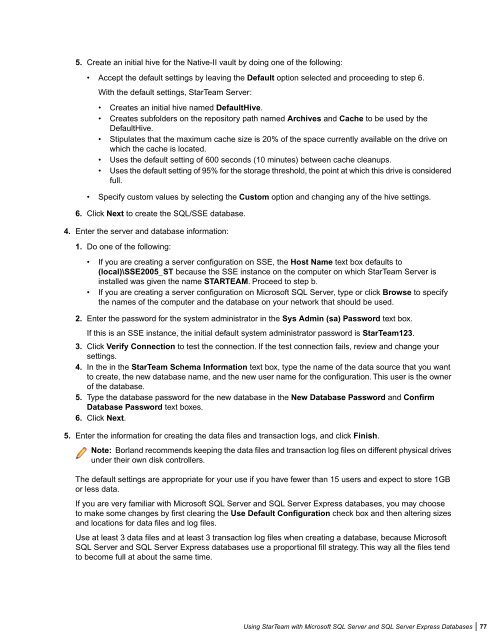Borland StarTeam 2009 - Borland Technical Publications
Borland StarTeam 2009 - Borland Technical Publications Borland StarTeam 2009 - Borland Technical Publications
Connecting to Microsoft SQL Server 2005 DatabasesStarTeam Server requires Microsoft SQL Server authentication to connect to Microsoft SQL Server databases,rather than the default Windows authentication. If you install Microsoft SQL Server 2005 using the defaultsettings for security and authentication, StarTeam Server will experience problems connecting to the database.To specify the security to use when connecting to Microsoft SQL Server:1. Start the Microsoft SQL Server Installation Wizard.2. Go to the Authentication Mode page of the wizard.3. Select Mixed Mode (Windows Authentication and SQL Server And Windows option button (instead of theWindows Only option).4. Type and retype the password to use.5. Click Next to complete the rest of the wizard.Creating and Starting a Server ConfigurationThe first time you start a new server configuration, StarTeam Server creates all of the StarTeam tables in thedatabase you specify. This section explains how to create a StarTeam server configuration and start it for thefirst time. It assumes that you want StarTeam Server to automatically create a Microsoft SQL Server or SQLServer Express database. If that is not the case, see Creating a Database Manually: Overview on page 83.Microsoft SQL Server and SQL Server Express database names should:• Begin with a letter• Contain letters and numbers only• Not contain spaces• Not be a SQL reserved word such as create, delete, if, then, else, or gotoThe Server Administration database options may fail to run for databases with names that do not follow theseguidelines.To create a server configuration using a Microsoft SQL Server or SQL Server Express database:1. Start the Server Administration tool. Select Start ➤ Programs ➤ Borland StarTeam ➤ StarTeam Server2009 ➤ StarTeam Server. The Server Administration tool opens.2. Choose Server ➤ New Configuration. The New Configuration dialog box opens.3. Enter the new configuration data:1. Type the name of the configuration in the Configuration Name text box.If you want the server configuration to have the same name as the database (a nice convention, especiallyif you have several server configurations), you must follow the naming conventions for Microsoft SQLServer and SQL Server Express databases explained at the beginning of this section.2. Type or click Browse to specify the Repository Path location to be used to store log files and otherinformation. If the repository path that you enter does not exist, the application creates it for you. TheRepository Path is also the location for the default hive.3. Select Microsoft SQL Server/SSE (the default) from the Database Type drop-down list box.4. Check the option to Create new StarTeam database and ODBC data source, so that StarTeam Serverautomatically creates the database and the associated database DSN.76 | Using StarTeam with Microsoft SQL Server and SQL Server Express Databases
5. Create an initial hive for the Native-II vault by doing one of the following:• Accept the default settings by leaving the Default option selected and proceeding to step 6.With the default settings, StarTeam Server:• Creates an initial hive named DefaultHive.• Creates subfolders on the repository path named Archives and Cache to be used by theDefaultHive.• Stipulates that the maximum cache size is 20% of the space currently available on the drive onwhich the cache is located.• Uses the default setting of 600 seconds (10 minutes) between cache cleanups.• Uses the default setting of 95% for the storage threshold, the point at which this drive is consideredfull.• Specify custom values by selecting the Custom option and changing any of the hive settings.6. Click Next to create the SQL/SSE database.4. Enter the server and database information:1. Do one of the following:• If you are creating a server configuration on SSE, the Host Name text box defaults to(local)\SSE2005_ST because the SSE instance on the computer on which StarTeam Server isinstalled was given the name STARTEAM. Proceed to step b.• If you are creating a server configuration on Microsoft SQL Server, type or click Browse to specifythe names of the computer and the database on your network that should be used.2. Enter the password for the system administrator in the Sys Admin (sa) Password text box.If this is an SSE instance, the initial default system administrator password is StarTeam123.3. Click Verify Connection to test the connection. If the test connection fails, review and change yoursettings.4. In the in the StarTeam Schema Information text box, type the name of the data source that you wantto create, the new database name, and the new user name for the configuration. This user is the ownerof the database.5. Type the database password for the new database in the New Database Password and ConfirmDatabase Password text boxes.6. Click Next.5. Enter the information for creating the data files and transaction logs, and click Finish.Note: Borland recommends keeping the data files and transaction log files on different physical drivesunder their own disk controllers.The default settings are appropriate for your use if you have fewer than 15 users and expect to store 1GBor less data.If you are very familiar with Microsoft SQL Server and SQL Server Express databases, you may chooseto make some changes by first clearing the Use Default Configuration check box and then altering sizesand locations for data files and log files.Use at least 3 data files and at least 3 transaction log files when creating a database, because MicrosoftSQL Server and SQL Server Express databases use a proportional fill strategy. This way all the files tendto become full at about the same time.Using StarTeam with Microsoft SQL Server and SQL Server Express Databases | 77
- Page 25 and 26: • Create trigger• Create type
- Page 27 and 28: • Enable users to install the Sta
- Page 29 and 30: The resolution is to change the sec
- Page 31 and 32: Understanding LicensingLicenses det
- Page 33 and 34: • When a user logs in from a Star
- Page 35 and 36: Installing StarTeam Server on Linux
- Page 37 and 38: Pre-Installation SetupThis section
- Page 39 and 40: StarDrawBorland provides the sample
- Page 41 and 42: Installing StarTeam ClientsThis cha
- Page 43 and 44: 7. Rename this file starteam-client
- Page 45 and 46: Installing on Other PlatformsTo ins
- Page 47 and 48: Installing and Configuring the Star
- Page 49 and 50: Logging on to the StarTeam Web Serv
- Page 51 and 52: 1. Edit the /apache-tomcat-5.5.27/c
- Page 53 and 54: Installing StarTeamMPX on WindowsTh
- Page 55 and 56: Number of Peak Usersmore than 200Re
- Page 57 and 58: 6. In the Choose Install Folder dia
- Page 59 and 60: 3. Install the Root Cache Agent. Yo
- Page 61 and 62: • The Cache Agent installer insta
- Page 63 and 64: Installing a StarTeamMPX Root or Re
- Page 65 and 66: Installing StarTeam Layout Designer
- Page 67 and 68: Installing StarTeam Workflow Extens
- Page 69 and 70: The default installation folder is
- Page 71 and 72: 7. In the Choose Shortcut Folder di
- Page 73 and 74: • Review the settings and click I
- Page 75: Understanding the Encoding Differen
- Page 79 and 80: Running SQL Scripts for Microsoft D
- Page 81 and 82: • starteam_sqlserver_get_dbinfo.s
- Page 83 and 84: select * from s011. Verify that at
- Page 85 and 86: Important: The SQL Server ODBC Data
- Page 87 and 88: characters such as !, @, #, or %. E
- Page 89 and 90: 1. Install Oracle Server. Most cust
- Page 91 and 92: After setting NLS_LANG correctly, O
- Page 93 and 94: Creating and Starting a Server Conf
- Page 95 and 96: Number of UsersBetween 15 and 50Bet
- Page 97 and 98: Run: weekly.• starteam_oracle_cre
- Page 99 and 100: • The Oracle database’s net ser
- Page 101 and 102: Native-II Vault FoldersFor server c
- Page 103 and 104: A new server log file is created ea
- Page 105 and 106: Savings Time) information for Easte
- Page 107 and 108: The data is critical and must be re
- Page 109 and 110: Export backups are cross-platform a
- Page 111 and 112: Oracle 10g has introduced a new fea
- Page 113 and 114: Total MemoryRecommended 10gR2 Setti
- Page 115 and 116: AMM is implemented using Memory_Tar
- Page 117 and 118: Microsoft SQL Server (continued)def
5. Create an initial hive for the Native-II vault by doing one of the following:• Accept the default settings by leaving the Default option selected and proceeding to step 6.With the default settings, <strong>StarTeam</strong> Server:• Creates an initial hive named DefaultHive.• Creates subfolders on the repository path named Archives and Cache to be used by theDefaultHive.• Stipulates that the maximum cache size is 20% of the space currently available on the drive onwhich the cache is located.• Uses the default setting of 600 seconds (10 minutes) between cache cleanups.• Uses the default setting of 95% for the storage threshold, the point at which this drive is consideredfull.• Specify custom values by selecting the Custom option and changing any of the hive settings.6. Click Next to create the SQL/SSE database.4. Enter the server and database information:1. Do one of the following:• If you are creating a server configuration on SSE, the Host Name text box defaults to(local)\SSE2005_ST because the SSE instance on the computer on which <strong>StarTeam</strong> Server isinstalled was given the name STARTEAM. Proceed to step b.• If you are creating a server configuration on Microsoft SQL Server, type or click Browse to specifythe names of the computer and the database on your network that should be used.2. Enter the password for the system administrator in the Sys Admin (sa) Password text box.If this is an SSE instance, the initial default system administrator password is <strong>StarTeam</strong>123.3. Click Verify Connection to test the connection. If the test connection fails, review and change yoursettings.4. In the in the <strong>StarTeam</strong> Schema Information text box, type the name of the data source that you wantto create, the new database name, and the new user name for the configuration. This user is the ownerof the database.5. Type the database password for the new database in the New Database Password and ConfirmDatabase Password text boxes.6. Click Next.5. Enter the information for creating the data files and transaction logs, and click Finish.Note: <strong>Borland</strong> recommends keeping the data files and transaction log files on different physical drivesunder their own disk controllers.The default settings are appropriate for your use if you have fewer than 15 users and expect to store 1GBor less data.If you are very familiar with Microsoft SQL Server and SQL Server Express databases, you may chooseto make some changes by first clearing the Use Default Configuration check box and then altering sizesand locations for data files and log files.Use at least 3 data files and at least 3 transaction log files when creating a database, because MicrosoftSQL Server and SQL Server Express databases use a proportional fill strategy. This way all the files tendto become full at about the same time.Using <strong>StarTeam</strong> with Microsoft SQL Server and SQL Server Express Databases | 77