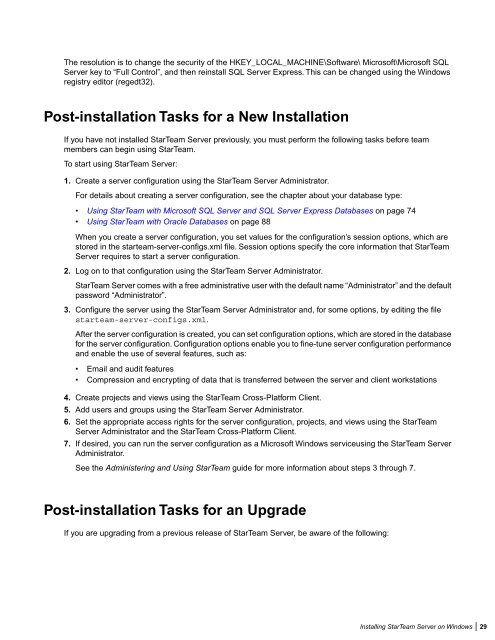Borland StarTeam 2009 - Borland Technical Publications
Borland StarTeam 2009 - Borland Technical Publications
Borland StarTeam 2009 - Borland Technical Publications
You also want an ePaper? Increase the reach of your titles
YUMPU automatically turns print PDFs into web optimized ePapers that Google loves.
The resolution is to change the security of the HKEY_LOCAL_MACHINE\Software\ Microsoft\Microsoft SQLServer key to “Full Control”, and then reinstall SQL Server Express. This can be changed using the Windowsregistry editor (regedt32).Post-installation Tasks for a New InstallationIf you have not installed <strong>StarTeam</strong> Server previously, you must perform the following tasks before teammembers can begin using <strong>StarTeam</strong>.To start using <strong>StarTeam</strong> Server:1. Create a server configuration using the <strong>StarTeam</strong> Server Administrator.For details about creating a server configuration, see the chapter about your database type:• Using <strong>StarTeam</strong> with Microsoft SQL Server and SQL Server Express Databases on page 74• Using <strong>StarTeam</strong> with Oracle Databases on page 88When you create a server configuration, you set values for the configuration’s session options, which arestored in the starteam-server-configs.xml file. Session options specify the core information that <strong>StarTeam</strong>Server requires to start a server configuration.2. Log on to that configuration using the <strong>StarTeam</strong> Server Administrator.<strong>StarTeam</strong> Server comes with a free administrative user with the default name “Administrator” and the defaultpassword “Administrator”.3. Configure the server using the <strong>StarTeam</strong> Server Administrator and, for some options, by editing the filestarteam-server-configs.xml.After the server configuration is created, you can set configuration options, which are stored in the databasefor the server configuration. Configuration options enable you to fine-tune server configuration performanceand enable the use of several features, such as:• Email and audit features• Compression and encrypting of data that is transferred between the server and client workstations4. Create projects and views using the <strong>StarTeam</strong> Cross-Platform Client.5. Add users and groups using the <strong>StarTeam</strong> Server Administrator.6. Set the appropriate access rights for the server configuration, projects, and views using the <strong>StarTeam</strong>Server Administrator and the <strong>StarTeam</strong> Cross-Platform Client.7. If desired, you can run the server configuration as a Microsoft Windows serviceusing the <strong>StarTeam</strong> ServerAdministrator.See the Administering and Using <strong>StarTeam</strong> guide for more information about steps 3 through 7.Post-installation Tasks for an UpgradeIf you are upgrading from a previous release of <strong>StarTeam</strong> Server, be aware of the following:Installing <strong>StarTeam</strong> Server on Windows | 29