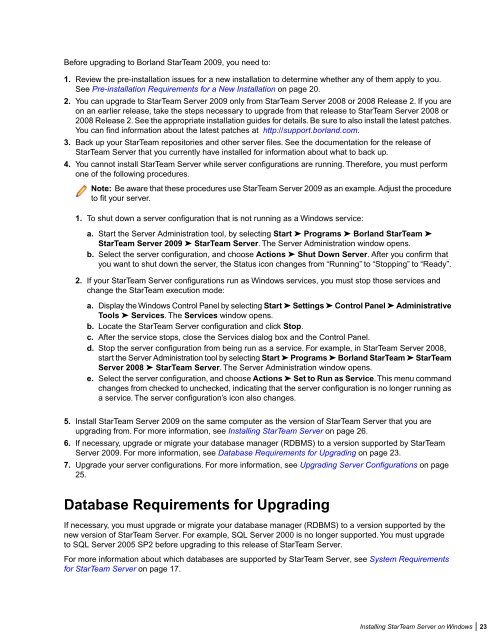Borland StarTeam 2009 - Borland Technical Publications
Borland StarTeam 2009 - Borland Technical Publications Borland StarTeam 2009 - Borland Technical Publications
Preparing for an UpgradeBefore upgrading, you should do the following:• Perform test upgrades.Borland strongly recommends running test upgrades against copies of current production databases.• Create an upgrade schedule.Plan your server upgrade when it will inconvenience the smallest number of users. A server configurationcannot be running during some of the steps you take before and during the upgrade.You may want to planthe server upgrade at the end of the workday or perhaps on a weekend. If you have a large repository ora slow system, the upgrade process could be time consuming. Depending on the size of your databaseand whether you must convert files before upgrading, you might need to schedule several downtimes,perhaps a series of consecutive weekends. For example, you might schedule one weekend for theconversions and one for vault verification. If you allow a few weekends for the upgrade process, be awarethat you can continue to use your server configuration on the older release in production between the steps,but make backups before and after each of these steps to prevent loss of data.Advise your team ahead of time that you plan to make this transition during a specified period of time, andadvise them when they will need to have the latest version of a StarTeam client installed. Unless specificallystated, StarTeam clients for a given release work with that StarTeam Server release, one release back,and one release forward. When an older client works with a newer server, the client cannot access newfeatures. For example, the older client does not have any new menu commands.• Backup the server configuration.Make certain you have current, verified backups of the files and folders for the server configuration (databasefiles, archive files, and so on) prior to starting important steps in the upgrade process.Overview of the Upgrade ProcessThe following table provides an overview of the upgrade process. See the following sections for more information.Old Release20082008 Release 2New Release2009Upgrade Procedure1. Back up your StarTeam repositoriesand other server files.2. Install StarTeam Server 2009.3. If necessary, upgrade or migrateyour database to a versionsupported by StarTeam Server2009.4. Follow the instructions for upgradingfrom StarTeam 2008/2008 R2 toStarTeam Server 2009.Requirements for an UpgradeThis section describes the steps that you follow to upgrade to Borland StarTeam Server 2009, elaborating onthe table provided in Overview of the Upgrade Process on page 22 and providing references to related sectionsfor more detailed information.22 | Installing StarTeam Server on Windows
Before upgrading to Borland StarTeam 2009, you need to:1. Review the pre-installation issues for a new installation to determine whether any of them apply to you.See Pre-installation Requirements for a New Installation on page 20.2. You can upgrade to StarTeam Server 2009 only from StarTeam Server 2008 or 2008 Release 2. If you areon an earlier release, take the steps necessary to upgrade from that release to StarTeam Server 2008 or2008 Release 2. See the appropriate installation guides for details. Be sure to also install the latest patches.You can find information about the latest patches at http://support.borland.com.3. Back up your StarTeam repositories and other server files. See the documentation for the release ofStarTeam Server that you currently have installed for information about what to back up.4. You cannot install StarTeam Server while server configurations are running. Therefore, you must performone of the following procedures.Note: Be aware that these procedures use StarTeam Server 2009 as an example. Adjust the procedureto fit your server.1. To shut down a server configuration that is not running as a Windows service:a. Start the Server Administration tool, by selecting Start ➤ Programs ➤ Borland StarTeam ➤StarTeam Server 2009 ➤ StarTeam Server. The Server Administration window opens.b. Select the server configuration, and choose Actions ➤ Shut Down Server. After you confirm thatyou want to shut down the server, the Status icon changes from “Running” to “Stopping” to “Ready”.2. If your StarTeam Server configurations run as Windows services, you must stop those services andchange the StarTeam execution mode:a. Display the Windows Control Panel by selecting Start ➤ Settings ➤ Control Panel ➤ AdministrativeTools ➤ Services. The Services window opens.b. Locate the StarTeam Server configuration and click Stop.c. After the service stops, close the Services dialog box and the Control Panel.d. Stop the server configuration from being run as a service. For example, in StarTeam Server 2008,start the Server Administration tool by selecting Start ➤ Programs ➤ Borland StarTeam ➤ StarTeamServer 2008 ➤ StarTeam Server. The Server Administration window opens.e. Select the server configuration, and choose Actions ➤ Set to Run as Service.This menu commandchanges from checked to unchecked, indicating that the server configuration is no longer running asa service. The server configuration’s icon also changes.5. Install StarTeam Server 2009 on the same computer as the version of StarTeam Server that you areupgrading from. For more information, see Installing StarTeam Server on page 26.6. If necessary, upgrade or migrate your database manager (RDBMS) to a version supported by StarTeamServer 2009. For more information, see Database Requirements for Upgrading on page 23.7. Upgrade your server configurations. For more information, see Upgrading Server Configurations on page25.Database Requirements for UpgradingIf necessary, you must upgrade or migrate your database manager (RDBMS) to a version supported by thenew version of StarTeam Server. For example, SQL Server 2000 is no longer supported. You must upgradeto SQL Server 2005 SP2 before upgrading to this release of StarTeam Server.For more information about which databases are supported by StarTeam Server, see System Requirementsfor StarTeam Server on page 17.Installing StarTeam Server on Windows | 23
- Page 1 and 2: Borland StarTeam 2009Installation G
- Page 3 and 4: ContentsIntroducing Borland StarTea
- Page 5 and 6: Installing the StarTeam Cross-Platf
- Page 7 and 8: Terminology for Oracle Databases...
- Page 9 and 10: Introducing Borland StarTeam 2009In
- Page 11 and 12: StarTeam IntegrationsThe following
- Page 13 and 14: • Start ➤ Programs ➤ Borland
- Page 15 and 16: Installation RoadmapDepending on yo
- Page 17 and 18: Installing StarTeam Server on Windo
- Page 19 and 20: Note: SQL Server Express is not rec
- Page 21: 3. You must set video settings on t
- Page 25 and 26: • Create trigger• Create type
- Page 27 and 28: • Enable users to install the Sta
- Page 29 and 30: The resolution is to change the sec
- Page 31 and 32: Understanding LicensingLicenses det
- Page 33 and 34: • When a user logs in from a Star
- Page 35 and 36: Installing StarTeam Server on Linux
- Page 37 and 38: Pre-Installation SetupThis section
- Page 39 and 40: StarDrawBorland provides the sample
- Page 41 and 42: Installing StarTeam ClientsThis cha
- Page 43 and 44: 7. Rename this file starteam-client
- Page 45 and 46: Installing on Other PlatformsTo ins
- Page 47 and 48: Installing and Configuring the Star
- Page 49 and 50: Logging on to the StarTeam Web Serv
- Page 51 and 52: 1. Edit the /apache-tomcat-5.5.27/c
- Page 53 and 54: Installing StarTeamMPX on WindowsTh
- Page 55 and 56: Number of Peak Usersmore than 200Re
- Page 57 and 58: 6. In the Choose Install Folder dia
- Page 59 and 60: 3. Install the Root Cache Agent. Yo
- Page 61 and 62: • The Cache Agent installer insta
- Page 63 and 64: Installing a StarTeamMPX Root or Re
- Page 65 and 66: Installing StarTeam Layout Designer
- Page 67 and 68: Installing StarTeam Workflow Extens
- Page 69 and 70: The default installation folder is
- Page 71 and 72: 7. In the Choose Shortcut Folder di
Before upgrading to <strong>Borland</strong> <strong>StarTeam</strong> <strong>2009</strong>, you need to:1. Review the pre-installation issues for a new installation to determine whether any of them apply to you.See Pre-installation Requirements for a New Installation on page 20.2. You can upgrade to <strong>StarTeam</strong> Server <strong>2009</strong> only from <strong>StarTeam</strong> Server 2008 or 2008 Release 2. If you areon an earlier release, take the steps necessary to upgrade from that release to <strong>StarTeam</strong> Server 2008 or2008 Release 2. See the appropriate installation guides for details. Be sure to also install the latest patches.You can find information about the latest patches at http://support.borland.com.3. Back up your <strong>StarTeam</strong> repositories and other server files. See the documentation for the release of<strong>StarTeam</strong> Server that you currently have installed for information about what to back up.4. You cannot install <strong>StarTeam</strong> Server while server configurations are running. Therefore, you must performone of the following procedures.Note: Be aware that these procedures use <strong>StarTeam</strong> Server <strong>2009</strong> as an example. Adjust the procedureto fit your server.1. To shut down a server configuration that is not running as a Windows service:a. Start the Server Administration tool, by selecting Start ➤ Programs ➤ <strong>Borland</strong> <strong>StarTeam</strong> ➤<strong>StarTeam</strong> Server <strong>2009</strong> ➤ <strong>StarTeam</strong> Server. The Server Administration window opens.b. Select the server configuration, and choose Actions ➤ Shut Down Server. After you confirm thatyou want to shut down the server, the Status icon changes from “Running” to “Stopping” to “Ready”.2. If your <strong>StarTeam</strong> Server configurations run as Windows services, you must stop those services andchange the <strong>StarTeam</strong> execution mode:a. Display the Windows Control Panel by selecting Start ➤ Settings ➤ Control Panel ➤ AdministrativeTools ➤ Services. The Services window opens.b. Locate the <strong>StarTeam</strong> Server configuration and click Stop.c. After the service stops, close the Services dialog box and the Control Panel.d. Stop the server configuration from being run as a service. For example, in <strong>StarTeam</strong> Server 2008,start the Server Administration tool by selecting Start ➤ Programs ➤ <strong>Borland</strong> <strong>StarTeam</strong> ➤ <strong>StarTeam</strong>Server 2008 ➤ <strong>StarTeam</strong> Server. The Server Administration window opens.e. Select the server configuration, and choose Actions ➤ Set to Run as Service.This menu commandchanges from checked to unchecked, indicating that the server configuration is no longer running asa service. The server configuration’s icon also changes.5. Install <strong>StarTeam</strong> Server <strong>2009</strong> on the same computer as the version of <strong>StarTeam</strong> Server that you areupgrading from. For more information, see Installing <strong>StarTeam</strong> Server on page 26.6. If necessary, upgrade or migrate your database manager (RDBMS) to a version supported by <strong>StarTeam</strong>Server <strong>2009</strong>. For more information, see Database Requirements for Upgrading on page 23.7. Upgrade your server configurations. For more information, see Upgrading Server Configurations on page25.Database Requirements for UpgradingIf necessary, you must upgrade or migrate your database manager (RDBMS) to a version supported by thenew version of <strong>StarTeam</strong> Server. For example, SQL Server 2000 is no longer supported. You must upgradeto SQL Server 2005 SP2 before upgrading to this release of <strong>StarTeam</strong> Server.For more information about which databases are supported by <strong>StarTeam</strong> Server, see System Requirementsfor <strong>StarTeam</strong> Server on page 17.Installing <strong>StarTeam</strong> Server on Windows | 23