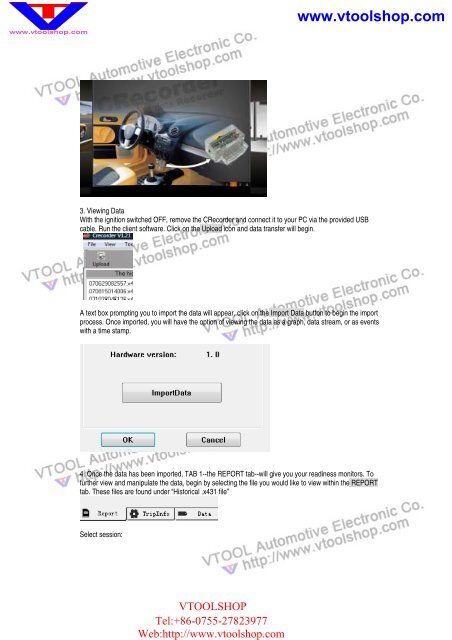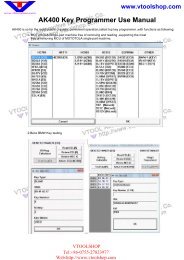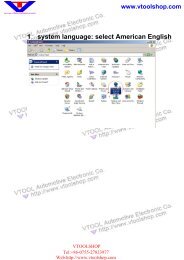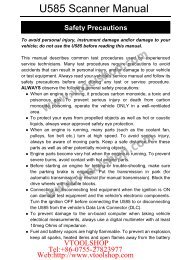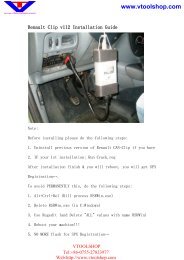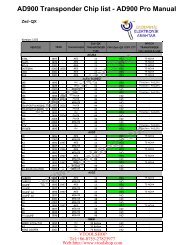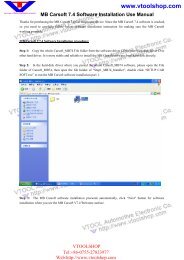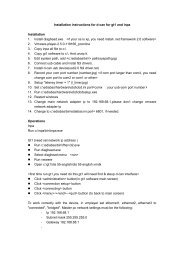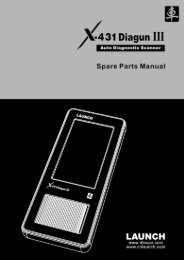Crecorder User Guide.pdf - VtoolShop
Crecorder User Guide.pdf - VtoolShop
Crecorder User Guide.pdf - VtoolShop
Create successful ePaper yourself
Turn your PDF publications into a flip-book with our unique Google optimized e-Paper software.
VTOOLSHOPTel:+86-0755-27823977Web:http://www.vtoolshop.comwww.vtoolshop.com3. Viewing DataWith the ignition switched OFF, remove the CRecorder and connect it to your PC via the provided USBcable. Run the client software. Click on the Upload icon and data transfer will begin.A text box prompting you to import the data will appear, click on the Import Data button to begin the importprocess. Once imported, you will have the option of viewing the data as a graph, data stream, or as eventswith a time stamp.4. Once the data has been imported, TAB 1--the REPORT tab--will give you your readiness monitors. Tofurther view and manipulate the data, begin by selecting the file you would like to view within the REPORTtab. These files are found under “Historical .x431 file”Select session: