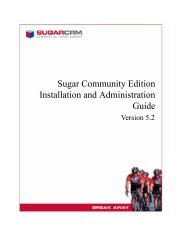inetDOCS KT user documentation - SugarForge
inetDOCS KT user documentation - SugarForge
inetDOCS KT user documentation - SugarForge
- No tags were found...
You also want an ePaper? Increase the reach of your titles
YUMPU automatically turns print PDFs into web optimized ePapers that Google loves.
<strong>inetDOCS</strong> for KnowledgeTree v3.2
<strong>inetDOCS</strong> v2.2Table of contents1. Presentation ...............................................................................................................................................................................................................................................42. Release notes ..............................................................................................................................................................................................................................................53. Features ......................................................................................................................................................................................................................................................54. Installation and configuration instructions ................................................................................................................................................................................................64.1. Installation ..........................................................................................................................................................................................................................................64.2. Configuration ......................................................................................................................................................................................................................................65. Features ......................................................................................................................................................................................................................................................75.1. Views ...................................................................................................................................................................................................................................................75.1.1. Manage the displayed fields ...........................................................................................................................................................................................................75.1.2. ListView ...........................................................................................................................................................................................................................................75.1.3. DetailView .......................................................................................................................................................................................................................................85.1.4. Dashlet ............................................................................................................................................................................................................................................95.2. Interactions with a folder ................................................................................................................................................................................................................ 105.2.1. Add a folder ................................................................................................................................................................................................................................. 105.2.2. Rename a folder .......................................................................................................................................................................................................................... 105.2.3. Copy a folder ................................................................................................................................................................................................................................ 105.2.4. Move a folder .............................................................................................................................................................................................................................. 105.2.5. Delete a folder ............................................................................................................................................................................................................................. 105.2.6. Transaction history ...................................................................................................................................................................................................................... 115.3. Interactions with a document ......................................................................................................................................................................................................... 125.3.1. Upload a document ..................................................................................................................................................................................................................... 125.3.2. Download a document ................................................................................................................................................................................................................ 125.3.3. Rename a file ............................................................................................................................................................................................................................... 135.3.4. Edit metadata .............................................................................................................................................................................................................................. 135.3.5. Copy a document ......................................................................................................................................................................................................................... 135.3.6. Move a document ........................................................................................................................................................................................................................ 135.3.7. Delete a document ...................................................................................................................................................................................................................... 135.3.8. Check out a document ................................................................................................................................................................................................................. 135.3.9. Check in a document ................................................................................................................................................................................................................... 145.3.10. Transaction history .................................................................................................................................................................................................................. 14This document is the property of iNetProcess. It cannot be distributed without the written agreement of iNetProcess.2
<strong>inetDOCS</strong> v2.25.3.11. Version history ......................................................................................................................................................................................................................... 155.4. Global search ................................................................................................................................................................................................................................... 165.5. Workflow ......................................................................................................................................................................................................................................... 175.5.1. Assign a workflow to a document ............................................................................................................................................................................................... 175.5.2. Update a workflow ...................................................................................................................................................................................................................... 17This document is the property of iNetProcess. It cannot be distributed without the written agreement of iNetProcess.3
<strong>inetDOCS</strong> v2.21. PresentationThe <strong>inetDOCS</strong> module, developed by inetSYNX, offers the power of KnowledgeTree into SugarCRM.The objective of this module is to replace the Documents module of SugarCRM with a new one, based on aKnowledgeTree structure.<strong>inetDOCS</strong> connects to KnowledgeTree with the current SugarCRM <strong>user</strong>’s credentials, and lists thefolders and documents stored in KnowledgeTree in a look-alike view.All <strong>user</strong>s’ rights on folders and documents in KnowledgeTree are implemented.Documents can be managed as if the <strong>user</strong> was in KnowledgeTree (viewing, adding, modifying ordeleting a document).Now that your two applications and clouds are linked together, without any need of IT assistance or skills,you can enjoy:A window to the KnowledgeTree repository from SugarCRM (as a tab/module)A complete integration the with SugarCRM subpanels Studio, including custom with modules createdfrom the Module Builder. You can link documents and folders to any entry of any module.An integration of the global search engine: documents and folders from KnowledgeTree are retrievedin SugarCRM search results.Working on your document, update versions to be sure to have the latest versions of templatedocuments for example, manage the types, metadata and workflows of your documents withoutleaving SugarCRM.This document is the property of iNetProcess. It cannot be distributed without the written agreement of iNetProcess.4
<strong>inetDOCS</strong> v2.22. Release notesFull Integration with SugarCRM 6.x up to 6.4.xCreate or update a document with conditional metadataUse different credentials in SugarCRM and in KnowledgeTreeSome issues related to <strong>KT</strong> Saas solved, following <strong>KT</strong> API corrections<strong>inetDOCS</strong> configuration moved to the inetSYNX panel in the SugarCRM administration page3. FeaturesGlobal full text search engine integration: search the content of your KnowledgeTree documents from the SugarCRM search engineManage <strong>KT</strong> documents and folders inside SugarCRM: add, delete, copy, move or edit a document or a folderDrag and drop documents from anywhere in SugarCRMCheck in and out a document (i.e.: update a document to a new version).Browse documents and folders in a ListView. For each of them, there is its title (clickable to access its DetailView inside SugarCRM), an icon to access its detailedview into KnowledgeTree, an icon to download the document directly from SugarCRM, its creation and modification dates, and its author.Full SugarCRM integration: automatic installation through the SugarCRM module loader, manage <strong>inetDOCS</strong> relations with other SugarCRM or custom module in theSugarCRM StudioLink a document to another module of SugarCRM (any default module or custom module created through the Module Builder) through subpanels.Add many documents at a time in a subpanel, thanks to the multi-select popupUse exactly the same forms as what has been defined in KnowledgeTree, including the form checking rules.Access the DetailView of a document, which allows you to see its generic Information, its tags, its metadata, its history (versions, workflow, downloads, etc…) and itsrelations with the other SugarCRM items.Create Contacts, Accounts, Leads, Opportunities, Cases, Bugs, Projects, etc… from the DetailView of a document.Connect SugarCRM to KnowledgeTree Saas or on-premiseFeatures available only with <strong>KT</strong> on premise (due to KnowledgeTree SaaS webservices limitations)Dashlet "Items that require your attention"Instant view and document thumbnails in SugarCRMLaunch workflows and edit workflow statuses from SugarCRM on a document.This document is the property of iNetProcess. It cannot be distributed without the written agreement of iNetProcess.5
<strong>inetDOCS</strong> v2.24. Installation and configuration instructions4.1. InstallationThe <strong>inetDOCS</strong> for <strong>KT</strong> package you downloaded contains 3 files:- <strong>inetDOCS</strong>3.1.zip: package which must be installed in SugarCRM- knowledgetree.zip: custom webservices which will enhance the features of <strong>inetDOCS</strong> when you work on a KnowledgeTree on premise instance- InstallationInformation.txt: installation instructionsInstallation steps:1. Upload and install the <strong>inetDOCS</strong>3.1.zip package through the module loader of your SugarCRM instanceIf you install <strong>inetDOCS</strong> to work with an on premise version of KnowledgeTree, install the <strong>inetDOCS</strong> <strong>KT</strong> webservices in order to get extended <strong>inetDOCS</strong> features:unzip the knowledgetree.zip file and copy the "webservice_inetdocs" folder in the "<strong>KT</strong>_DIR/ktwebservice" directory of your <strong>KT</strong> installation2. Once the installation is complete, go to the <strong>inetDOCS</strong> configuration form (accessible in the <strong>inetDOCS</strong> panel in the admin)4.2. Configuration<strong>KT</strong> URL: the URL you use in order to log in on your <strong>KT</strong> instance<strong>KT</strong> webservices:ooFor <strong>KT</strong> Saas: the URL above + /ktwebservice/<strong>KT</strong>WebService.phpFor <strong>KT</strong> on premise: the URL above + /ktwebservice/webservice_inetdocs/rest.phpUse SurgarCRM credentials: if this option is checked, <strong>inetDOCS</strong> will use the SugarCRM credentials of your <strong>user</strong>s in order to access <strong>KT</strong>. As a consequence, <strong>user</strong>s musthave the same login and password in both applications. If this option remains unchecked, <strong>user</strong>s will be prompted to type their <strong>KT</strong>Select <strong>user</strong>sGo to the “<strong>inetDOCS</strong> <strong>user</strong>s” section of the SugarCRM admin and select which <strong>user</strong>s will be allowed to use <strong>inetDOCS</strong> for <strong>KT</strong>.If you have not checked the “Use SugarCRM credentials” option in the configuration, <strong>inetDOCS</strong> <strong>user</strong>s will have a new “inetSYNX <strong>user</strong> settings” link in the top right menuwhich displays on all SugarCRM page. This link will allow them to specify their <strong>KT</strong> credentials.This document is the property of iNetProcess. It cannot be distributed without the written agreement of iNetProcess.6
<strong>inetDOCS</strong> v2.25. Features5.1. Views5.1.1. Manage the displayed fieldsYou can manage the fields you want to display in all <strong>inetDOCS</strong> lists thanks to SugarCRM Studio.The ListView and the popup ListView are managed from the module named <strong>inetDOCS</strong>The <strong>inetDOCS</strong> subpanels of other modules are managed from these modulesThe subpanels displayed under the <strong>inetDOCS</strong> ListView and folder DetailViews are managed from the module named <strong>inetDOCS</strong> FoldersThe subpanels displayed under document DetailView are managed from the module named <strong>inetDOCS</strong>5.1.2. ListViewIt displays the content of the root folder. For each of them, there is its title (clickable to access its DetailView inside SugarCRM), an icon to access its detailed view intoKnowledgeTree, an icon to download the document directly from SugarCRM, its creation and modification dates, its author and the linked workflow. All the folders anddocuments of KnowledgeTree are displayed and the hierarchy of KnowledgeTree is preserved in <strong>inetDOCS</strong>.Folders which are identifiable by the icon. You can access to its content by clicking on its title (see DetailView).Documents which are identifiable by different icons according to the type of the document (e.g.: Microsoft Word®, Adobe PDF®, Image).SugarCRMKnowledgeTreeThis document is the property of iNetProcess. It cannot be distributed without the written agreement of iNetProcess.7
<strong>inetDOCS</strong> v2.25.1.3. DetailViewWhen the title of a folder is clicked, its DetailView is displayed. It contains its folders and files (displayed like in the ListView), and its links with other modules (defaultmodules or custom modules created through the Module Builder).When you click on the title of a file, you can see the same information as into KnowledgeTree and its links with other modules. The information has been split in severaltabs to make this view more <strong>user</strong>-friendly.SugarCRMKnowledgeTreeYou can interact with a folder or a file from the <strong>inetDOCS</strong> tab when you are on its DetailView (seeThis document is the property of iNetProcess. It cannot be distributed without the written agreement of iNetProcess.8
<strong>inetDOCS</strong> v2.2Interactions with a folder andThis document is the property of iNetProcess. It cannot be distributed without the written agreement of iNetProcess.9
<strong>inetDOCS</strong> v2.2Interactions with a document).If there is a workflow linked to the file, you can also see its current status and update it.5.1.4. DashletA new dashlet can be added to the home page to notify you that documents have been updated. You could find it byclicking on “Add Sugar Dashlets”, then on the Tools tab.The dashlet in KnowledgeTree (with the same name and in the on-premise commercial version only) need to be active,otherwise a message saying “Dashlet is not active” will display.This document is the property of iNetProcess. It cannot be distributed without the written agreement of iNetProcess.10
<strong>inetDOCS</strong> v2.25.2. Interactions with a folder5.2.1. Add a folderTo add a folder, browse into the DetailView of the wanted parent folder (or the ListView if it is the root folder). Click on theaction Add Folder, that is in the submenus of the <strong>inetDOCS</strong> tab. Enter the name of the new folder and click on the buttonSave.Then, the DetailView of the new folder is displayed.5.2.2. Rename a folderTo rename a folder, browse into its DetailView, then click on the action Rename Folder, enter the wanted name and clickon the button Rename.5.2.3. Copy a folderTo copy a folder, browse into its DetailView and click on the action Copy Folder. The current path is display over thecontent of the current folder. To browse into a parent folder, click on its name in this path. To browse into a childfolder, it is like in the DetailView. When you find the parent folder you want, enter the reason of this copy in the fieldComment, and click on the button Copy.Then, the DetailView of the copied folder is displayed.5.2.4. Move a folderTo move a folder, it is exactly the same process as to Copy a folder.5.2.5. Delete a folderTo delete a folder, browse into its DetailView and click on the action Delete Folder. Give the reason of this action and click on the button Delete. Answer Yes when apop-up ask you if you are really sure you want to remove this folder.Then, the DetailView of its parent folder is displayed.This document is the property of iNetProcess. It cannot be distributed without the written agreement of iNetProcess.11
<strong>inetDOCS</strong> v2.25.2.6. Transaction historyLike in KnowledgeTree, you can see a historic of the actions done on a folder. To see the transaction history, browse into the DetailView of the wanted folder and clickon the action Folder Transactions.SugarCRMKnowledgeTreeThis document is the property of iNetProcess. It cannot be distributed without the written agreement of iNetProcess.12
<strong>inetDOCS</strong> v2.25.3. Interactions with a document5.3.1. Upload a documentDrag and dropIn this new version of <strong>inetDOCS</strong> for <strong>KT</strong>, you can drag and drop them onto the shortcut bar ofSugarCRM. It will open a popup showing a progress bar while your files are uploading. When it isdone, you can close it by clicking on the link Close.Depending on the opened page in SugarCRM, the action differs:When you are in <strong>inetDOCS</strong> module, your documents will be added to the current locationWhen you are anywhere else, your documents will be added in your home folder (or theroot folder if you do not have home folder set)If you are in a DetailView of a module in relationship with <strong>inetDOCS</strong>, relationships betweenthe current record and the uploaded documents are createdManual uploadTo upload (or add) a document, browse into the wanted parent folder and click on theaction Upload Document. Then, it is the same steps than in KnowledgeTree:Enter the path of the file to upload, its name and its type, and click on Save.Fill in general information and tags, and click on the button Save.Then, the DetailView of the new document is displayed.SugarCRM5.3.2. Download a documentTo download a document, browse into its DetailView and click on the actionDownload Document.KnowledgeTreeNote: this method should be used only to download a file that you did not want to modify. Otherwise, it is advised to use the action Check out a document.This document is the property of iNetProcess. It cannot be distributed without the written agreement of iNetProcess.13
<strong>inetDOCS</strong> v2.25.3.3. Rename a fileTo rename a file, browse into its DetailView and click on the action Rename Document Filename, enter the wanted name and click on the button Rename. This changethe name of the file to download but not the title displayed in the ListView.5.3.4. Edit metadataTo edit metadata of a document, browse into its DetailView and click on the action Edit DocumentMetadata. There, the same panel as in the second step of Upload a document is displayed except forthe document type. Make your modifications and click on the button Save.To change the document type, click on Change Document Type, choose the new type and click on thebutton Save. The metadata which depended on the old type are removed and the new ones are visible.5.3.5. Copy a documentTo move a document, it is exactly the same process as to Copy a folder.5.3.6. Move a documentTo move a document, it is exactly the same process as to Copy a folder.5.3.7. Delete a documentTo delete a document, browse into its DetailView and click on the action Delete Document. Give the reason of this action and click on the button Delete. Answer Yeswhen a pop-up ask you if you are really sure you want to remove this document.Then, the DetailView of its parent folder is displayed.5.3.8. Check out a documentThis action is used to modify a file in ensuring that other <strong>user</strong>s will not while the file is not uploadagain (by using Check in a document).To check out a document, browse into its DetailView and click on the action Checkout Document.Fill in the reason for which you want to modify the file and untick the checkbox if you do not wantother <strong>user</strong>s to download the file until you finish. Click on the button Checkout and download the file.Note: when the modifications are done, remember to check in the document otherwise it will stayunnecessarily locked.This document is the property of iNetProcess. It cannot be distributed without the written agreement of iNetProcess.14
<strong>inetDOCS</strong> v2.25.3.9. Check in a documentTo check in a document, browse into its DetailView and click on the action Checkin Document (this action isavailable only if the document has been checked out). Fill in the path to the new file (very often the downloadedfile modified) and an explanation of the modifications done.If you tick the checkbox Major Update, the version of the document will increase of 1.0 otherwise it will increaseof 0.1.The checkbox Force Original Filename is a security to ensure that the upload is the right file (its name is the sameas the downloaded file). If the file name is different and this is not mistake, untick this checkbox.After, click on the button Checkin. The file can be checked out and downloaded again.5.3.10. Transaction historyLike in KnowledgeTree, you can see a historic of the actions done on a document. To see the transaction history, browse into the DetailView of the wanted file and clickon the action Transaction history.SugarCRMKnowledgeTreeThis document is the property of iNetProcess. It cannot be distributed without the written agreement of iNetProcess.15
<strong>inetDOCS</strong> v2.25.3.11. Version historyThis action allows you to download a previous version of the document. To do that, browse into the DetailView of the wanted file and click on the action VersionHistory, then click on the number of the (content) version you want to download.SugarCRMKnowledgeTreeThis document is the property of iNetProcess. It cannot be distributed without the written agreement of iNetProcess.16
<strong>inetDOCS</strong> v2.25.4. Global searchIn the top left corner, there is a text field used to search anything in SugarCRM. The results are grouped by module. Byusing this functionality, you can find your <strong>inetDOCS</strong> documents thanks to their metadata. If you want to find somethingcontaining a word, put ‘%’ around it (e.g.: %word%).If you do not find anything from <strong>inetDOCS</strong>, click on the button Show All (at the end of the results) and tick the checkboxcorresponding to <strong>inetDOCS</strong> and re-launch your research.When you find the file you want, click on its title, its DetailView will be displayed.This document is the property of iNetProcess. It cannot be distributed without the written agreement of iNetProcess.17
<strong>inetDOCS</strong> v2.25.5. WorkflowA workflow is used to ensure that a certain process will be applied. For example, before publishing <strong>documentation</strong> you could want the document to be reread byseveral people and possibly to make modifications before resuming the process. This is possible by using a workflow.5.5.1. Assign a workflow to a documentYou can assign, to a document, any workflow that has been created in KnowledgeTree.There are two ways to do that: automatically when a document is created or by the hand.If you have linked a workflow to a document type in KnowledgeTree, this workflow will beautomatically assigned to the document.If you want to assign a workflow to a particular document, you can manually create a workflow. Todo that, browse into the DetailView of the wanted document, click on the action Workflow, selectthe workflow you want in the combo-box and click on the button Start Workflow.Note: if there was already a workflow assign to this document, it will be removed.When there is a workflow, you can see it in the DetailView of the document.In the first part, its current status is displayed (labeled Workflow). The second part (AvailableTransactions) is used to update it.5.5.2. Update a workflowYou can update the status of the workflow by clicking on one of the possible statuses from thecurrent one (in the example on the left picture, there are currently two possible statuses: “Refuse”or “Validate”). Then, enter the reason of the change and click on the button Perform Transition.The DetailView is displayed again with the new status.This document is the property of iNetProcess. It cannot be distributed without the written agreement of iNetProcess.18
<strong>inetDOCS</strong> v2.2http://www.inetsynx.comPhone: +33 1 46 33 04 07Email: contact@inetsynx.comWeb: http://www.inetsynx.comtwitter: @inetsynx67 rue Saint Jacques75005 Paris - FranceThis document is the property of iNetProcess. It cannot be distributed without the written agreement of iNetProcess.19