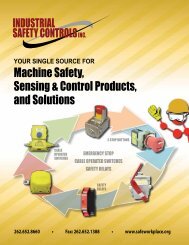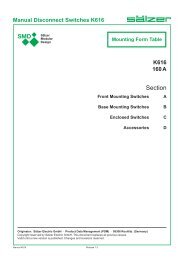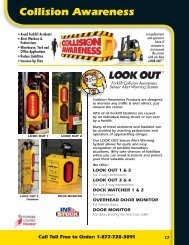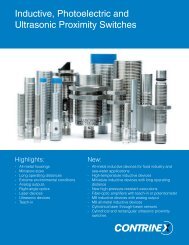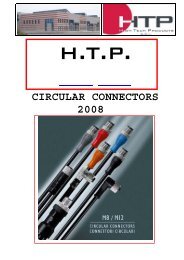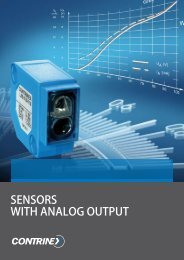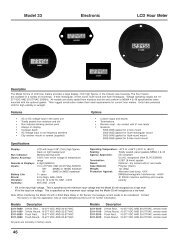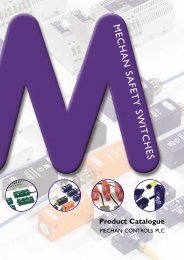1 Model E5 Electronic LCD Tally Counter
1 Model E5 Electronic LCD Tally Counter
1 Model E5 Electronic LCD Tally Counter
Create successful ePaper yourself
Turn your PDF publications into a flip-book with our unique Google optimized e-Paper software.
<strong>Model</strong> <strong>E5</strong> <strong>Electronic</strong> <strong>LCD</strong> <strong>Tally</strong> <strong>Counter</strong>DescriptionThe <strong>Model</strong> <strong>E5</strong> is an electronic hand tally with a 4.5-digit main display and two 4-digit sub-displays. The tally has 4 selectable modes that areuser settable by internal DIP switch position. Depending on the DIP switch setting specific modes of operation can be chosen. The unit has a built inbuzzer that can be enabled or disabled by pressing and holding the Reset button.Operating Modes:1). Simple Hand <strong>Tally</strong>- Add & subtract count, reset and memory storage.2). Two counter <strong>Tally</strong>- Two tally’s, reset and selectable add or subtractcount with either tally.3). Three rotating <strong>Tally</strong> counters- Three independent tally counters.These counters can be rotated or shifted in a clockwise manner.Sub-Display<strong>Model</strong> <strong>E5</strong>-1804Strap Hole4). Multiple memory <strong>Tally</strong>- This is an add tally with a multiple number ofmemories for storing count value. It has two operating modes, countmode and memory mode. The user can transfer the displayed countto a memory. Each time the user stores count values the memorynumber increments.Physical Nomenclature:•••4 function buttonsLarge <strong>LCD</strong> displayButton type battery operated; use type CR2032 orequivilent. Observe polarity (+/-) during replacement.Main DisplayShift / Mode /Select ButtonUp / <strong>Counter</strong> 1ButtonBuzzer(at the back)<strong>Counter</strong>1, 2 or 3Reset /StoreButtonDown /<strong>Counter</strong> 2Mem / StoreButtonMode Selection:An internal DIP Switch is available to select four different modes. Depending on the setting of a 2-bit DIP Switch a specific mode can be selected. The<strong>E5</strong>-1804 is shipped from the factory in Mode 1. The table below shows the corresponding DIP Switch configuration:To change the mode:1. First remove the internal battery2. Set the internal DIP switches to the new mode3. Reinstall the batteryMODE SWITCH 1 SWITCH 2Mode 1 ON ONMode 2Mode 3ONOFFOFFONMode 4 OFFOFFThe buttons assigned to each function per specific mode is given below:MODEMode 1Simple <strong>Tally</strong>Mode 22 <strong>Counter</strong> <strong>Tally</strong>Mode 33 Rotating <strong>Counter</strong>sMode 4Multiple MemoryUpCount UP(<strong>Counter</strong> 1)UpUpDownCount UP(<strong>Counter</strong> 2)DownMem / StoreReset / StoreResetResetResetNo FunctionSelect (+/-)ShiftMode1
<strong>Model</strong> <strong>E5</strong> <strong>Electronic</strong> <strong>LCD</strong> <strong>Tally</strong> <strong>Counter</strong>Features•••••User friendly four programmable modesAdd, add/subtract, store memory, and rotate or shift display1 main and 2 sub displaysLightweightNo mechanical parts to wear out••••Replaceable batteryBeep at every count that can be enabled or disabled by pressingand holding the reset buttonIncludes 22.4” 570mm] carrying cordLarge <strong>LCD</strong> screen; display is always onSpecificationsDisplay:Dimensions: 3.1” H x 2.0” W x 0.7” D [78 H x 51 W x 17 D mm]Main display: <strong>LCD</strong> 4.5 digits (19999)*; 0.39” [10mm]Battery operating life: 3V CR2032; approx. 1.5 yearsSub displays: 4 digits (9999); 0.19” [5mm]Operating temperature: 41°F to 108°F [5°C to 40°C]Reset:Push buttonStorage temperature: 13°F to 146°F [-10°C to 60°C]Color:BlackHumidity:85% RH (non-condensing)Weight:1.4 oz [40g] including batteryDefault mode:Mode 1: simple tally* Take note that 4.5 digits (-9999 ~ 19999) is only applicable in Mode 4. Up to 4 digits are applicable in Modes 1, 2, & 3.<strong>Model</strong>s Description<strong>E5</strong>-1804 <strong>Electronic</strong> Hand <strong>Tally</strong>; 3 displays; add/subtract; store count and memory* Item is normally in factory stock.Operating InstructionsMODE 1Mode 1 is a simple add/subtract counter with two temporary memorydisplays.Buttons Active:Display Area:GENERAL DISPLAY<strong>Counter</strong> A Display +/- Mode DisplayOPERATIONAL DISPLAY<strong>Counter</strong> A Count Value<strong>Counter</strong> B Count ValueTYPEType 1Up/Down <strong>Counter</strong>Display Area:Upper Left DisplayGENERAL DISPLAYCount ValueUp Down Reset No FunctionUpper Right DisplayPrevious Count ValueCurrent Count ValueOPERATIONAL DISPLAYPrevious Count ValueCount Operation:In this mode you can count up from 0 to 9999 by pressing the button.You can also count down to -9999 by pressing the button. Eachactuation of the button will increment the count values by 1, likewise,pressing button will decrement the count value by 1. If the count valuereaches the maximum and minimum limit the next display will be an errormessage (Err). Pressing the button will display the current count valueto the upper left display and reset the count value on the main display.Reset Operation:This mode has 2 temporary memories that store the last 2 count values onthe upper right and upper left display. When you press the button themain display will be rest to 0 and the value prior to reset will be displayedon the upper left display, while the value on the upper left display will beshifted to the upper right display. Every time the button is pressed thelast count values will be shifted again from the main display, to the upperleft display, and the upper left display to the upper right.Main DisplayCount Operation:In this program the user has two counters A and B available at anytime. These counters can only count in an additive direction by pressingthe button for counter A and button for counter B. The countvalue of counter A is located on the upper left display and the count valueof counter B is located on the upper right.Reset Operation:When the maximum value of any counter is reached, an error (Err) messagewill be displayed. When the button is pressed both counters Aand B will be reset to 0.Sum and Difference Operation:This mode also performs a sum or difference of counter A and B. Thesign between the upper left and upper right display determines whetherthe main display is a sum or difference of both counters. If a – sign isdisplayed, the main display is the difference of counter A and B. If a + signis displayed the main display is the sum of both counters. To change fromaddition to subtraction or vice versa, press the button.MODE 3Mode 3 is an add/subtract counter with three independent counters. Thesecounters can be rotated or shifted in a clockwise manner.Buttons Active:TYPEType 33 Up/Down <strong>Counter</strong><strong>Counter</strong> B DisplayAddition ModeUp Down Reset ShiftSum of <strong>Counter</strong> A and BMODE 2Mode 2 is a two counter tally with selectable add/subtract feature.Buttons Active:Display Area:GENERAL DISPLAY<strong>Counter</strong> Value<strong>Counter</strong> ValueROTATED DISPLAYTYPE12Type 22 <strong>Counter</strong> <strong>Tally</strong>UP(<strong>Counter</strong> A)UP(<strong>Counter</strong> B)Reset Select (+/-)Current <strong>Counter</strong> Value<strong>Counter</strong> No.2
<strong>Model</strong> <strong>E5</strong> <strong>Electronic</strong> <strong>LCD</strong> <strong>Tally</strong> <strong>Counter</strong>Count Operation:In this mode you can program to count up/add from 0 to 19999 by pressingthe button. You can also count down/subtract to -9999 by pressingthe button. Each press of the button will increment the countvalue by 1, likewise, pressing the button will decrement the countvalue by 1. If the count value reaches the maximum and minimum limit thenext display will be an error (Err) message. Pressing the button willreset the current count value to 0. To identify which counter is the currentdisplay a counter number is display on the right side of the main display.Rotate/Shift Operation:This program has 3 independent counters. To rotate/shift these counterpress the button. The counter number of the current display is shownon the right side of the main display. Its corresponding count value is alsodisplayed on the main display. The values of the other two counters arealso shown on the upper right and upper left portion of the display. Thesevalues cannot be changed unless they are selected. Pressing the buttonwill only reset the current counter value. To reset the other countersyou must rotate/shift and reset every single counter until all three of themare reset to 0.MODE 4Mode 4 is an add counter with 59 memory locations for storing countvalues. It has two operating modes, count and memory mode.Buttons Active:TYPEType 4<strong>Counter</strong> with MemoryUpScroll UpMEMScroll DownResetShiftDisplay Area:COUNT MODEMemory Label Number of Stored ValuesCount ValueMEMORY MODEMemory LabelMemory No.BlinkingMemory ValueCount Mode:In the count mode you can count from 0 to 19999 by pressing thebutton. You can store count values by pressing the button. Every timeyou store count values the memory number increments. This memorynumber is located on the upper right portion of the display. Pressing thebutton will reset the count value to 0 but the memory will be retained. To goto the memory press the button. The count value, before changing tomemory mode, will be retained and displayed again when you go back tothe count mode.Memory Mode:In the memory mode, you can view the stored values in the memory.Pressing the button in the count mode will change the operation tomemory mode. The blinking memory message (MEM) and number signifiesthat you are in the memory mode. The last value stored in memory willbe the first data shown in the display. While in this mode, you can browsethe stored values by pressing the button. The value stored in memorywill be displayed on the main display and its corresponding memorynumber will be shown on the upper right area. To delete the memory, pressboth the and buttons at the same time. Upon deleting the memory,the main display will show dashes (- - - -) and the memory number mustbe reset to 0. To go back to count mode press the button.Battery ReplacementWhen the display becomes faint or disappears, it indicates a low batterycondition. Replace the battery when this occurs.1. Remove the screw at the lower back of the unit and remove the backcover by lifting it.Back View (Internal)2. Slide the battery from the left side to the right (1) and lift the batteryfrom the battery holder (2). (See “removing” diagram below)3. To install a new battery, insert the battery from left to right (1) andpush down the battery until it locks on the battery holder (2).(See “installing” diagram below)Make sure that the battery is installed properly according to theindicated polarity on the battery holder.Internal DIPSwitchCR2032 ButtonType BatteryREMOVINGINSTALLING2121-Take note that this counter does not have a memory. All stored data willbe erased when battery becomes low or changed.-The unit is shipped with a battery installed and battery life may be shorterthan the indicated specification. However, if a new battery is installed,battery life will be according to indicated specification.-Remove the battery when the device will not be used for a long period oftime.ApplicationsTrafficLab <strong>Counter</strong>InventoryAttendance3