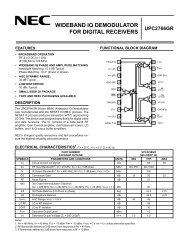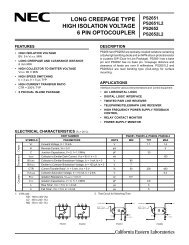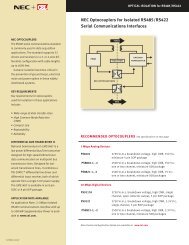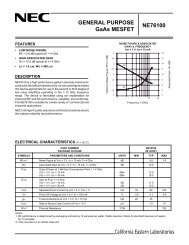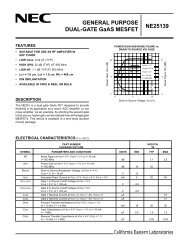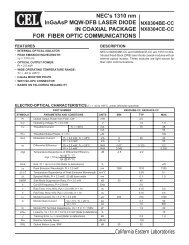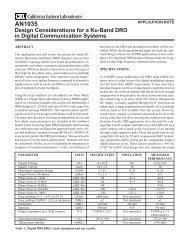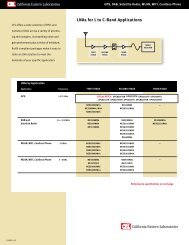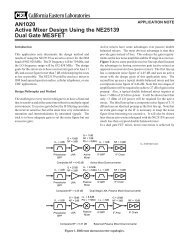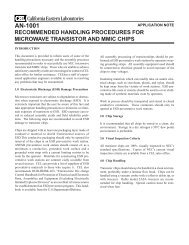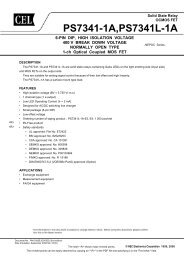ZICM357P2 - Evaluation Kit User's Guide - California Eastern ...
ZICM357P2 - Evaluation Kit User's Guide - California Eastern ...
ZICM357P2 - Evaluation Kit User's Guide - California Eastern ...
- No tags were found...
You also want an ePaper? Increase the reach of your titles
YUMPU automatically turns print PDFs into web optimized ePapers that Google loves.
<strong>ZICM357P2</strong> - <strong>Evaluation</strong> <strong>Kit</strong> User’s <strong>Guide</strong>Insight Desktop Adapters ViewLaunch the InSight Desktop application on the PCworkstation that is connected to the InSight Network.On startup, the InSight Desktop automatically discoversand lists all InSight Adapters which are connected onthe local subnet. Figure 2 displays two InSight AdapterISA3s which have been found.Connecting the <strong>ZICM357P2</strong> to theInsight AdaptersFigure 2: InSight Desktop Adapters ViewIn order to interact with any adapter, you first mustestablish a connection between that adapter and the InSight Desktop software.• To Connect an Adapter: Right-click on the adapter from the Adapters View and select Connect from thepop-up menu.• To Disconnect an Adapter: Right-click on the adapter from the Adapters View and select Disconnect from thepop-up menu.Uploading a Firmware ApplicationOne can upload or reload an application to the selected adapter’s node using the InSight Desktop application.Uploading an ApplicationTo upload an application, follow the steps outlinedbelow:1. Ensure the adapter is connected as describedpreviously.2. Right-click on the connected adapter fromthe Adapter View and select UploadApplication from the pop-up menu.3. Select an application image from the dialog’slist, or browse for a binary image. Thebrowse list maintains the previously loadedapplication images.Reloading an ApplicationTo reload an application, follow the steps outlinedbelow:1. Ensure the adapter is connected asdescribed previously.2. Right-click on the connected adapterfrom the Adapter View and select Redolast upload from the pop-up menu.3. One can also use the CTRL-Y shortcutto redo the last action taken upon theadapter.<strong>ZICM357P2</strong> - <strong>Evaluation</strong> <strong>Kit</strong> User’s <strong>Guide</strong> 9