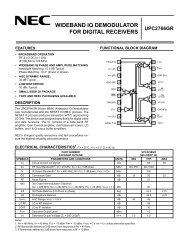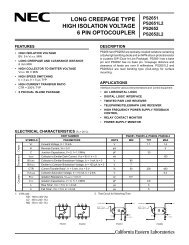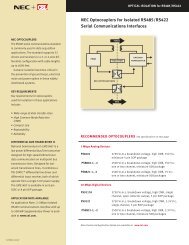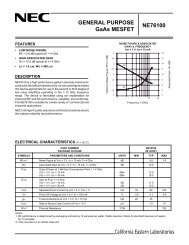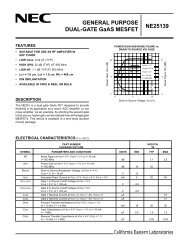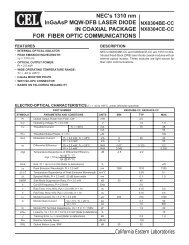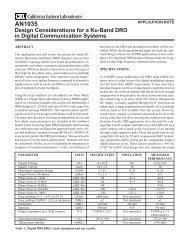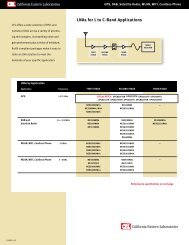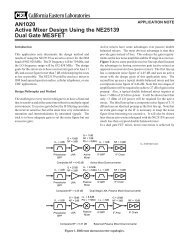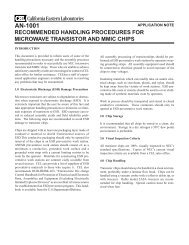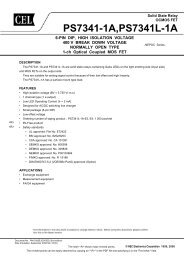ZICM357P2 - Evaluation Kit User's Guide - California Eastern ...
ZICM357P2 - Evaluation Kit User's Guide - California Eastern ...
ZICM357P2 - Evaluation Kit User's Guide - California Eastern ...
- No tags were found...
Create successful ePaper yourself
Turn your PDF publications into a flip-book with our unique Google optimized e-Paper software.
<strong>ZICM357P2</strong> - <strong>Evaluation</strong> <strong>Kit</strong> User’s <strong>Guide</strong>Connecting to the <strong>Evaluation</strong> Board via TerminalOnce the COM port has been identified, the user will needto connect the evaluation board to the PC and establisha connection to a terminal program of the user’s choice.The instructions below assume that the HyperTerminalprogram, which is included in Microsoft Windows XP, isbeing targeted.STEPS1. Connect the evaluation board to the PC through theUSB cable.2. From the Start menu, choose All Programs →Accessories → Communications → HyperTerminal.3. HyperTerminal will open a New Connection dialog,prompting for a name to be assigned for thisconnection. Enter a name, choose an icon and clickthe OK button to proceed.Entering CLI ModeWhen the evaluation board with the factorypreprogrammed firmware is power-cycled or the RESETbutton is pressed and released, the evaluation boardautomatically enters CLI mode five seconds after the LEDsfinish cycling from left to right. Alternatively, during the fivesecond window Switch #3 (SW3) may be pressed andreleased bypassing the timeout and CLI mode will beentered immediately. When the evaluation board is in CLImode all the boards LED’s are initially off. CLI modesupports several commands for modifying the settings andparameters of the <strong>ZICM357P2</strong> module and the executionof simple tests for FCC validation and manufacturing tests.When in CLI mode, typing the “help” command (minus thequotes) will display the high level menu of supportedcommands. The following section lists the variouscommands supported by the CLI mode.4. In the Connect To window, choose the previouslydetermined COM# from the pull-down menu in theConnect using field and click the OK button.5. In the COM# Properties window, enter the followingparameters and click the OK button.Bits per second: 115200Data bits: 8Parity:NStop bits: 1Flow control: None6. Power-cycle the evaluation board or press and releasethe RESET button to enter CLI mode. Wait fiveseconds and CLI mode will be entered. See thefollowing section for further details.<strong>ZICM357P2</strong> - <strong>Evaluation</strong> <strong>Kit</strong> User’s <strong>Guide</strong> 4