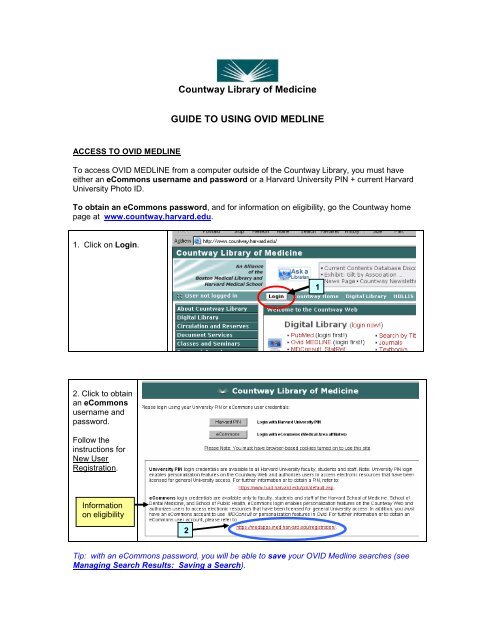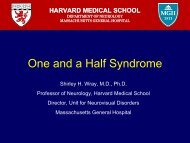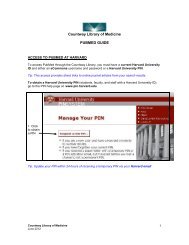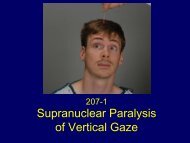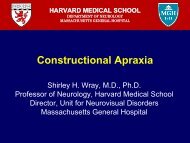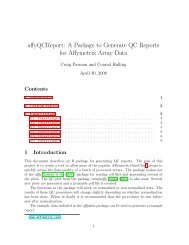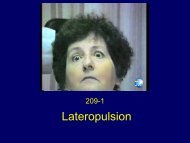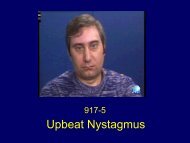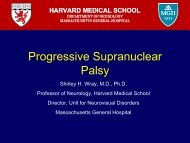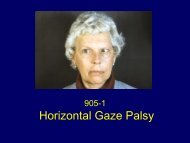Guide To Using Ovid MEDLINE - Countway Library of Medicine
Guide To Using Ovid MEDLINE - Countway Library of Medicine
Guide To Using Ovid MEDLINE - Countway Library of Medicine
- No tags were found...
You also want an ePaper? Increase the reach of your titles
YUMPU automatically turns print PDFs into web optimized ePapers that Google loves.
PERFORMING A <strong>MEDLINE</strong> SEARCH: PART IEXAMPLE SEARCH I: you are looking for articles that discuss the role <strong>of</strong> exercise in theprevention <strong>of</strong> adult onset diabetes.1. Click in the searchbox.2. Type adult onsetdiabetes.3. Click performsearch.1-23When the topic you enter is not a MeSH term, you will go to a Mapping Display screen. Hereyou can select the Subject Heading (MeSH) that matches your concept (see WHAT IS<strong>MEDLINE</strong>... to learn about MeSH)<strong>To</strong> find out more abouta MeSH SubjectHeading, click the i (for“information”) button toright <strong>of</strong> the term, in theScope column.<strong>Countway</strong> <strong>Library</strong> <strong>of</strong> <strong>Medicine</strong>August 035
The Scope Note canhelp you determinewhether this is theappropriate MeSH termfor your concept.1The Scope provides adefinition <strong>of</strong> the term asit is used in Medline.There may be importantdate information aboutthe use <strong>of</strong> this MeSH.For earlierarticles, usethis MeSHSynonymous terms canalso help you identifywhether to use thisMeSH.1. After determiningthat the MeSH term fitsyour topic, click thenavigation button toreturn to the previousscreen.1. Click in the box toselect the desiredMeSH heading.2. Click Continue.2This will take you tosubheadings.1<strong>Countway</strong> <strong>Library</strong> <strong>of</strong> <strong>Medicine</strong>August 036
You can select subheadings for the MeSH term if you want to narrow your search to a specificaspect <strong>of</strong> your topic.1. Click in the box next toPrevention & Control toselect that subheading.2Tip: for a definition <strong>of</strong> asubheading, click the i buttonnext to the term.2. Click Continue.1The first set <strong>of</strong> results,with its MeSH term andsubheading, will appear inyour Search History.Each new topic that youadd will appear on aseparate numbered line.<strong>To</strong> enter your next topic:1. Click on the searchbar.32. Type exercise.1-23. Click Perform Search.<strong>Countway</strong> <strong>Library</strong> <strong>of</strong> <strong>Medicine</strong>August 037
1. The topic you enteredis a MeSH term.2. Tip: if you want moreinformation about theuse <strong>of</strong> this MeSH term,click on the click the ibutton.33. <strong>To</strong> select the term,click Continue.12Subheadings will display for the selected MeSH termTip: be cautious about using subheadings. By adding too many subheadings, or adding themtoo early in the search process, you may miss useful articles.Click Continue to selectthe MeSH term.This will include Exercisein your search, with orwithout subheadings.1. The second set <strong>of</strong>results and MeSH termappear on the 2 ndnumbered line <strong>of</strong> yourSearch History.2. <strong>To</strong> combine the twocomponents <strong>of</strong> yoursearch, click on theCombine icon.21<strong>Countway</strong> <strong>Library</strong> <strong>of</strong> <strong>Medicine</strong>August 038
1. Click in the boxes toselect the first two sets<strong>of</strong> your Search History.2. The default forcombining is theBoolean AND.323. Click Continue.1By combining the two sets <strong>of</strong> your search using AND, your search will result in citations thatinclude both <strong>of</strong> the MeSH terms.1. The 3 rd line <strong>of</strong> yourSearch Historyrepresents these results.2. The number in theResults column tellsyou how many articles fityour search criteria.12<strong>Countway</strong> <strong>Library</strong> <strong>of</strong> <strong>Medicine</strong>August 039
You can refine your search by adding limits. Some basic limits can be added to your searchfrom the main search page, below the search box1. Check Human to limitresults to articles includinghuman subjects.2. Check EnglishLanguages for articlespublished in English.3. Select a specific range<strong>of</strong> years to specify certainpublication dates (in thiscase, the past 6 years).1244. Click Perform Search.31. The 4th line <strong>of</strong> yourSearch Historyrepresents your searchwith the limits youchose.2. Limiting narrows theresults <strong>of</strong> your search.12<strong>Countway</strong> <strong>Library</strong> <strong>of</strong> <strong>Medicine</strong>August 0310
PERFORMING A <strong>MEDLINE</strong> SEARCH IIThis search example demonstrates additional searching tools and techniques to systematicallyrefine a search.EXAMPLE SEARCH II: you want to find research studies that discuss the side effects <strong>of</strong> newerNSAID’s such as R<strong>of</strong>ecoxib in patients with rheumatoid arthritis1. Click in the search box.2. Type rheumatoidarthritis.3. Click perform search.1-231. The topic was“mapped” to theappropriate MeSH term.32. Tip: if you want moreinformation about theuse <strong>of</strong> this MeSH term,click on the click the ibutton.3. Click Continue toselect Arthritis,Rheumatoid.12<strong>Countway</strong> <strong>Library</strong> <strong>of</strong> <strong>Medicine</strong>August 0311
The Subheading Displaygives you the option <strong>of</strong>selecting subheading(s)for Arthritis, Rheumatoid.Click Continue to selectthis MeSH term, with orwithout subheadings.1. Click on the searchbar.2. Type nsaids, the nexttopic.3. Click PerformSearch.1-231. NSAIDs maps to thecorresponding MeSHterm.2. Click on Anti-Inflammatory Agents,Non-Steroidal.1-2<strong>Countway</strong> <strong>Library</strong> <strong>of</strong> <strong>Medicine</strong>August 0312
...to view the Tree forthis Subject Heading.The Tree displays thisMeSH in relation toother terms in the MeSHthesaurus.1. Our MeSH termappears below moregeneral topics.Tip: Each indentationrepresents a level <strong>of</strong>increasing specificity.12. Click the + todisplay additionalterms below theselected MeSH.2This will display specificdrugs that belong to thiscategory.<strong>To</strong> include these individualdrugs in your search, youneed to explode theMeSH term. By exploding,you include all <strong>of</strong> the morespecific terms that areindented below theselected term.Exploding is important because indexers select the most specific MeSH term available whendescribing an article.For example, an articledealing with Aspirin will beindexed under the MeSHterm Aspirin. Anti-Inflammatory Agents,Non-Steroidal will beselected if the articleaddresses this class <strong>of</strong>drugs in a general way.Therefore, it may be appropriate to include the specific terms along with the more general term inyour search, to include all relevant article13
1. Click inthe boxacross fromyourselectedMeSH termto explodeit22. ClickContinue1Tip: the numbers across from each term (Hits) represent the number <strong>of</strong> articles indexed with thatterm in Medline1. Select Adverse Effectsas a subheading torepresent “side effects” <strong>of</strong>the drugs.2Tip: click on the “i” buttonsfor more information aboutthe use <strong>of</strong> thesubheadings.2. Click on Continue.<strong>Countway</strong> <strong>Library</strong> <strong>of</strong> <strong>Medicine</strong>August 0314
1. Click on the searchbar.2. Type 1 and 2 tocombine the first twosets <strong>of</strong> your search.3. Click PerformSearch.1-231. If the results <strong>of</strong> yoursearch are large, youcan apply limits tonarrow your search2. Click on the Limiticon2You can limit a search by a variety <strong>of</strong> parameters, including languages, publication types, andage or gender <strong>of</strong> the subject.11. <strong>To</strong> selectarticlesproviding goodclinicalevidence, selectRandomizedControlledTrials from thePublicationTypes dropdownmenu.12. Click LimitSearch.2<strong>Countway</strong> <strong>Library</strong> <strong>of</strong> <strong>Medicine</strong>August 0315
1. If your results are stilllarge, you can focus one<strong>of</strong> your topics to narrowyour search.By focusing a MeSH termyou will retrieve articleswith that MeSH as a majortopic.1In the list <strong>of</strong> MeSH headingsfrom a Medline citation, thetopics that are starredrepresent the focus <strong>of</strong> thearticle.other topicsare onlymentionedin passing1. Click on the searchbar.2. Type a star ( * )followed by the linenumber correspondingto the MeSH you chooseto focus: *23. Click PerformSearch.31-2<strong>Countway</strong> <strong>Library</strong> <strong>of</strong> <strong>Medicine</strong>August 0316
Combine the set from yourlast search with the focusedMeSH heading.1. Click on the search bar.2. Type 4 and 5.3. Click Perform Search.31-2The resulting set can bedisplayed 10 citationsper screen.<strong>Countway</strong> <strong>Library</strong> <strong>of</strong> <strong>Medicine</strong>August 0317
VIEWING SEARCH RESULTSAfter performing your search, view the results to select relevant articles.Click the Display buttoncorresponding to a set<strong>of</strong> search results to viewa list <strong>of</strong> articles.You will see a list <strong>of</strong> citations, arranged by date, with the most recent articles first.Tip: 10 articles are displayed per page. Always use the OVID navigation buttons to move fromone page to the next (if you use the “Back” and “Forward” buttons on your browser, you couldlose data)<strong>Countway</strong> <strong>Library</strong> <strong>of</strong> <strong>Medicine</strong>August 0318
View the complete referenceClick on CompleteReference to see thefull Medline record foran article.This will give youadditional information,to determine whetherthe article is relevant.Information about thearticle is divided into“fields” according tothe type <strong>of</strong> informationincluded.Authors fieldInstitutionfieldTip: The Source fieldgives you theinformation you needto find the article.A list <strong>of</strong> the MeSHheadings describesthe topics discussed inthe article. (see“WHAT IS <strong>MEDLINE</strong>”for more information)Tip: Viewing MeSHcan lead you to otheruseful headingsrelated to your topic forfuture searches.<strong>Countway</strong> <strong>Library</strong> <strong>of</strong> <strong>Medicine</strong>August 0319
<strong>To</strong> return to your list <strong>of</strong> results, click on the Titles Display icon<strong>To</strong> return to your Search History, click on the Main Search Page iconOTHER VIEWSAn Abstract linkindicates that there isan abstract availablefor the article.A <strong>To</strong>pic Review linktakes you to full textfrom the CochraneDatabase <strong>of</strong>Systematic Reviews.OVID Full Text andSFX links leads you toarticles on line.For more information about managing search results, see:• FINDING ARTICLES FROM YOUR SEARCH RESULTS• MANAGING SEARCH RESULTS: PRINTING AND E-MAILING• MANAGING SEARCH RESULTS: SAVING A SEARCH<strong>Countway</strong> <strong>Library</strong> <strong>of</strong> <strong>Medicine</strong>August 0320
FINDING ARTICLES FROM YOUR SEARCH RESULTSOVID Full Text linksSome citations have direct links to full text articles through OVID. Click <strong>Ovid</strong> Full Text to viewthe article in HTML format.Graphics in this formatare compressed.<strong>To</strong> view or print graphicsin full size, scroll to theOutput dialog box.Click Print Preview.Click Continue to display article with graphics infull size.Use your browser’s print functions to print the article.<strong>Countway</strong> <strong>Library</strong> <strong>of</strong> <strong>Medicine</strong>August 0321
Use your browser’s back button to return to your Medlinesearch (this is an exception in OVID!).Then use OVID’s navigation icons to return to your list <strong>of</strong> articles:On the next screen clickthen scroll down and clickFor some OVID Full Textjournals, you can alsoview and print articles inPDF format.Click PDF.Use the OVID navigationicon to return to yourMedline search.<strong>Countway</strong> <strong>Library</strong> <strong>of</strong> <strong>Medicine</strong>August 0322
Finding on line full text articles via Harvard SFXEach citation in your OVID results list has an icon that links to Harvard SFX.Click the SFX icon toopen a window to SFXlinks.The SFX window mayprovide a direct link theon line article throughHarvard.Click the link at Get fulltext to view the article.In the OVID screen, click the navigation icon to return to your Medline search.Tip: if you need to spend more than 15 minutes away from your Medline search, in the OVIDscreen, click Reset OVID Timer so that your OVID session will not time out.<strong>Countway</strong> <strong>Library</strong> <strong>of</strong> <strong>Medicine</strong>August 0323
Finding articles in print, in the countway library, via harvard SFXClick the link to HOLLISCatalog.This will perform asearch for the journaltitle in Harvard’s on linecatalog.In the HOLLIS Catalog, Location : <strong>Countway</strong> <strong>Medicine</strong> indicates that the journal is available, inhard copy, in the <strong>Countway</strong> <strong>Library</strong>.Click the Holdings link to find out whether the <strong>Countway</strong> owns the volume containing your article.If the article is not available at the <strong>Countway</strong>, other options for finding the article include:1. Finding the journal at another Harvard <strong>Library</strong> (these will be listed in the HOLLISCatalog)2. <strong>Using</strong> the <strong>Countway</strong>Doc system to request the article from another library(go to http://countwaydoc.med.harvard.edu/ for information)3. Requesting articles via interlibrary loan through your hospital’s library4. Finding the journal at another non-Harvard library in the Boston area<strong>Countway</strong> <strong>Library</strong> <strong>of</strong> <strong>Medicine</strong>August 0324
MANAGING SEARCH RESULTS: PRINTING AND E-MAILINGWhile viewing the results <strong>of</strong> your search, you can select the citations that are relevant to you, andprint out or e-mail a list.PRINT SEARCH RESULTSFrom the Titles Display,click in the check-boxesnext to the desiredcitations to include themin your list.Use the OVID navigation icons to move from one screen <strong>of</strong> results to another.If you are viewing aComplete Reference,select the citation byclicking in the check box atthe citation number, nearthe top <strong>of</strong> the display.<strong>Countway</strong> <strong>Library</strong> <strong>of</strong> <strong>Medicine</strong>August 0325
After viewing a Complete Reference, click on the Titles Display icon to return to your list <strong>of</strong>results.After selecting your articles, scroll to the bottom <strong>of</strong> the screen for the Citation Manager.1. Choose SelectedCitations.12. Select the fields that youwant to include in yourprintout.3. Click Print Preview to displayyour list on the screen.23Tip: click here toinclude yoursearch strategy inyour printout.Tip: Select Journal Name as the primary sort from the drop down menu, so that your list will bein alphabetical order by journal title. This will simplify your search for articles.Tip: Alwaysremember to clickthe Log<strong>of</strong>f iconwhen you are done,so that otherHarvard users cangain access.E-MAIL SEARCH RESULTSFollow the instructions above to Email search results: click on Email.Enter an e-mail address, then click<strong>Countway</strong> <strong>Library</strong> <strong>of</strong> <strong>Medicine</strong>August 0326
MANAGING SEARCH RESULTS: SAVING A SEARCHSAVE A SEARCH TO REVIEW LATERIf you have logged in to OVID Medline using an eCommons password, you can save your searchto review, modify, make selections, or link to any view (complete reference, full text, etc.) at alater date.1. After performingyour search, clickSave Search History.1Tip: Selectpermanently, as youcan always delete thesearch later.32. Enter a SearchName and Comment.Tip: Include Medline,as you may savesearches from otherOVID databases; thiswill help you whenselecting from your list<strong>of</strong> saved searches.23. Click Save Search.<strong>Countway</strong> <strong>Library</strong> <strong>of</strong> <strong>Medicine</strong>August 0327
TO RETRIEVE A SAVED SEARCH1. Log in to OVID Medline with your eCommons password.2. Click SavedSearches3. Select the desiredsaved search.4. <strong>To</strong> previewa search, click on thedisplay buttoncorresponding to thatsearch.34Details <strong>of</strong> the SearchHistory will display.5. <strong>To</strong> view an activecopy <strong>of</strong> the selectedsearch, click RunSearches6. On the next screen, click Main Search Page.Your search willappear as you savedit.Tip: new citations maybe added to your sets<strong>of</strong> results as Medlineis updated.<strong>Countway</strong> <strong>Library</strong> <strong>of</strong> <strong>Medicine</strong>August 0328
SAVE AS AN AUTOALERTThe AutoAlert feature allows you to save a search, then receive an alert by E-mail each time thedatabase is updated (Medline is updated weekly at OVID). The message will include any articlesindexed that match your search criteria since the previous update.1. Log in to OVID Medline with your eCommons password.2. After performingyour search, clickSave Search History.63. Select as anAutoAlert...4. Enter your Emailaddress.4Tip: select IncludeStrategy to view yoursearch details in youE-mail alert.5. Select desiredFields to include inyour alert, e.g.abstract, MeSHheadings.6. Click Save Search.<strong>Countway</strong> <strong>Library</strong> <strong>of</strong> <strong>Medicine</strong>August 0329
DELETE A SAVED SEARCHYou can delete searches that you saved Permanently or as an AutoAlert.1. Log in to OVID Medline with your eCommons password.2. Click SavedSearches.3. Select the searchyou want to delete.44. Click DeleteSearches.3SAVING CITATIONS IN ENDNOTE<strong>Ovid</strong> allows you to easily transfer citations from your Medline search into an EndNote library.1. Log in to OVID Medline, using either your eCommons password or your Harvard PIN number.2. Perform your search and select desired citations.3. Scroll down to Citation Manager from the Titles Display.4. Choose SelectedCitations.435. Select the fields that youwant to include in EndNote.6. Choose DirectExport.7. ClickSave.567<strong>Countway</strong> <strong>Library</strong> <strong>of</strong> <strong>Medicine</strong>August 0330
Select an EndNotelibrary:11. Highlight thedesired library.2. Click Open.The Medline citationswill be imported intoyour EndNote library. 2Tip: After this import process, only the citations you just added to your library will appear in thelibrary window. <strong>To</strong> view all <strong>of</strong> the items in your library, from the References menuchoose ShowAllReferences.All citations will display in your library window.<strong>Countway</strong> <strong>Library</strong> <strong>of</strong> <strong>Medicine</strong>August 0331